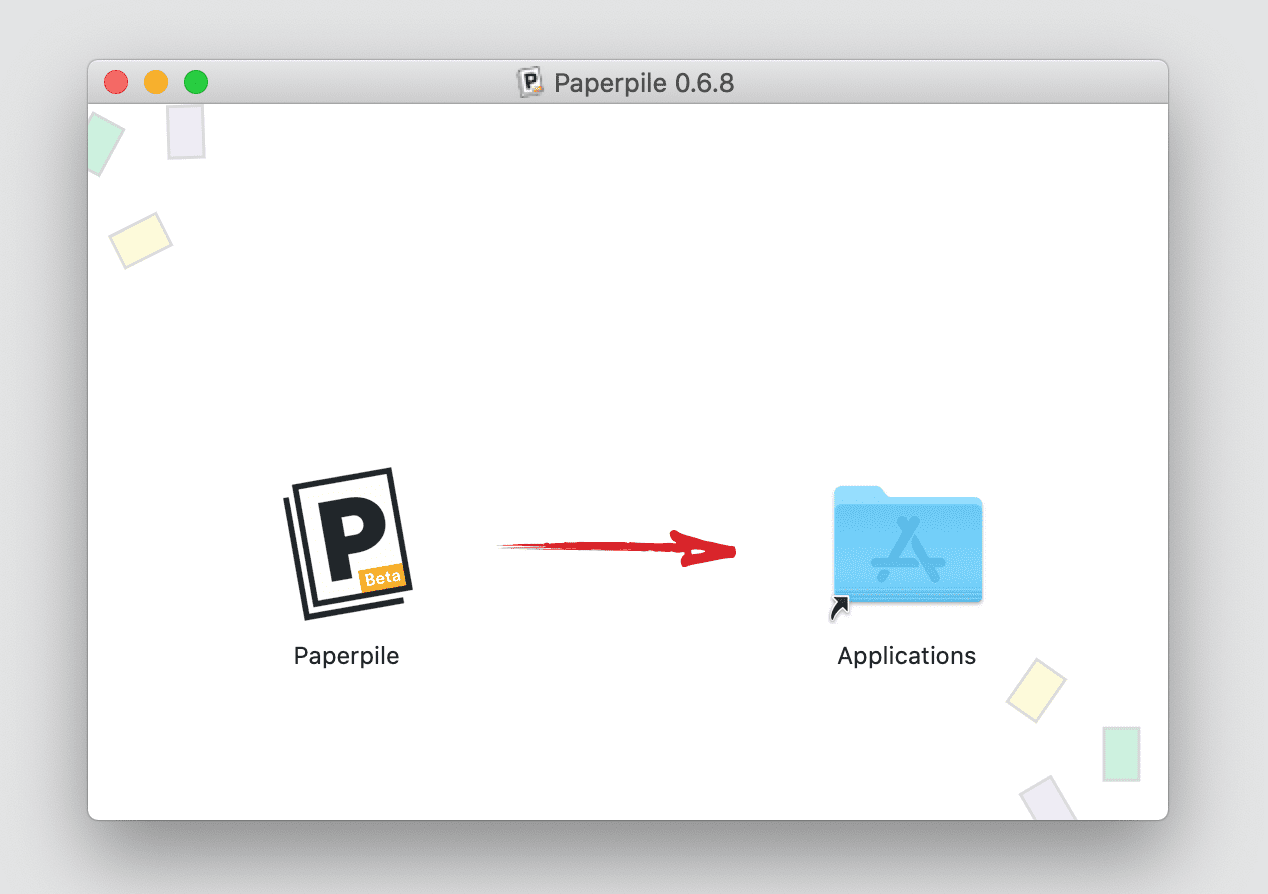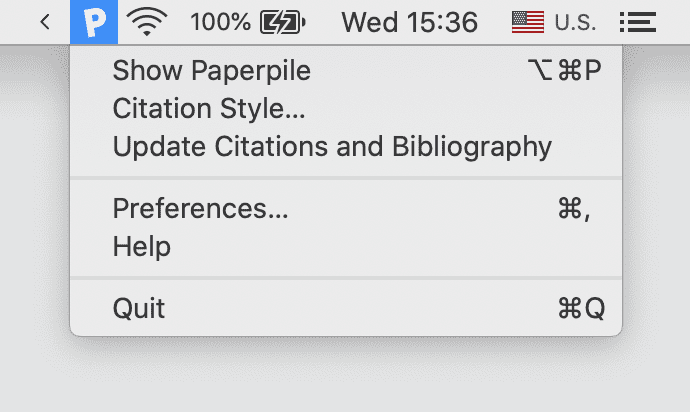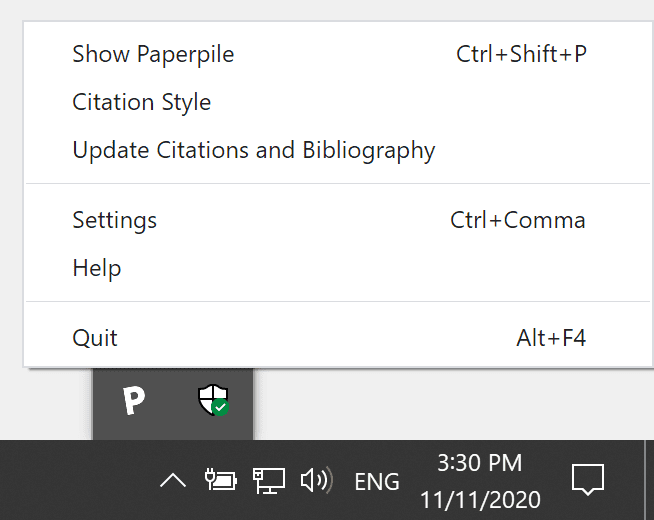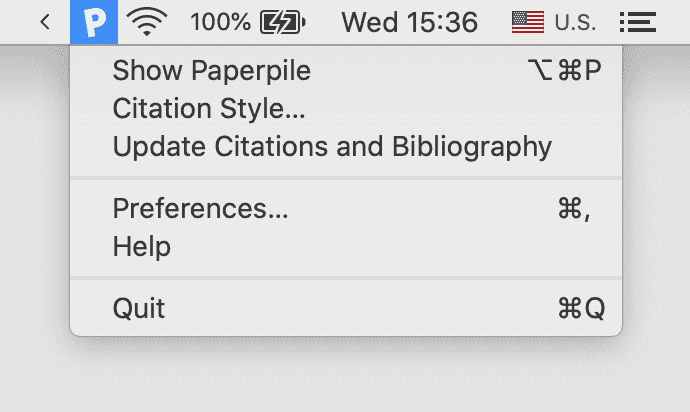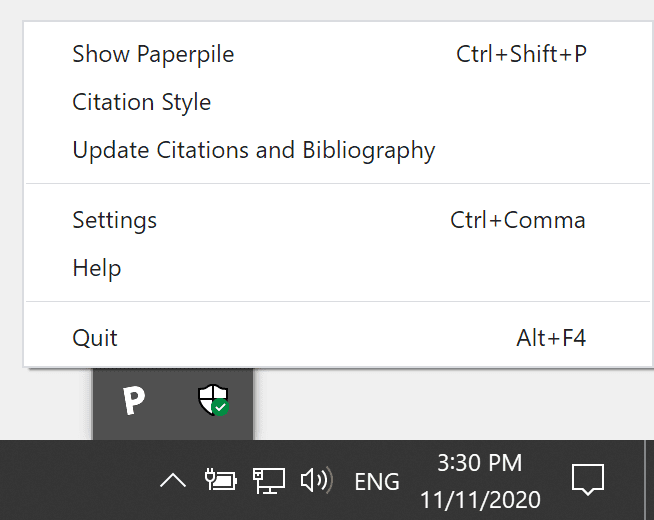Troubleshooting: Microsoft Word
Installation
How to send the log file
Application logs are very useful for our team to investigate user issues. Please always provide the log file when contacting our support team.
Option 1 - through the Word ribbon (preferred)
In Word, click the Paperpile tab and go to Settings and Tools > Send Debug Information. It should reveal a folder with a file named paperpile-logs.txt. Please attach this file to your message.
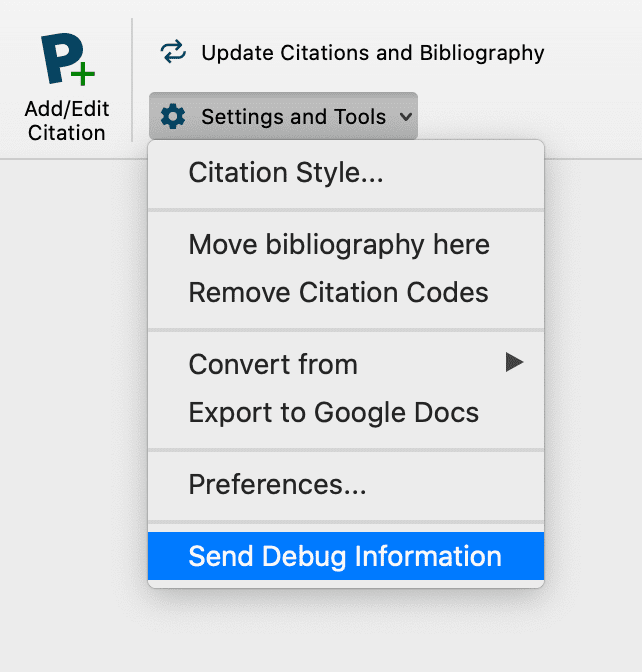
Option 2 - through Preferences
Paperpile displays a "Open a Word document to add citations" error when a Word document is already open
This error can occur due to various causes, ranging from an unsupported Word version to interference from an antivirus program. Please try the following things in the provided order.
- Make sure you're using a supported version of Word. We only support Word 2016, Word 2019 and Office 365 on Mac or Windows.
- Close Word completely with Cmd+Q (Mac) or the Close button ( X ) (Windows) and start it again. Open a new Word document and make sure the Paperpile for Microsoft Word was successfully installed—you should see the Paperpile tab next to the References tab. If not, try reinstalling it: click the P icon in your taskbar, go to Preferences... > Re-install. Then restart your Word again.
- Make sure your antivirus is not blocking Paperpile. Disable your antivirus temporarily or add an exception for the Paperpile folder—usually C:\Program Files\Paperpile (Windows).
- Make sure you don't have multiple Office versions installed on your machine. If you do, remove the old version and only keep the latest one.
- (Windows) Make sure both Paperpile and Word are running with the same privileges (either normal or as admin). Completely close Word (with the Close button ( X )) and Paperpile (in the taskbar, right-click on the P icon and select Quit) and run them again either normally (double-clicking on the apps) or as admin (right click the apps and select Run as administrator).
- (Windows) Do a clean reinstall of the app.
- (Windows) Do a "repair" install of your Office. Go to Settings > Apps > Installed apps, find your Office installation, click the three-dot button and select Modify. You should see a Repair window. Try the Quick Repair first and the Online Repair if the quick one doesn't help.
If none of the above solves your issues, please contact our support team. Provide all information you think relevant, for example:
- The log file.
- Which exact Word version are you using? To check, in macOS, click Word in the top left corner and select About Microsoft Word. In Windows, open Word, click File > Account and click About Word.
- Is it subscription (Office 365) or standalone (for example, Office 2024)?
- Are you trying to run Paperpile on a home computer, or a work computer? Are there possibly any restrictions by your company in place?
Paperpile displays a "Could not complete the request. We did not get the citation data from Word in time." error
This error can have various causes (a large number of citations in the document, slow computer, using track changes in Word with many unaccepted changes...).
If using track changes in Word and there are many unaccepted changes, Word can become slow and take too long to send the data we need in the Paperpile app. Resolution from MS docs:
- Close all instances of Word.
- Restart Word, and then open a new blank document.
- On the Review tab, select All Markup in the Tracking group.
- Select Mark-up Options (Mac) or Show Markup (Windows), and then set Balloons to Show only comments and formatting in balloons.
- Use File > Open to open the problematic document.
How to do a clean reinstall on Windows
- Close Word. Open Paperpile for Microsoft Word, click the gear, and select Settings. In the Word plugin tab, click Uninstall. This will uninstall the Word plugin—a part of our application that makes it possible to manipulate your Word documents.
- Go to the folder where you installed Paperpile (usually C:\Program Files\Paperpile) and run the Uninstall application Uninstall Paperpile.exe. This will uninstall the Paperpile app.
- Go to your app data folder (usually C:\Users\
\AppData\Roaming) and look for a Paperpile folder. If found, remove it. (This should be done automatically by the uninstaller but we just want to be sure there's nothing left from the previous installation). - Restart your computer.
- Follow the installation steps to install the latest version of Paperpile.