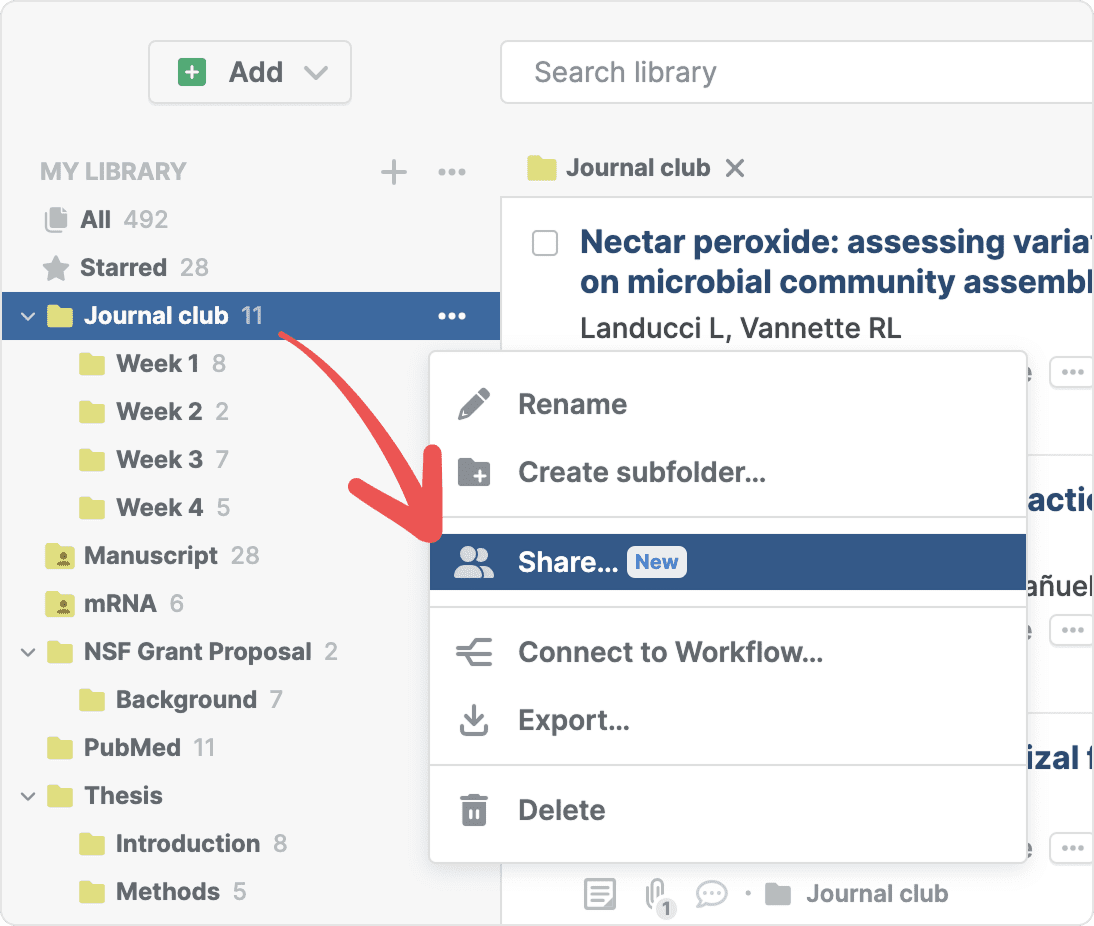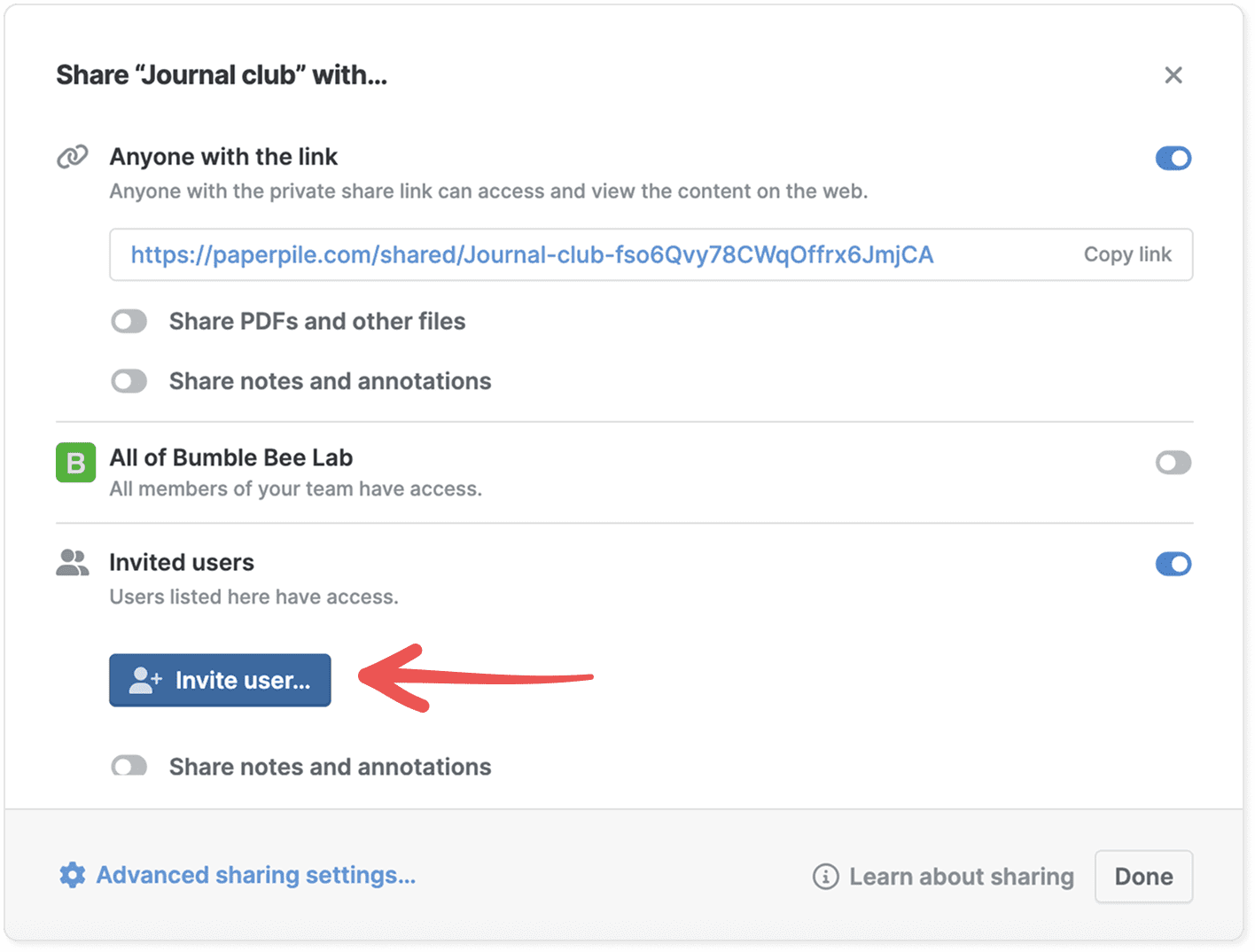Share a folder with other users
You can share any of your folders with other Paperpile users. You control whether others can only view the folder, or also add or change references, and whether they can see your annotations or notes.
Share a folder with other users
- In the left sidebar, find the folder you want to share. From its three-dot menu, select Share.
- Turn on the switch Invited users, then click Invite user.
- Enter the email addresses of the users you want to invite, or search by name.
- Select the permissions for the users in your shared folder. The default is “Editor”, but you can change this at any time.
- Turn on Notify via email to send an automatic invitation. If you invite someone who doesn’t have a Paperpile account, they’ll receive an email with instructions to sign up and access your folder.
- Click Invite to finish.
- If you want to share your notes and annotations with others, turn on the switch Share notes and annotations.
Share a folder with your team or organization
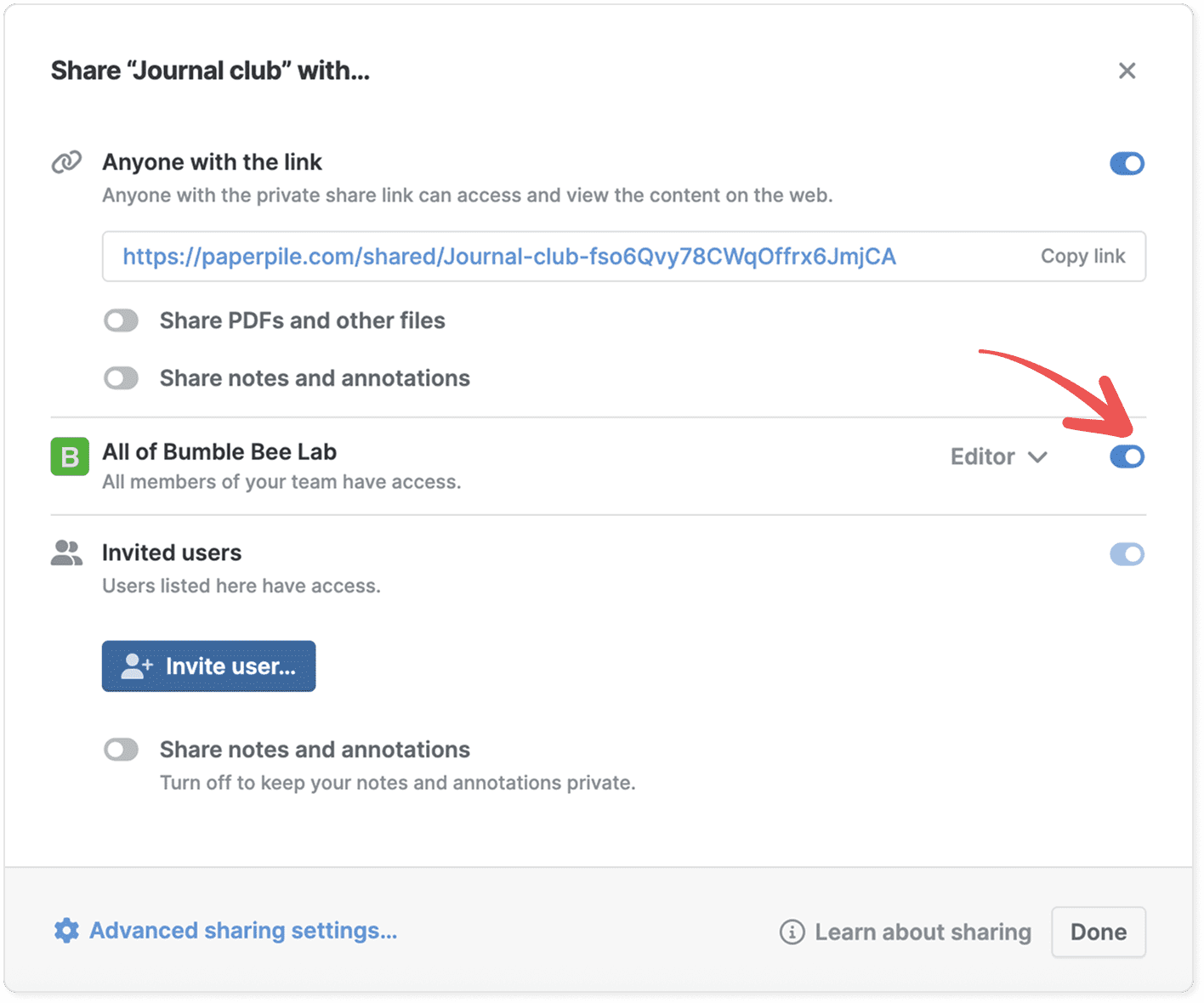
If you are a member of a team or organization, you can share a folder with everyone in it.
- In the left sidebar, find the folder you want to share. From its three-dot menu, select Share.
- Turn on the switch All of [your team or organization].
- Change permissions for team or organization members if needed. The default is “Editor”.
Share a folder with anyone on the web
Share a folder using a private link so anyone can view the references, PDFs, and annotations—even without a Paperpile account.
To enable public sharing, click the folder’s three-dot menu in the sidebar and select Share. In the sharing dialog, turn on Anyone with the link.
See Share a folder with a private link for more details.
Change permissions for users in a shared folder
User permissions determine what users can do with the references and files in your shared folder. You can choose between “Viewer”, “Editor”, and “Admin”:
- In the left sidebar, find the folder. From its three-dot menu, select Share.
- In the sharing dialog, select the permission level from the dropdown menu in the user list. If the folder is shared with a team or organization, use the dropdown menu in the section All of [Your team or organization] to change the permissions for everyone.
Remove users or turn off sharing in a shared folder

- In the left sidebar, find the folder. From its three-dot menu, select Share.
- To remove an individual user, find them in the list at the bottom and select Remove from the permissions menu. To remove all users and turn off sharing, turn off the switch Invited users.
When you remove users or turn off sharing:
- Users lose access, and the folder disappears from their Shared with me section in the sidebar.
- Live copies from other users’ personal libraries remain in the shared folder, but ownership transfers to the folder owner.
Share subfolders
By default, subfolders inherit the same settings, users, and permissions as their parent folder.
To change a subfolder's sharing settings, click its three-dot menu in the sidebar, select Share, and adjust the settings, users, or permissions in the sharing dialog.
Advanced sharing settings of shared folders
To change advanced settings, click Advanced sharing settings in the bottom left of the sharing dialog:

The advanced settings dialog shows options for fine-grained control:
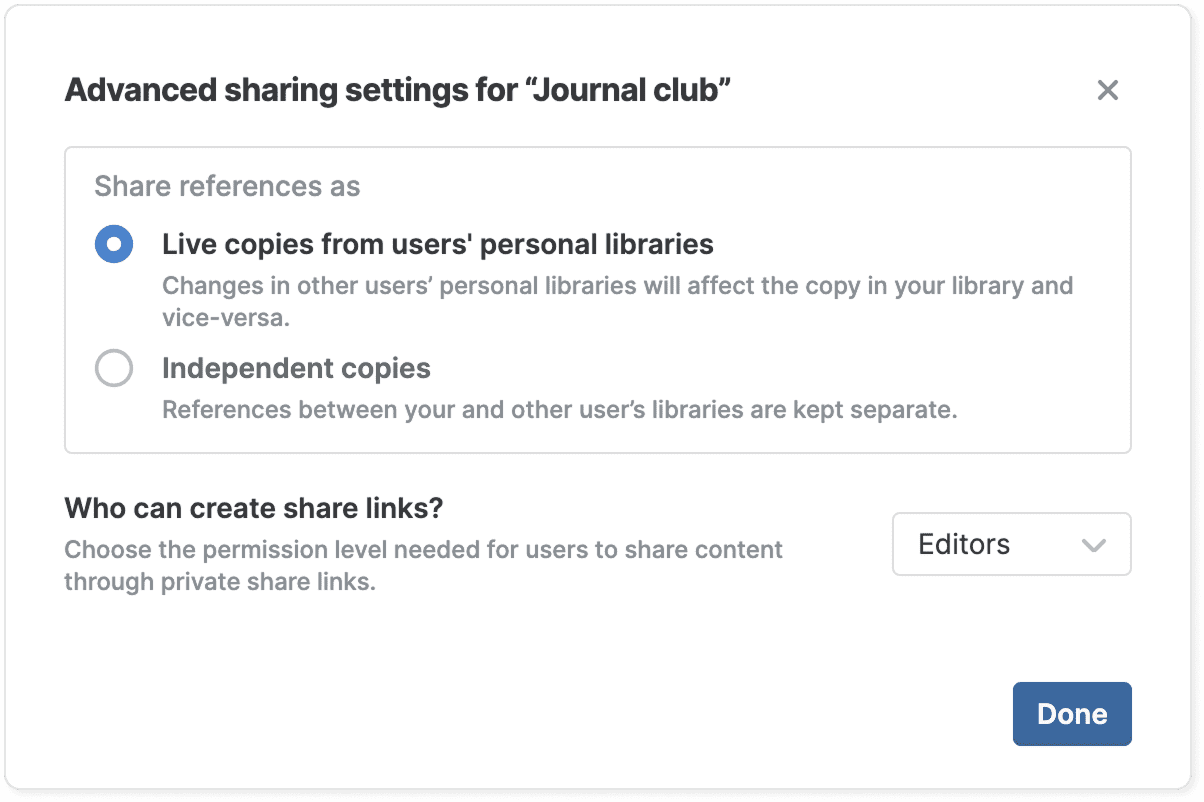
- Share references as: Choose whether references added by other users are live copies from their libraries or independent copies. If you choose “live copies”, any changes other users make in their library will also affect the references in your library. If you choose “independent copies”, the copy in the shared folder is not affected by changes in the original copy from the user's personal library.
- Who can create share links? Choose the permission level needed for users to share content through private share links. Choose between “Admins”, “Editors”, “Viewers”, or “Nobody”.