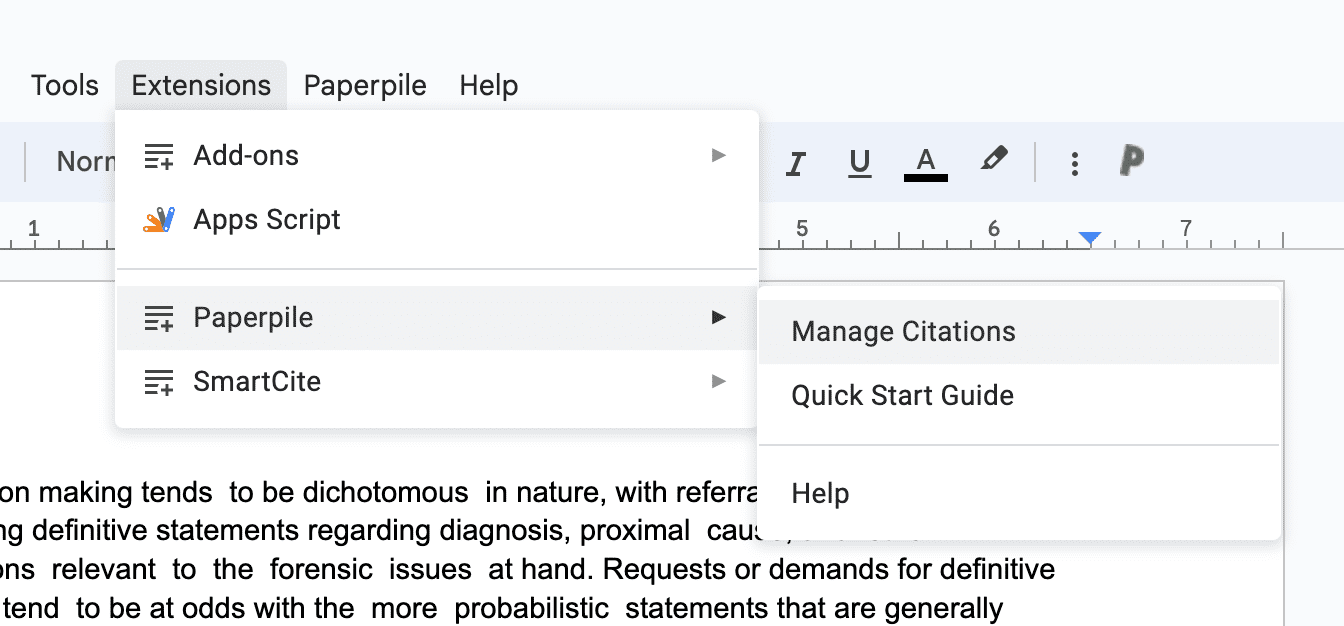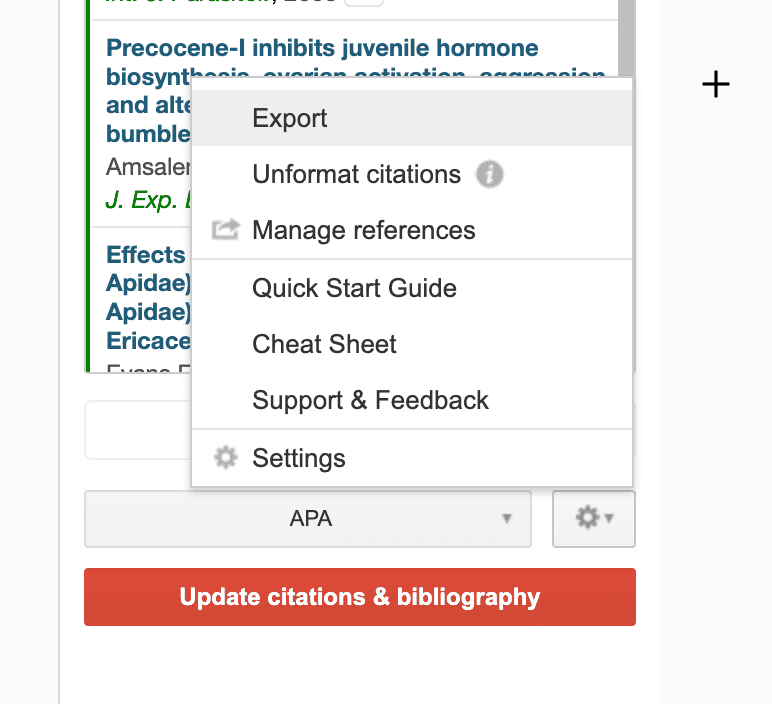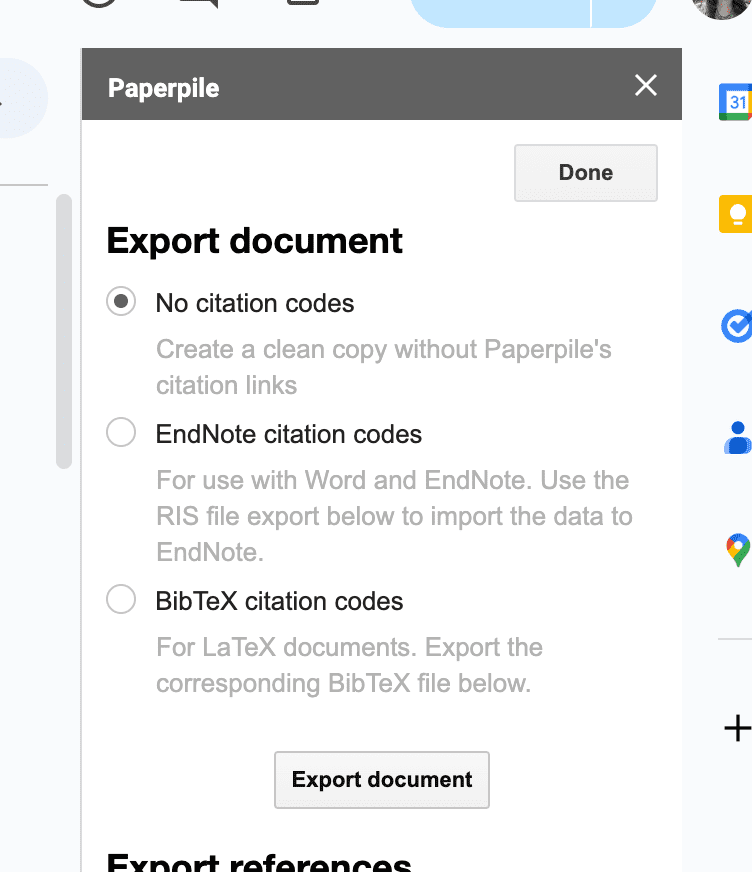Frequently asked questions (FAQs)
General
I'm having problems or found a bug, what do I do?
Please have a look at our troubleshooting guides first for common issues:
If you have found a bug or need more help, please get in touch. See Contact support .
I have suggestions for new features. Will you add them?
Our roadmap is almost exclusively inspired by the ideas of our users, so we welcome all suggestions! Please post on our Community Forum or send us a quick note to support@paperpile.com.
We have collected hundreds of suggestions in the past years, many of which have been added to the product. However, it can take time and not all ideas will make it into the product.
Whichs browsers does Paperpile support?
Paperpile is fully supported on
- Chrome for macOS, Windows, Linux, and Chrome OS.
It is also supported on all Chromium-based browsers, like:
- Chromium
- Microsoft Edge
- Brave
- Opera
- Vivaldi
- Yandex
- Arc
Paperpile uses advanced browser features which are only available through a browser extension. Dedicated extensions for Firefox and Safari are currently in beta.
How can I activate beta features?
We continuously add new features to Paperpile. To activate them before public release, click your profile picture on the top right and go to Settings > Feature Preview and select the features you’d like to test.
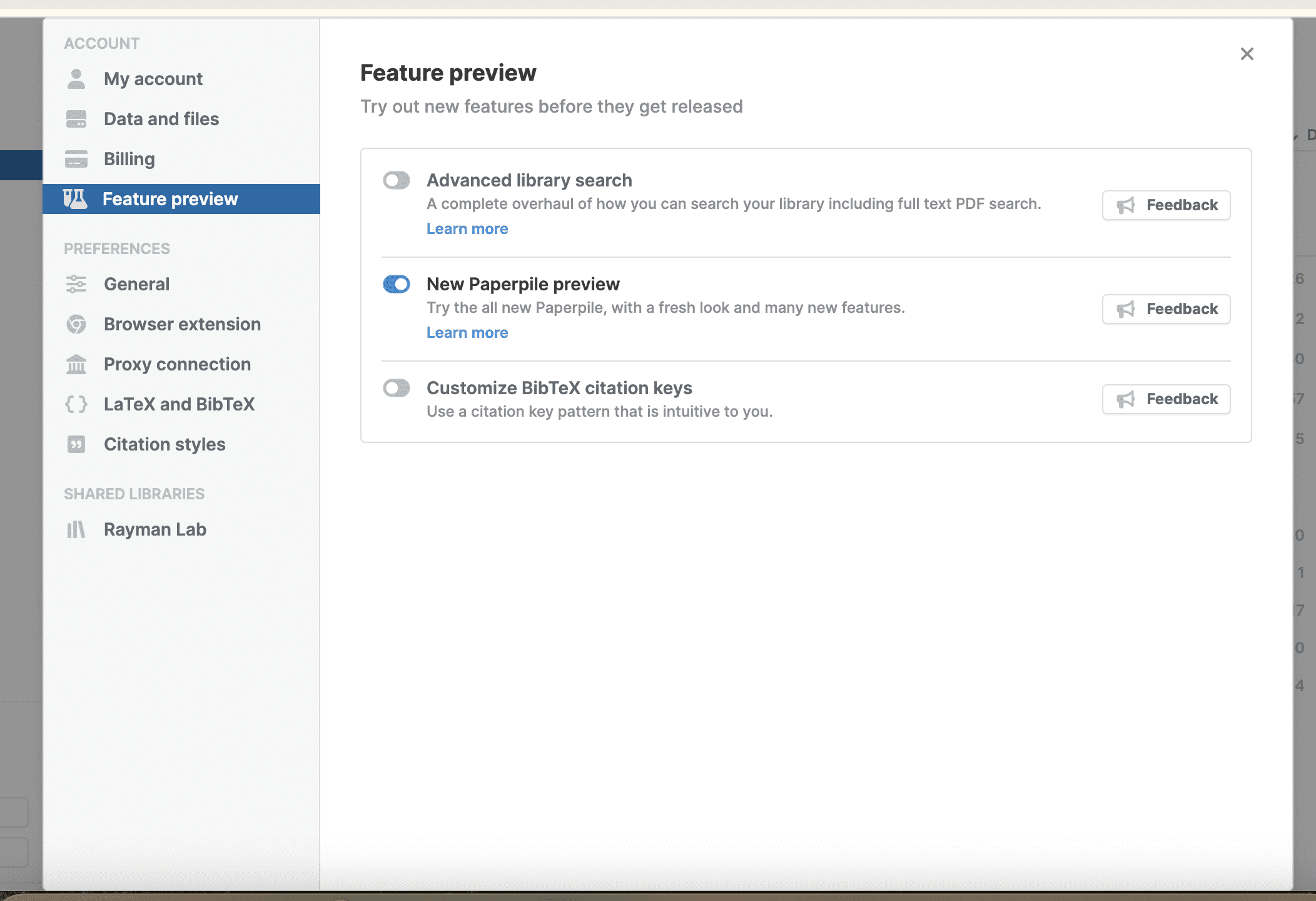
Got some thoughts to share about these features? We would love to hear from you on our Community Forum, our in-app messenger, or via email at support@paperpile.com.
I have multiple Google accounts
Here are some tips if you have two or more Google accounts (for example, a personal account and a work account).
- You can only sign up to Paperpile with one Google account at a time. Think about which account you want to use before you sign up.
- We strongly recommend using Chrome Profiles, with one account per profile, to keep their activity separate. This avoids confusion for our extension (and other services).
- Paperpile can only sync files to the Google Drive of the account you have signed up with.
- The Google Docs plugin will only run from your Paperpile-associated Google account. Documents created under other accounts can be shared with your Paperpile-associated to edit them or add citations.
- In rare cases, being signed in to multiple Google accounts in the same browser profile can cause plugin authentication to fail, causing the authorization prompt to appear in a loop. The solution is to sign out of all Google accounts, sign back in to the Paperpile-associated one only and authorize the Google Docs plugin (clicking Paperpile > Format citations). You can then sign in with other Google accounts to other services again.
Where is my data stored? Is it safe? Can I get it out again?
Here are a few important points about how we save and secure your data:
- Your library data (references, folders, labels, ...) is saved on our servers. At all times, your data is replicated across multiple data centers and backed up.
- The files you upload to Paperpile are also saved on our servers and are backed up. You can choose to sync those files to your Google Drive. So you have complete control over those files. For example, you can sync all of them to your local hard disk.
- Some files are also stored locally within Chrome. This allows you to quickly view your files without re-downloading them every time. You can clear those files in Settings > Data and files > Files on this device.
- You can export your library in industry standard file formats BibTeX or RIS or export your data as a machine readable JSON format (Settings > Data and files > Export).
Why does Paperpile need all these permissions?
Paperpile only asks for the permissions strictly necessary for the functionality it provides. This is an important topic, so in addition to our general Privacy Policy, we have created a dedicated page explaining all required permissions in detail.
Using Paperpile
How can I search for specific fields?
To search specific fields like title, author, year, abstract, and pdf, type the field name followed by a colon, or click the button on the right of the search box to open advanced search options.
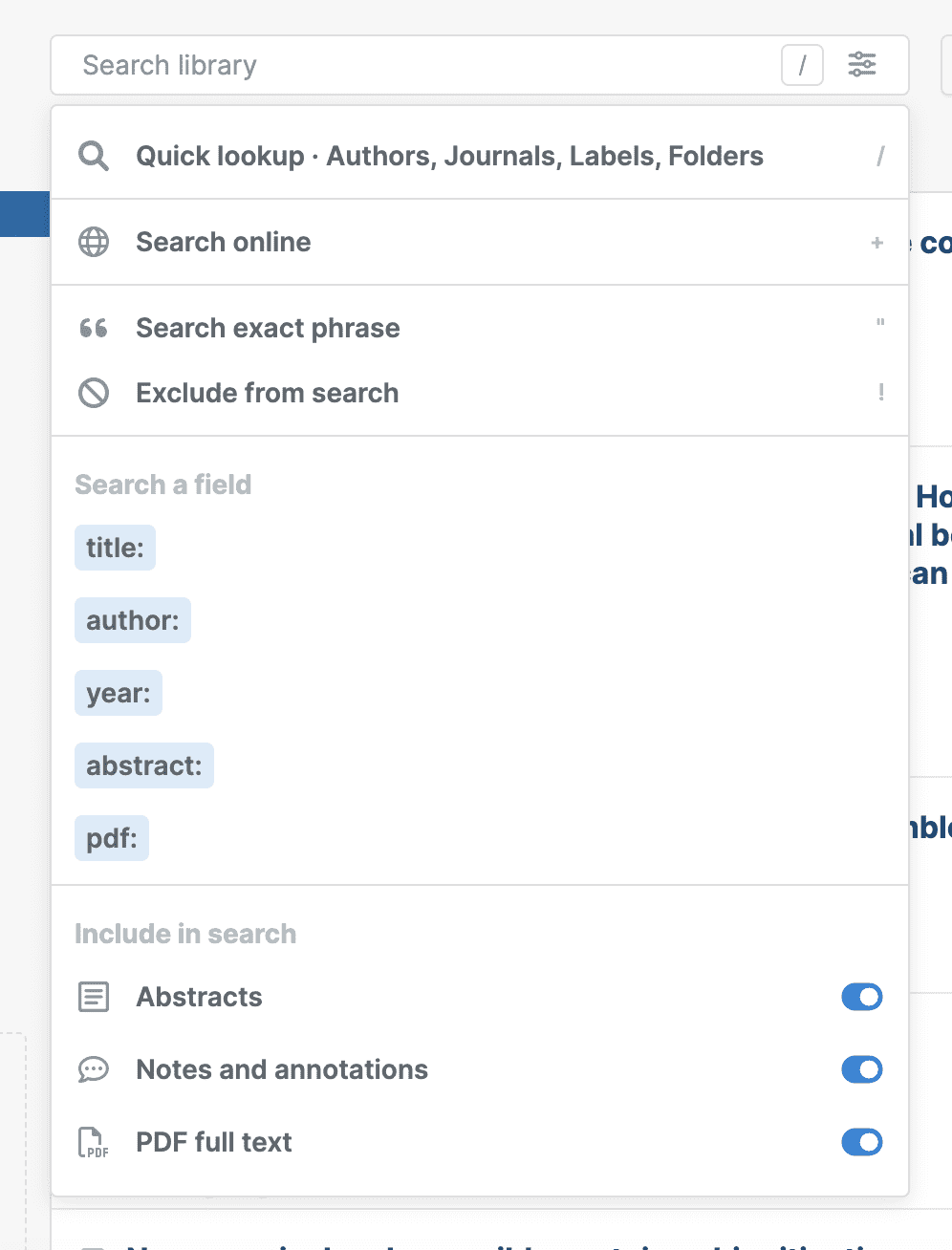
For more details, check out our dedicated search guide.
Can I change how files are organized in Google Drive?
Yes. By default, files are organized in subfolders and sorted alphabetically by the first author's last name. To change this:
- Click your profile picture on the top right corner to open the profile menu
- Go to Settings > General
- Scroll down to File and folder names
- Click Set file and folder name pattern.
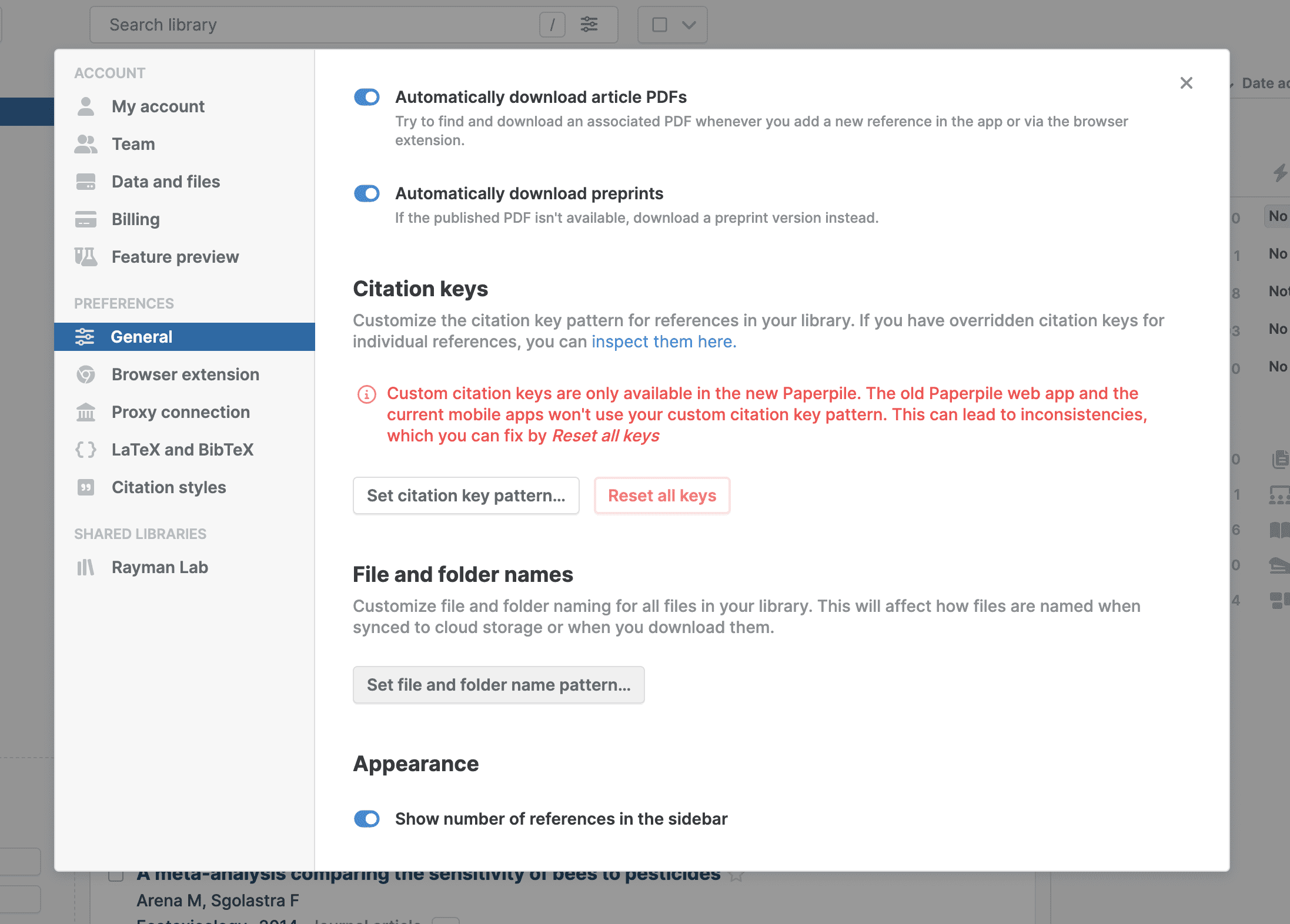
A dialog with several customization options will open. To mirror your library’s folder organization structure, choose the option Folder as shown below. See Customize file and folder names for more details.
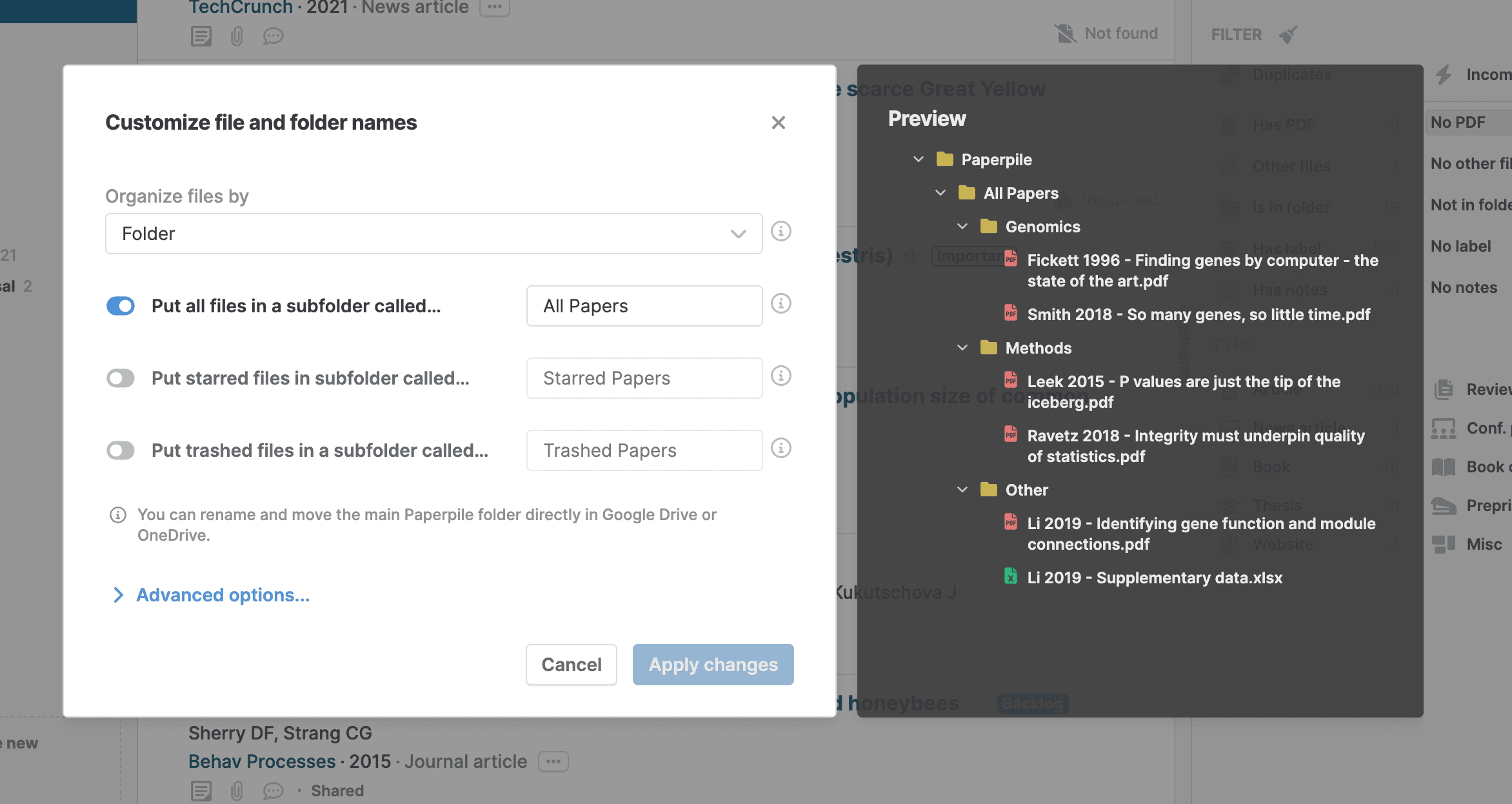
Can I filter my references by multiple criteria?
Yes. Hold down the Shift key when clicking on folders, labels, and/or filters to apply them as criteria.
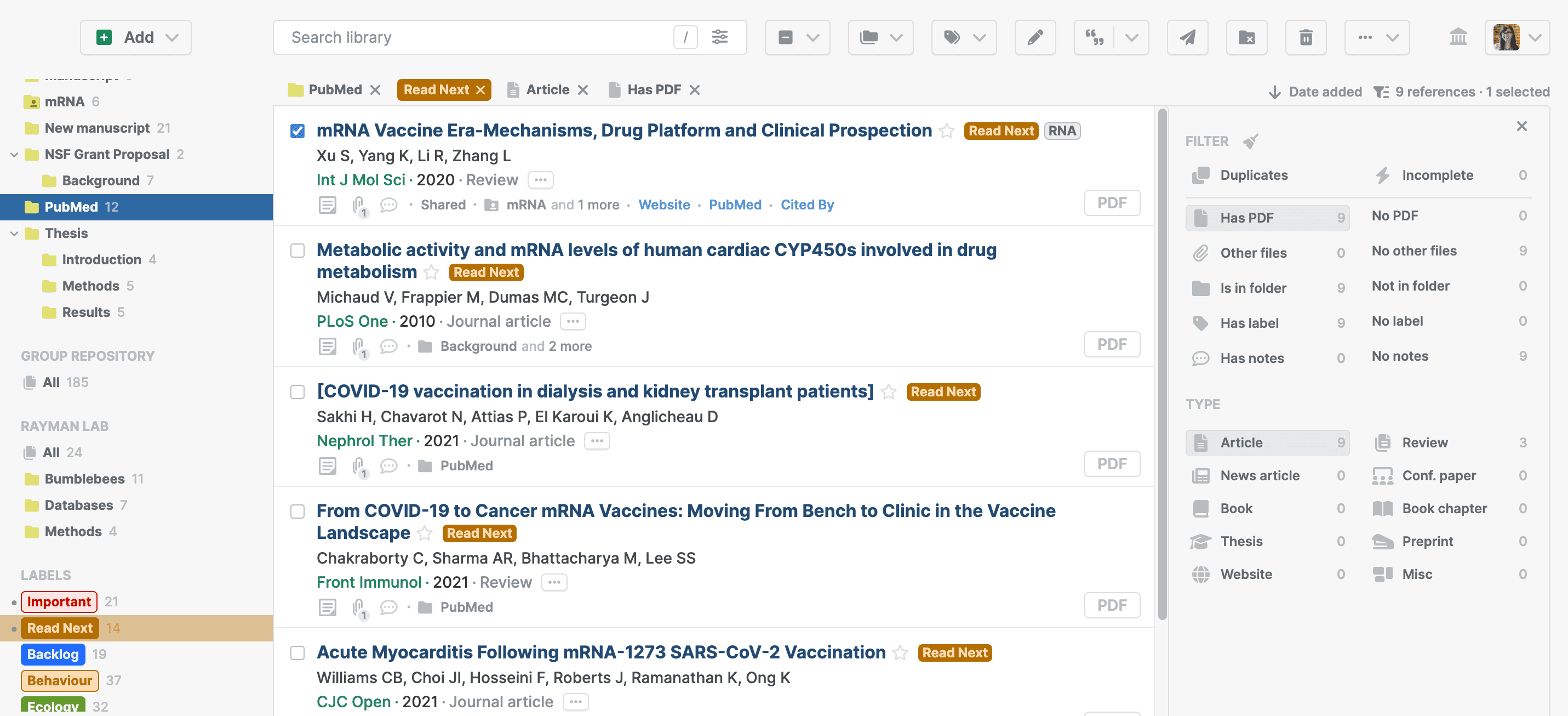
For more details, check out our dedicated search guide.
I already have my PDFs in Google Drive. Can I import them directly from there?
No. For privacy reasons Paperpile can only access files that were uploaded via the Paperpile interface and stored in the Paperpile folder in Google Drive. This means we’re unable to read any files or information beyond our own folder in users’ Drives.
We suggest syncing files to your computer and uploading them from there. See our guide Import unorganized PDFs from your computer .
Working with PDFs
What is the upload size limit? How do I upload larger files?
The current upload limit is 400 MB.
Third-party software can be used to compress or split larger files for upload. We don't have a specific tool to recommend but there are many free options available online.
Can I download PDFs in bulk from the Paperpile web app?
Yes, you can download PDFs and other files for multiple references at once. Paperpile will bundle everything into a ZIP file, organized using your selected file and folder naming pattern. See Bulk download PDFs and other files for more details.
PDFs can also be downloaded individually from the Paperpile web app:
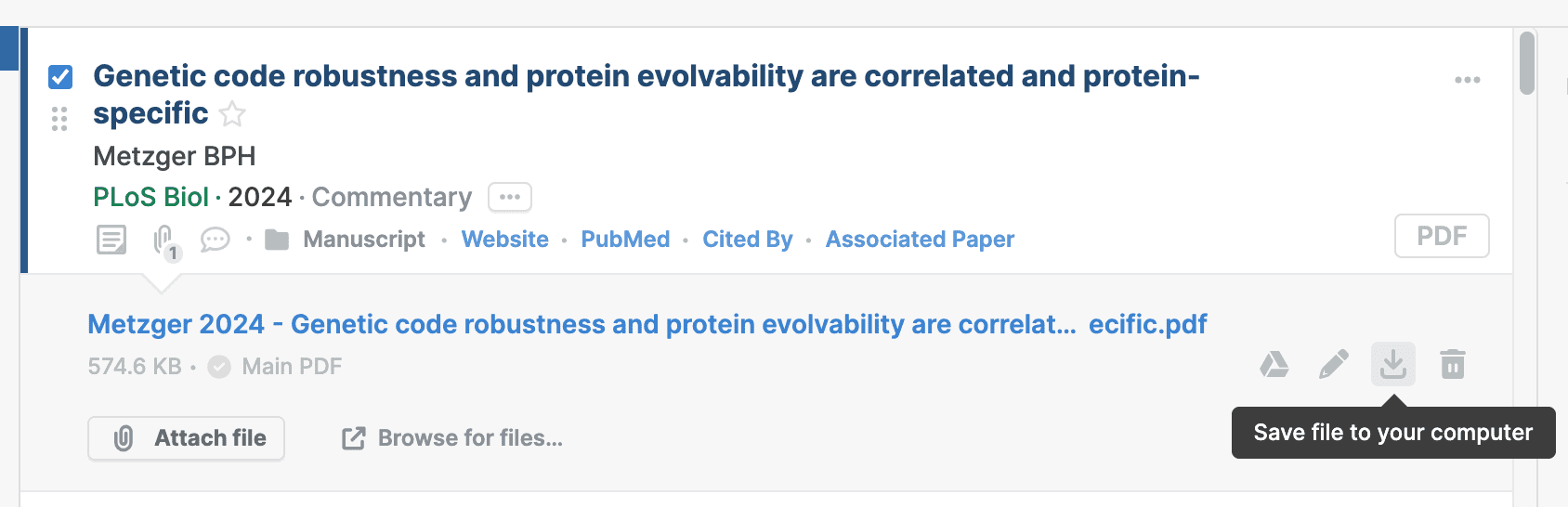
If you sync your files to Google Drive, you can also download them in bulk there.
In Google Drive, files are organized in subfolders sorted alphabetically by the first author's last name. For easier export, you can change how files are organized and named via library Settings. See Sync with Google Drive for more details.
Can I open/annotate my PDFs in a third-party reader?
Not directly. Paperpile comes with its own PDF viewer. You can also view the PDFs in Chrome’s default viewer or in Google Drive (Settings > General).
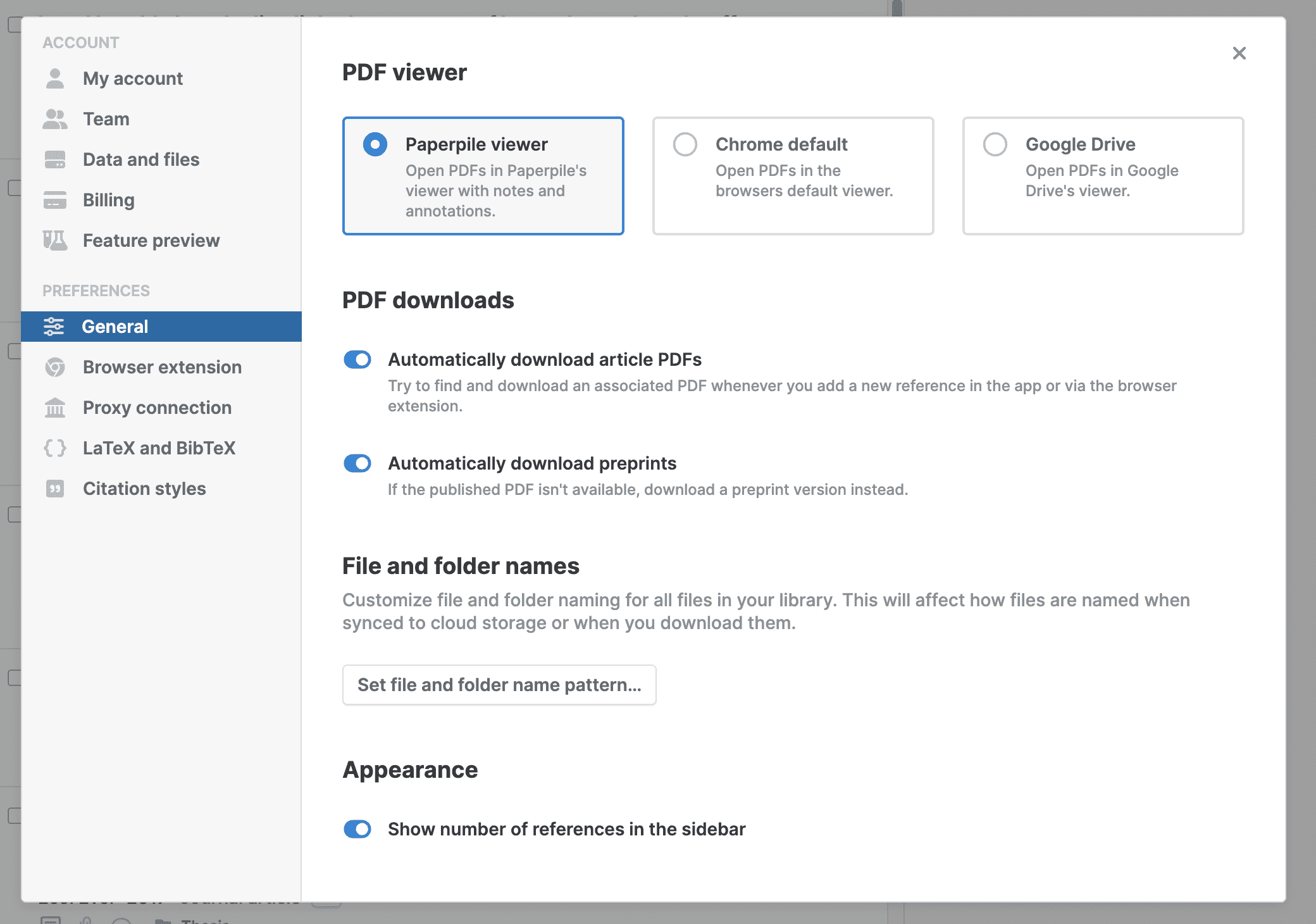
Some users manage to configure their preferred viewer as the browser default and open Paperpile files there, but annotations made in external viewers are not visible on our servers. Similar limitations exist on mobile, where application sandboxing can further complicate file sharing across apps.
We suggest syncing your files to Google Drive. Then you can use any PDF viewer and annotator that supports Google Drive.
Citations
Author initials in in-text citations
This is usually the result of disambiguation. When two or more cited authors have the same last name, they are disambiguated by adding initials and/or first/middle names.
If the initials are being added to entries by the same author, the solution is to edit the metadata from the library (press E or click the three-dot menu > Edit) so the names match exactly.
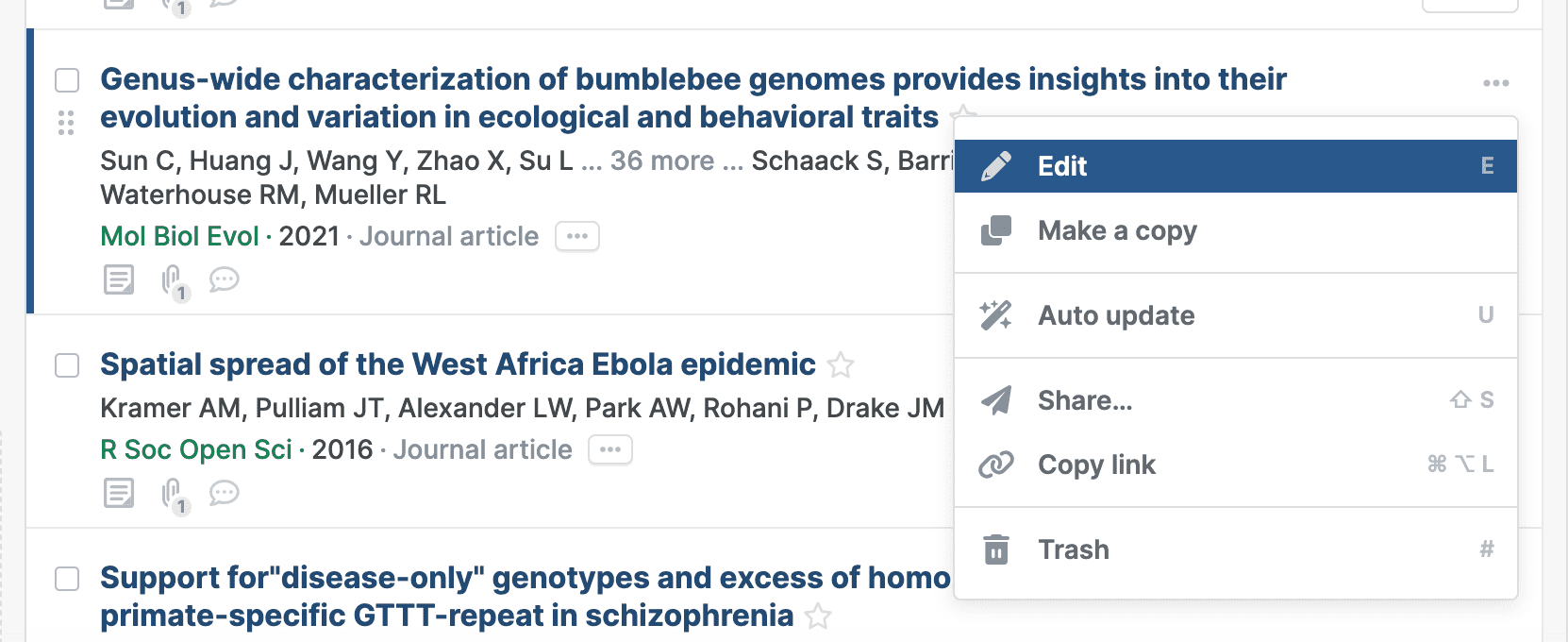
How to switch citation styles
Google Docs
To choose a different style in your Google Docs document, open the citation style dialog via the top menu option Paperpile > Citation style:
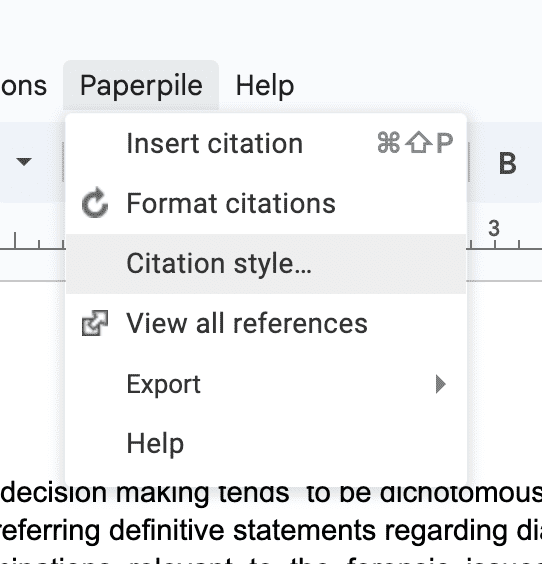

Search for the journal or publisher whose style you want to use, and a preview will show at the bottom of the dialog. Click Update to set the selected style, then reformat the document to see the changes.
Library (web app)
You can change the style from the library by clicking the profile menu in the top right corner > Settings > Citation styles and then Change default style. This will affect all new documents and citations generated from the library (via Cmd/Ctrl+C).
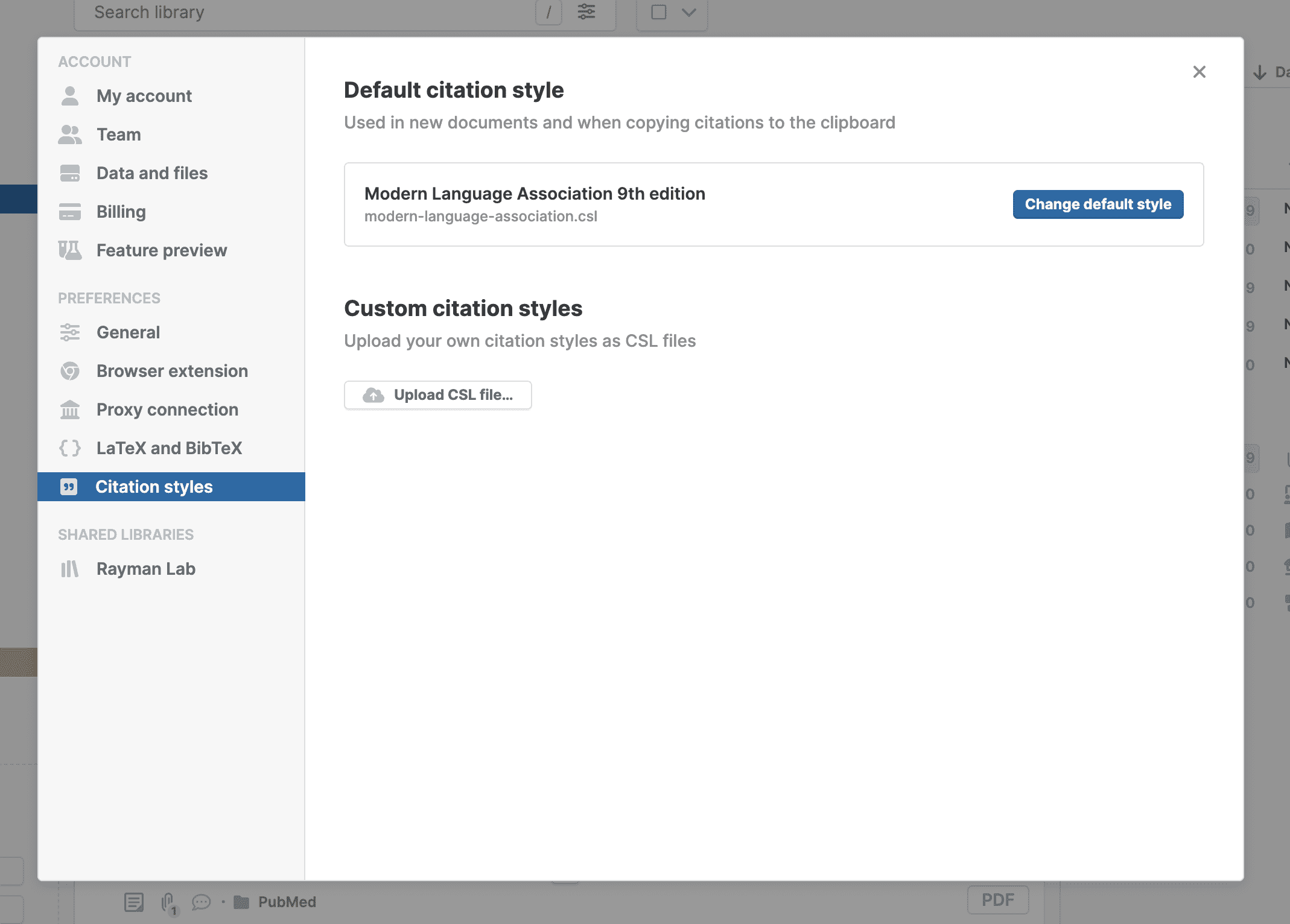
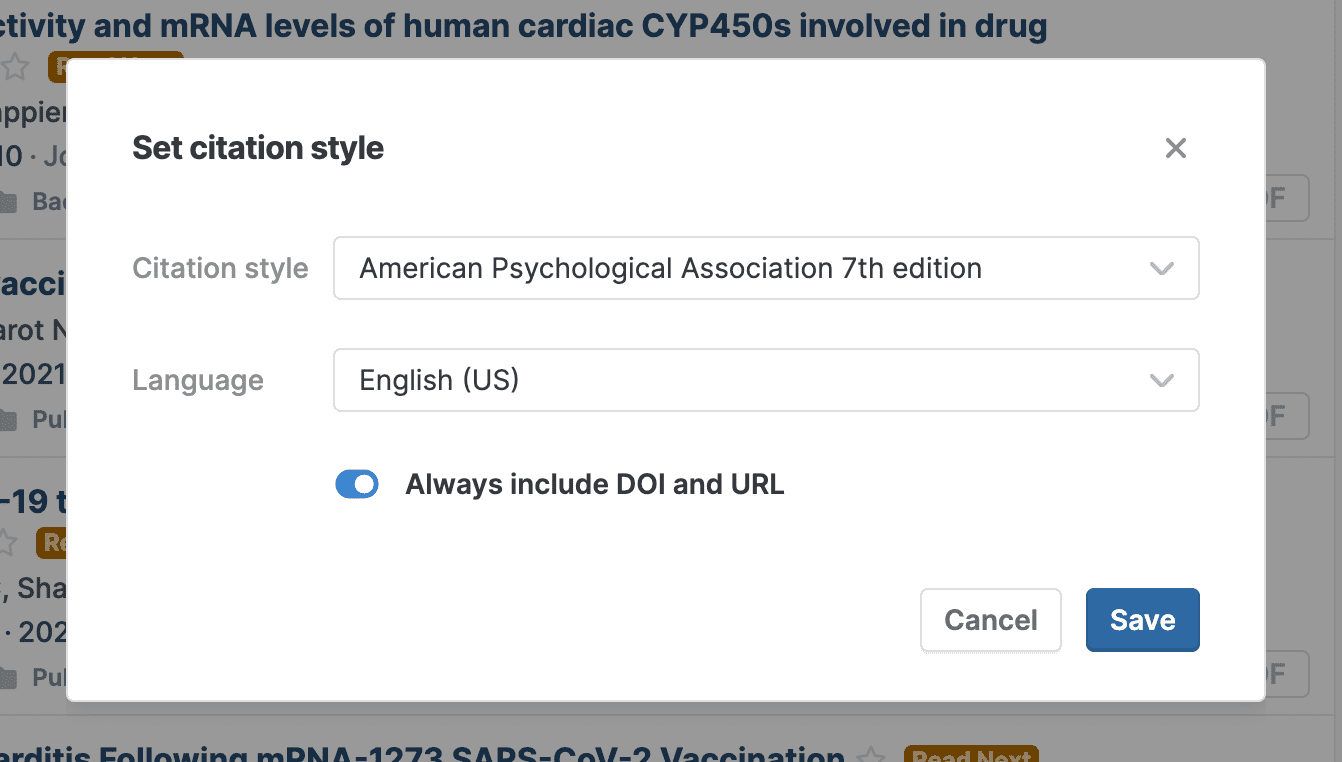
This is also where you can upload custom CSL style files.
Microsoft Word
To choose a different style in your Word document, open the citation style dialog from the Paperpile tab by clicking Settings and Tools > Citation style:
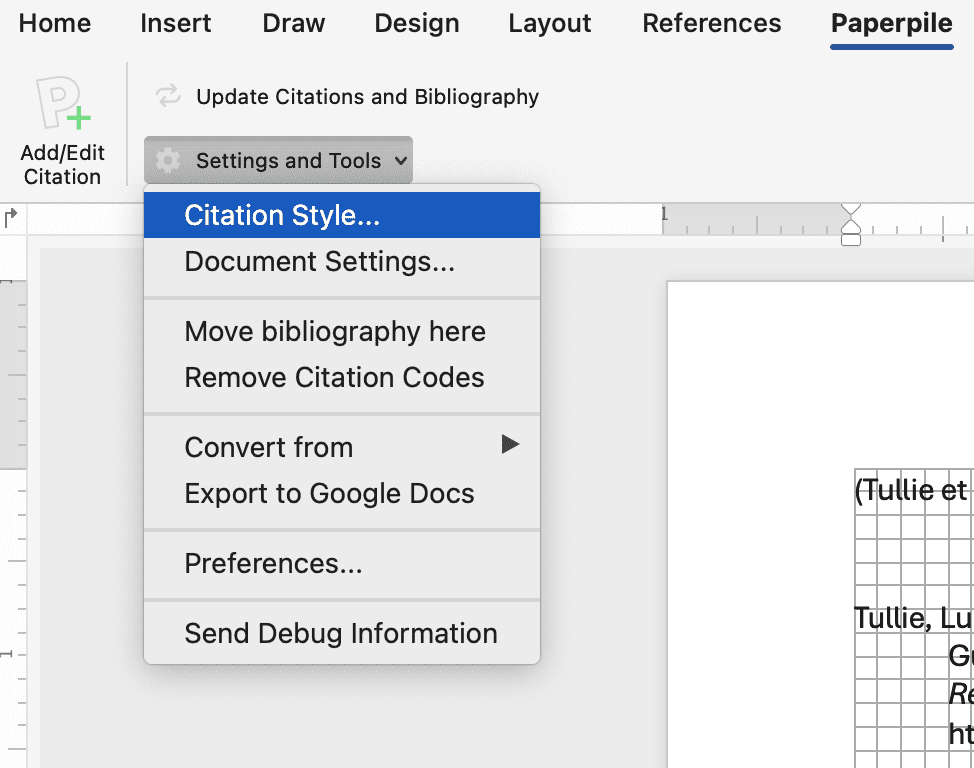
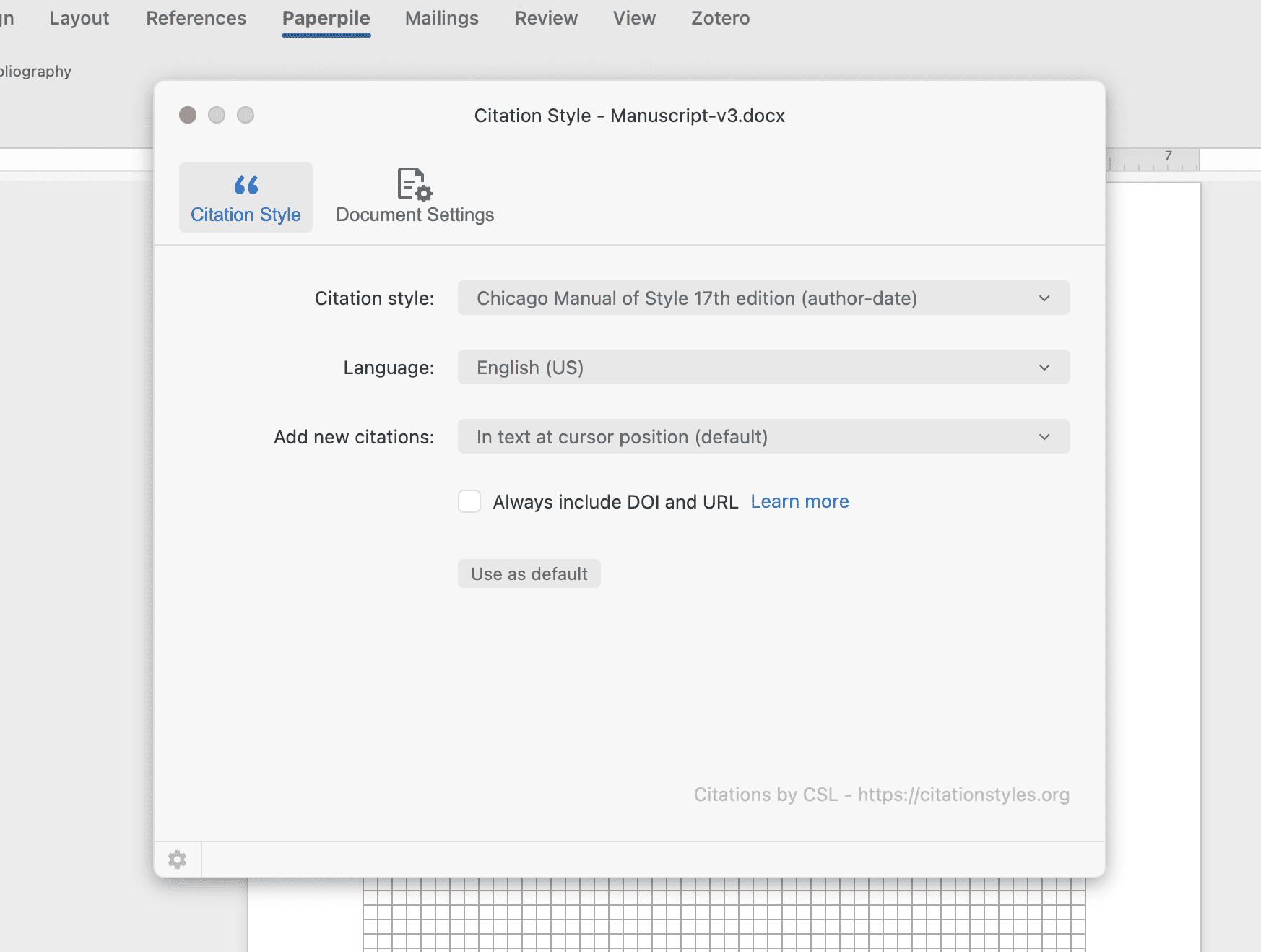
Why do DOIs and URLs show or not show in my reference list?
The display of DOIs and URLs is usually determined by the chosen citation style.
Turning on the option Always include DOI and URLs can override the citation style behavior in both Google Docs and Word, showing DOIs as specified by the citation style.
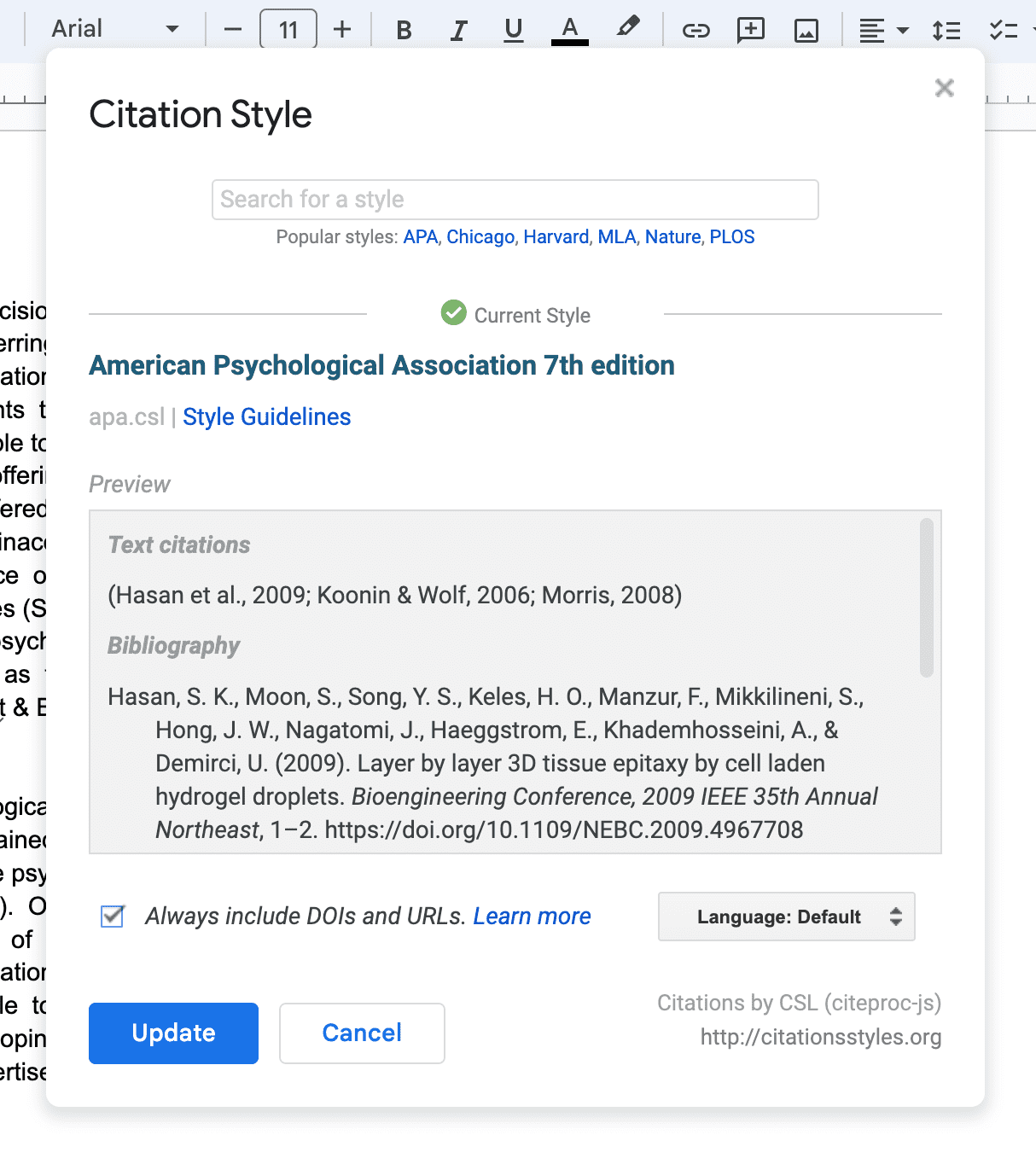
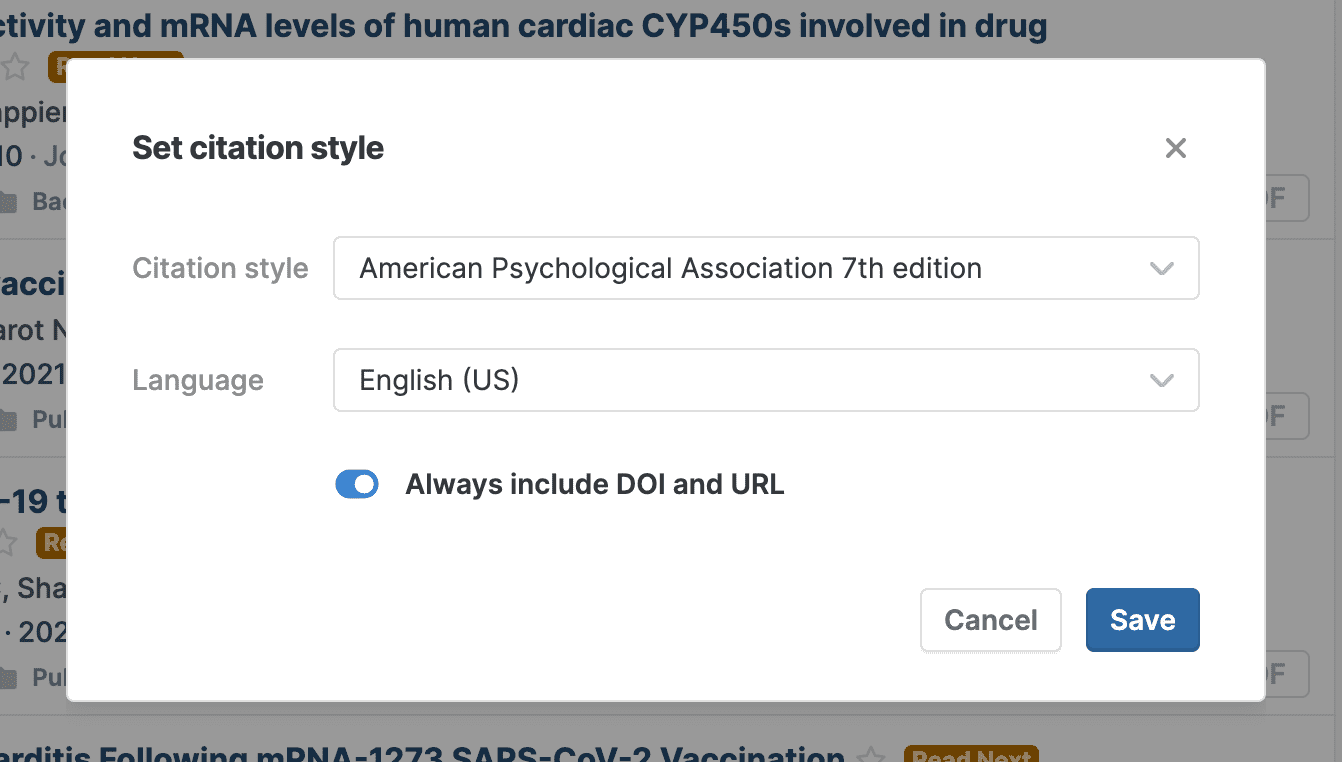
You can store multiple URLs in the field URLs. Paperpile will always use the first of the list in citations.
I can't find a citation style or the style I'm using is incorrect
Paperpile supports the popular Citation Style Language (CSL), which has over 8,000 citation styles available at citationstyles.org. This online repository is community-based and regularly updated by volunteers.
If you can't find your style, you have two options: (i) find an identical or very similar style or (ii) create your own style.
In both cases you can use the citation style editor available at editor.citationstyles.org. This free web-tool allows you to find styles and to modify existing styles to your needs.
If you have created your own CSL style, download the CSL file to your computer and upload it from your Paperpile library by going to Settings > Citation styles, then clicking Upload CSL file. The style will then be available like any other in Google Docs and Word.
💡Visit this page for information about requesting new styles or revisions/corrections in the CSL community.
Google Docs
What are citation links? How can I remove them?
Paperpile uses URLs (citation links) to encode citation information in Google Docs, which is the only direct encoding method supported in that environment. While there is no option to turn these links off, there are workarounds to remove them.
Option 1: Export a clean Google Doc
There is a dedicated function to remove citation links from a Google Doc, available via our sidebar add-on:
- Install the Paperpile Google Docs sidebar add-on from the Google Workspace Marketplace.
- Start the sidebar add-on from the document’s top ribbon: Extensions > Paperpile > Manage Citations
- Click the gear icon > Export
- Select No Citation codes and click Export document. This will create a copy of your Google Doc that does not contain any citation links.
Option 2: Export to Word and convert links with Paperpile for Microsoft Word
💡MS Word supports an alternative encoding method (form fields) so links are not required there.
- Install Paperpile for Microft Word from our website.
- Export the Google Doc to Word: File > Download > Microsoft Word, then open the document in Word.
- Go to the Paperpile tab in the top ribbon and select Settings and Tools > Convert from > Paperpile Google Docs. This will convert the URLs to Word form fields, which remain editable but do not show up when you export to a PDF.
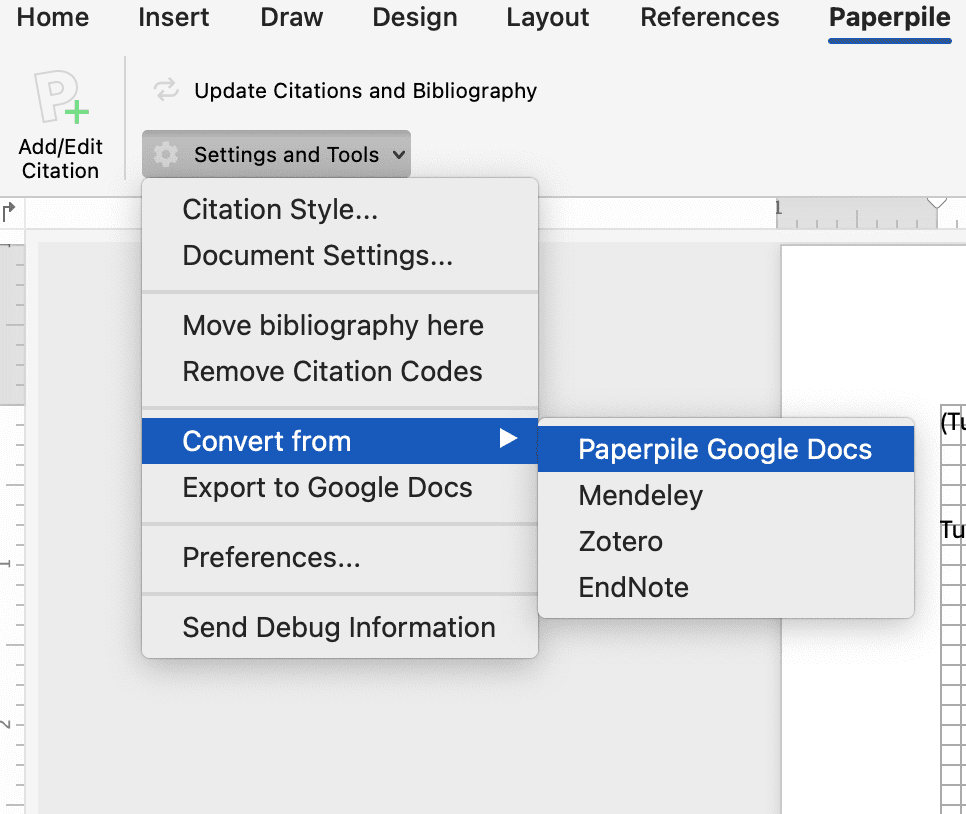
Option 3: Export to Word and remove all URLs
- Export the Google Doc to Word (see Option 2) and open the document in Word.
- Press Ctrl+A to select all text.
- Press Ctrl+Shift+F9.
Option 4: Remove links from an exported PDF
You can use Adobe Acrobat to remove all links from a PDF in Tools > Optimize PDF > Preflight > Flatten annotations and form fields.
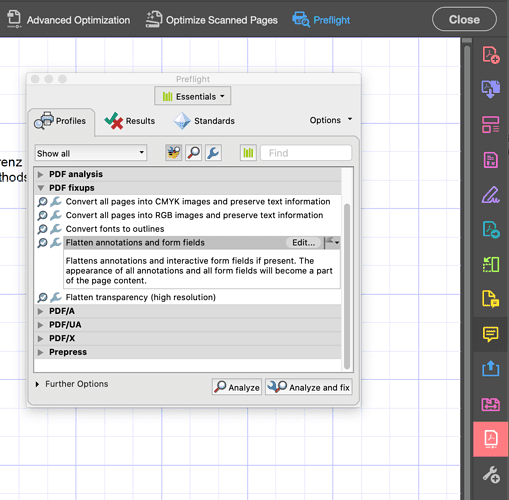
The Paperpile dialog is not showing for my citations
If clicking an in-text citation shows just a link like this…

... please reload the document and restart the extension from chrome://extensions, turning Paperpile off and on. You can also restart Chrome, which restarts all extensions. The correct citation dialog should look like this:

Why do citation links in Google Docs lead to an error page?
Our extension uses URLs to encode citation information in Google Docs. While mainly technical for internal use, they can be viewed if you (i) open them from within the document and (ii) have the Chrome extension installed.
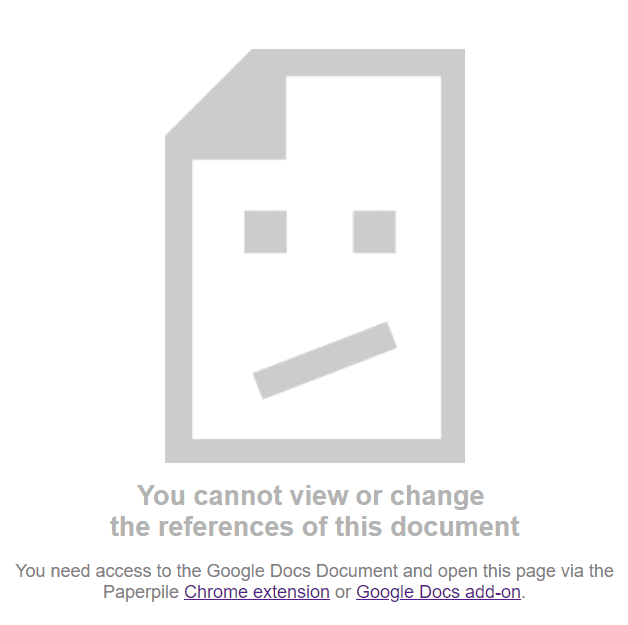
Authorization loop in Google Docs
This is an unfortunate side-effect of Google's scripting API, which gives users no control over which account executes script requests. If more than one Google account is signed in to the browser, the scripts we send to format the document are sometimes executed by an account which does not have access to the document.
The solution is to ensure that the only Google account signed in is the one used for Paperpile.
- Sign out of other accounts by going to google.com and using the account menu in the upper right.
- If you need to use more than one Google account on the same computer (i.e. a personal and an institutional account) their activities can be separated by using Chrome Profiles, with one profile per account.
💡Our optional sidebar add-on can be used as an alternative to format documents. Its additional functionality and closer integration with Google Docs allows us to overcome the above limitation.
Can I insert multiple bibliographies in a single document?
Paperpile does not currently support complex or multiple bibliographies. We understand there are several use cases for this; the feature is on our roadmap. Some suggestions:
- For multiple chapters or sections: Different sections can be divided into separate documents (either while writing, or at the end), where each bibliography can be formatted accordingly and then pasted back into the final manuscript.
- For CVs and lists without in-text citations: The best way to go here would be grouping references under a specific folder or label in the library, then generating plain-text formatted bibliographies (select references and press Cmd/Ctrl+C) to be pasted into any document.