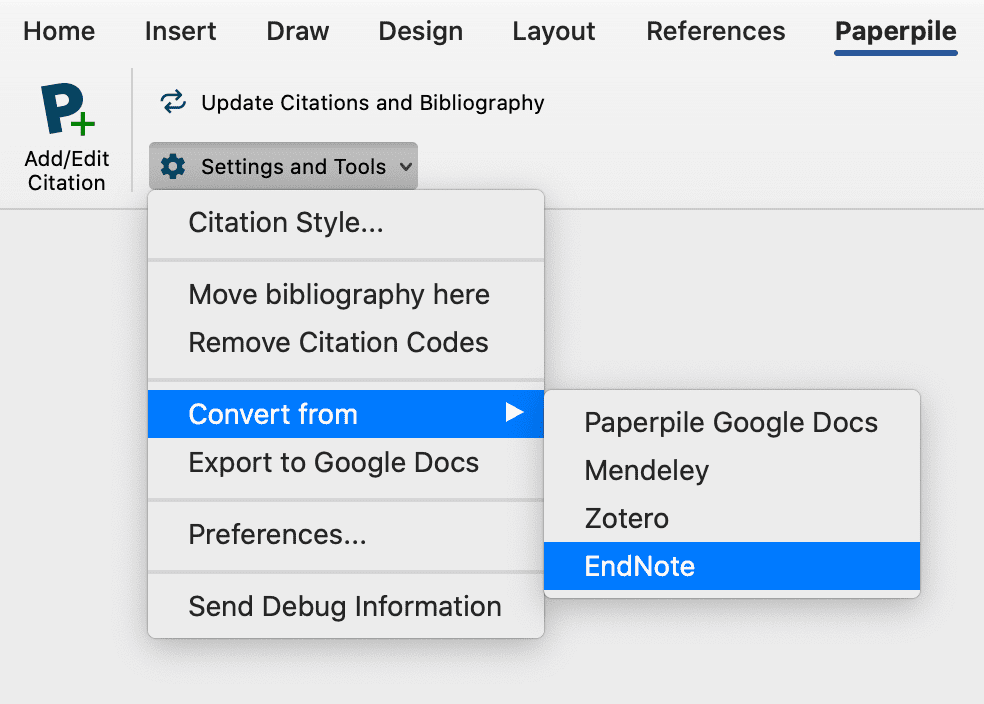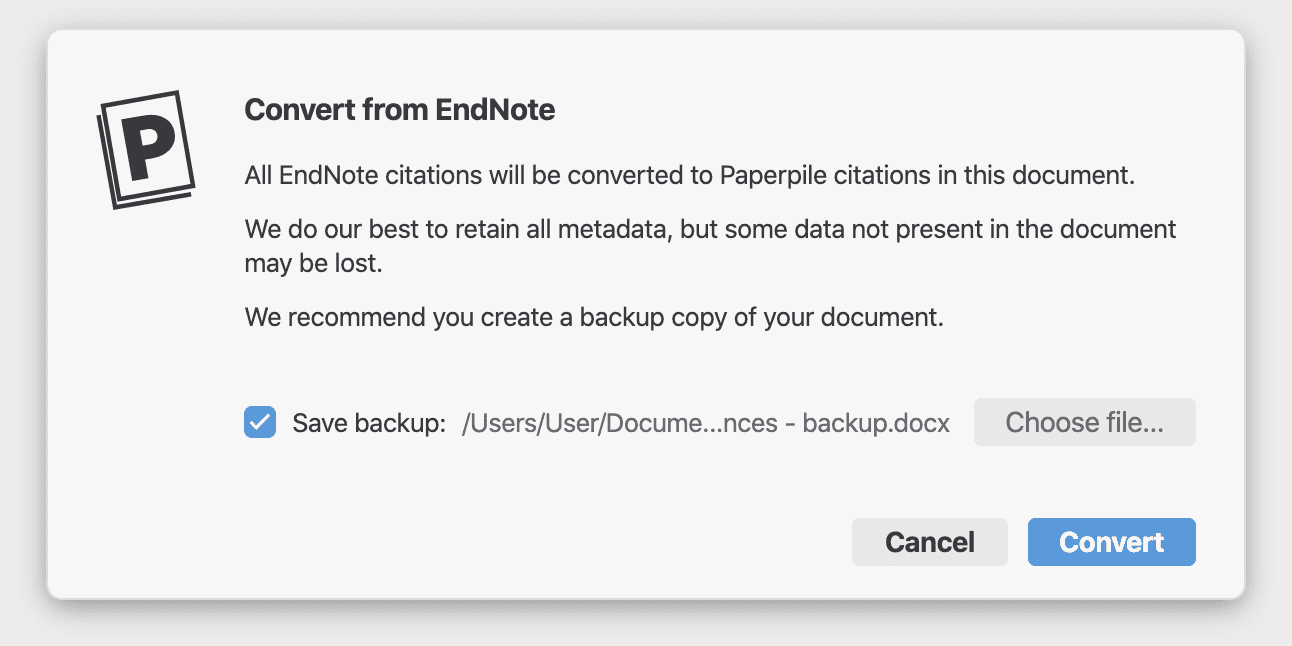Migrating Word files with EndNote citations
You can convert any Word document written with EndNote to Paperpile in three simple steps.
Download and install the Paperpile style for EndNote
- Download the Paperpile.ens style file.
- Double-click it, it should open in EndNote.
- In EndNote follow the instructions and save the Paperpile style file via File > Save As and click Save.
Prepare your Word document with EndNote citations for conversion
- Open your document, go to the EndNote X9 > Style menu and select the “Paperpile” style. If you can't see it in the short list, use Style > Select another style to find it.
- Click Update Citations and Bibliography.
Convert to Paperpile citations
- In Word, select Paperpile > Settings and Tools > Convert from > EndNote.
- A confirmation dialog will appear. Click Convert to convert your EndNote citations to Paperpile citations and wait for the conversion to finish.
Recommended: Check the Save backup option to back up your document in case something goes wrong during the conversion.