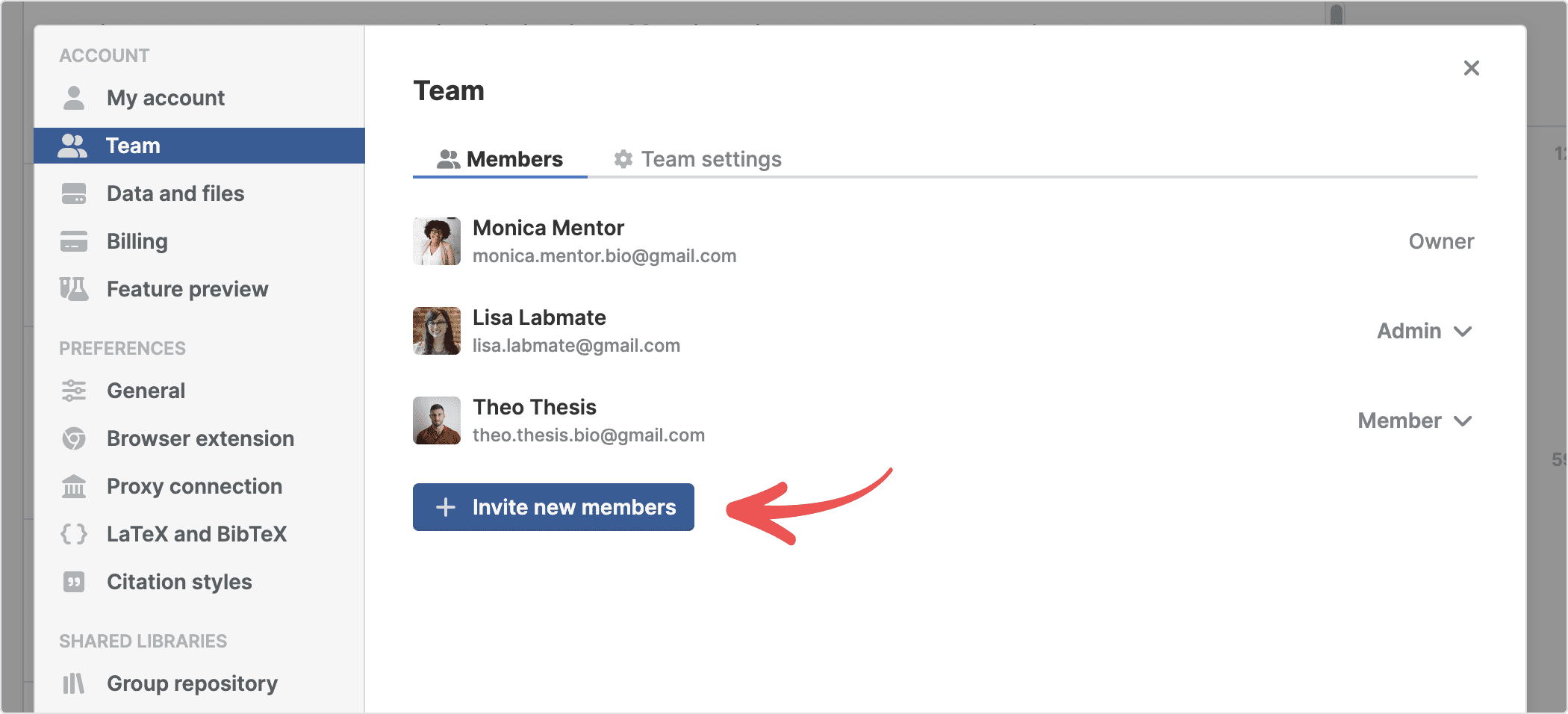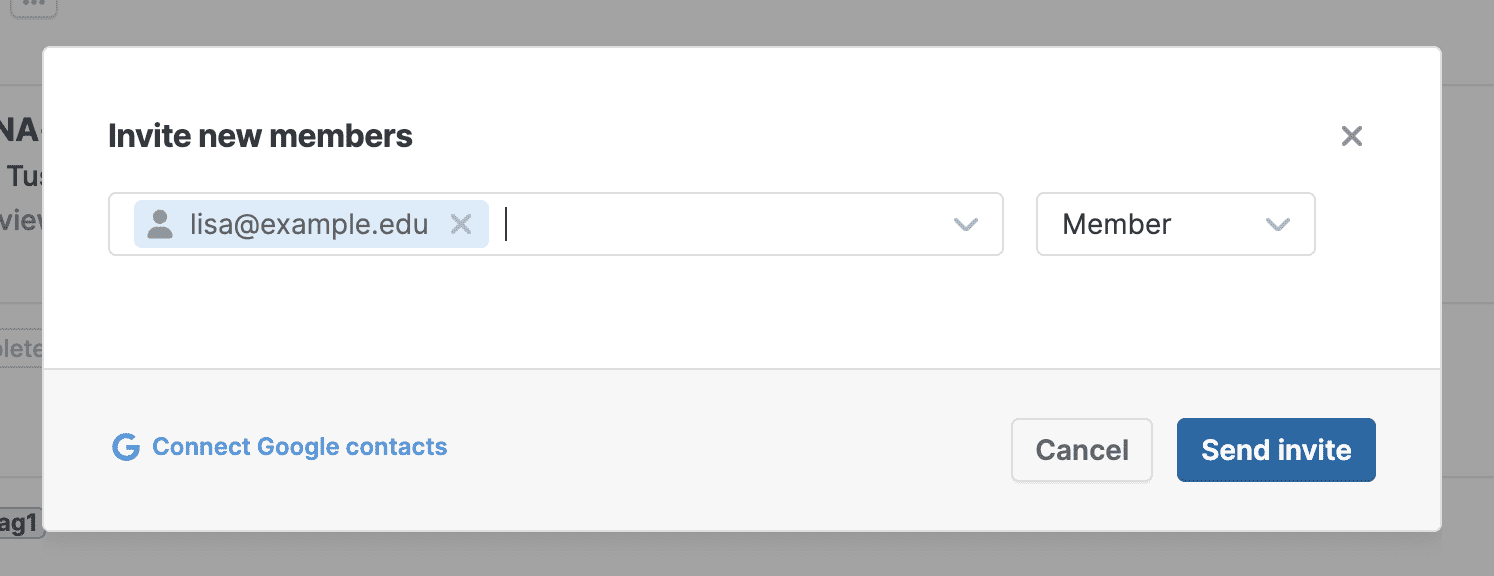Manage users and seats in your team
Add members to a team
Invite a user via email
- In Settings > Team > Members click Invite new members
- Add one or more emails of users you want to invite. Select their permission level and click Send invite
- Notes:
- Paperpile will send an email with instructions on how to join your team. If somebody already has a Paperpile account, they can join with one click. If they are new to Paperpile they are sent to a sign up page and will be put on your team as soon they sign up.
- You can still cancel the invite until the user actually joins your team. Click Cancel invite next to the name.
- If your subscription doesn’t have enough free seats for new users, a new seat will be added to your subscription (you will be prompted for confirmation). Each seat is only charged for the remaining time of your current billing period (see Paperpile subscriptions explained).
- Please note: Your credit card will be charged only once at the end of the month for all additional seats added throughout the month.
Remove members from a team
- Go to Settings > Team > Members and find the user.
- Click the permission menu and select Remove.
- Notes:
- Users will be notified by email.
- Users will lose access to the team’s Paperpile subscription. However, they won’t be locked out immediately, they will be able to use Paperpile without a subscription for another seven days. During this time, they have the option to join another team or organization or get a personal subscription.
Manage seats
To manage the seats of your subscription, go to Settings > Billing and click Manage seats.
You get an overview of how many seats are included in your subscription and who is using the seat.
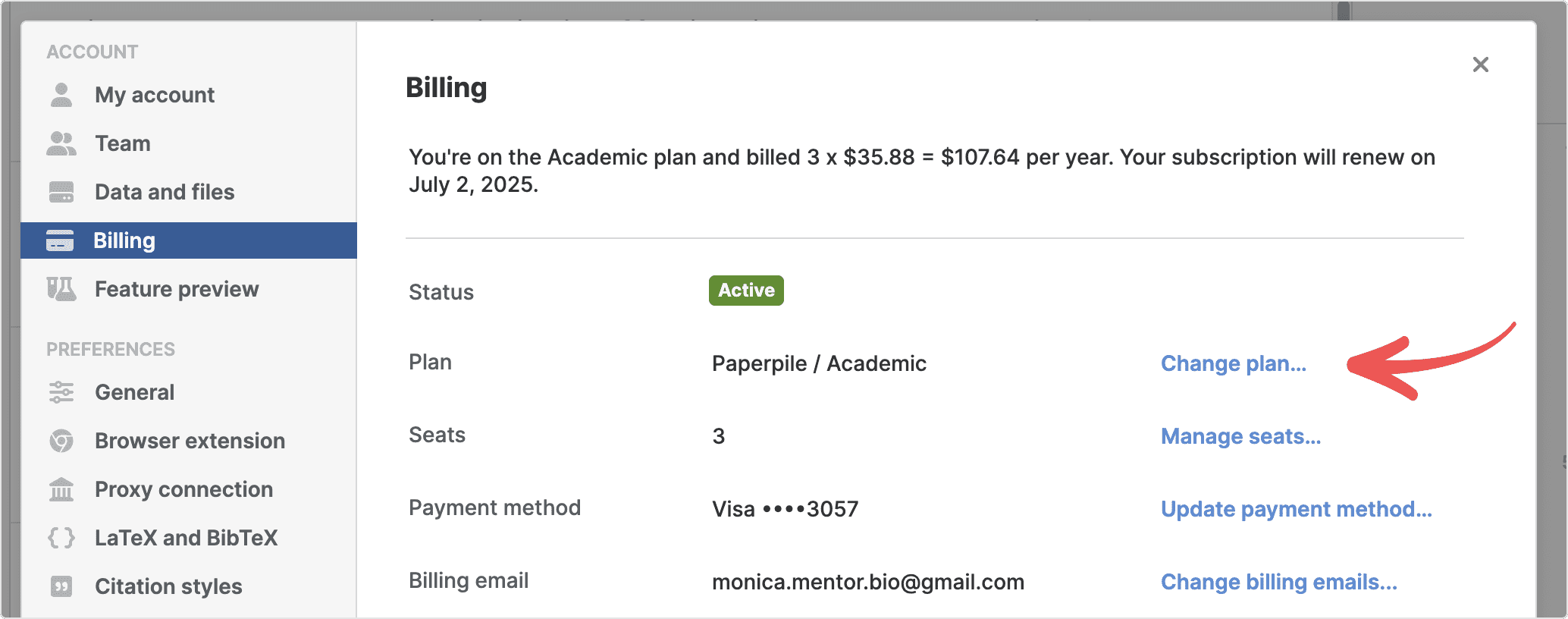
Add seats
Click plus to increase the number of seats, continue with the blue Add [number] seats button and confirm the pro-rated charges for the additional seats that will be shown.
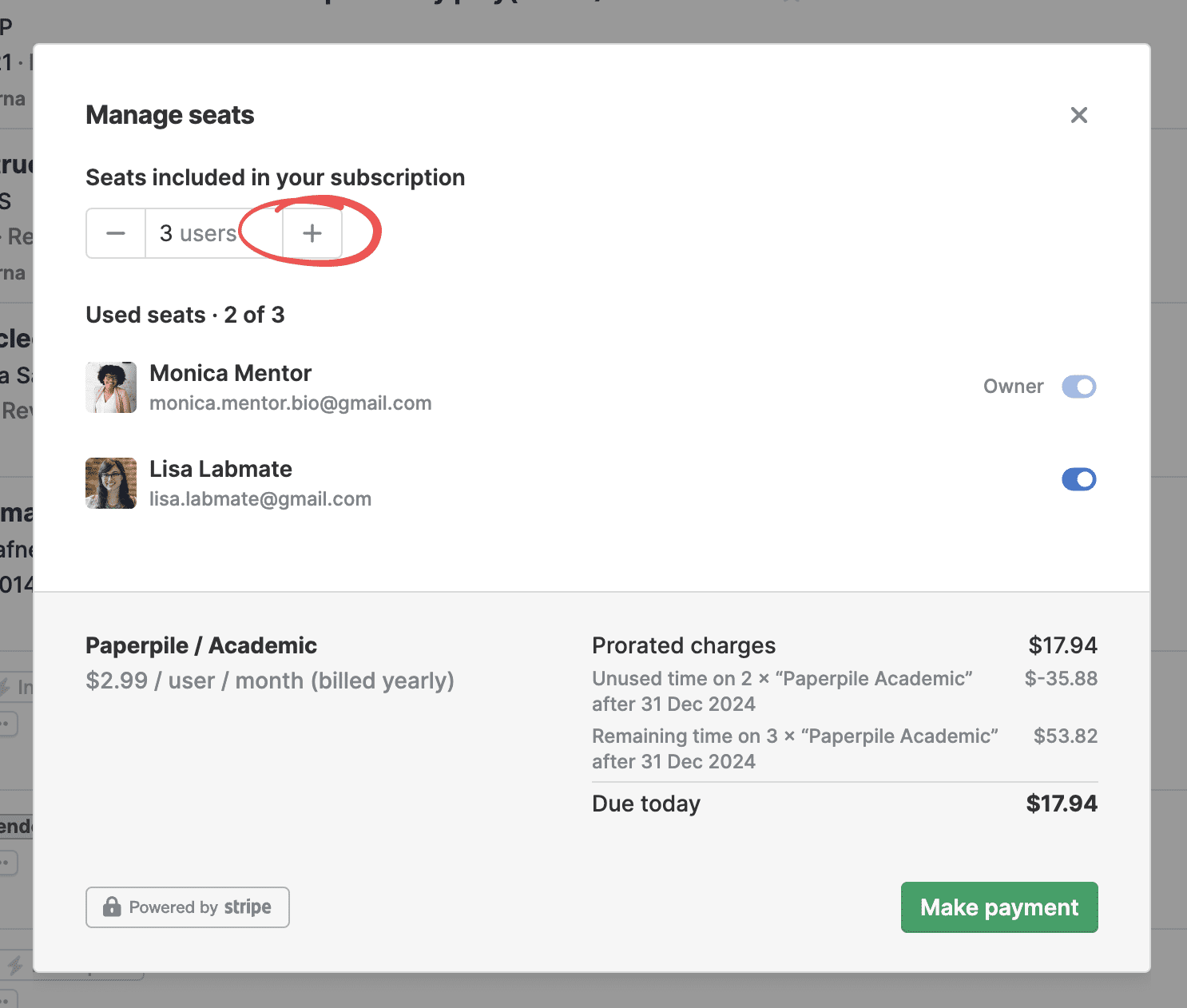
The new seat is now available for new users, see Add members how to invite new users.
Remove seats
- Click minus to reduce the number of seats.
- If all seats are currently used, you first need to remove the users first (turn off the blue switch).
- Click Save to confirm the changes.
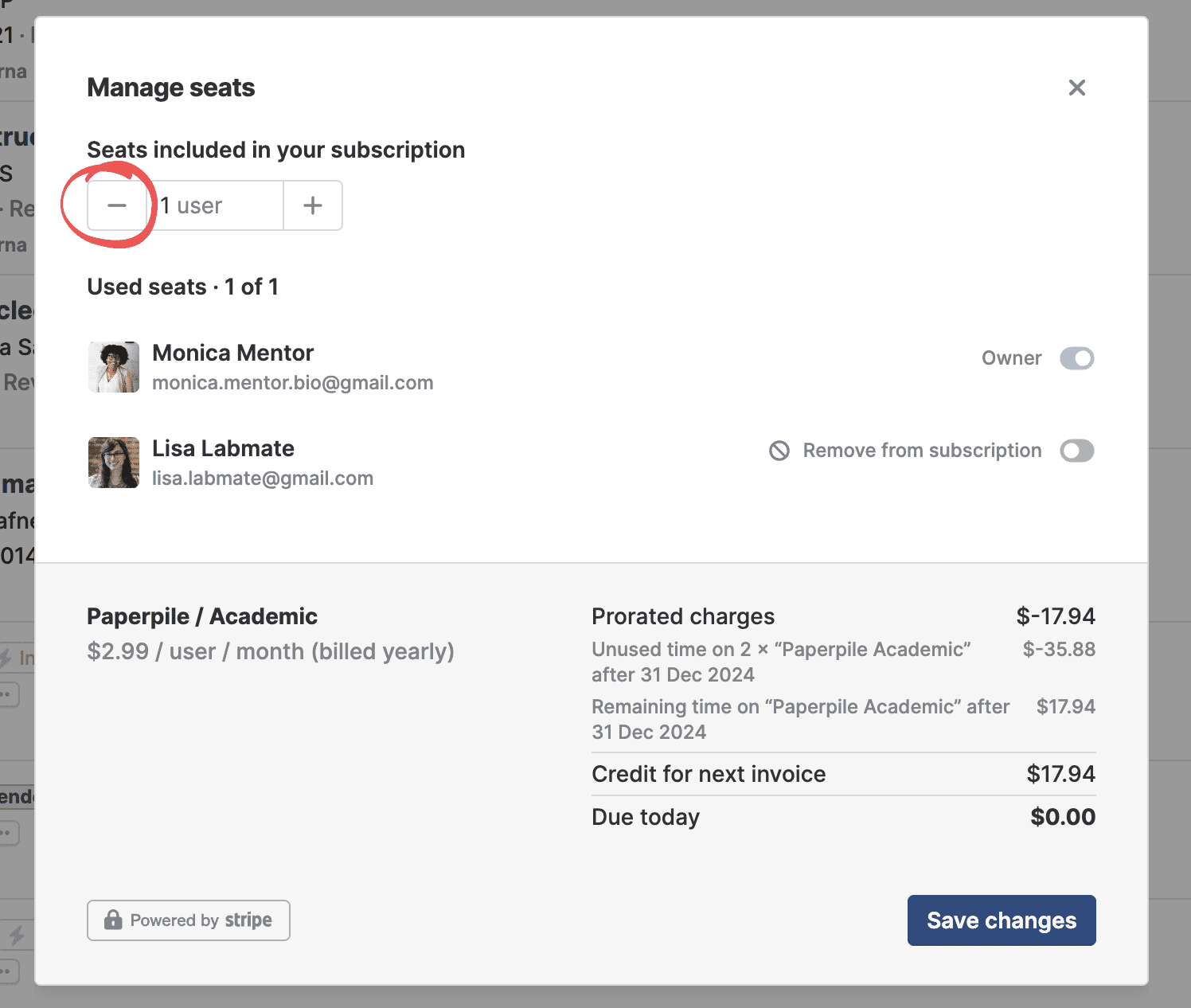
- Notes:
Reassign seats between users
To reassign a seat from one user to another you simply remove the first user from the team and then invite the other user.
The number of seats remains the same and it will not affect billing. Only the Paperpile user who is using this seat will be different.