Make changes to your account and user profile
You can manage account details, update your profile information, and connect or disconnect third-party services from the Paperpile web app.
To access account settings, click your profile picture on the top right and choose Settings from the profile menu. This will open the My account tab directly.
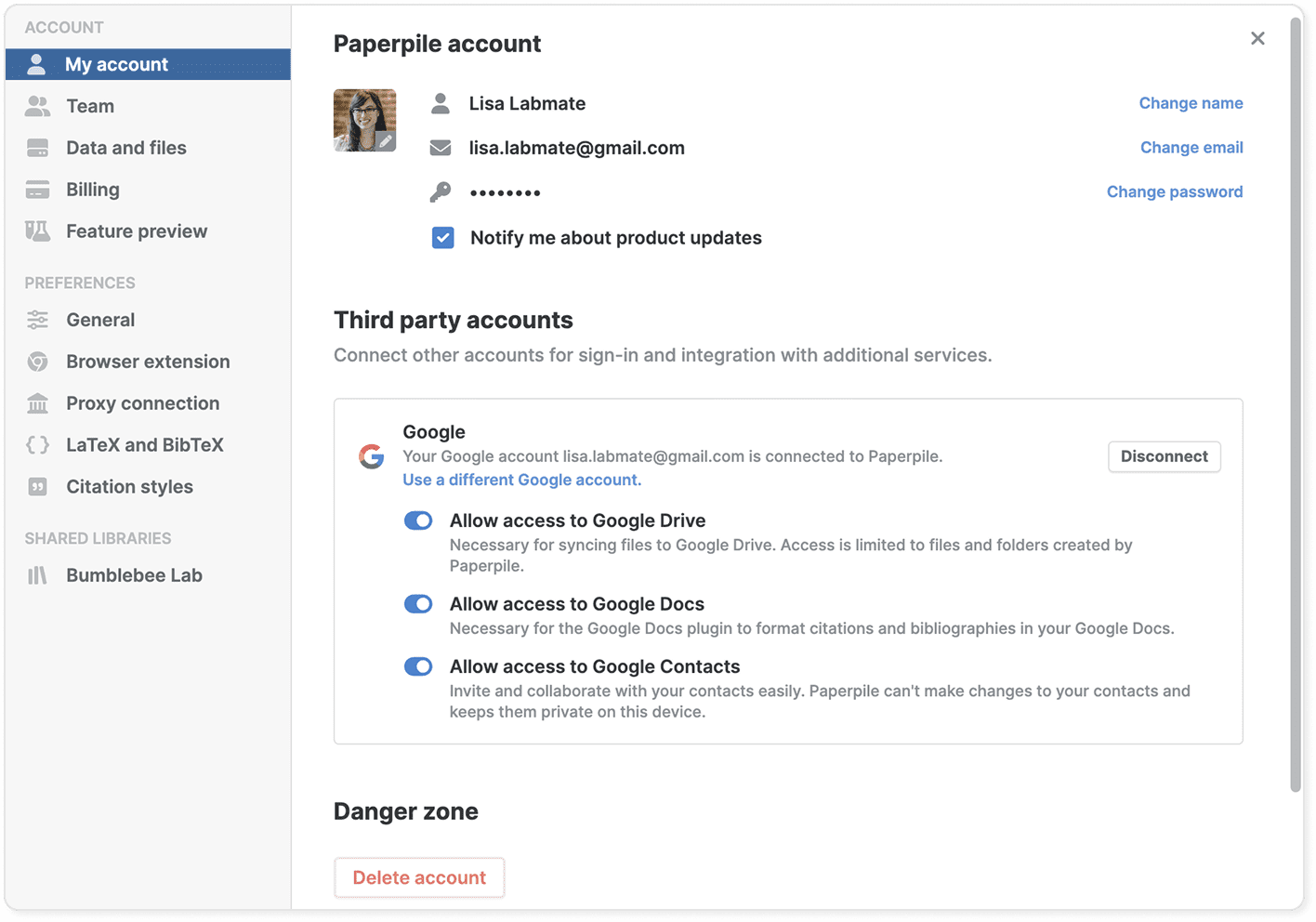
Update your user profile
Your name and profile picture appear throughout Paperpile when you share folders or libraries with colleagues.
Change your name
- Go to Settings > My account and click Change name next to your current name.
- Enter the desired name and save.
Update your profile picture
- From Settings > My account, click your current profile picture.
- Upload a new image from your computer.
- Adjust the crop area if needed and save.
Change your email address
Your email address is used for sign-in, notifications, and team invitations. You can change the email address associated with your Paperpile account. The process depends on whether you want to switch to another Google account or use a non-Google email address.
- To switch to another Google account email: Under the Third party accounts section, click Use a different Google account and follow the instructions to authenticate with your new Google account. See Switching Google accounts.
- To switch to an email address from any other provider:
- Under the Paperpile account section, click Change email.
- Enter your new email address in the text box.
- You will be prompted to create a password for your account.
- Check your new email inbox for a verification email from Paperpile.
Update your password
- Go to Settings > My account and click Change password.
- Enter your current password.
- Enter your new password (must be at least 8 characters).
- Confirm your new password and save.
If you forgot your password:
- Go to the Paperpile sign-in page.
- Click Forgot password?
- Enter your email address.
- Check your email for password reset instructions.
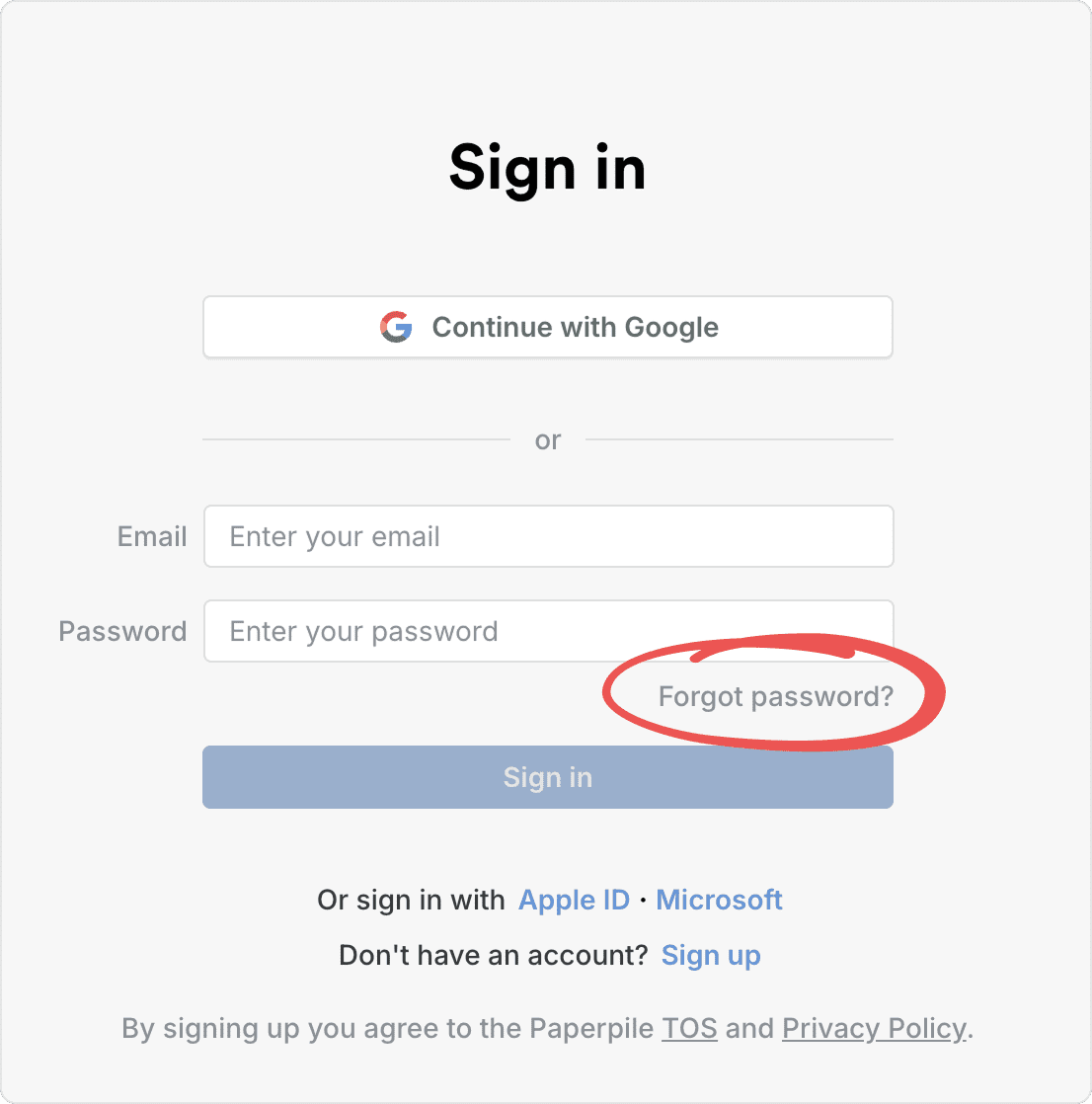
Product update notifications
Check the box next to Notify me about product updates to receive news about upcoming features to the email you use to sign in to your Paperpile account.
Third party accounts
Paperpile can connect to your Google account for sign-in and integration with Google services.
Allow access to Google Drive
- Turn on to sync your PDFs and files with Google Drive.
- Access is limited to files and folders created by Paperpile. See Sync with Google Drive.
Allow access to Google Docs
- Turn on to use the Paperpile Google Docs plugin.
- Allows the plugin to insert and format citations and bibliographies in your Google documents. See Get started with Paperpile and Google Docs.
Allow access to Google Contacts
- Turn on to easily invite and collaborate with your contacts.
- Paperpile can't make changes to your contacts and keeps them private to the device you are on.
Disconnect your Google account
You can disconnect your Google account at any time if you prefer not to use Google services. If you disconnect your Google account, you won't be able to use Google sign-in and you can no longer choose to sync your files to Google Drive.
- Go to Settings > My account.
- Under Third party accounts, click Disconnect.
- Confirm you want to remove the connection in the dialog that appears.
Delete your account
If you no longer want to use Paperpile, you can permanently delete your account and all associated data:
- Go to Settings > My account and in the Danger zone section, click Delete account.
- Confirm your decision in the dialog that appears.
Before you delete your account
- Export any references or files you want to keep. See Export your library data.
- Cancel any active subscriptions. See Cancel and renew a subscription.
- Remove yourself from shared folders and libraries.