Edit metadata
Edit and refine the metadata for your references to ensure accurate citations and better organization. You can modify fields like title, authors, publication date, and more directly in Paperpile.
Edit a reference
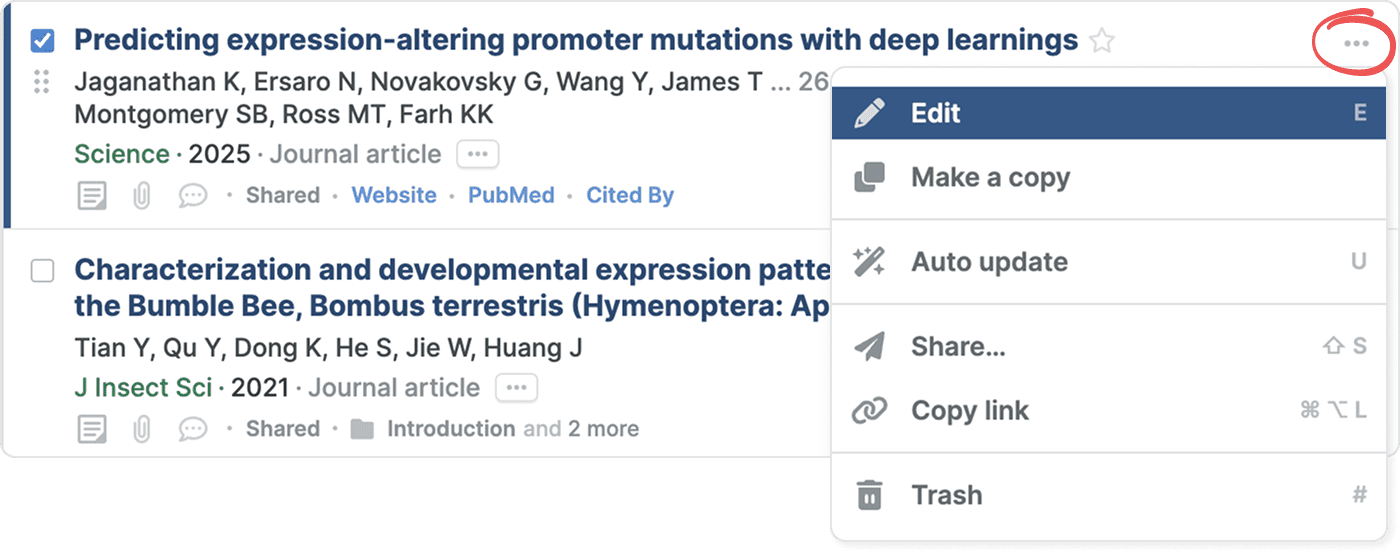
To edit a reference's metadata, select the reference in your library by clicking the checkbox next to the title, then do one of the following:
- Click the three-dot menu next to the title and select Edit.
- Press E to open the edit dialog.
- Click the edit button (pencil) in the toolbar.
The metadata edit dialog opens, showing all fields for the selected reference.
View and edit fields
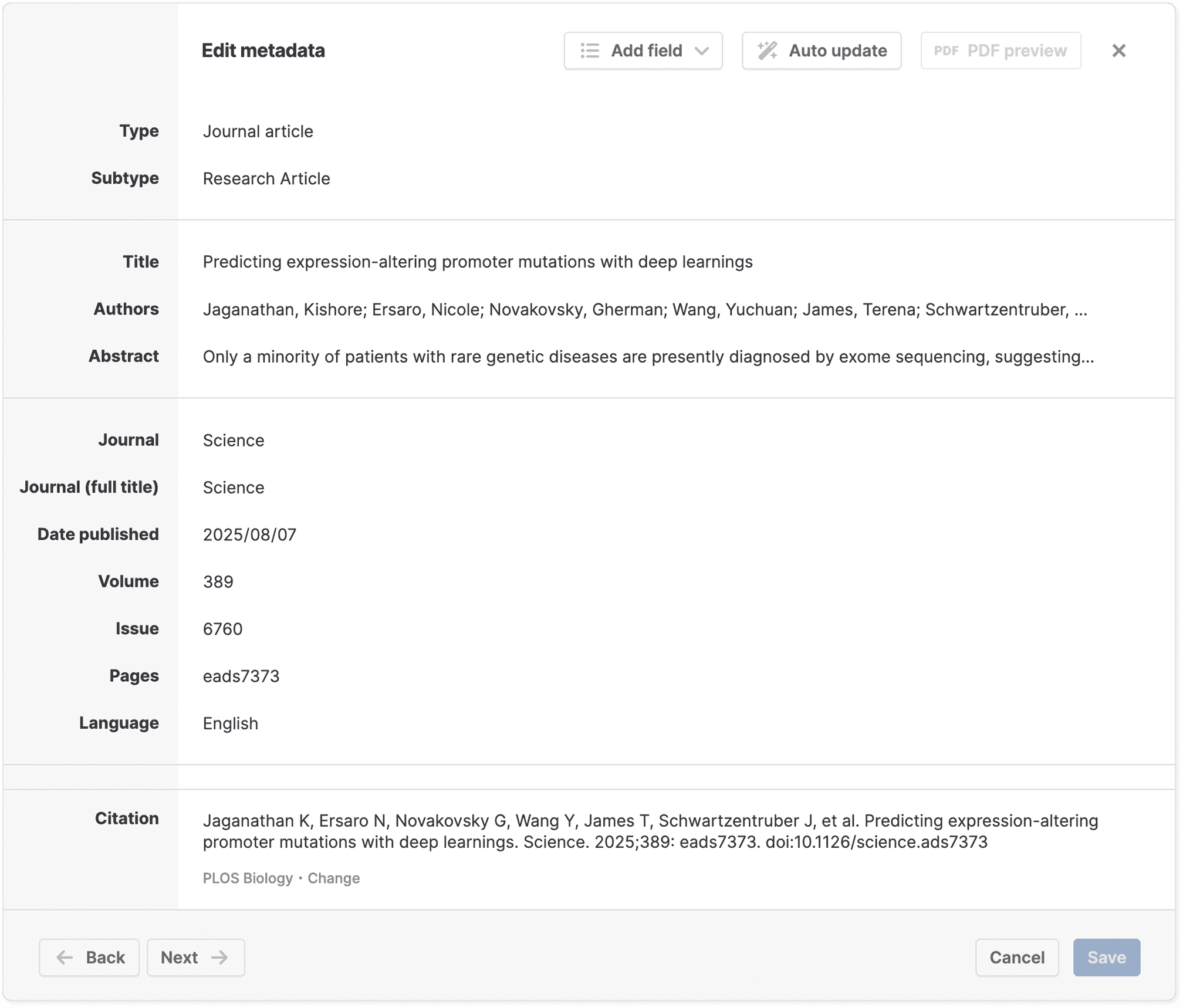
Each reference type—such as journal article, book, or preprint—has its own set of default fields that appear in the metadata edit dialog. These fields display whether they contain values or not, giving you a complete view of what information you can add.
To edit a field, click inside it and start typing. Make changes to any fields you need, then click Save when you're finished.
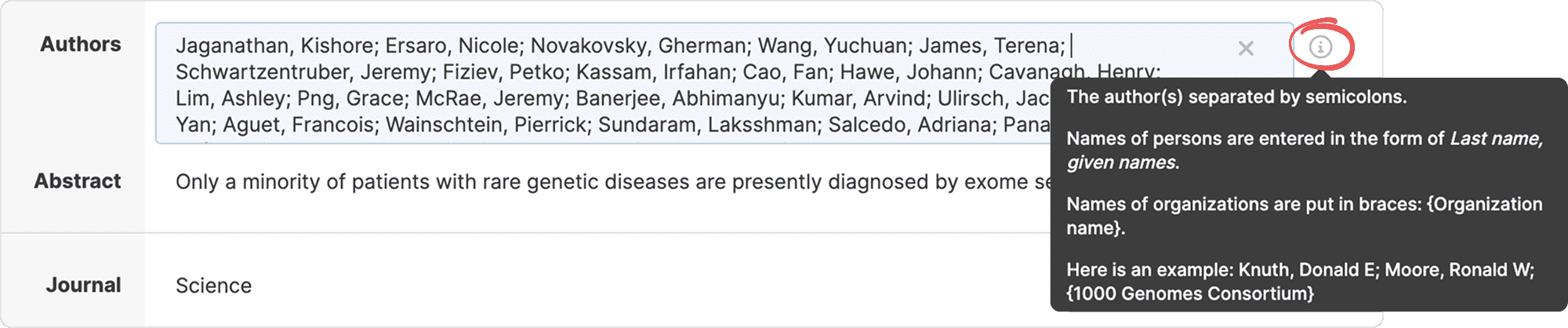
Click the info button next to any field name to see a tooltip explaining what information belongs in that field.
Add optional fields
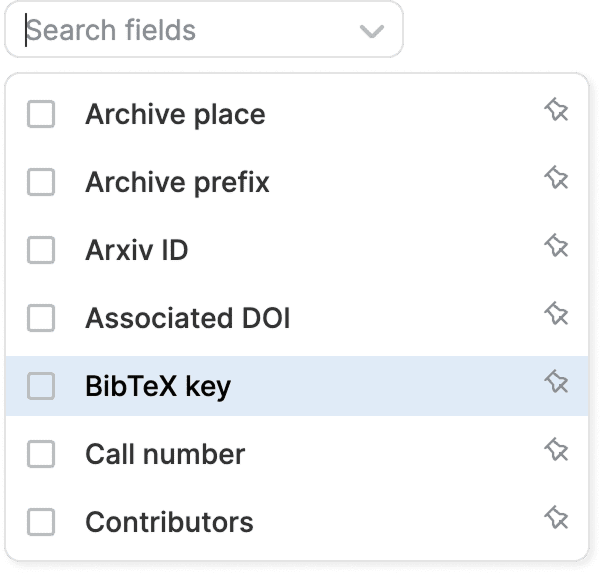
Some fields only appear when they contain a value, keeping the edit dialog focused on the most relevant information.
To add optional fields, click Add field at the top of the edit dialog and select the fields you want from the dropdown list. The selected fields appear in the edit dialog so you can fill them in.
Save or discard changes
After making your edits, you have several options:
- Click Save or press Enter to save and close the edit dialog.
- Click Save and Next to save and open the next reference in your current list.
- Click Save and Back to save and return to the previous reference.
- Click Cancel or press Esc to close the edit dialog to discard unsaved changes.
Preview a citation
While editing, the citation preview at the bottom shows how your reference will appear in formatted citations. This updates automatically as you edit, helping you spot formatting issues or missing information.
- You can click any field in the citation preview to jump to it.
- You can view the name of your selected citation style, and change citation style directly in the edit dialog. Click Change to change citation styles.
Navigate between references and fields
You can quickly move between references and fields without leaving the edit dialog:
- Click Next or Back in the edit dialog to navigate to other references in your current list.
- Press Tab to move forward between fields, or Shift+Tab to move backward.
- Click any part of the citation preview to jump to its field in the edit dialog.
Work with the PDF preview
If your reference has an attached PDF, you can preview it from the edit dialog. At the top of the edit dialog, click PDF preview to open a preview of the PDF.
The PDF preview panel on the right helps you verify and edit metadata:
- Select a field to edit.
- Select text in the PDF preview that you want to add to the field.
- Click Set as… to copy the text directly into the field.
You can:
- Use the zoom controls to adjust the view, or select auto-width to fit the page.
- Click the close button to hide the PDF preview if you need more space.
Auto update metadata
Paperpile can automatically update metadata for your references if metadata is incomplete or incorrect.
At the top of the edit dialog, click Auto update to find metadata online and fill it in automatically. See Update metadata automatically for more information.
Common questions
Can I edit multiple references simultaneously?
Yes, you can edit the same field in multiple references at once. See Edit metadata of multiple references in bulk for more details.