Delete a team
To delete a team or organization, go to Settings > Team > Team settings and click Delete team at the bottom of the window.
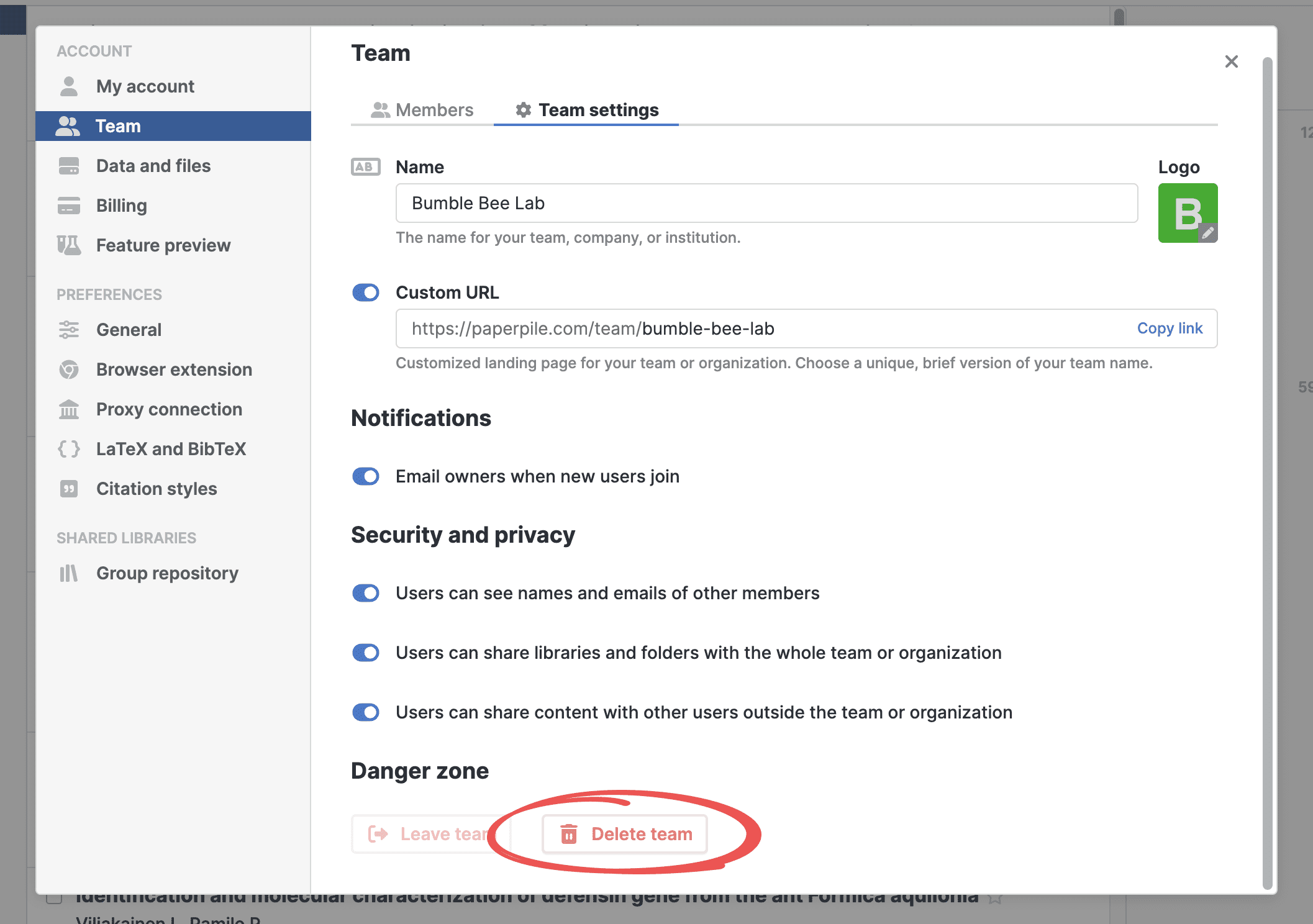
You will see a warning. Before you confirm, make sure you understand what happens when you delete a team:
- Your subscription will be canceled.
- The team will be deleted and all members will be removed. Nobody (including the owner) can use the team subscription anymore. Members will retain access for seven days, then they can get a personal subscription or join another team or organization.
- Any personal or shared libraries will remain intact. However, all members will lose access shared folders and libraries that were shared with the team. To maintain their access, the owner or admin of the shared folder or library can re-share with users individually.