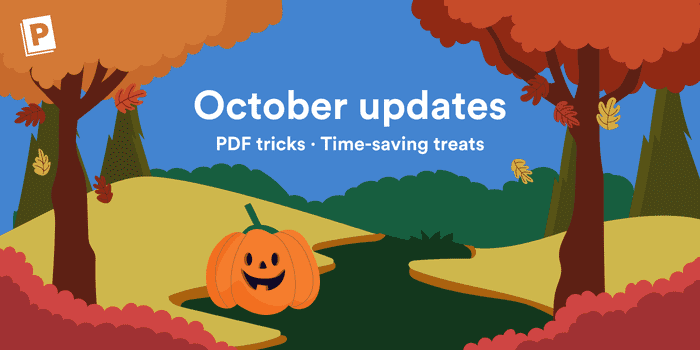
We’ve rolled out some big updates recently: a new browser extension, sharing, and search. And there’s more on the way like better note-taking tools, AI app integration, and new mobile apps.
But alongside these big milestones, we don’t lose sight of the smaller details that matter every day. Today’s update is dedicated to just that: a collection of frequently requested features and improvements designed to make your daily work smoother.
PDF night mode for easier reading
Paperpile's PDF viewer now includes a night mode to reduce eye strain while reading. Change themes with one click in the Settings menu, and switch back anytime.
We wrote more about it here: Night mode for PDF reading
Download multiple PDFs as ZIP file
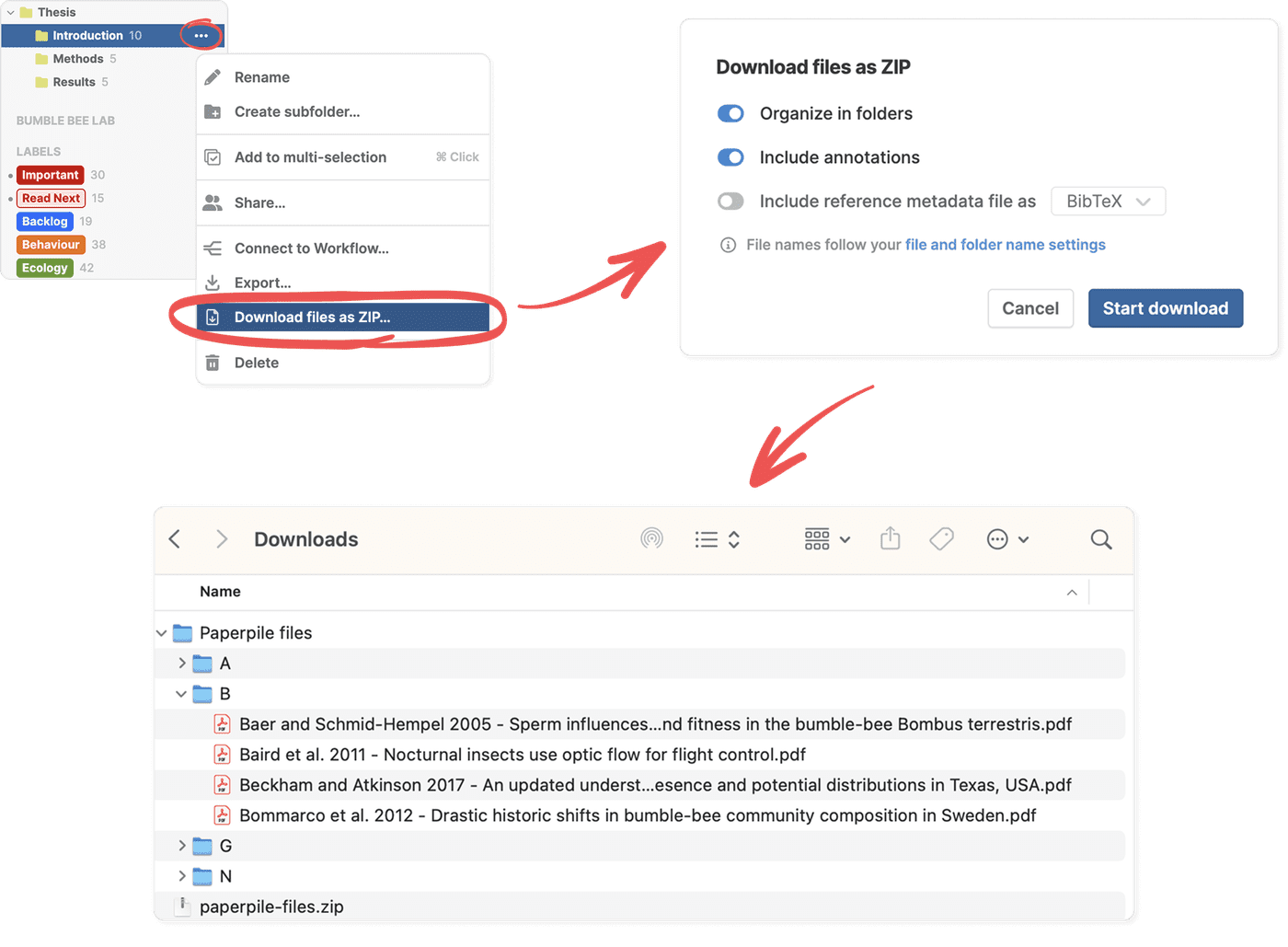
You can now download multiple PDF files from your library as a single ZIP file. This has been a frequent request.
Paperpile will bundle all PDFs (and any supplementary files) into a ZIP file, organized using your current file and folder naming convention.
This is useful if you want to upload a batch of papers to an external tool like ChatGPT or NotebookLM. It’s also part of our commitment to open data: you now have a simple way to export your reference data, PDFs, and any annotations saved within them.
To use it, select the references you want from your library list and click the three-dot menu in the toolbar, or use the three-dot menu in any folder or label, and choose Download files as ZIP.
Filter by multiple labels and folders
Ever wanted to find all papers that have a topic label that are also inside your current manuscript folder?
Now, when you have a folder selected and then click a label, Paperpile will show you the papers that are in that folder and have that label. This is a change from the old behavior, but as we evolve our folder and label models for upcoming AI and notes features, we think it’s a more intuitive default.
You can easily clear an existing folder or label filter by hitting Esc.
If you want to select multiple folders or labels, Cmd+Click (Ctrl+Click on Windows) is the fastest way. We’ve also added a menu option to folders and labels, Add to multiple selection, to make this more discoverable.
Of course, you can still add other filters from the filter menu (like “Has PDF”, “Has notes”, or “Article”). These will be combined with your folder and label selections.
Hide the left sidebar and use Quick lookup to navigate
Prefer a clean workspace? You can now hide the sidebar with a single click or with a keyboard shortcut. This is especially handy if you don’t use folders or labels much, are working on a smaller screen, or have multiple windows open side-by-side.
For fast navigation without the sidebar, use Quick lookup: press @ anywhere to instantly jump to a folder or label. It’s the quickest way to stay focused and move around your library without breaking your flow.
Hide or show all subfolders at once in the sidebar
If you have a large hierarchy of folders and subfolders in a library, you can now collapse or expand them all at once. Just Option+Click (or Alt+Click on Windows) the little triangle next to your library's name or any folder in your library.
Other improvements you asked for
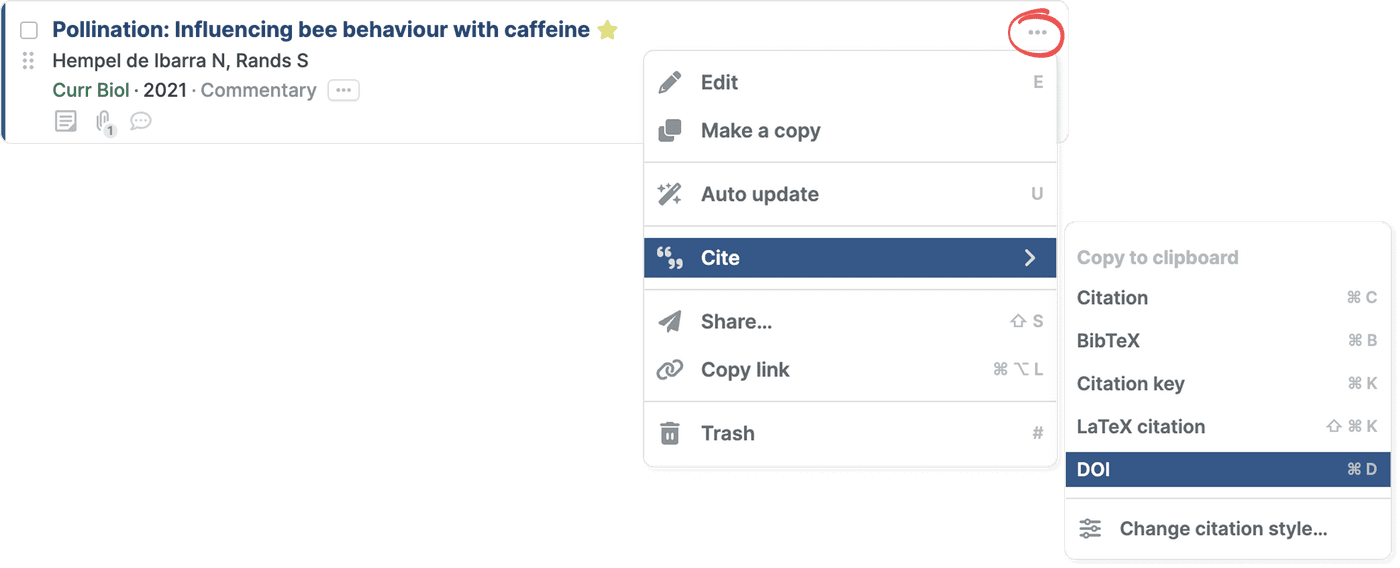
- Cite menu in more places: The cite menu is now also available from the three-dot menu in the list.
- Copy DOI quickly: You can now copy a paper's DOI directly from the cite menu.
- Larger uploads: You may have hit our old 100 MB file size limit when saving large scanned books or research articles with many high-resolution figures. You can now save individual files up to 400 MB.
- New keyboard shortcuts: You can find a complete and searchable list of shortcuts by pressing ? in the web app.
| Action | macOS | Windows and Linux |
|---|---|---|
Quick lookup | @ | @ |
Copy DOI | Cmd+D | Ctrl+D |
Go to list of keyboard shortcuts | ? | ? |
Back to All (clear folders and labels) | Esc | Esc |
Open or close left sidebar | Cmd+\ | Ctrl+\ |
Select multiple labels or folders | Cmd+Click | Ctrl+Click |
Expand or collapse all folders | Option+Click on arrow or library header | Alt+Click on arrow or library header |
Wrapping up
If you have any feedback on these features, we’d love to hear from you. Just click the question mark menu in your library to contact support or email us at support@paperpile.com.
As always, you can find a full list of changes and bug fixes in our changelog.
Thanks to everyone who has shared feedback in support conversations and filled out surveys — many of today’s updates came directly from those responses. More improvements are on the way so stay tuned!