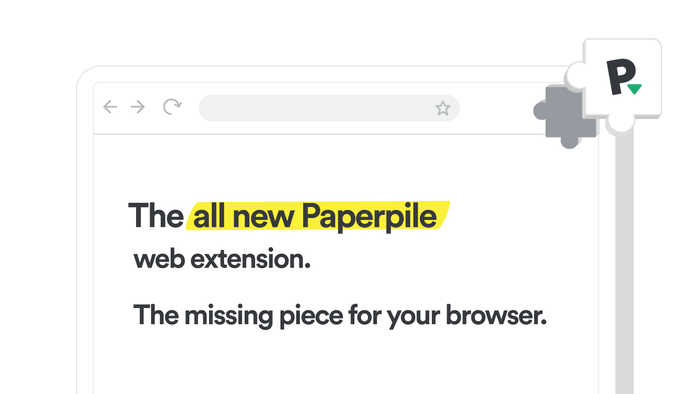
As a researcher, one of your jobs is to keep up with the avalanche of papers published every week. The Paperpile button in your browser helps control the chaos: it meets you where and when you discover new papers, helping you save and organize references with just one click and minimal fuss.
We recently rebuilt the Paperpile button and extension pop-up from scratch, making it quicker and simpler to save and organize any reference you encounter on the internet.
Save papers directly to folders and labels
You can now organize papers directly as you save them—no need to open the app or postpone organization until later when you might forget where references belong.
Click the Paperpile button, save your paper, and choose its destination all in one step. Select a folder from the dropdown list in the extension popup or search for labels to tag your reference immediately.
Working this week on a specific project? You can now pin a folder so every paper is saved there automatically. This works with folders, labels, and any shared folders and libraries you're part of.
Quickly add a note while saving papers
Found a paper that sparked an idea? You can now add a note directly from the browser extension popup.
Sometimes you save a paper for a specific reason: maybe it has the methodology you need, or contradicts something you read earlier. Capture that thought before you forget it.
Improved Paperpile buttons on PubMed and Google Scholar
The Paperpile buttons on Google Scholar, PubMed, and other literature databases got an upgrade. Click any button and the paper imports with its PDF loaded instantly.
You can now save multiple papers at once on academic databases and search engines. For example, on PubMed, check the papers you want, choose a folder, and import them all together. Perfect for collecting a handful of papers from a specific search.
Wherever you need the Paperpile button, it's there
Our goal is for the Paperpile button to work across all important academic websites, no matter the academic field or type of web resource. The scope of currently supported sites is large, encompassing over 1,000 unique domains and dozens of custom integrations:
| Supported website type | Examples |
|---|---|
Academic publisher sites | Nature, BioMed Central, Elsevier |
Preprint servers | arXiv, bioRxiv, medRxiv |
Literature databases | EBSCO, Google Scholar, JSTOR, PubMed, Scopus, WorldCat |
Search and discovery apps | Connected Papers, Consensus, Litmaps, Research Rabbit |
You can even find the Paperpile button in google.com search results: try searching for a well-known paper or author, like Watson and Crick’s double-helix paper or the 2017 preprint introducing the Transformer language model architecture.
If you find a website that Paperpile doesn’t support yet, contact our support team with the URL and a short note. The team follows up on requests for new websites to integrate.
Expert mode: One-click imports and shortcuts
Want to save references even faster? Turn on one-click import in the browser extension settings. Papers get added to your library automatically when you click the Paperpile button.
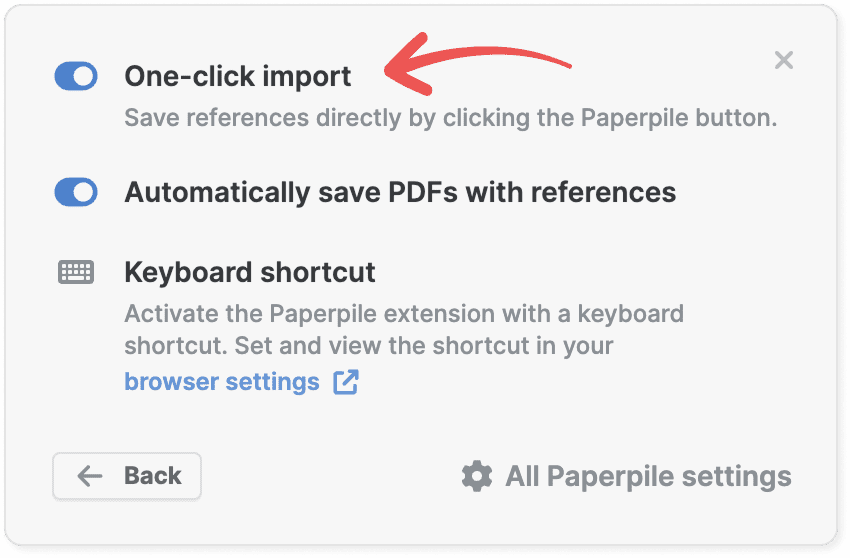
You can use keyboard shortcuts for common actions in the browser extension popup:
- Use the global Paperpile keyboard shortcut to open the popup (you can set this in your browser settings: visit chrome://extensions/shortcuts in Chrome).
- Press L to open the destination selection box and choose a folder, label, or library from the dropdown list.
- Press M to open the notes panel and add a note.
Don't want something after saving it? Delete it easily within the extension popup by clicking the trash button.
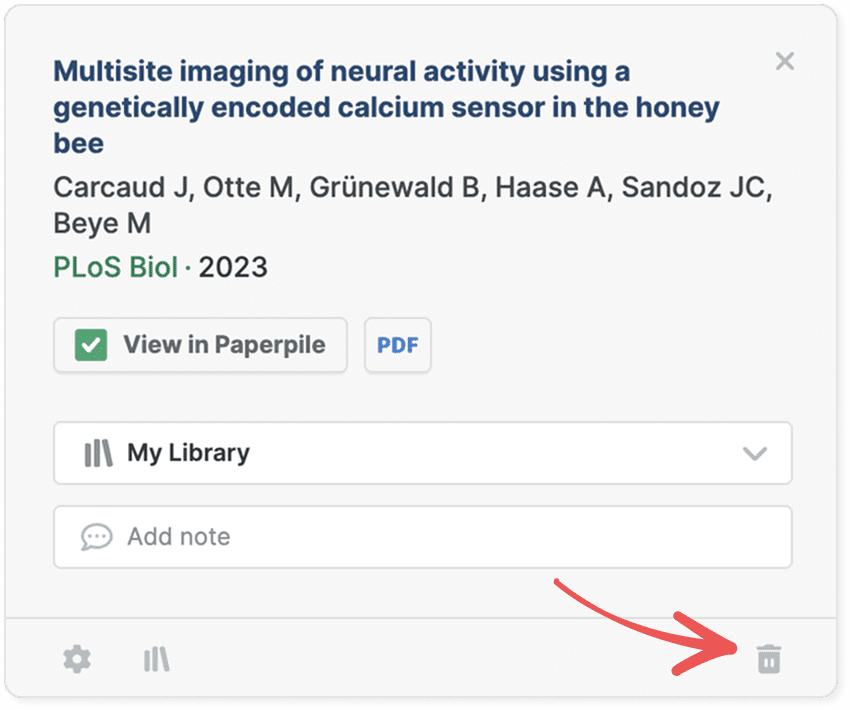
Try the improved Paperpile extension now
Your research workflow just got simpler. No more hunting through unsorted papers or trying to remember why you saved something—collect and organize in one step.
Have feedback on our new browser extension features? Let us know what's working and what could be better. Send us a note via our in-app messenger or email us at support@paperpile.com.