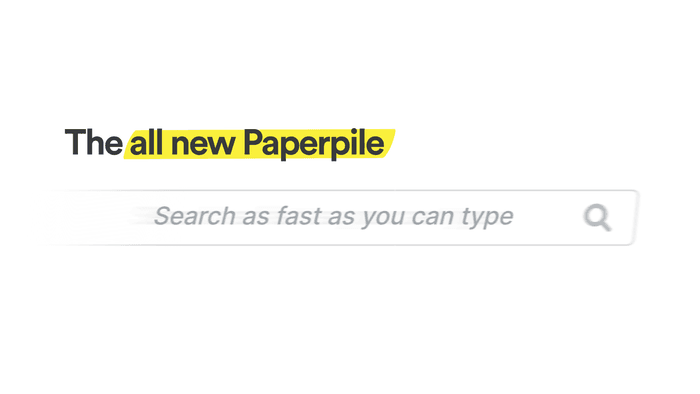
Efficient and powerful search is at the heart of any modern library. With Google as a reference point, we all expect to find what we want, in a fraction of a second.
Paperpile’s search just got smarter: you can now pinpoint references in your library more quickly and more accurately with a performant and advanced search box.
Here's how to find what you need, when you need it.
Start simple: default search
Type anything into the search box. The reference you want will appear at the top of your results.
Our team focused on snappy performance and strong defaults when we designed the new search box. We tested our solution on libraries with tens of thousands of references, and we carefully tuned the presentation and sorting of results.
Get specific: search individual fields
Sometimes you need precision. You can now limit your search to specific fields, either by clicking the slider button or by typing directly:
- Select or type author: to search by author.
- Use title: to search within titles.
- Use year: to limit results to a specific year.
Find exact phrases and exclude results
To narrow your search results, you can look for exact phrases or exclude keywords.
Looking for “RNA structure” specifically? Put quotes around your search: "RNA structure". This finds the exact phrase instead of references that mention RNA and structure separately.
Need to exclude certain results? Use the exclamation mark: RNA !virus . This finds RNA research, excluding virus studies.
You don’t need to open the search options menu. Just type the quotation or exclamation mark character directly in the search box.
Quick lookup: quickly find authors and more
Quick lookup is a new feature that lets you quickly find authors, journals, folders, and labels.
To access Quick lookup, press / once to jump to the search box, then press / again to activate Quick lookup. Or simply press // to jump straight there.
Full-text search: search inside your PDFs
This has been one of Paperpile’s most requested features—it’s now easier to find technical terms, specific methods, or that exact quote you remembered reading months ago.
You can now search within the full text of PDFs in your library by turning on PDF full text in the advanced search options menu. Click the snippet of any result to open the PDF at the matching page with your search term highlighted.
You can switch PDF full text on and off. Keep it off for everyday searches to avoid cluttered results, then turn it on when you need to dig deep into your library to search for specific keywords.
Want to search only PDF content? Use pdf: followed by your search term.
What's coming next
Paperpile search has improved, but it’s not perfect yet.
If you come across a search issue or bad results, send us a note: just click the question mark menu in your library or email support@paperpile.com. Tell us what you searched for and what you expected to find, or take a screenshot. This helps us improve the results.
We are working to better support non-English languages, and we constantly monitor search speed worldwide. Searching your library should feel instantaneous and accurate, no matter where you are.
Search fast, live well
A great search box can help you find what you need and keep reading or writing, instead of losing your train of thought scrolling results or hunting around for references.
For a long time, Paperpile has helped you collect every reference and PDF you’ve ever read. Now it’s a little easier to find them again.
Try the new Paperpile search now. That way, the filtering and full-text capabilities will be at your fingertips when you need them most.