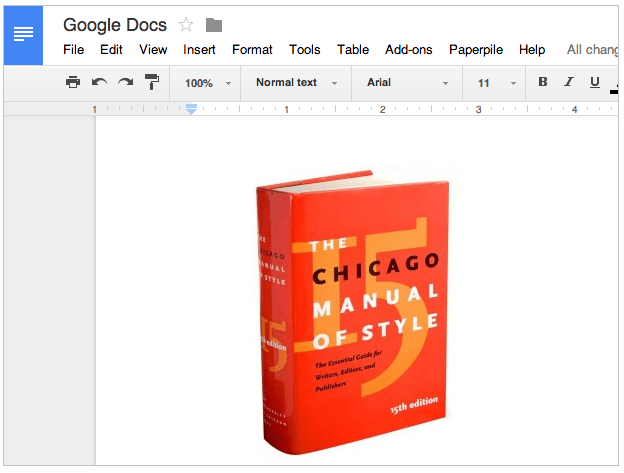
When we started Paperpile at the end of last year, our goal was to make Google Docs a first class tool to write academic papers. Earlier this year, we were excited to see the first papers that were entirely written in Google Docs and Paperpile to be accepted for publication. Students have written their thesis with Paperpile and we know of users who have started writing books in Google Docs.
However, some missing features made it hard for some users to fully switch. With some recent additions to Google Docs and Paperpile, these limitations are gone. 5 key updates make it easier than ever to use Google Docs to write your next report, paper, thesis or book.
1. “Suggestions”: Track changes in Google Docs
A popular feature for collaborative writing in Word is change tracking. It always has been possible in Google Docs to see the edit history and revert to a previous version but accepting or rejecting individual edits was not possible. In fact, this missing feature was a showstopper for many academics we talked to. So we were very happy to see Google adding a new feature called “Suggestions”, which allows authors to track, discuss and accept or reject edits. It seems Google is aware of the importance of this feature. They not only mentioned it in the keynote of this year’s Google I/O developer conference, they also added a prominent new menu to the main toolbar.
It’s simple: Change the edit mode to “Suggesting” and every change made to the document will be marked up in the text and with a little comment box in the side panel. So there is room for heated discussions over formulations and conclusions. Once a consensus is found, the edit can be accepted or changed back with just a click.


2. Footnote citations
Paperpile supports footnote citations for quite some time now, but since we gradually introduced this functionality we never had a chance to officially introduce this core feature. However, since footnote citations are the standard form of citing references in many fields, our users quickly found out for themselves how easy it is to add footnote citations with Paperpile:
- Select a footnote style like for example the “Chicago note” style.
- Add a footnote via the Google Docs “Insert” menu or the keyboard shortcut Ctrl-Alt-F (⌘-Alt-F on a Mac)
- Add a citation in the footnote via the Paperpile “Insert citation” menu (or the toolbar button or keyboard shortcut Ctrl-Shift-P or ⌘-Shift-P on a Mac)

3. Italics and other markup in titles
Many naming and formatting conventions in the scientific literature require the use of italics. In the life-sciences, for example, it is common to typeset gene names or species names in italics. These rules also apply to article and book titles in the bibliography. That’s why we added support for italics in our latest update. We also added support for super- and subscripts. Using simple HTML based tags it is possible to markup a title:
<i>italic</i> <sub>subscript</sub> <sup>superscript</sup>
The Edit window is the only place where the markup is visible, everywhere else it will be correctly displayed including your Google Docs citations or your BibTeX based bibliography.

4. Custom citation styles
Paperpile uses the Citation Style Language (CSL) to format citations and supports over 7000 citation styles available at the public CSL repository at citationstyles.org. We originally thought 7000 styles should be enough for everyone but it turned out we could not have been more wrong. We were surprised to get that many requests to support custom CSL style files. There are many reasons why it can be necessary to create your own style:
- You publish in a less well known journal or a new journal for which there is no style available in the public repository.
- You have found (and fixed) a problem with an existing style and want to use it right away before it gets officially updated in the public repository.
- You need the style for a document which is not a journal article (e.g. grant application with specific formatting requirements or a personal CV) Creating your own CSL style file is not completely trivial but there are great resources at citationstyles.org that help with the process. At editor.citationstyles.org you’ll find free online tools to search for existing styles and customize them.
You can then download the modified CSL files and use it with Paperpile: First go to Settings/Citation styles and upload the CSL file. Then search and select your custom style like any other built-in style in the citation style dialog.

5. Superscript citations styles
Finally, what might appear as a minor update, but which many Paperpile users have waited for a long time. Because of limitations of the Google Docs application interface it was impossible to format text as superscript. Hundreds of popular citation styles (e.g. all Nature journals) could not be used because of this limitation.
We thank all our users for their patience and Google’s AppScript team, who have recently added the missing functionality. This enables us to fully support all CSL styles using superscripts. We would love to hear about your next Nature paper written in Google Docs and Paperpile!



