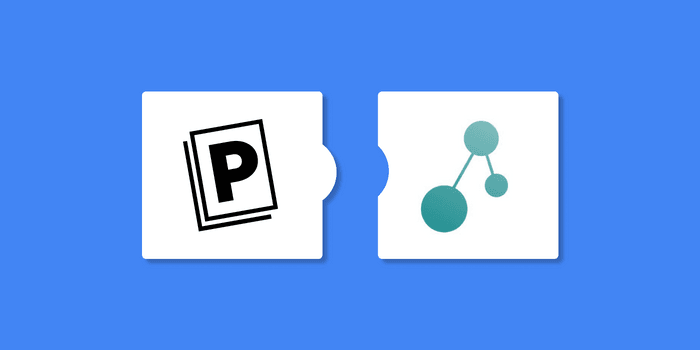
Developing a comprehensive overview of a research field can be a time-consuming task.
When you come across an important paper in your research, the last thing you want is to miss related studies that could strengthen your literature review.
You could manually track down each reference cited in the paper, which is both time-consuming and tedious.
Or you could use a literature discovery tool like Connected Papers to quickly uncover related research and deepen your understanding of the subject.
We’re excited to announce that you can now save references discovered in Connected Papers directly to Paperpile.
What does Connected Papers do?
Connected Papers generates a graph of the most similar papers to an origin paper.
It doesn’t build a citation network, but rather, it uses similarity measures to recommend papers based on references they have in common with the origin paper. This means that papers do not have to cite each other for the algorithm to connect them.
To create a graph for an origin paper in Connected Papers, search by title, DOI, or keywords. Circles (nodes) represent similar references to the origin, and clicking on a circle opens information on the reference in the right side panel. Clicking on the title allows you to view the reference in Semantic Scholar.
How to save Connected Papers search results to Paperpile
Now you can save relevant references that you find in Connected Papers to Paperpile.
The Paperpile extension adds the Paperpile button to the Connected Papers search results. With one click, you can import the reference metadata and PDF (when available) to your Paperpile library.
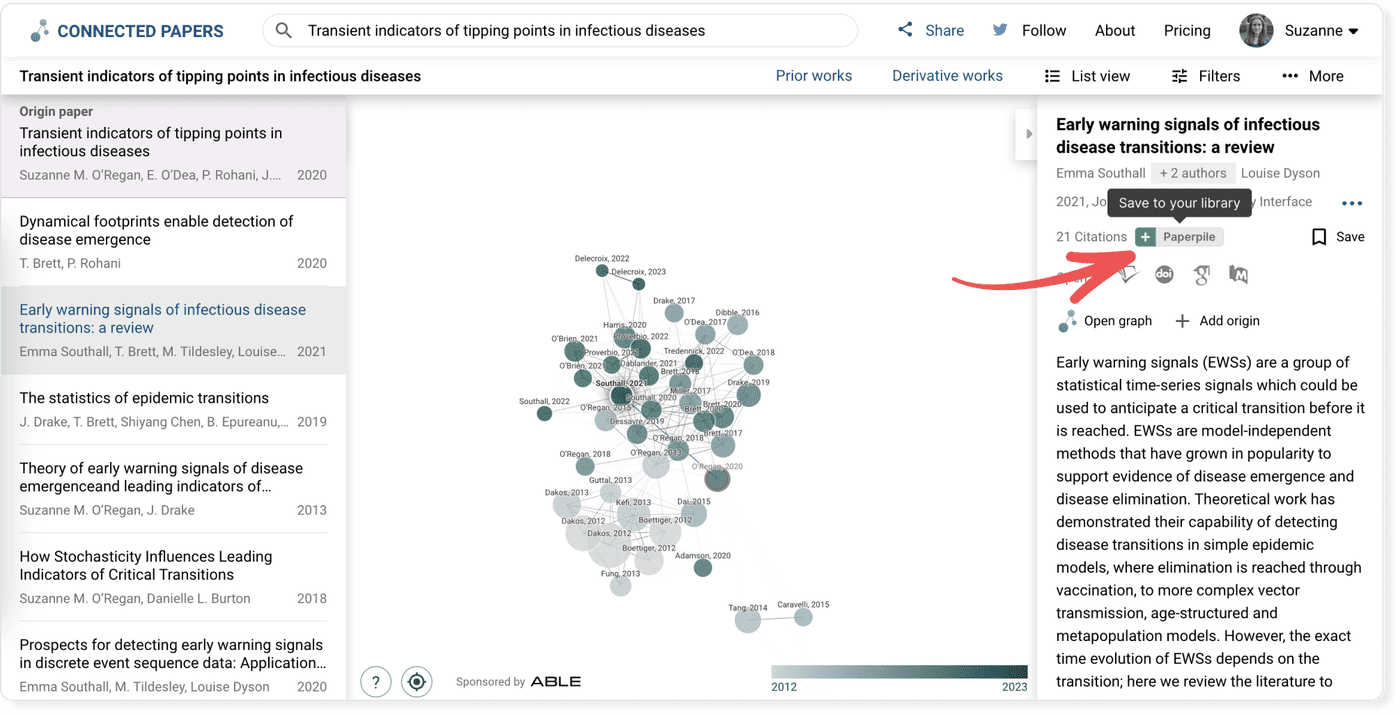
Click on a circle in the graph to view a paper’s details in the right side panel. Click on the Paperpile button below the paper’s details to save to your library, where will be instantly available.
Other useful features of Connected Papers
Clicking on the Prior works and Derivative works buttons helps you to quickly find important recent articles and review papers related to your origin paper. Select a title and click on the Paperpile button in the right side panel to add the reference to Paperpile.
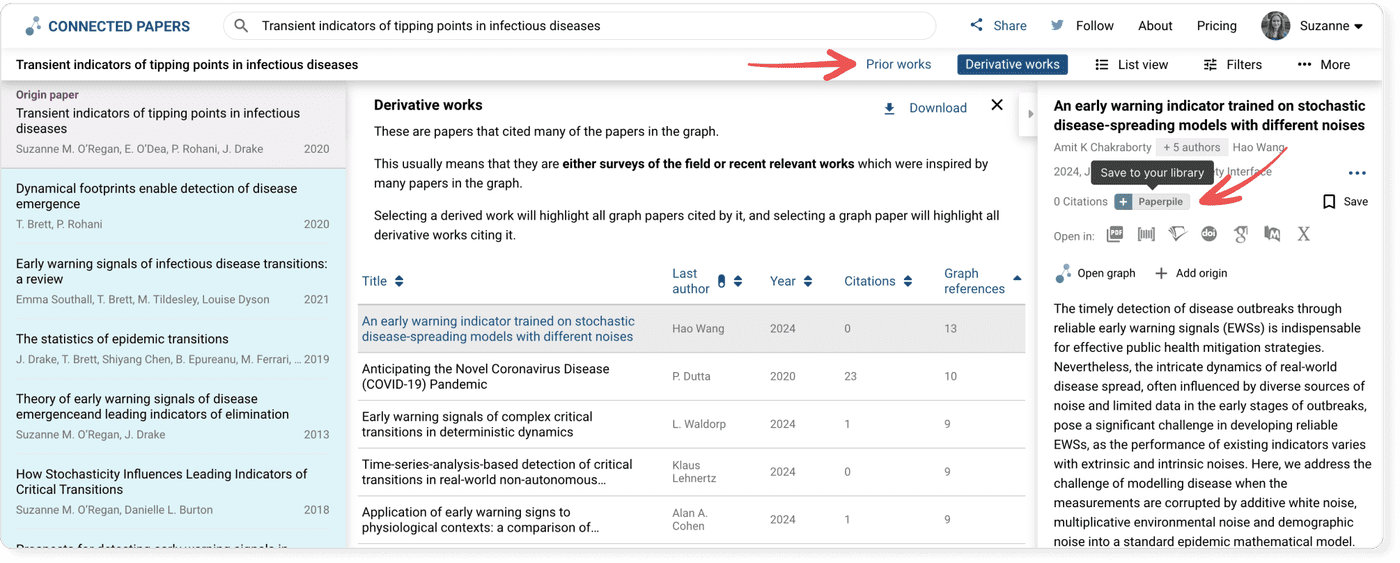
You can also include more than one origin paper to your search.
In the right side panel, you can click Add Origin to add another paper to your search, which will generate a new graph of papers related to both origin papers.
How to start using Connected Papers with Paperpile
To begin using Connected Papers and Paperpile together, you will need to install the Paperpile extension. In the Paperpile app, go to Settings > Browser extension to install the extension and to view our full list of website and database integrations.
We will announce more website and database integrations in future blog posts. Follow us on Twitter to get the latest news on all new feature announcements!