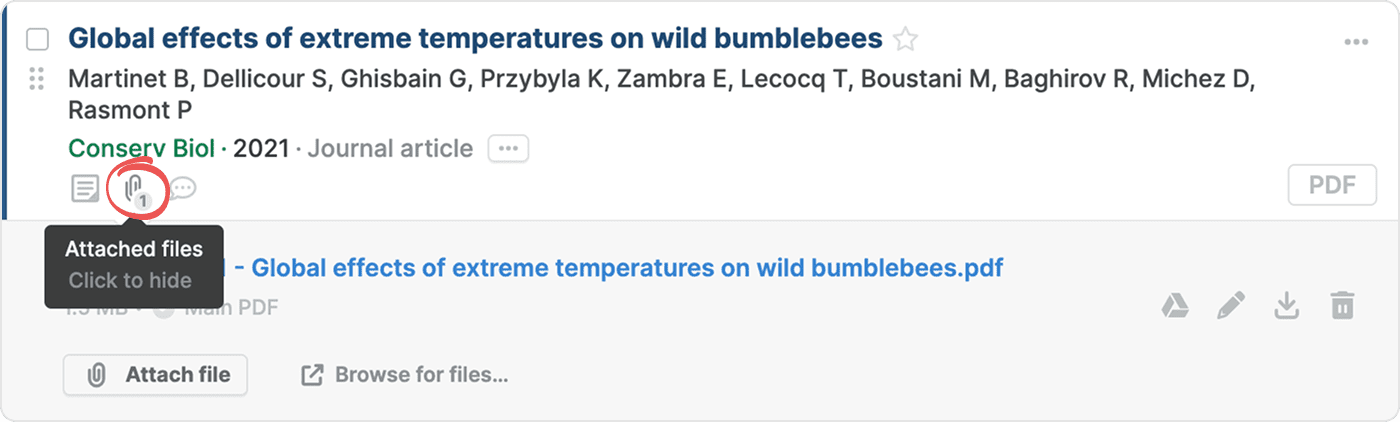Upload files
You can upload bibliography files and PDFs to quickly build your Paperpile library from references you already have on your computer.
In Paperpile, go to the top left corner and click Add > Upload files to open the file upload dialog:
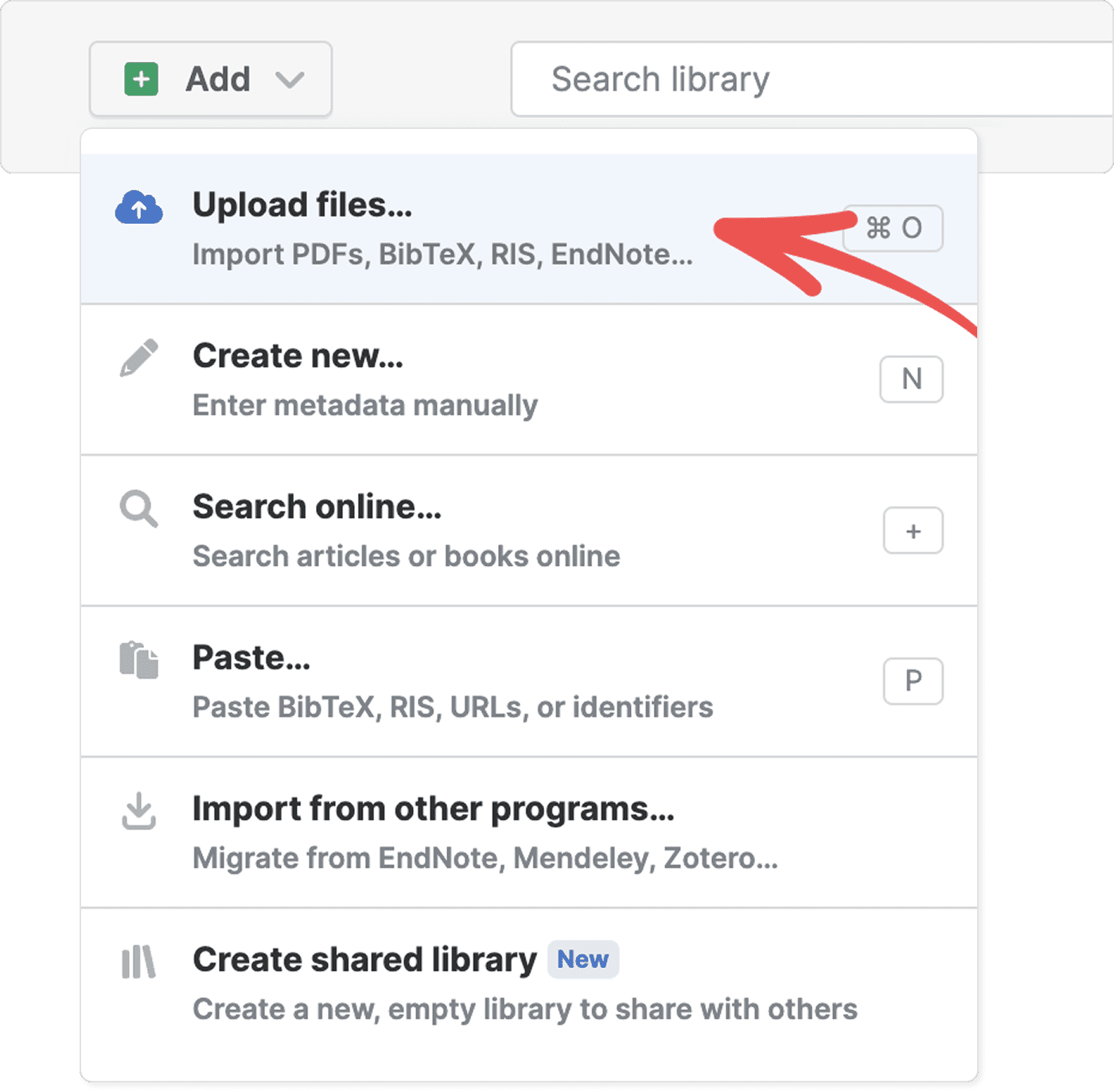
Click Choose files or drag and drop your files directly in the upload dialog.
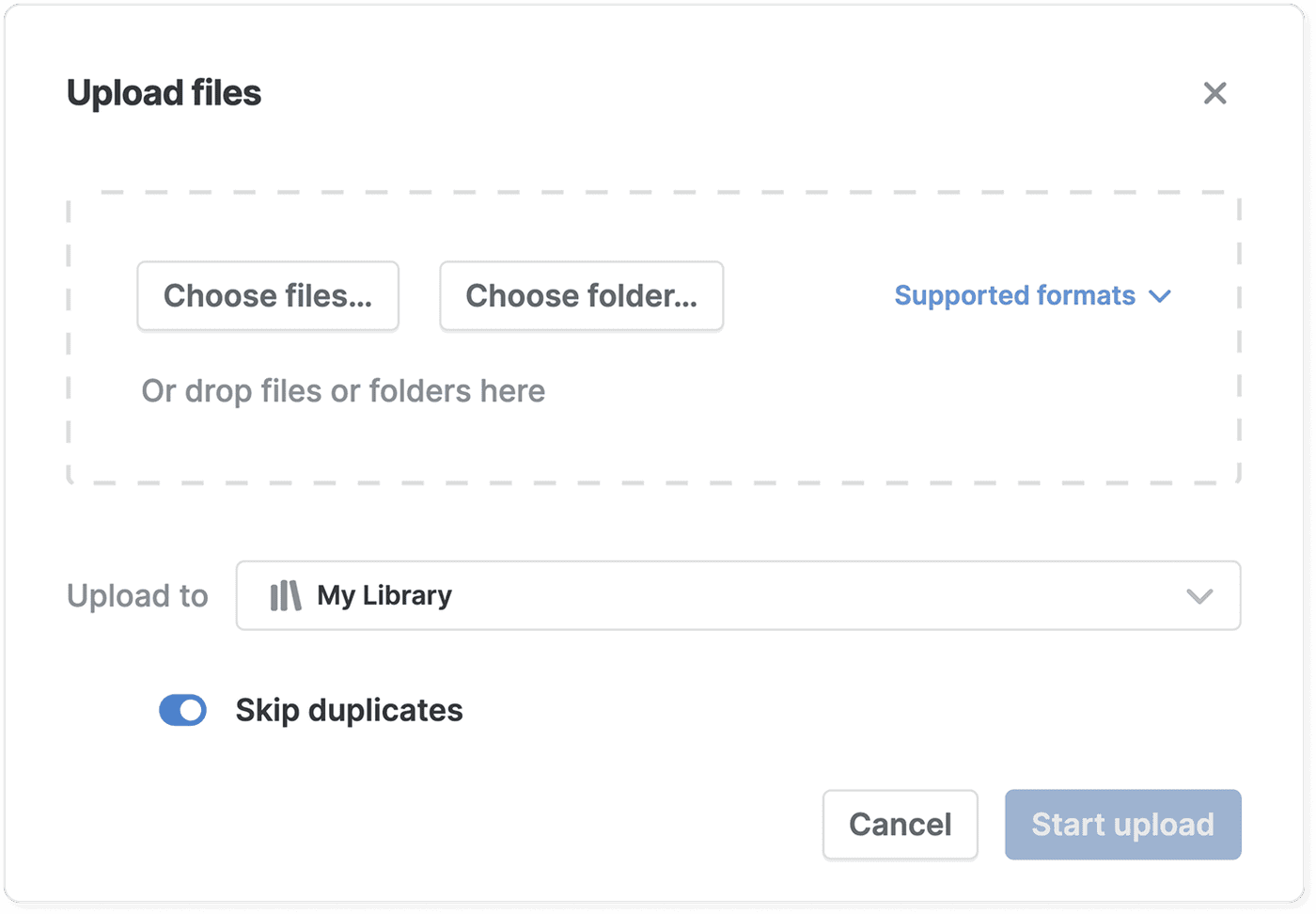
Supported file types
- PDF (.pdf)
- RIS (.ris)
- BibTeX (.bib, .bibtex)
- EndNote (.xml, .enw, .eni, full data folder)
- Zotero (.sqlite, full data folder)
- Citavi (.ctv6)
- Marc (.mrc, .xml)
- Web of Science (.ciw)
- RefWorks (.xml)
- PubMed (.nbib)
Unsupported files
If you try to import a file with a file type not supported by Paperpile, it will not be included in the upload. A pop-up notification appears whenever an unsupported file type is encountered (click Supported file types in the pop-up notification to show the supported types).
The upload will fail to start if all files are unsupported.
Upload PDFs and metadata together
You can upload PDFs along with your RIS or BibTeX files. Paperpile will extract metadata from your PDF files and automatically attach the PDF to the corresponding reference in your RIS or BibTeX files if it finds a match.
To ensure that PDFs or supplementary files are correctly attached to the intended reference, you can also directly link files in your RIS or BibTeX files.
For RIS files, insert a new line with the L1 tag followed by the relative path to the PDF file. To attach multiple files to a reference, add multiple L1 tags.
TY - JOUR AU - Smith, John TI - Study on Reference Management L1 - files/Reference Management.pdf L1 - files/Smith Supplementary_Data.xls ER -
For BibTeX files, add the file field with the relative path to the PDF file. Separate multiple file names with a semicolon ;.
@article{smith2019,
author = {Smith, John},
title = {Study on Reference Management},
journal = {Journal of Information},
year = {2019},
file = {files/Reference_Management.pdf;files/Smith_Supplementary_Data.xls}
}To upload bibliographic files and PDFs from other reference managers, see Migrate from other products.
Choose a destination for your imported references
By default, all new references will be added to the currently selected library. Before starting the import, you can choose a destination. This can be a folder, label, shared library, or shared folder.
To help you find your imported references later on, Paperpile suggests a folder name based on the bibliographic file's filename. If you import a folder, it uses the folder's name. If you import a library file from another reference management program, it will create a label named "Import" followed by today's date.

Choose how to handle duplicates
If the option Skip duplicates is turned on, any files that you try to upload that already exist will be skipped and not imported. This option is on by default.
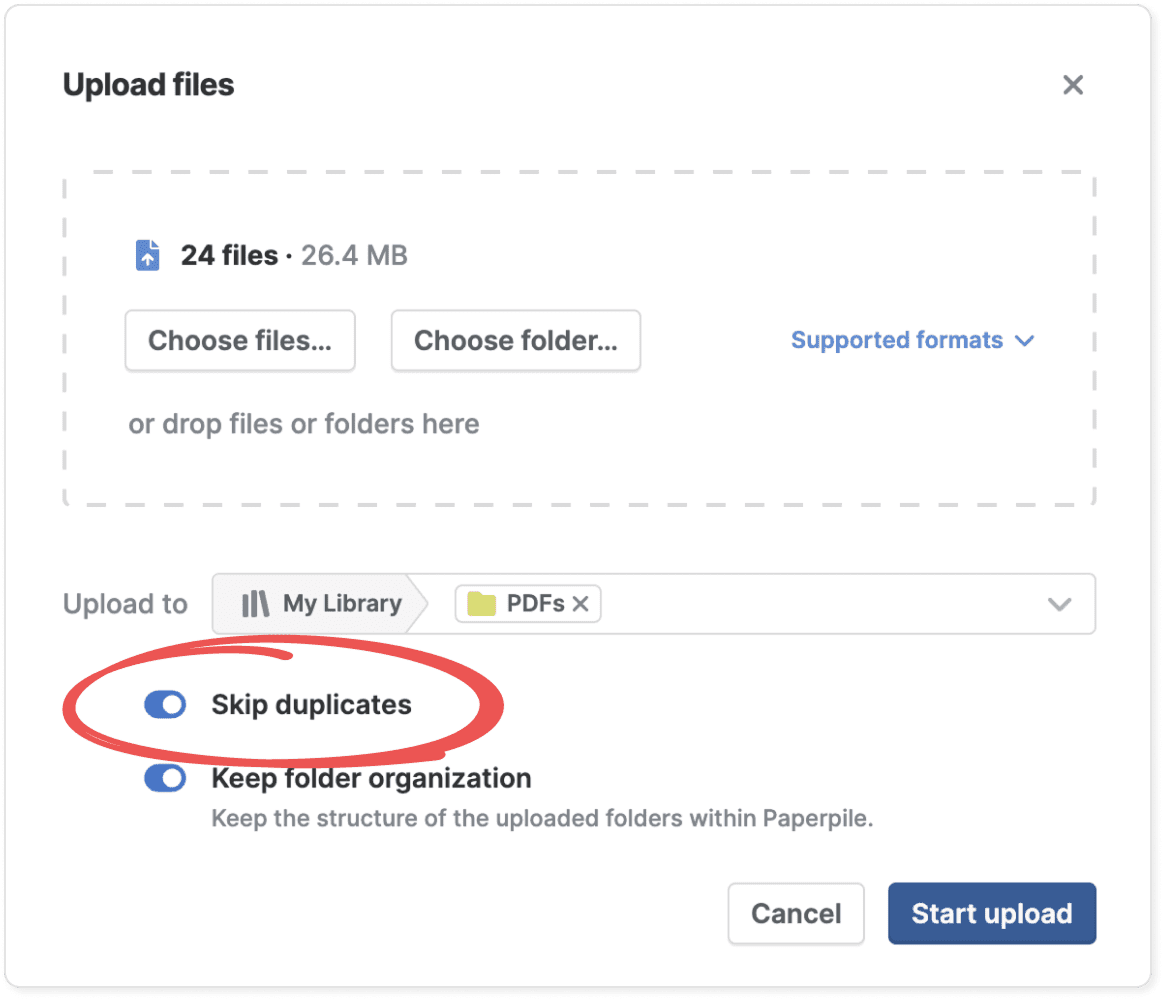
Choose to keep your folder structure
When you upload a folder of PDFs with subfolders, Paperpile can recreate this structure in your library. Simply select the Keep folder organization option.
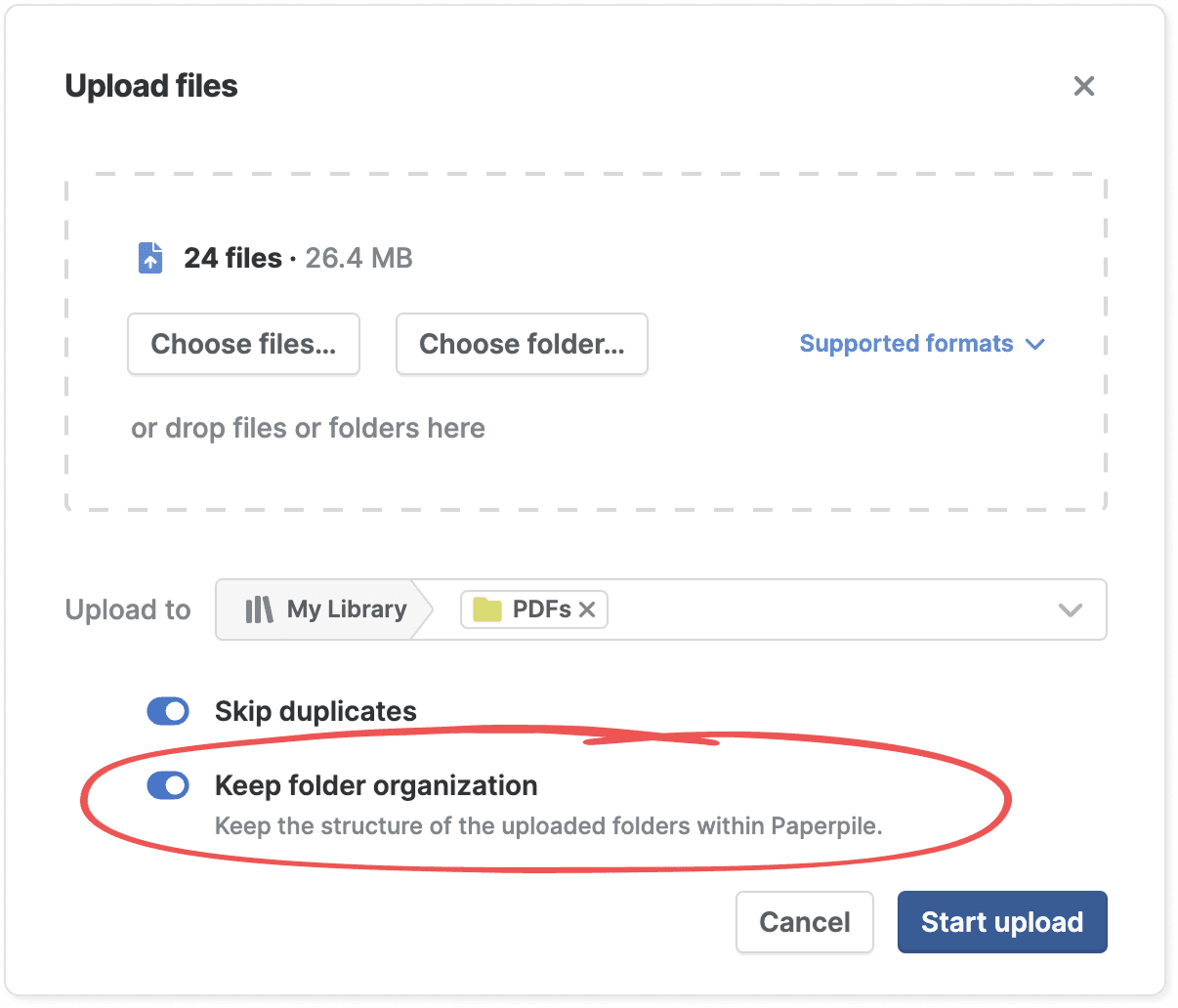
Monitor uploads in the progress window
The progress window lists the progress of all files that are being uploaded. You can cancel uploads by clicking Cancel in the bottom right corner of the progress window.
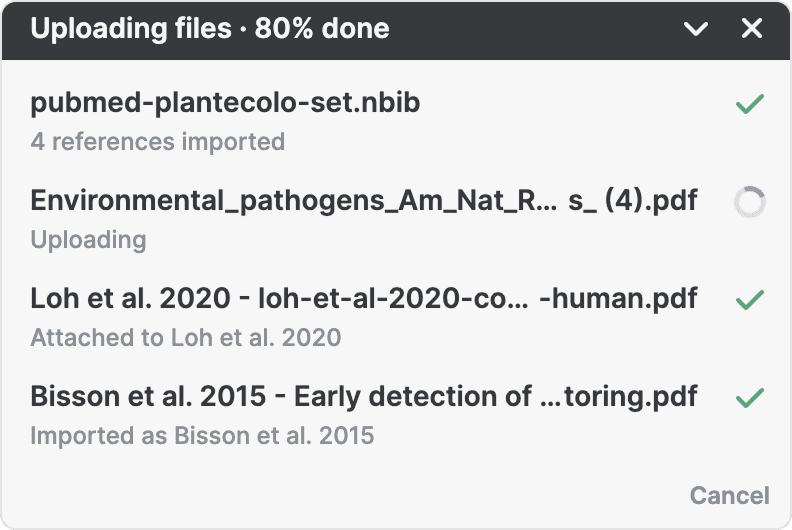
Troubleshooting
An issue occurred while processing your upload: Wait a few minutes before trying again. If the error persists, contact support@paperpile.com.