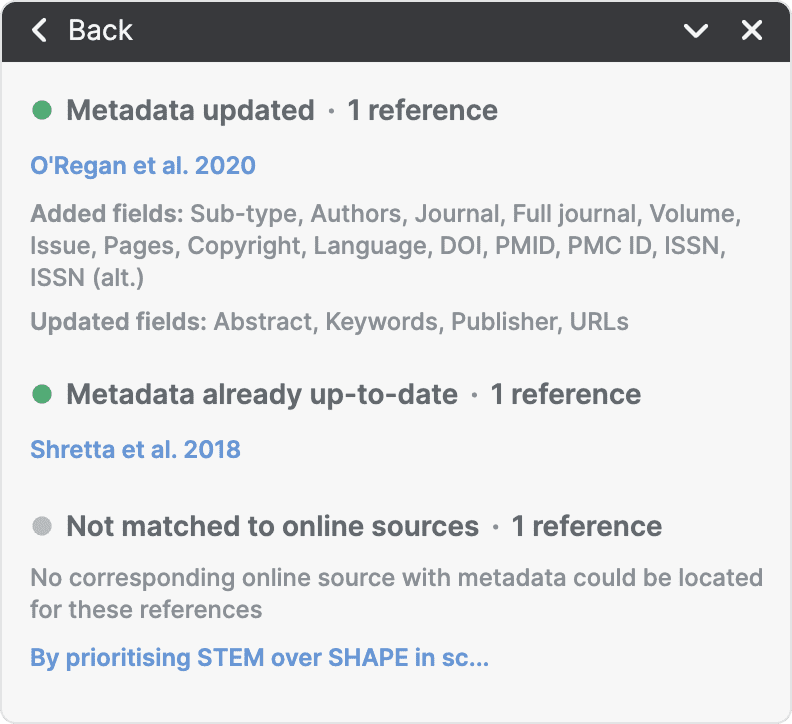Update metadata automatically
Keep your reference metadata accurate and complete by automatically updating it from academic databases. This is particularly useful when you've added references with incomplete information or when you need to fix errors in bulk.
Paperpile searches several academic databases—including PubMed, Crossref, arXiv, and Google Scholar—and shows you matching results to choose from.
Update a reference from the metadata edit dialog
When you're editing a reference, Paperpile can suggest metadata updates if it finds matching records in academic databases.
- Select a reference to edit.
- To open the metadata edit dialog, click the edit button in the toolbar, or press E, or click the three-dot button next to a reference title and select Edit.
- At the top of the metadata edit dialog, click Auto update.
- Browse the suggested matches and select the one that corresponds to your reference.
- Review the proposed changes—fields that will be updated are highlighted.
- Click Apply updates to save the changes, or click Close suggestions to discard them.
The metadata edit dialog updates with the new metadata, and you can make additional edits before saving the reference.
Update a single reference
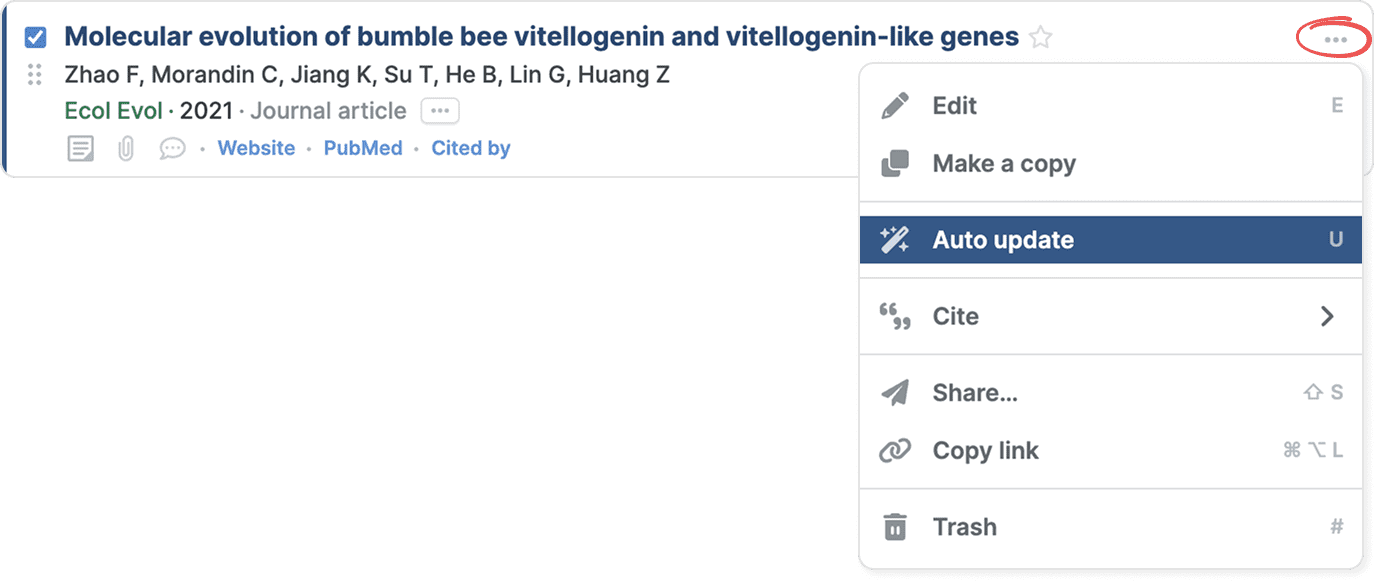
To update metadata for a reference in your library:
- Select the reference and click the three-dot menu.
- Choose Auto update.
or:
- Select the reference.
- Press U to update metadata.
Paperpile searches for updated metadata and displays one of these outcomes:
Updated fields: Paperpile displays the updated fields. You can:
- Click Save to apply the suggested changes.
- Click Cancel to keep your current metadata.
Metadata is up-to-date: The reference metadata matches the latest available information. No changes are needed.
- Click Edit manually to make changes to the metadata. See Edit metadata.
- Click Done or the close button ( x ) to close the modal window.
Update multiple references

To update metadata for several references at once:
- Select the references you want to update from the reference list. See Select references.
- Click the three-dot button in the toolbar and select Auto update.
or:
- Select the references from the reference list.
- Press U to update metadata.
Monitor updates in the progress window
Paperpile processes each reference in the background. You can monitor updates in the progress window that appears at the bottom of your screen.
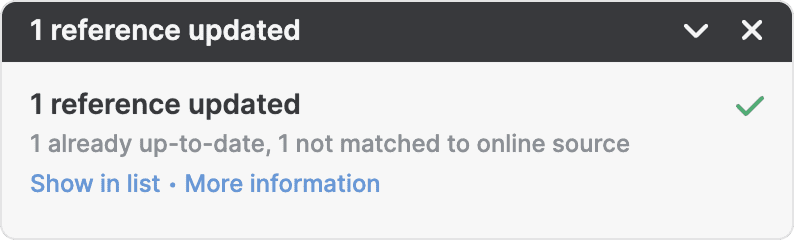
Once the update completes, Paperpile shows a summary report in the progress with:
- Number of references successfully updated.
- Number of references already up-to-date.
- Number of references where no matches with online sources were found.
Click Show in list in the report to filter your library view to the updated references, making it easy to review the changes.
Click More information to view more details. Click the blue links to go to the references in your library: