Troubleshooting: Web app does not load
If the Paperpile web app is stuck on the loading screen and doesn’t progress, it may be due to a local database issue. You can usually resolve this by resetting the database and restarting the sync process.
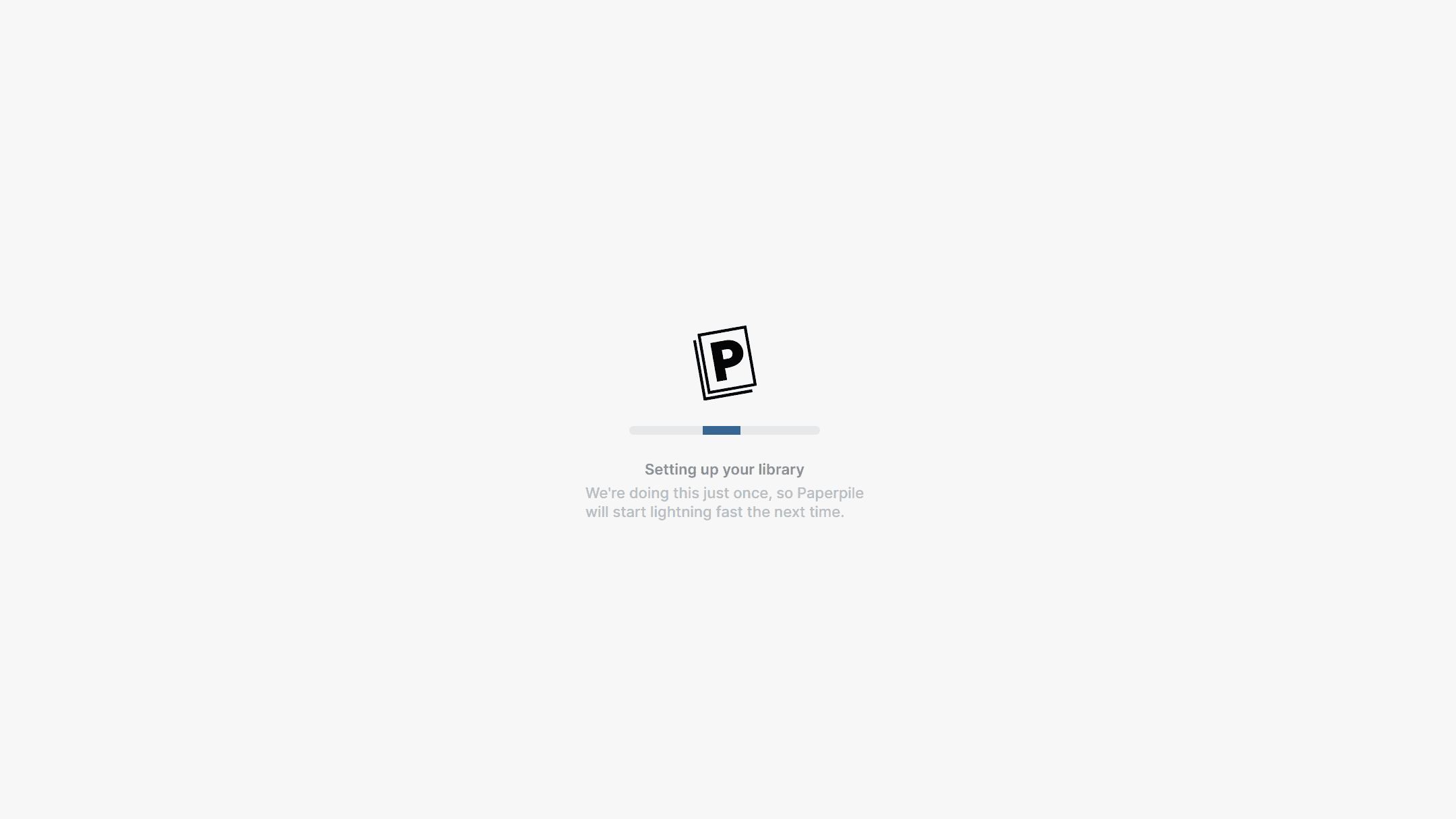
Step-by-step Instructions
1. Open the Debug Logs Page
Right-click anywhere on a webpage and select: Paperpile > Send debug logs...
This will open the “Paperpile debug logs” interface in a new browser tab.
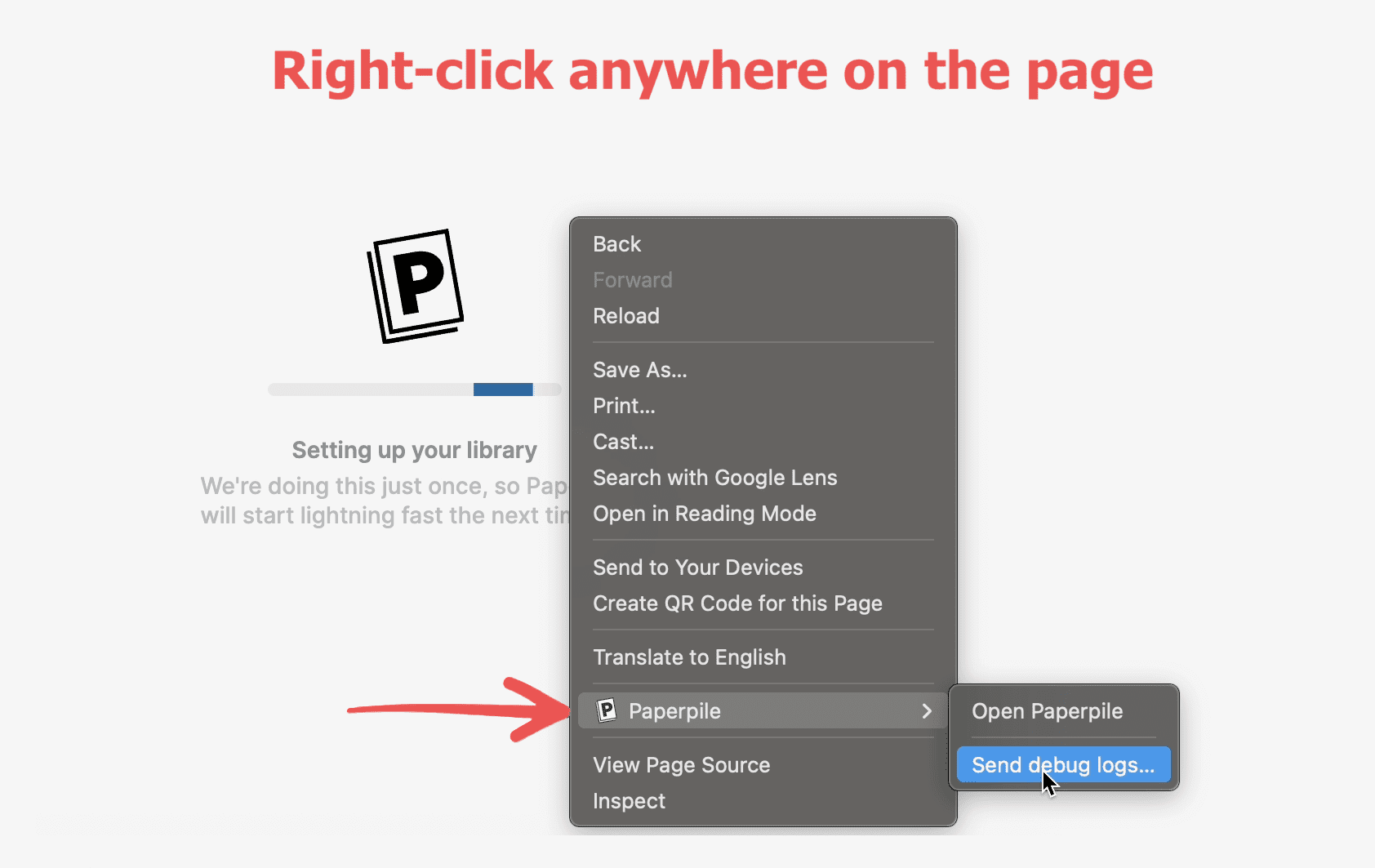
2. Click “Reset database”
On the debug logs page, locate and click the Reset database button. This will clear your local Paperpile data and prepare the app to re-sync.
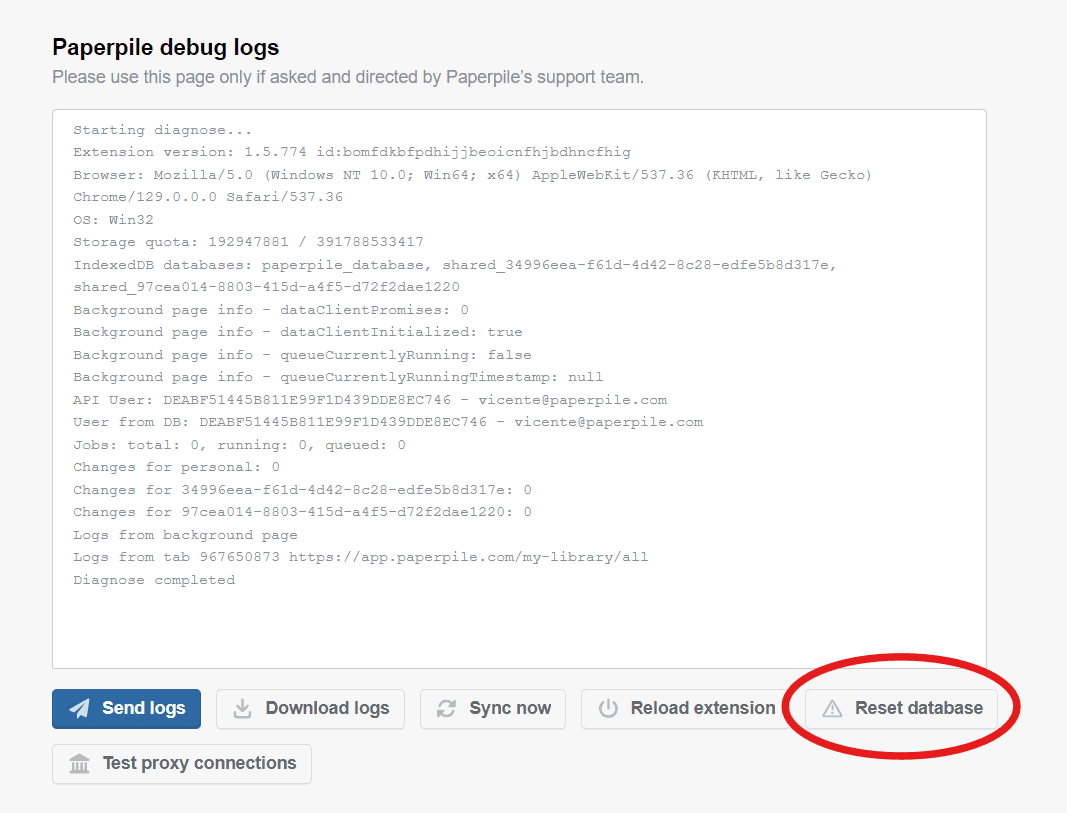
3. Restart the Paperpile web application
Once the database has been reset, relaunch the web application by either clicking the Paperpile extension button and selecting “Open Paperpile,” or by navigating directly to https://app.paperpile.com.