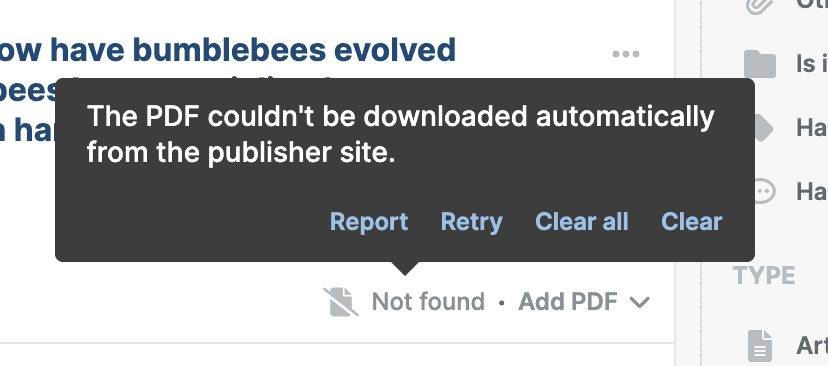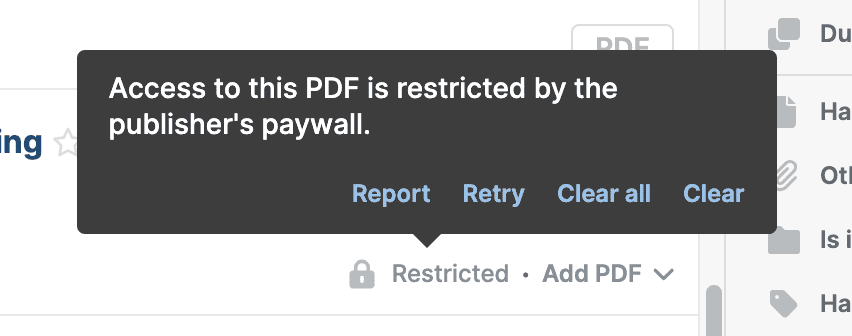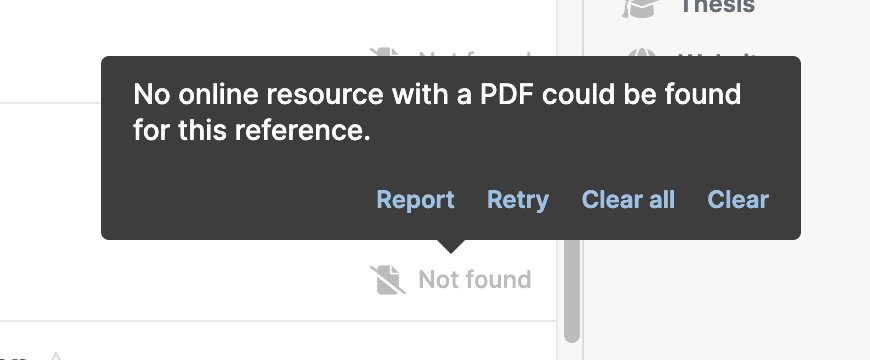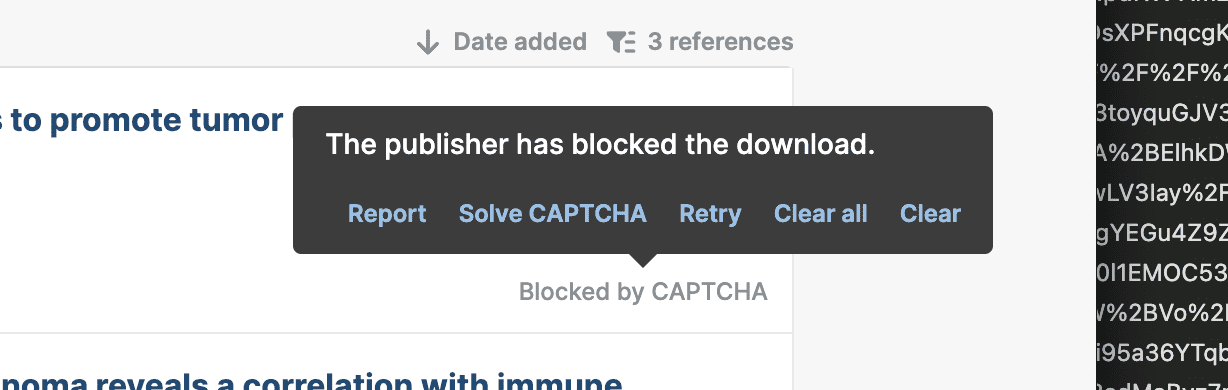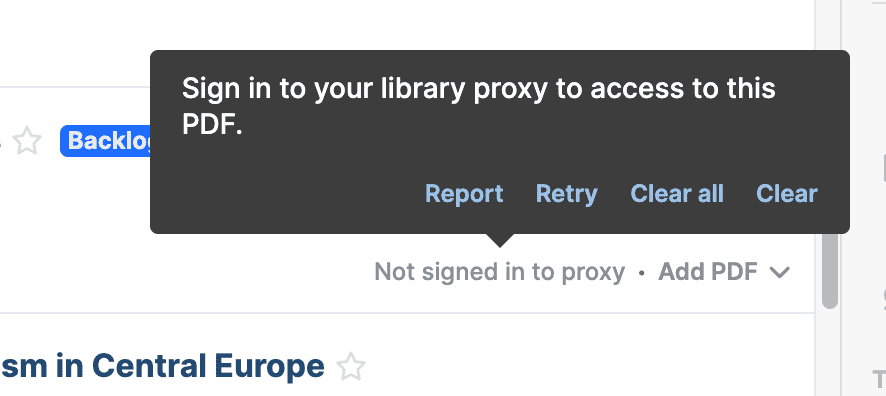Troubleshooting: PDF downloads
Paperpile supports automatically downloading PDFs from an extensive number of journal and publisher websites. However, some smaller publishers may not yet be supported, and full-text paywalls may be encountered at subscription-based journal websites. Here are some tips on troubleshooting PDF downloads.
If Paperpile fails to download a PDF, you will see one of the following messages in the main item display:
- Not found (unable to download automatically)
This message is shown when Paperpile attempted to auto download a PDF file but failed to locate it. Paperpile may not yet support automatic PDF downloads from this journal or publisher, or there may be an error in the way Paperpile locates PDFs for this journal. Click Report in the pop-up window to notify the Paperpile support team.
- Restricted
This message is shown when a paywall is encountered while attempting to automatically download a PDF. This may happen while using Paperpile off-campus or if your institution does not subscribe to the given journal.
If you think the paywall message is in error, try visiting the journal's website using the blue link. If you can access the full-text PDF without trouble, use the Report link in the pop-up window to notify the Paperpile support team.
- Not found (no online resource)
This message is shown when Paperpile could not find a supported PDF link within the set of links contained in the paper. Check to ensure that a link to the publisher's website exists (you can do this by opening the metadata edit dialog for the given reference). If no such publisher's link exists, try running Auto-Update to automatically fetch more complete metadata from the web.
If a link to the publisher's website does exist, then Paperpile may not yet support PDF downloads for the given publisher. Click Report to contact the Paperpile support team — we are always working to improve our PDF download coverage, and sending a report will signal to us that users would benefit from expanding coverage to this publisher.
- Blocked by CAPTCHA
This message is shown when the publisher has configured challenge-response authentication (CAPTCHA) to deter bots and spam. Click Solve CAPTCHA to complete the authentication, then retry the import.
- Proxy connection failed
This message is shown when you have configured a library proxy (Access content off-campus through your library proxy server) for remote access but Paperpile could not connect to the server. The most common reason is you are not signed in to your institution's or library's proxy. Follow the link to sign in and retry.
Other options for adding PDFs
If the automatic PDF download fails, Paperpile provides several options for adding a PDF to a reference in your library. Click the "Add PDF" menu to see the options:
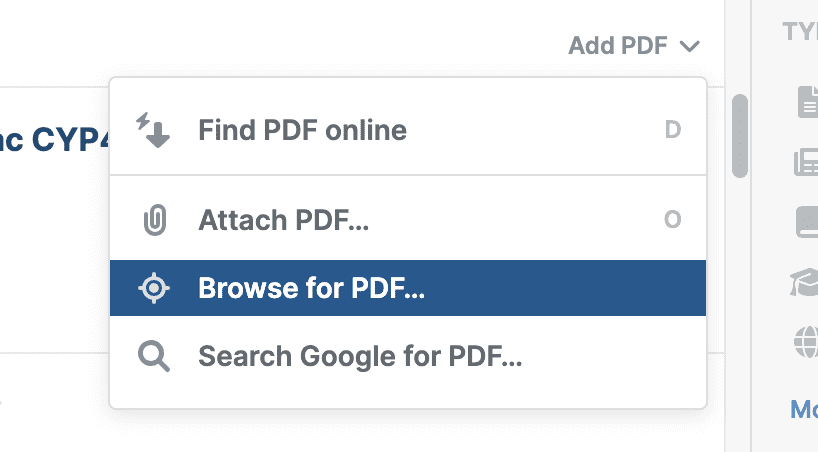
- Browse for PDF: This option will open a new tab at the paper's main website. Follow the instructions that appear on the top right corner.
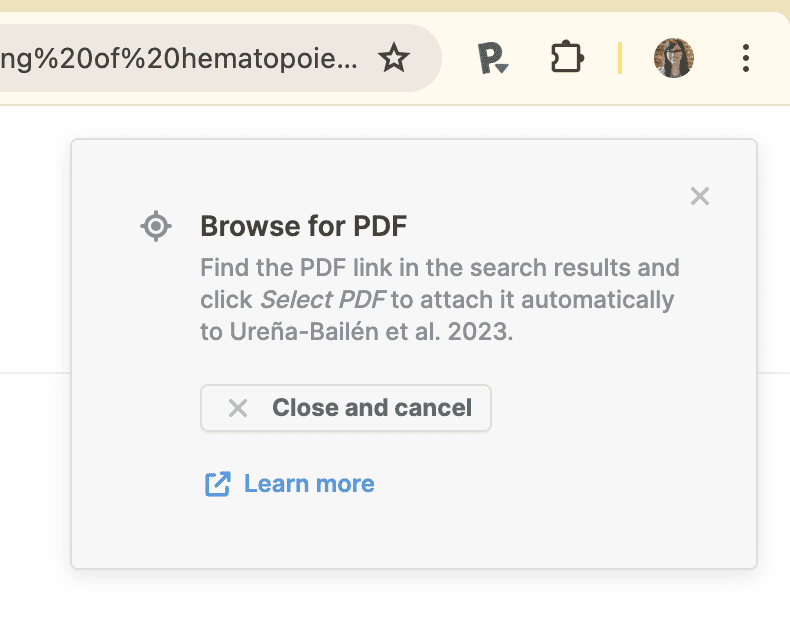
- Search Google for PDF: This option will open a new tab with a PDF-specific Google search for the current article title. Often, authors will post a reprint of an article on their institutional website. If you find a suitable PDF in the search results, click Select PDF to download and attach the PDF to your library item.
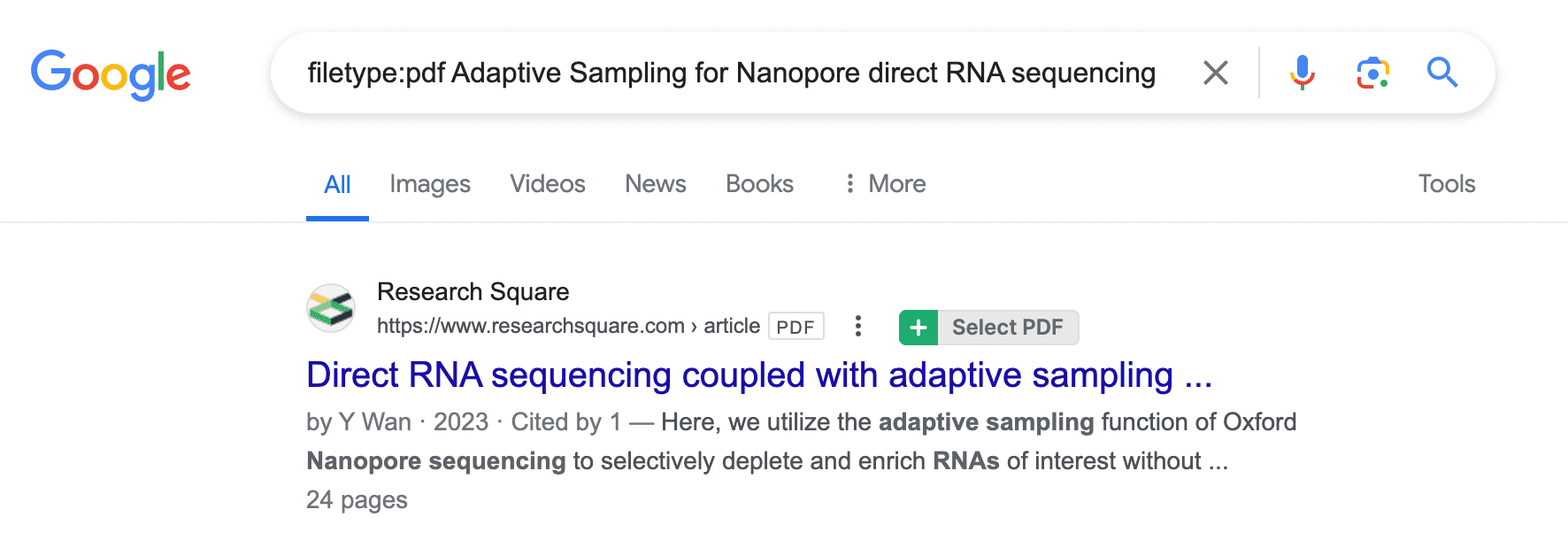
- Attach PDF: This option will open a file upload dialog, allowing you to choose a PDF file from your computer to attach to the current item in your library.