Troubleshooting: Google Docs
Paperpile uses a service called Google Apps Script to format citations within Google Docs documents. Most problems with Apps Script are easily resolved, but like any cloud-based service, Apps Script can experience occasional outages and is not immune to bugs. Here are some tips for what to do when something goes wrong.
Installation
The Paperpile Google Docs plug-in requires no special installation. If you have installed the Chrome extension and are signed into Paperpile, the plug-in will load automatically when you open a Google Doc. To verify this, look for the Paperpile menu on the top ribbon and the P button on the right of the toolbar.

If the plugin is not loading: Make sure you are signed into Paperpile by going to app.paperpile.com, then reload the Google Docs tab. If the issue persists, try reloading the Chrome extension (check out our dedicated Chrome extension troubleshooting guide for more details) or restart the browser.
You can disable the Google Docs plugin at any time from your library settings. Click the profile menu on the top right > Settings > Browser extension and uncheck the Google Docs integration option.
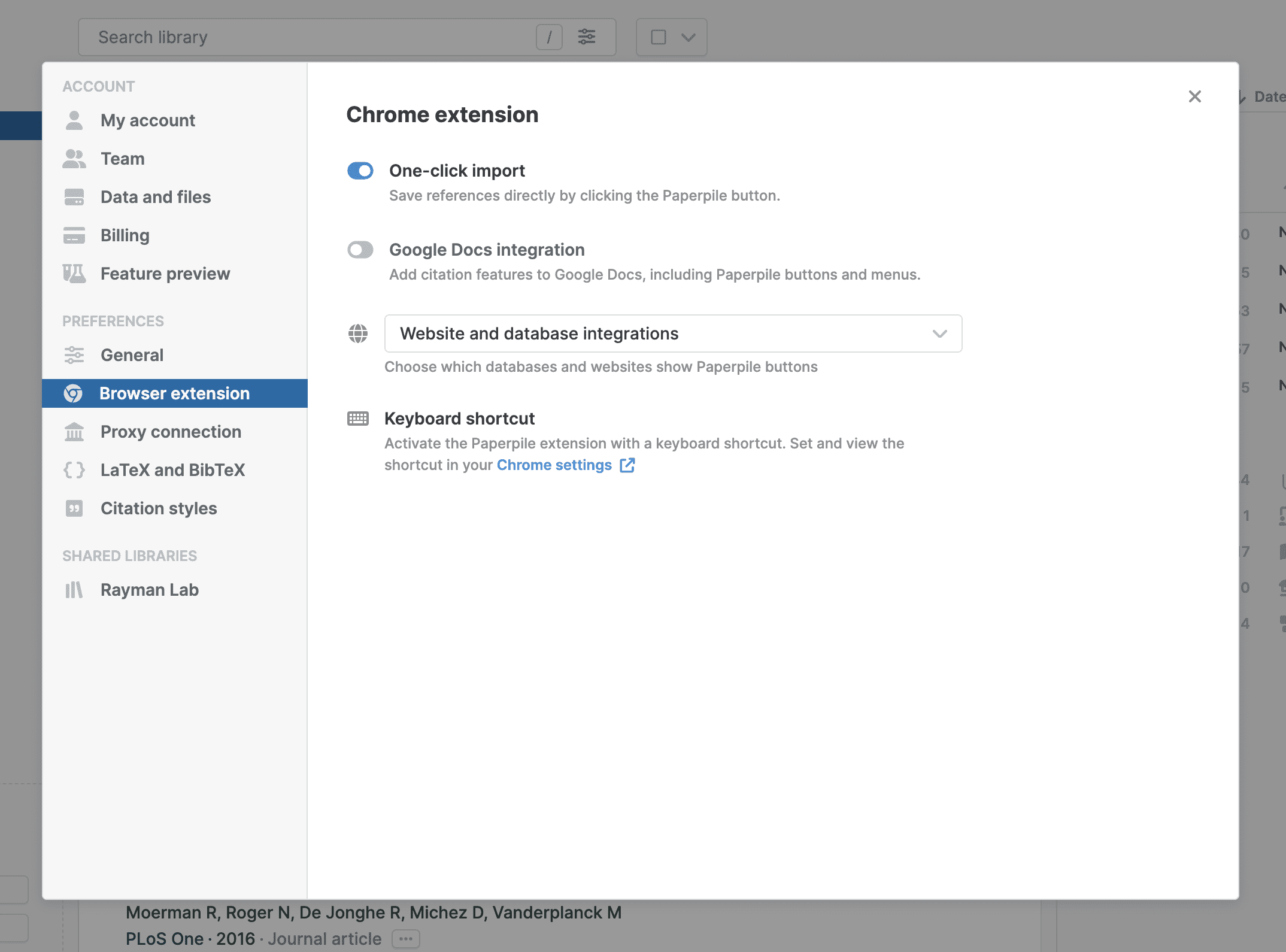
Authorization
The first time you format a Google Docs document, the Paperpile plugin will require authorization. This allows the Paperpile plugin to scan and modify your document with the same permissions as you do. Note that Paperpile will only process your document when explicitly triggered to do so.
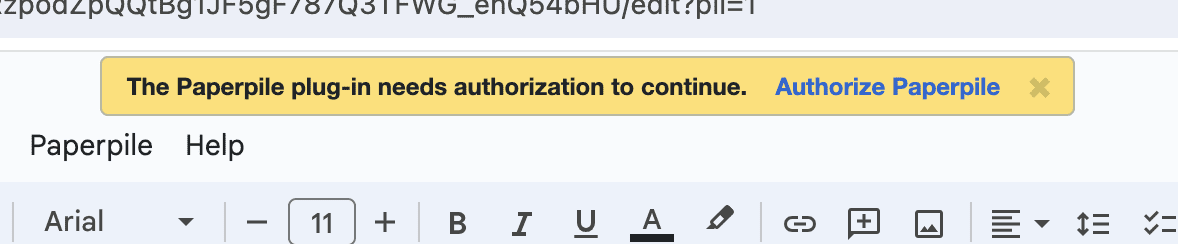
When you click Authorize Paperpile, a window will open indicating that the script requires authorization.
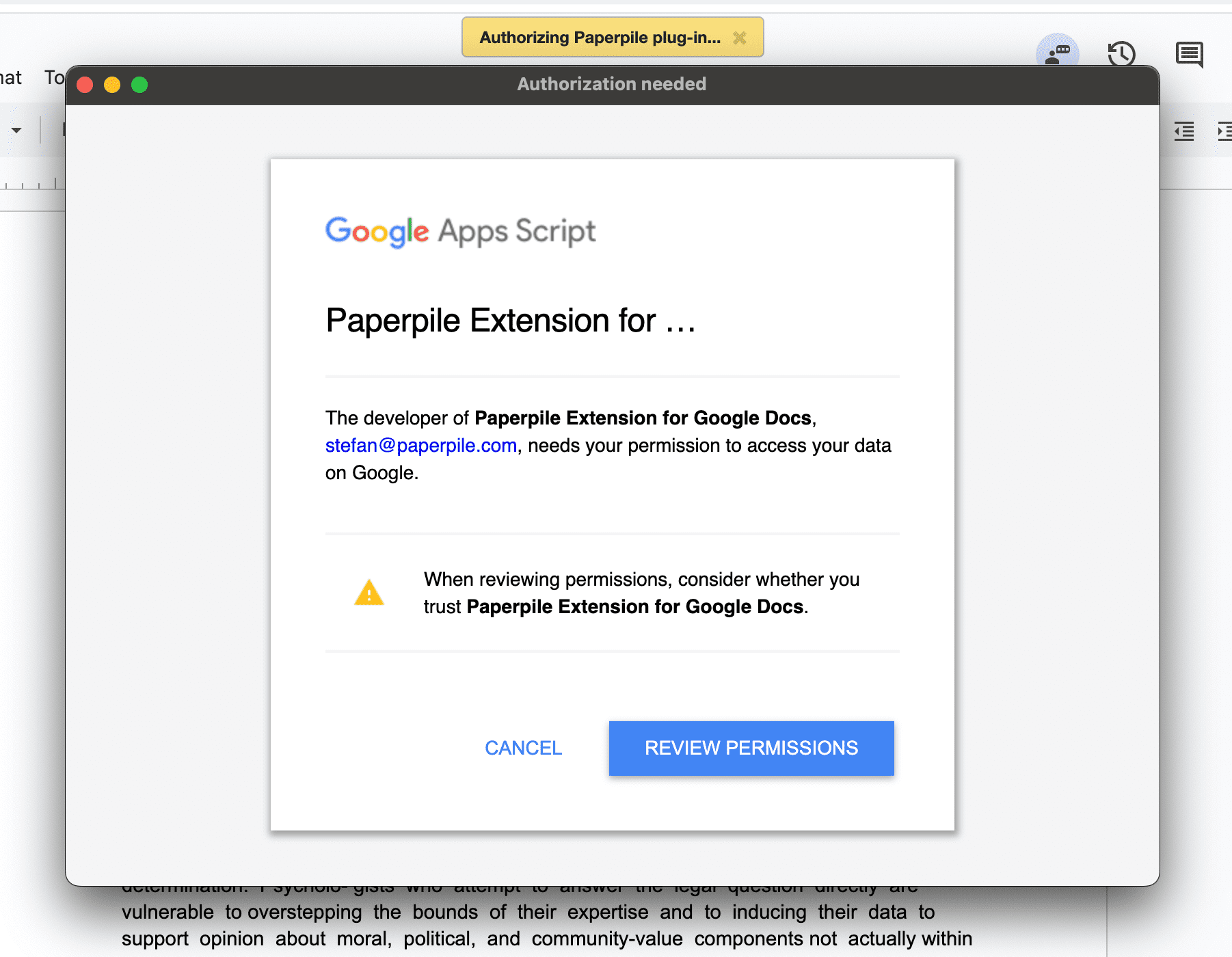
Click Review Permissions and a second window will appear, listing the permissions to be granted to the Paperpile plugin. You can read more details about the Google account permissions we require on this dedicated page.

Click Allow and the windows should close automatically, allowing you to continue formatting your document.
⚠️The Google Apps Script gives users no control over which account executes script requests. Being signed in to more than one Google account on the browser can sometimes cause authorization to fail and this warning to appear in a loop. The solution is to ensure the only Google account signed in is the one used for Paperpile.
Google Accounts
The Google Docs plugin can only be used when using Google Docs with your Paperpile-linked Google account. Look at the upper-right corner of both the Paperpile and Google Docs browser tabs. If the email address shown in each tab is the same, then the Paperpile plugin should work correctly.
- Multiple accounts
The Paperpile plugin might not work correctly if you are using Google Docs (or other Google services) simultaneously with multiple Google accounts across different tabs. As mentioned above, the solution is to sign out completely from all Google Docs tabs and sign-in again only with your Paperpile-linked Google account.
- Shared documents
Sometimes it can take up to 15 minutes for changes in the sharing status of a document to propagate to the Paperpile Google Docs plugin. If a document was recently shared with you and you are seeing an "authorization" error when formatting citations, wait a few minutes and try again before contacting support.
Unconverted Word files
Microsoft Word (.docx) files can be edited directly in Google Docs. At the moment, however, it is not technically possible for Paperpile to format your bibliography in such an unconverted .docx file. You can convert the document via the top ribbon option File > Save as Google Doc.
Formatting Problems
If an error occurs when formatting your document, Paperpile will display a message indicating what went wrong. Here is a summary of known errors and potential solutions:
- The Paperpile server took too long to respond.
The Paperpile server turns your citation data into formatted textual citations and a bibliography, which usually takes just a few seconds. This message is shown when that network request takes longer than 30 seconds or fails entirely. This means either the entire Paperpile server could be down or experiencing heavy load, or a temporary network glitch is causing the issue.
Try formatting your document again. If the problem persists, visit @paperpile on Twitter for the latest status updates or contact support (via the in-app messenger or email to support@paperpile.com).
- The document was modified during processing.
Since Google Docs allows real-time collaboration, a document being written by several coauthors may be changing rapidly. If citations are added or removed while you are formatting a document, the plug-in may detect an inconsistent state and fail to continue.
Try formatting your document again once the active editing of citations has slowed.
- There was an error styling the text for one of your citations.
In rare circumstances, Paperpile will fail to correctly set the style (e.g., italics, bold) for an inline citation. This may happen when a citation is at the very end of a paragraph.
Try re-formatting your document; often these isolated errors go away after re-running the processor. If the problem persists, try adding or removing some text before or after the problematic citation and re-format again.
- An error occurred when loading one or more of your citations.
If something makes it impossible for Paperpile to find your citations in its database (e.g. a broken identifier in your document, or an unexpected database failure) you may see this message, along with the text "[Citation error]" somewhere in your document.
The best solution here is to remove the "[Citation error]" text, re-insert the original citation, and re-format your document.
- Attempting to format while in Suggesting mode
Paperpile is not able to execute formatting commands while in Suggesting mode. Please make sure the document is set to Editing before formatting.
- An unexpected / Google Apps Script error occurred
The actual modifications of your document are done via Google Apps Script, a programming environment for Google Docs. Since Apps Script is an evolving product, unexpected issues may arise that were not accounted for by the Paperpile developers.
If this happens, please use the in-app support messenger or email (support@paperpile.com) to contact us. In the meantime you can try refreshing the tab and reformatting your document to see if the error is not repeated.
