Trash and delete references
When you no longer need a reference in your library, you can move it to the Trash. References in the Trash can be restored at any time or permanently deleted to free up space in your library.
What is the Trash?
The Trash temporarily holds references you no longer want in your library. When you trash a reference, it's removed from your library but not permanently deleted. This gives you a chance to restore references if you change your mind or accidentally delete something important.
What happens to attachments
When you trash a reference, all attached files (PDFs and other files) are moved to the Trash along with the reference. If you restore the reference later, all files will be restored with it.
What happens when references are restored?
If you restore references from the Trash, they will appear in your library again exactly as they were before being trashed. This includes:
- All metadata and notes
- Folder and label assignments
- Attached files
- Citation keys
The restored references will maintain their original citation keys, so any existing citations in your documents will continue to work properly.
Show the Trash
To view trashed references, click Trash in the sidebar.
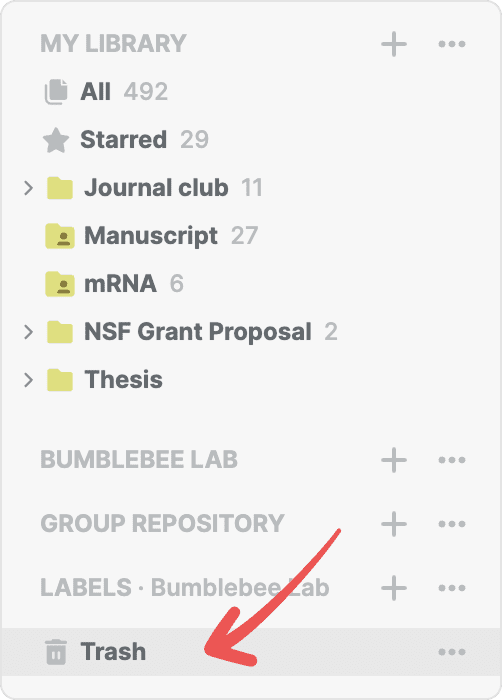
Choose which Trash to show
If you work with shared libraries or shared folders, each has its own separate Trash:
- Personal library Trash: Shows references you've trashed from your personal library.
- Shared library Trash: Shows references trashed from a specific shared library.
- Shared folder Trash: Shows references trashed from a specific folder shared with you.
To view the Trash for a shared library or folder, first click the shared library or folder shared with you in the sidebar, then click Trash.
Limited features in Trash view
When viewing the Trash, most library features are disabled. You can only perform the three Trash-specific actions from the toolbar: restore references, permanently delete references, or empty the Trash. To use other features like editing metadata or adding to folders or labels, you must first restore the references to your library.
Trash actions
When viewing the Trash, you have three options: Restore from Trash, Delete permanently, and Empty Trash.
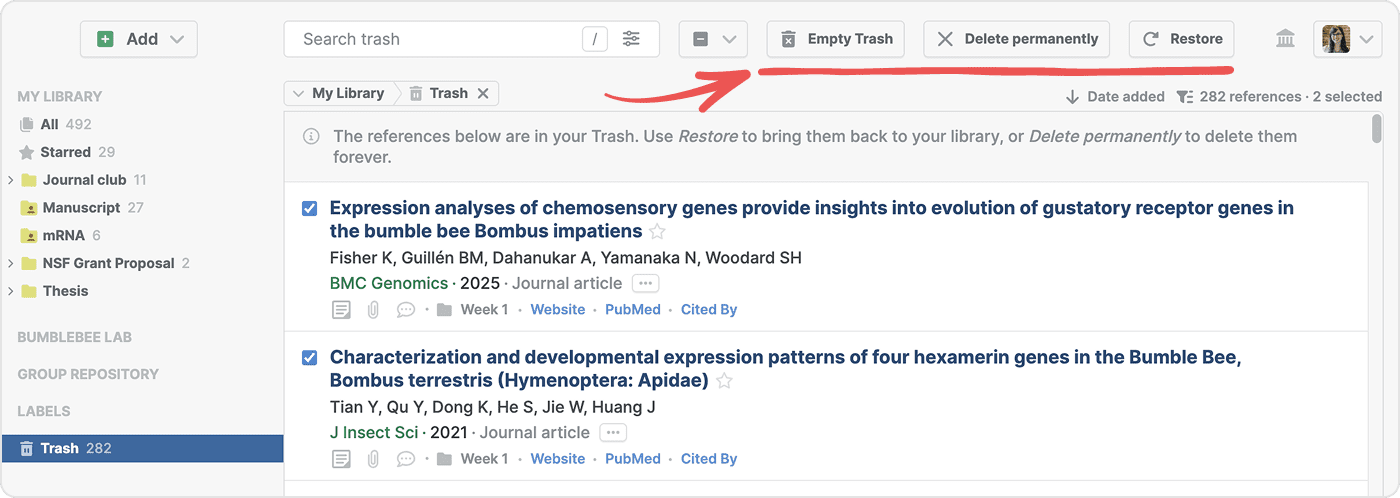
Restore from Trash
To restore one or more references:
- Select the references you want to restore by clicking the checkbox next to each title.
- Click Restore in the toolbar.
The references will be moved back to your library with all their original properties intact.
Delete permanently
To permanently delete specific references:
- Select the references you want to delete permanently by clicking the checkbox next to each title.
- Click Delete permanently in the toolbar.
This action cannot be undone. The references and all their attached files will be completely removed from your account.
Empty Trash
To permanently delete all references in the Trash, click Empty Trash in the toolbar.
This will permanently delete all trashed references in the currently selected library or folder. This action cannot be undone.
Tip: If you need to perform any other actions on trashed references (such as editing metadata, copying citations, or adding to folders), you must first restore them to your library. Once restored, all normal library features will be available again.