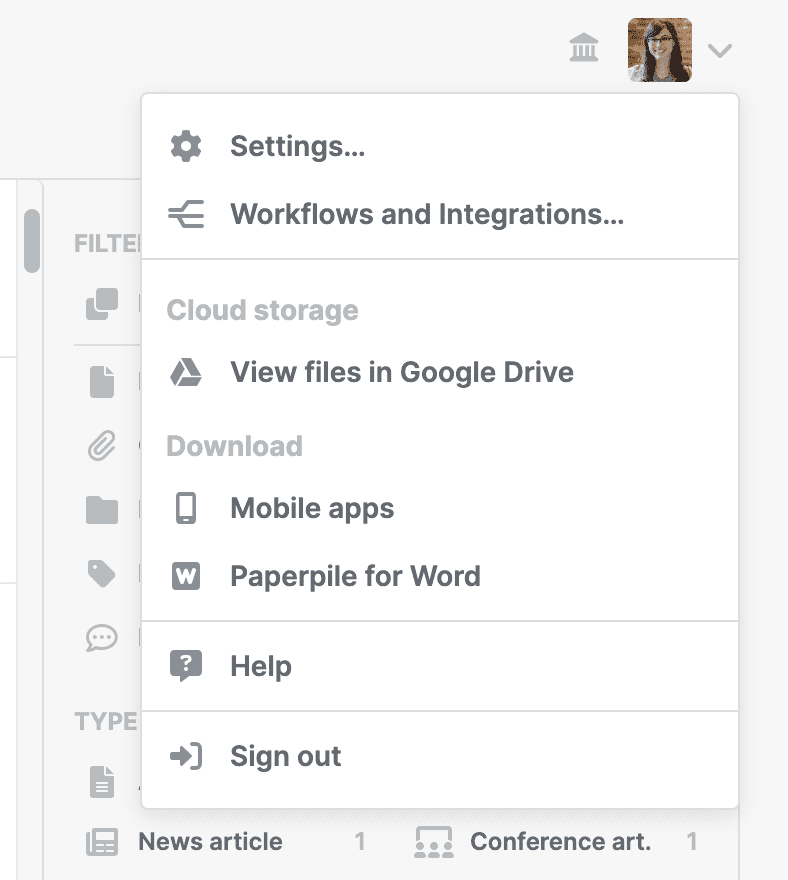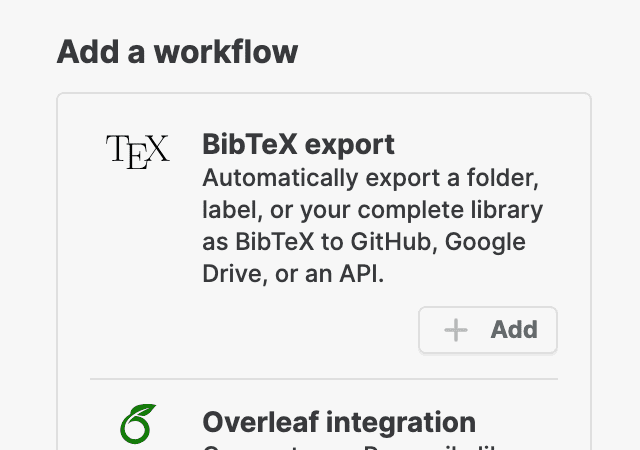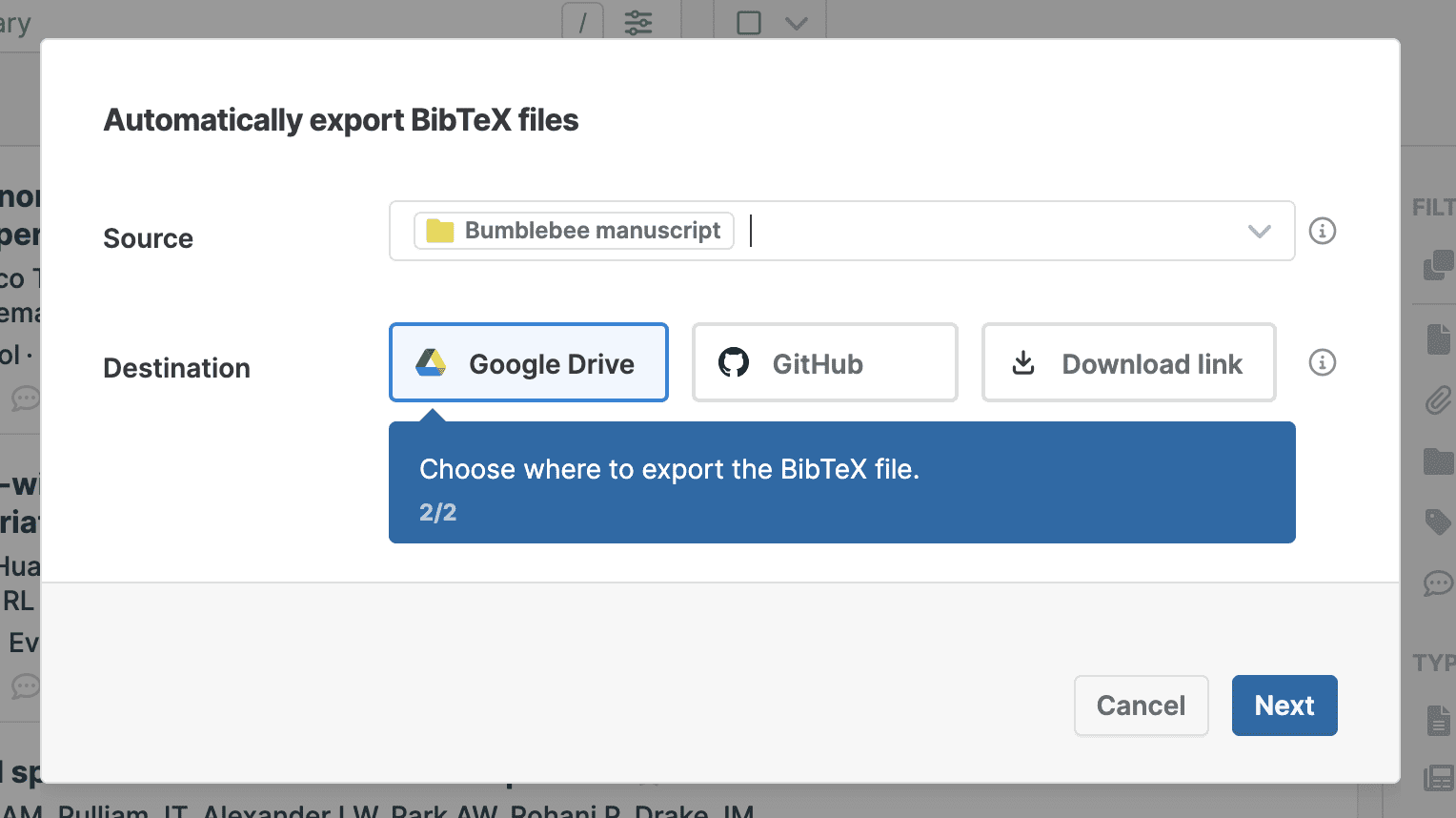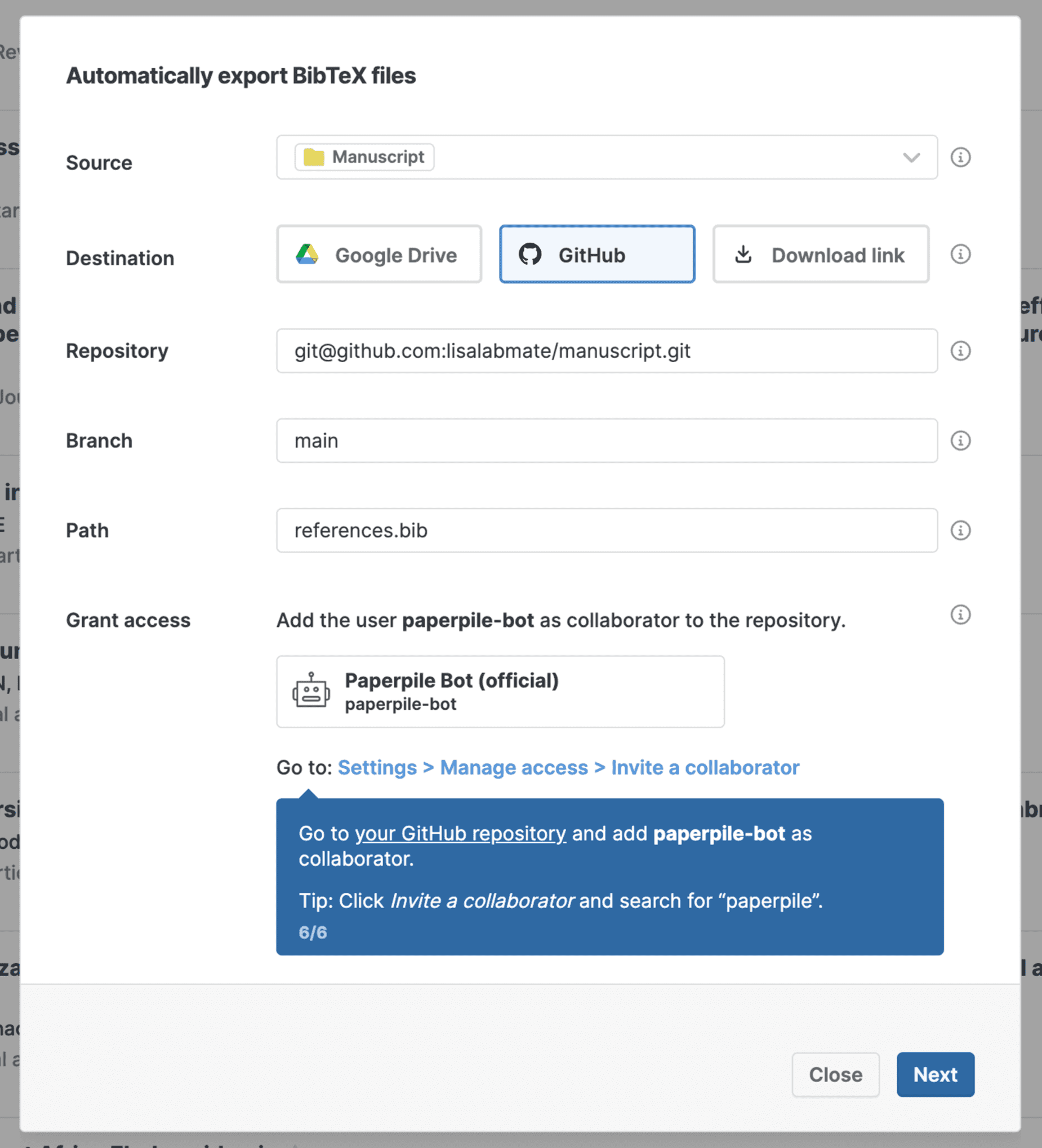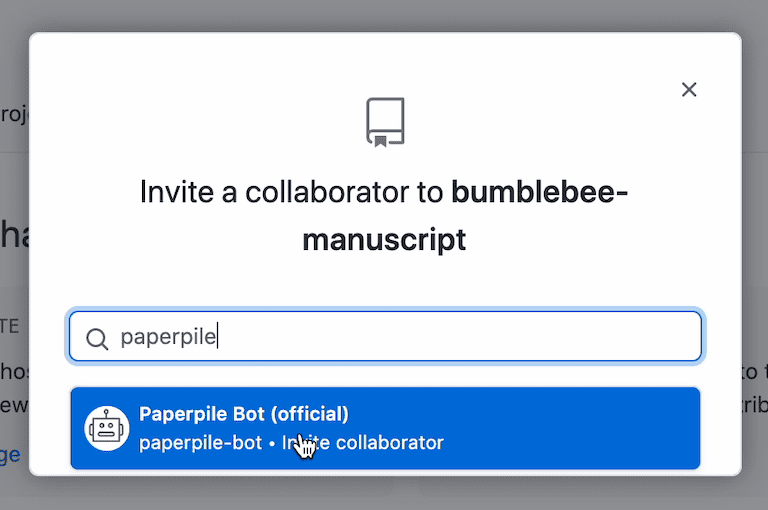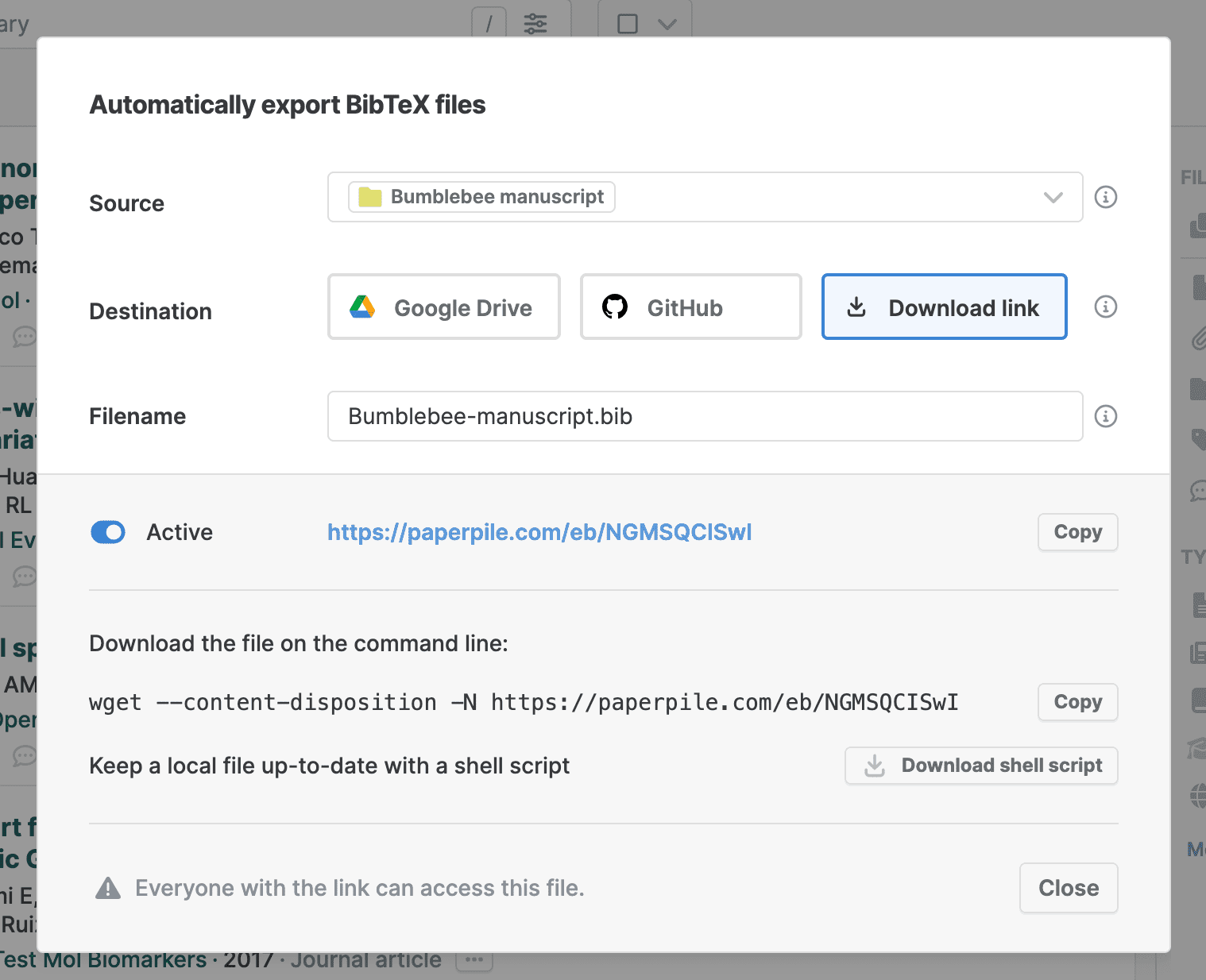Automatically sync BibTeX files
You can automatically sync a folder, label, or your complete Paperpile library to a BibTeX file in Google Drive, GitHub, or a downloadable web link.
Add a new BibTeX Export workflow
- Click your profile picture on the top right and go to Workflows and Integrations
- Click the Add button of the BibTeX Export workflow
Select the source
Select which references you want to sync to the BibTeX file. You can choose specific folders, labels, or your whole library.
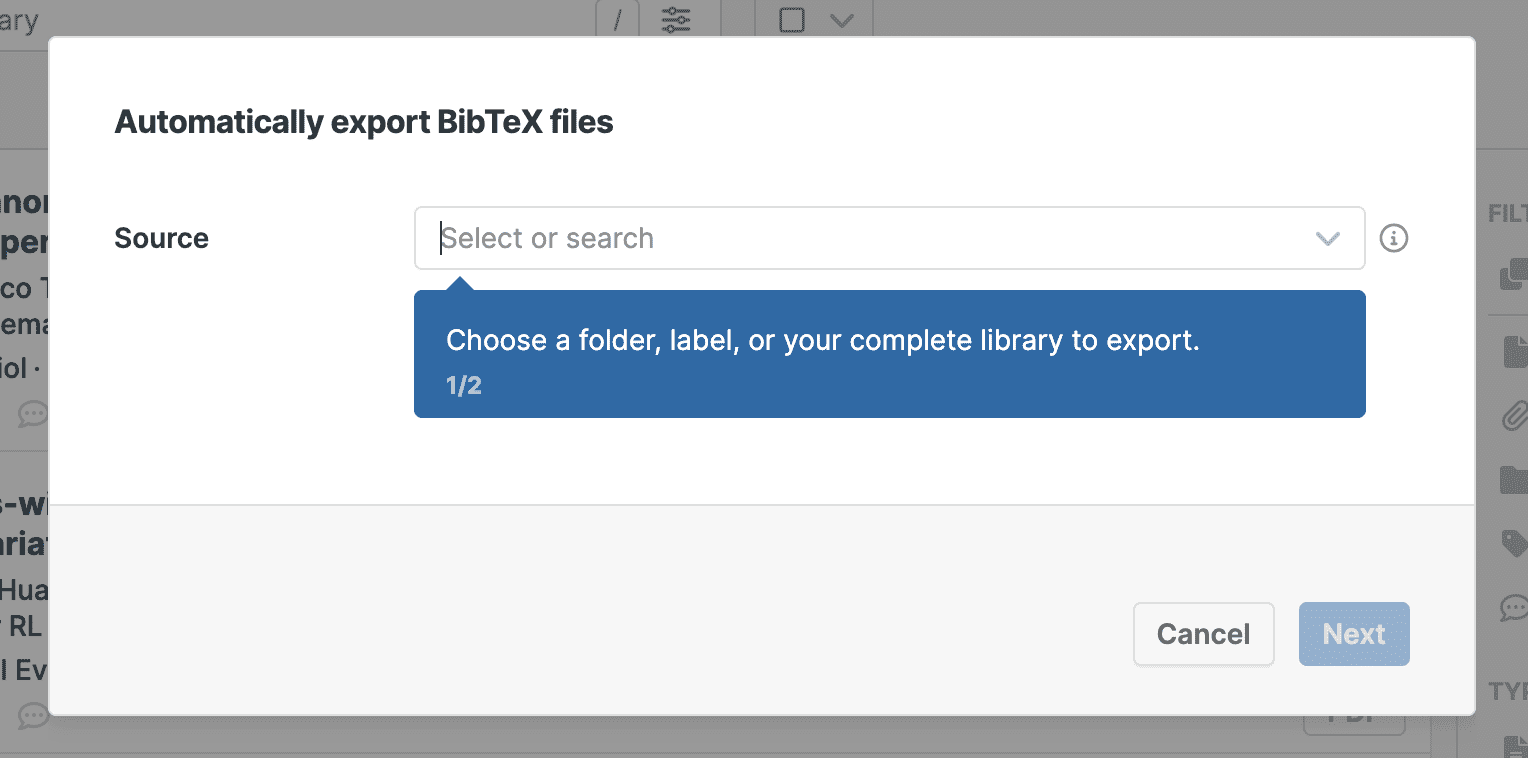
Select the destination
Next, choose where the file will be synced to.
Managing BibTeX export workflows
You can add multiple BibTeX export workflows. All your workflows will be listed in the Workflows and Integrations window. You can edit, activate/de-activate, and delete your BibTeX exports in this list.
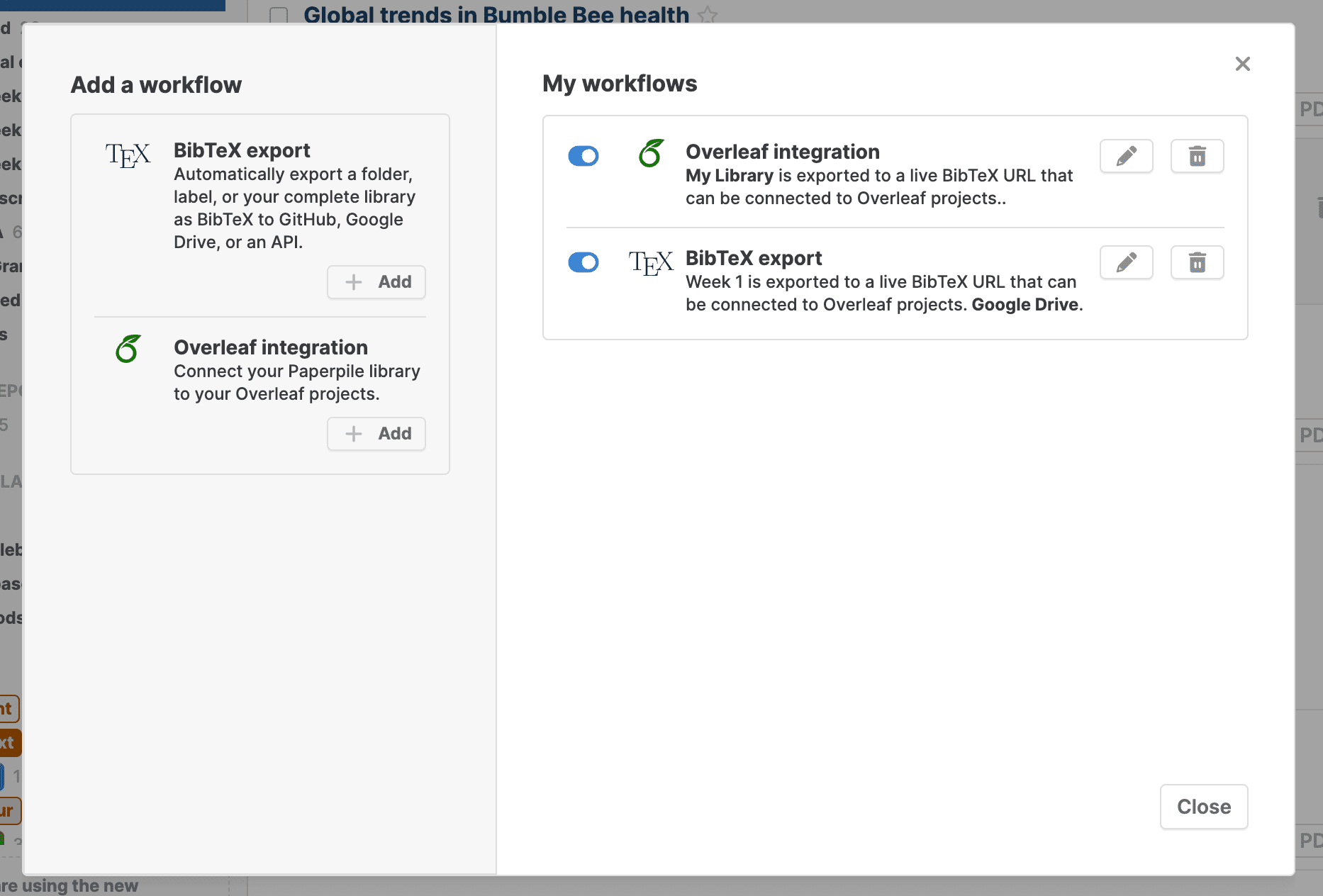
Notes
- You cannot export shared folders at this time.
- Exported files are read-only. All changes you make directly to an exported BibTeX file will be overwritten when Paperpile syncs the content next. If you or your colleagues want to add or change entries manually, we suggest using multiple BibTeX files. For example, use one automatically exported paperpile.bib file and one manual other-references.bib file. Include both in your manuscript with \bibliography{paperpile, other-references}.