Share references with a private link or email
Sharing references with colleagues is quick and easy with private share links. Whether you want to share a single reference or an entire reference list, you can send a secure link that gives others access to view the references, PDFs, and annotations.
A private share link creates a web page that displays your selected references with all their metadata, making it easy for recipients to access the full citation information and linked resources. Recipients don't need a Paperpile account to view shared references.
Create a private share link
- Select one or more references from your reference list
- Click the Share button in the toolbar
- Copy the generated link and share it with anyone
The private share link is created instantly and remains active until you revoke access. Each share link is unique and can't be guessed by others.
Choose options for your share link
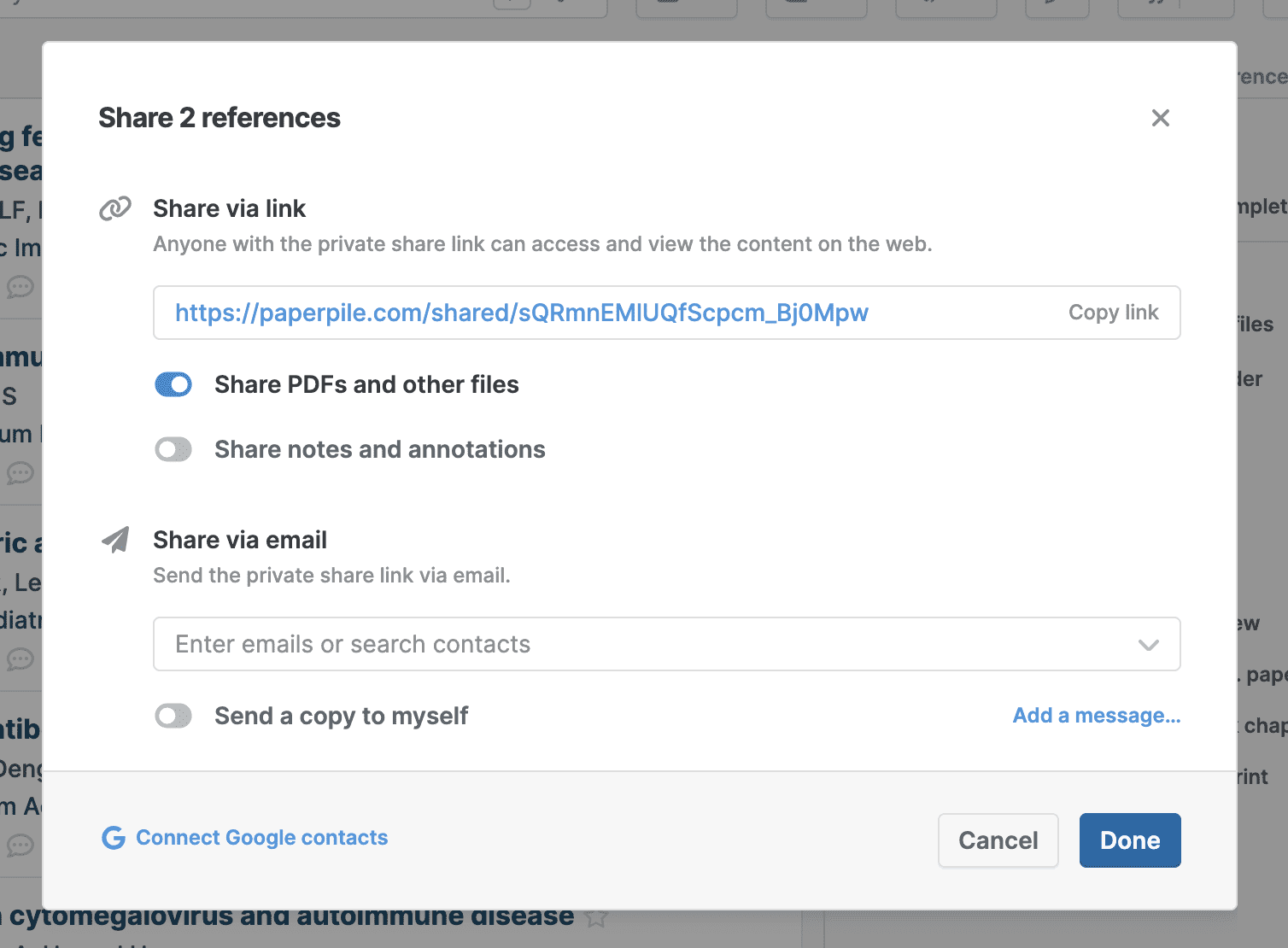
When creating a share link, you can control what information to include:
- Reference metadata is always shared. This includes the full citation information, abstract, and links to the publisher website and PubMed so recipients can access the original sources.
- Share PDFs and other files (default: on) - Turn this on to include any PDFs or other files you've attached to the references.
- Share annotations and notes (default: off) - Turn this on to include any highlights, comments, or notes you've added to the PDFs.
Send share link via email

Instead of copying the link manually, you can send it directly via email:
- In the sharing dialog, enter email addresses or search for contacts.
- Click Add a message to customize the subject line and add a personal message (optional).
- Switch on Send a copy to myself if you want to receive the email as well.
- Click Send email.
Common questions
What permissions do recipients have?
Recipients can view all shared content and download any included files, but they cannot edit, delete, or add to your references. The share link is read-only.
How secure are private share links?
Share links use long, randomly generated URLs that cannot be guessed. However, anyone with the link can access the shared content, so only share links with people you trust. You can revoke access to any share link at any time from your sharing settings, see Manage and revoke share links.
Can I share a folder with a private link?
Yes. See Share a folder with a private link for details.