Share a folder with a private link
You can share an entire folder with colleagues using a private link. This makes it easy for others to view all references, PDFs, and annotations in that folder—no Paperpile account required.
Create a private share link for a folder
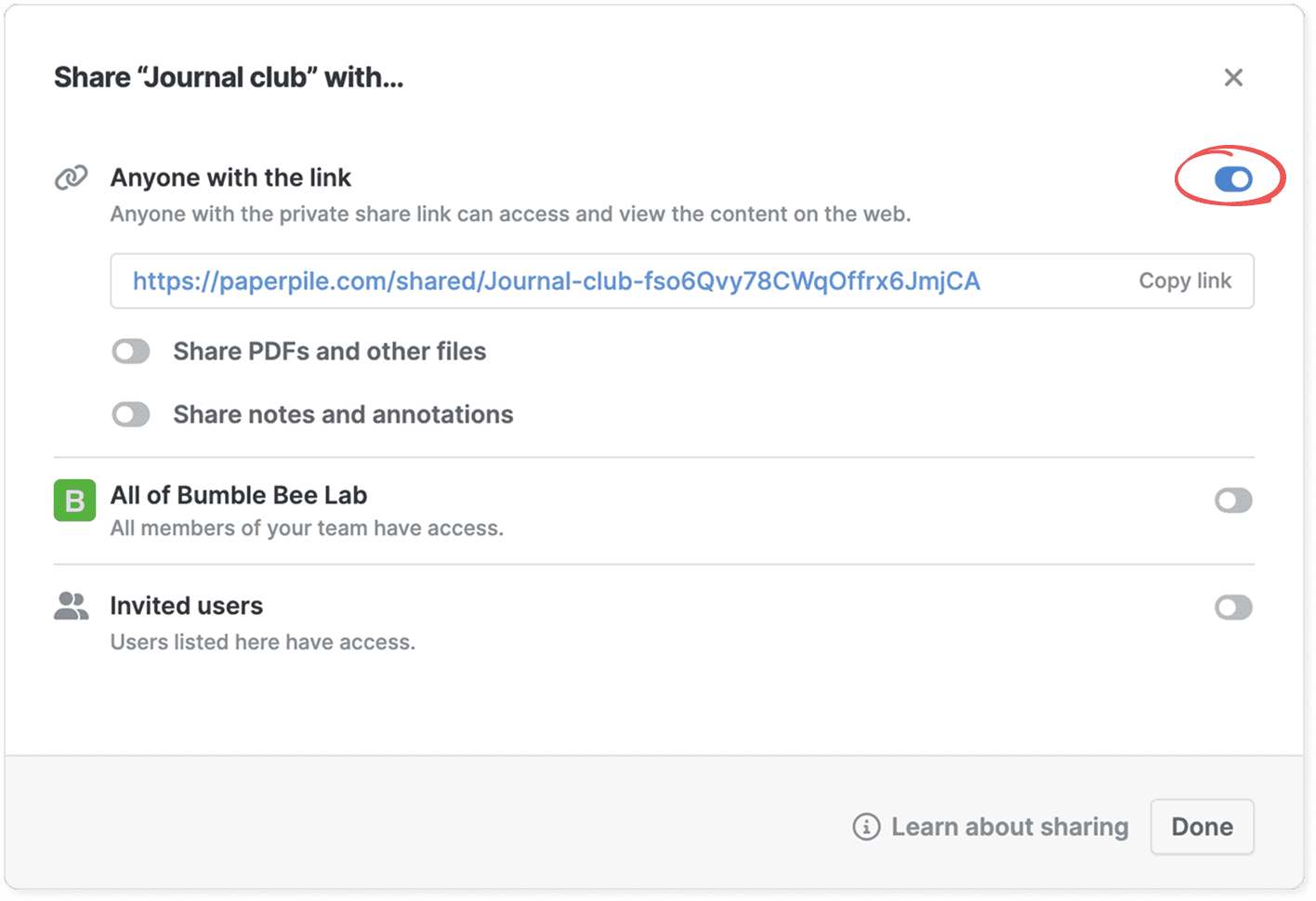
- Find the folder you want to share in the left sidebar.
- Click the three-dot menu next to the folder name.
- Select Share.
- Switch on Anyone with the link in the dialog.
- Click Copy link to copy the generated link and share it with anyone.
The link is created instantly and stays active until you turn sharing off again. To revoke the share link, turn off the option Anyone with the link.
Choose options for your share link
When you create a share link for a folder, you can control what’s included:
- Share PDFs and other files: Turn this on to include attached PDFs and supplementary files.
- Share annotations and notes: Turn this on to include your highlights, comments, and notes.
Common questions
Are subfolders included as part of shared parent folders?
Yes. All subfolders are included automatically when you share a parent folder.
I don’t have the option to share a link.
You can’t share a folder via link in some cases. For example, if the folder was shared with you and you only have Viewer permissions, and the owner has disabled the option to create share links in their Advanced sharing options. In this case, ask the folder owner to enable this setting for you.