Set citation style
Set a default citation style for citations copied from the web app and for citations in Google Docs. You can change this style anytime or upload custom citation styles in Settings.
Set a default citation style
To set your default citation style:
- Click your profile picture on the top right and go to Settings > Citation styles.
- Click Change default style.
- Choose your options:
- Choose a style: Type to search by journal or publisher name, then select a style from the dropdown list.
- Change language: Select the language for citation elements like "and" or "et al."
- Always include DOI and URL: Switch this on to display DOI or URL for all references that have one in the metadata, as long as the selected citation style’s guidelines allow it. See Frequently asked questions for more details.
The style you select will be applied to formatted citations generated from your library (using the Cite button or Cmd/Ctrl+C) and to new Google Docs documents.
Change default citation style from the Cite menu
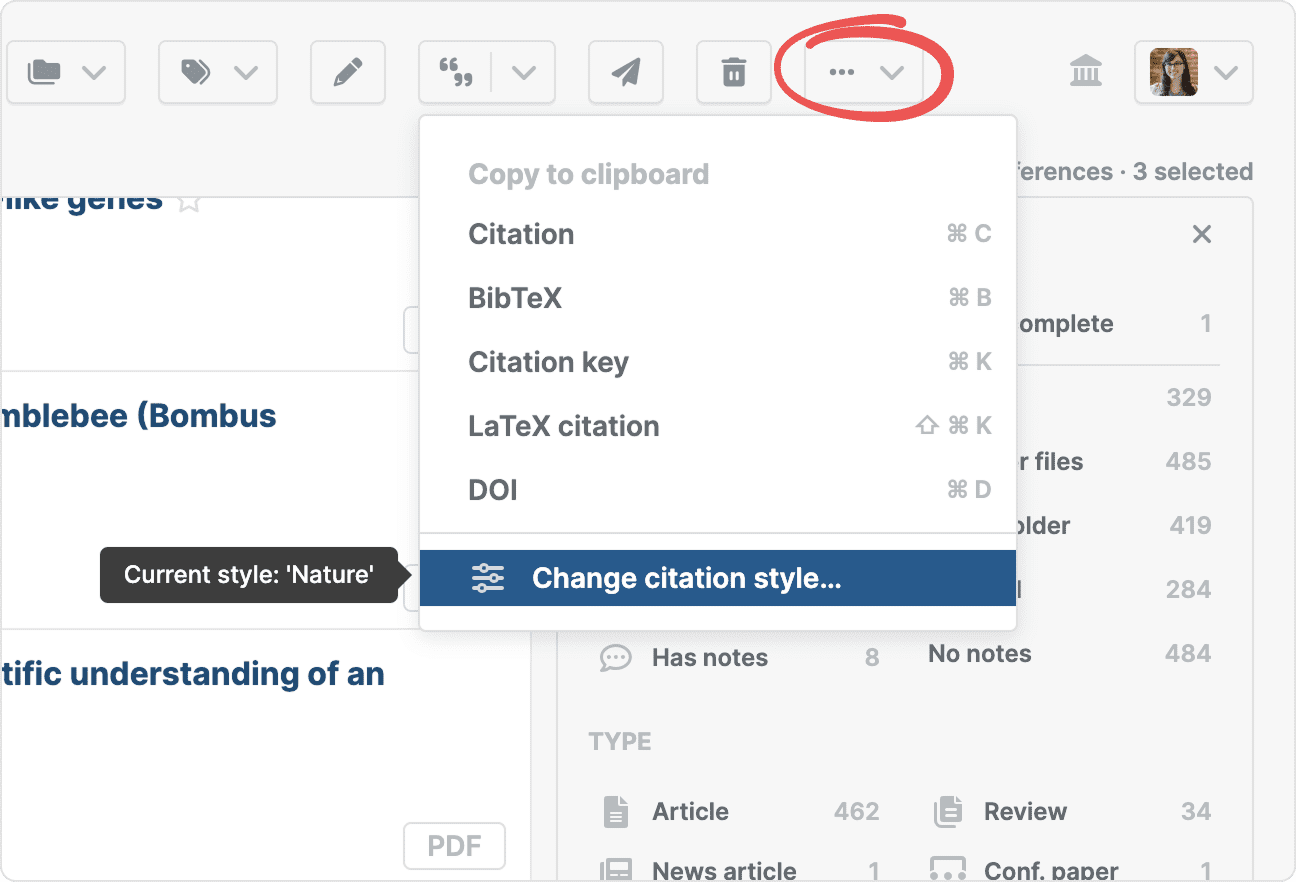
You can change your default citation style while working with references. Select one or more references in the list, click the cite button in the toolbar, and select Change citation style.
Change default citation style in the Copy citation view

When copying citations from the library, you can open a citation preview dialog and change the style by clicking Citation style in the bottom left corner. See Copy bibliography to learn more about copying and previewing citations.
Change default citation style from the metadata edit dialog
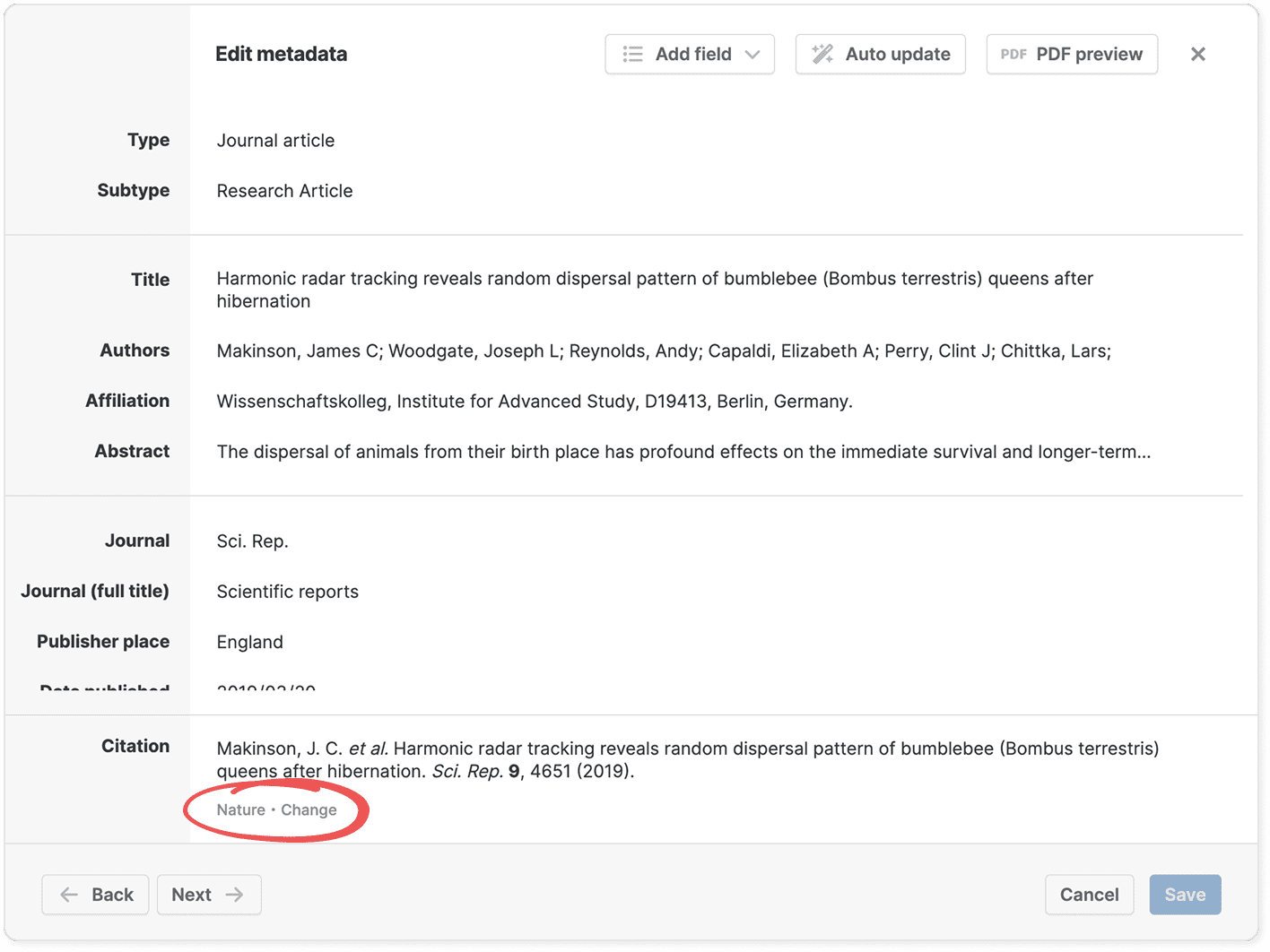
You can also change the style from the metadata edit dialog—find the Change button below the citation preview near the bottom of the dialog.
Custom citation styles
Paperpile supports more than 8,000 Citation Style Language (CSL) styles. If you can’t find the exact one you need, CSL offers a free online editor where you can modify an existing citation style or create your own style and then upload it to your library from Settings > Citation styles. See Upload and use custom citation styles for more details.