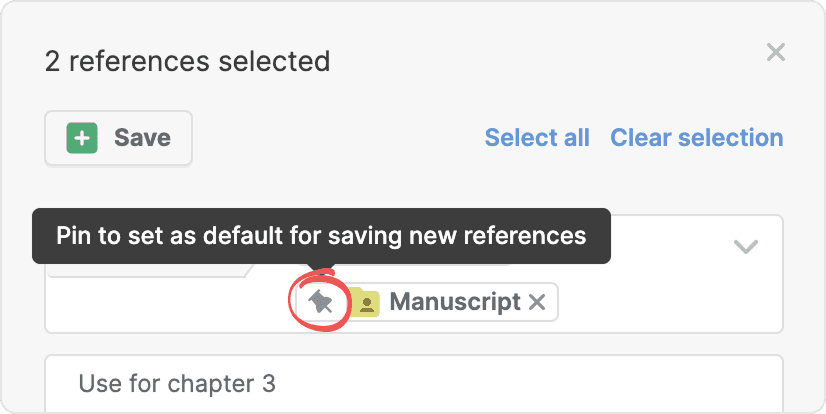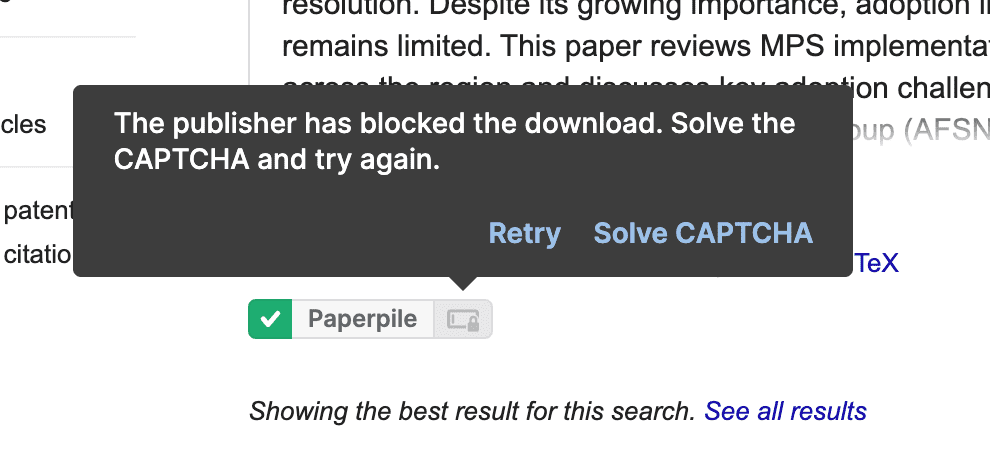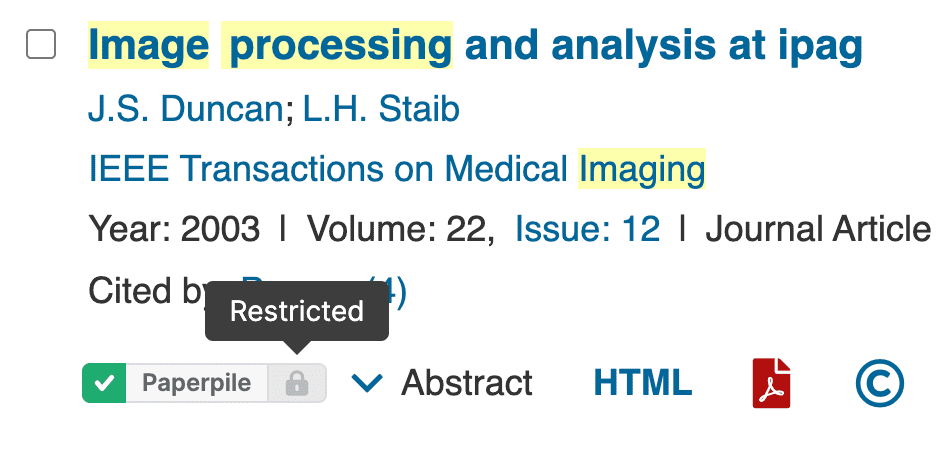Save from supported databases and websites with the Paperpile buttons
Save references and PDFs instantly from academic databases and search engines with one click. The Paperpile browser extension adds buttons to Google Scholar, PubMed, arXiv, and other academic websites, so you can build your library without switching between tabs or manually downloading files.
Save references and PDFs
To save a reference, click the Paperpile button below the reference. The paper imports with its PDF loaded instantly.
Click the PDF button that appears next to it to open and view the PDF in Paperpile.
Save multiple references at once
Add multiple references at once by clicking the plus on the Paperpile button, which becomes a checkmark:
To save all references from a results page, click Select all in the extension pop-up.
To clear your selected references, click Clear selection.
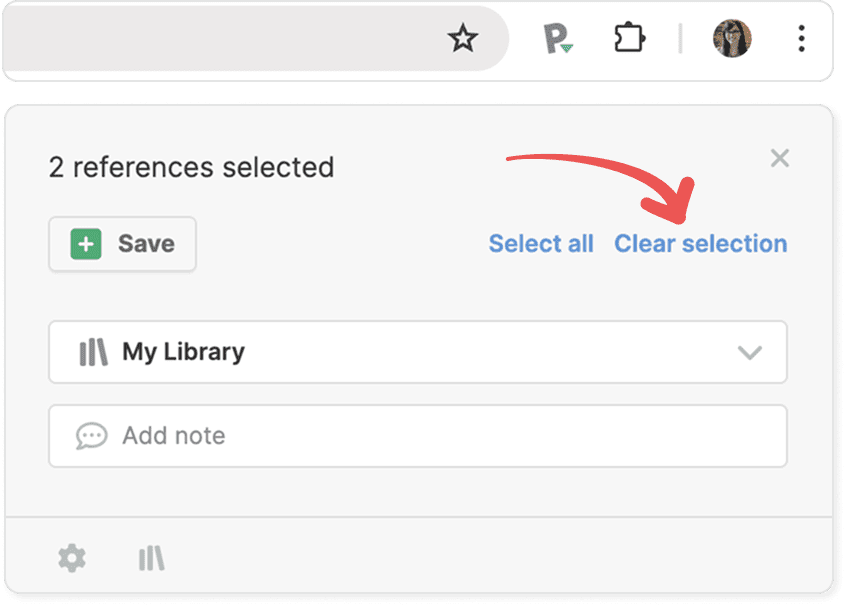
To stop an import while references are being saved, click Cancel import in the pop-up. To stop downloading PDFs after the references have been saved, click Cancel.
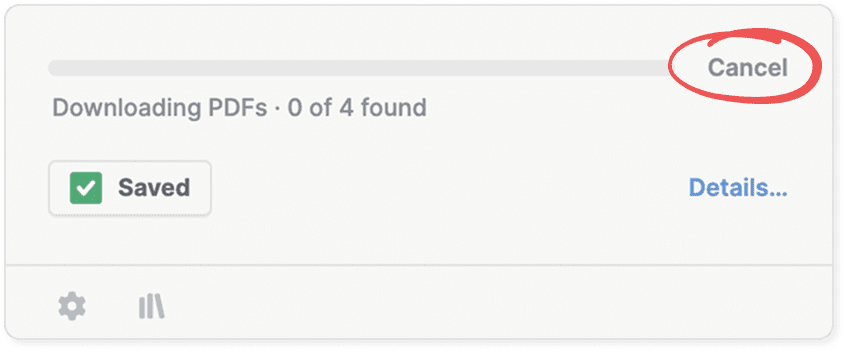
Add labels, folders, and notes
In the extension pop-up, you can add labels, move references to folders, and write notes.
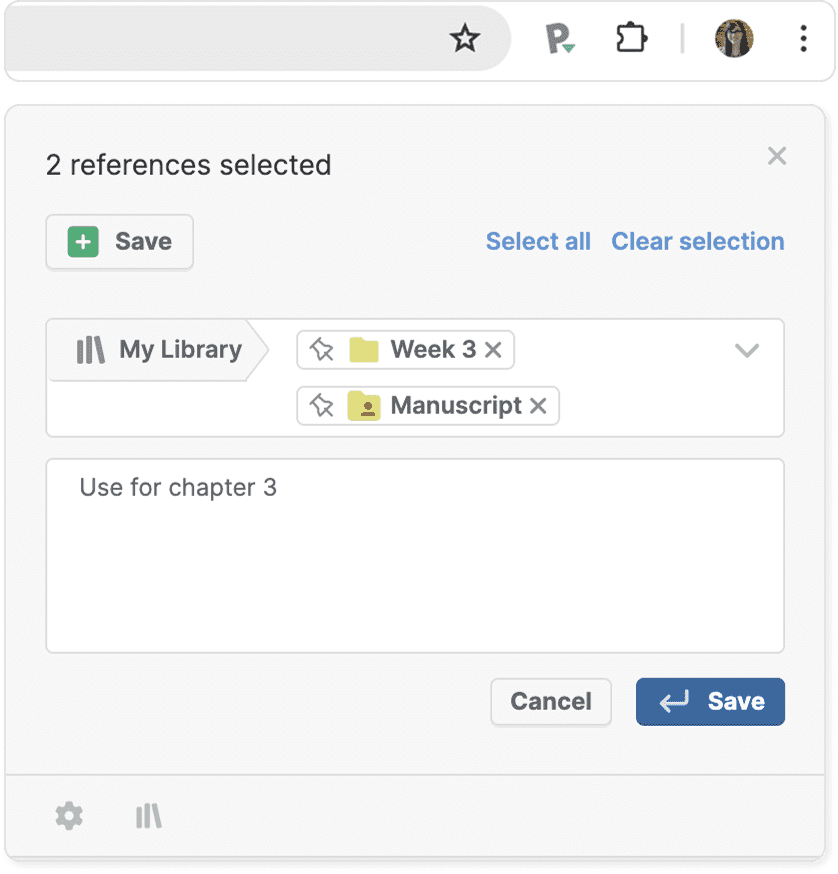
Paperpile buttons settings
You can control which databases and websites show Paperpile buttons in Settings. In the Paperpile web app, click your profile picture in the top right, go to Settings > Browser extension, and select the databases from the Website and database integrations dropdown list. See Browser extension settings.
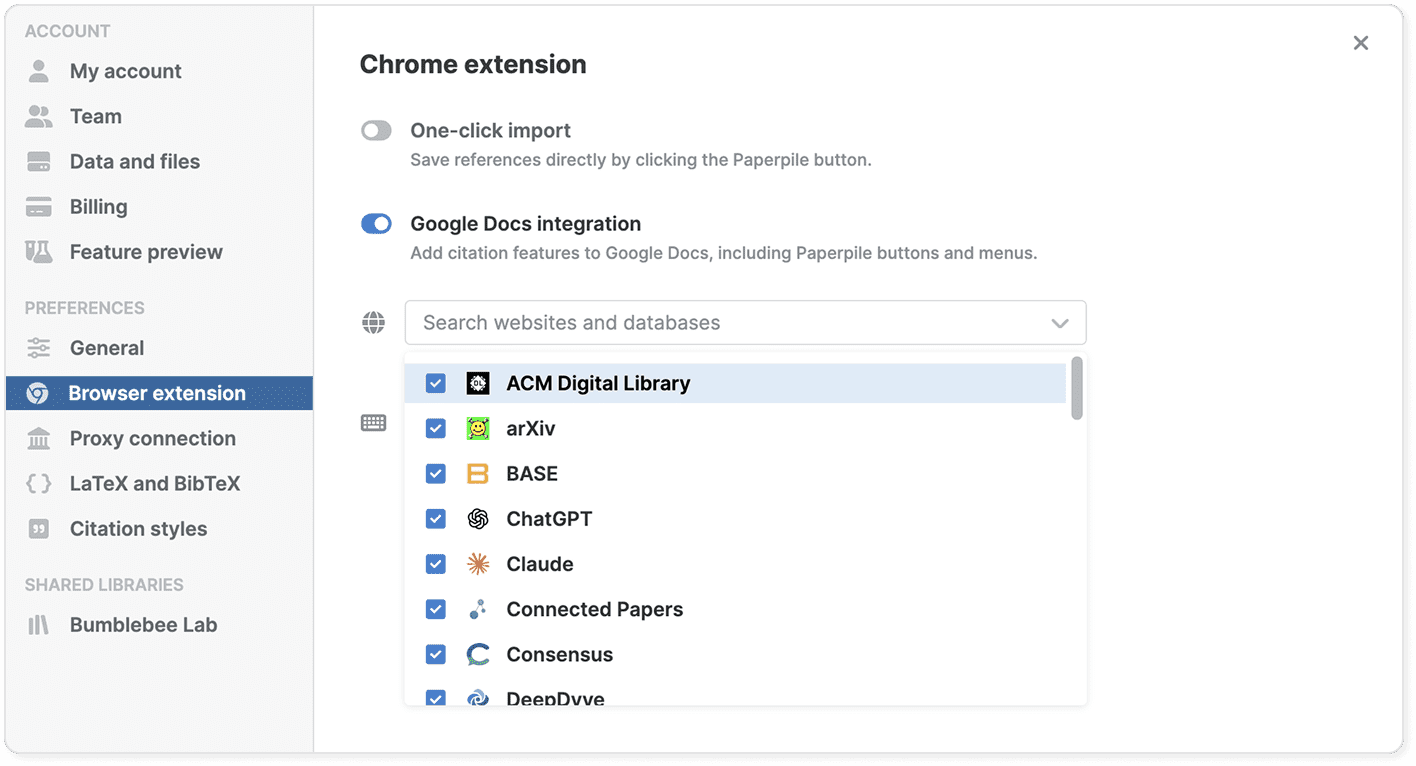
Troubleshooting PDF downloads
Sometimes Paperpile can’t download a PDF. Common reasons include:
- Publisher restrictions: The publisher blocks the download. Solve the CAPTCHA and try again.
- File too large: The PDF file size exceeds 200 MB. The error message will say PDF too large.
- Restricted access: Many databases and publishers require authentication through your institution’s proxy or VPN. Sign in with your institution’s proxy to download the PDF. See Configure and use your library proxy.
- Not found: The error message PDF not found indicates that Paperpile couldn’t download the file for other reasons.
Learn more about the Paperpile Chrome extension here: Get started with the Paperpile Chrome extension