Save to Paperpile with the extension popup
The Paperpile browser extension is the easiest way to save references to your library from your browser. After you've installed the extension, you can add references with one click from hundreds of publisher sites, academic databases, and other websites.
This article gives an overview of the features of the Paperpile button in your browser toolbar and the browser extension popup.
The Paperpile button in your browser toolbar
The Paperpile button in your browser's toolbar shows the status of the current page.
- Green triangle = Ready to save: A green triangle indicates that Paperpile has detected reference metadata on the current page that can be imported. Click the button to open the browser popup and save the reference to your library.
- Green check mark = Already in your library: A green check mark appears when you've already saved the reference from the current webpage to your library.
- Gray empty state = No reference found: If the button is gray, Paperpile could not find any reference metadata on the page. You can still click the button to add the page as a website reference if Paperpile has access to the site.
- Gray lock icon = Signed out of your Paperpile account: Click the Paperpile button and select Sign in.
Add a reference to your library with the browser popup
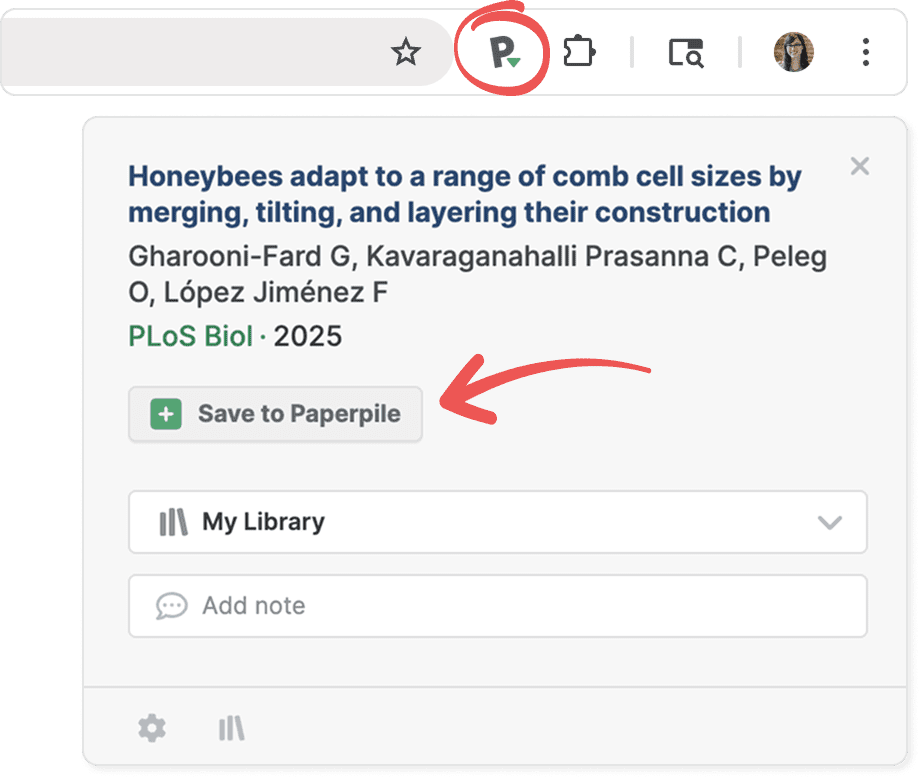
Click the Paperpile button in your browser toolbar. A green triangle appears on the button when you're viewing a supported website.
In the popup that opens, click Save to Paperpile to save the reference to your library.
Once Paperpile saves the metadata, the Save to Paperpile button in the popup will change to View in Paperpile. Click it to open the reference in the web app.
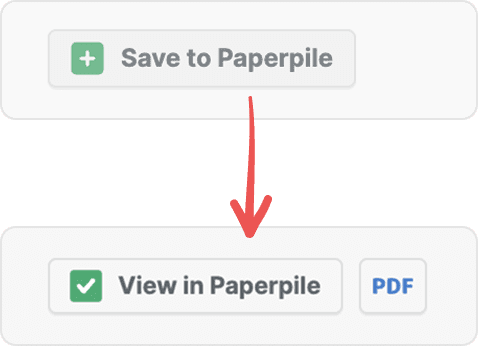
Find and download PDFs
Paperpile automatically finds and download PDFs if available. You can view the download status in the browser popup:
Searching for PDF: A loading indicator shows while Paperpile searches for a PDF.
View PDF: Click PDF to open the file directly from the browser popup.
If PDF download fails, you'll see an error message.
Common PDF download issues
- Restricted: If Paperpile can't download the file (for example, because it's behind a paywall), a lock icon is displayed. You may need to configure your library proxy connection to access restricted PDFs. See Configure and use your library proxy
- Blocked by CAPTCHA: The publisher has blocked the download. Solve the CAPTCHA and try again.
- Not signed into proxy: Sign in to your institution’s proxy server to download the PDF.
- PDF too large: The PDF file size exceeds 200 MB.
- PDF not found: Paperpile couldn’t download the file for other reasons.
What you can import with the Paperpile button
- Supported academic sites. The extension automatically detects references on thousands of academic websites, like PubMed, Google Scholar and arXiv, and hundreds of publisher sites (Nature, Science, IEEE,...)
- Any website. You can import references from any webpage, even if it's not a traditional academic source. The extension will create a reference using the page title, URL, access date, and any other available details.
- PDFs. If you are viewing a PDF file in your browser, you can click the Paperpile button to save it to your library. Paperpile will attempt to automatically identify the metadata for the PDF.
Add a folder or label
Organize references by adding them to one or more folders or labels directly from the browser popup.
- Click the import destination selection box to open it or press L .
- Start typing to search for a folder or label, or click the arrow to open the dropdown list.
- Click the folder or label to add the reference.
- To save to multiple folders or labels, repeat steps 2-3.
Quick organization tips
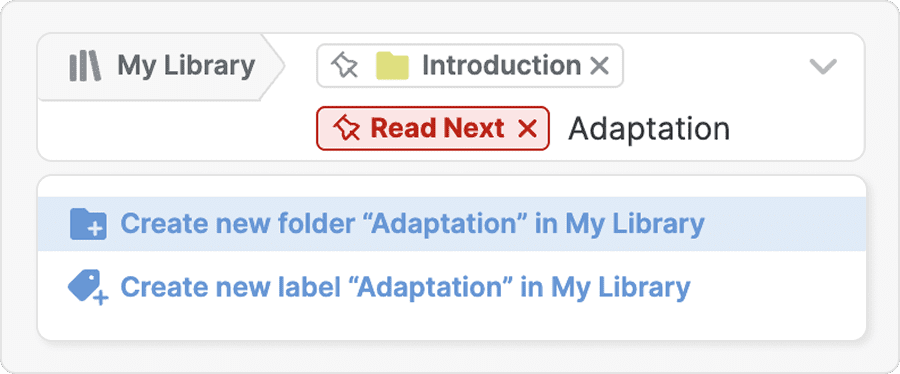
- Create new folders or labels: Start typing a new name and click to create it.
- Pin frequently used folders and labels: Click the pin next to any folder or label to keep it at the top of the dropdown list.
- Clear selections: Click the clear button (×) to remove the reference from a selected import destination.
Pin a folder or label
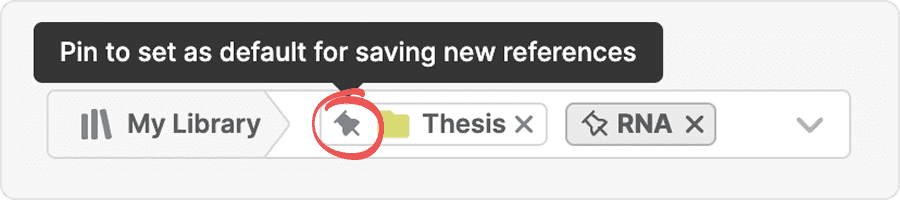
If you are collecting references about a specific topic, you can pin frequently used folders or labels to the top of the list in the destination selection box. The next time you add a reference with the browser popup, it will go into the same folder or have the same label.
Click the pin button again to unpin the folder or label from the list.
Select a library
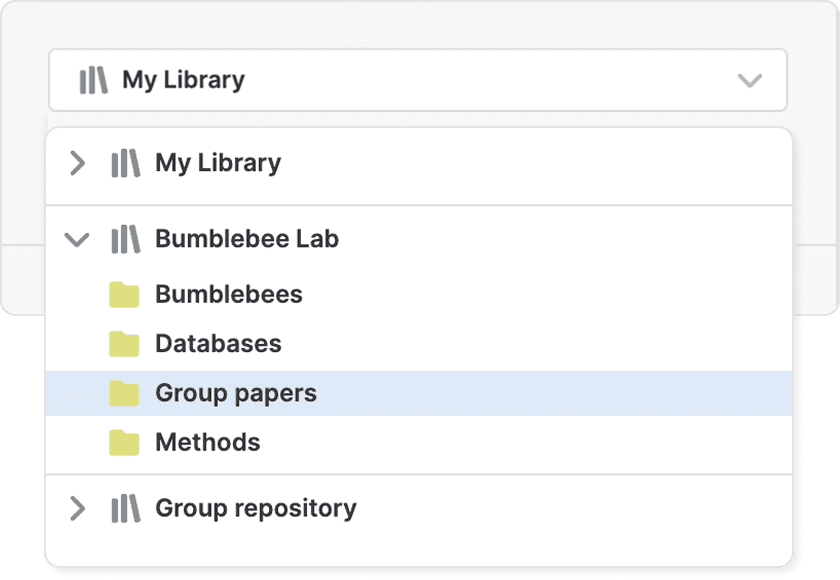
By default, Paperpile adds references to My Library. If you're an admin or editor in a shared library, you can also save references to your shared library:
- Click the import destination box (or press L).
- Type the name of the shared library or select the shared library from the dropdown list.
- Click the arrow next to a shared library header to see its folders and labels.
Add or edit a note
Add a note to any reference from the browser popup:
- Click the Add note text box (or press M) to open the notes panel.
- Enter your note text.
- Click Save.
If a note already exists, you can view and edit it in the same box.
Other actions in the browser popup
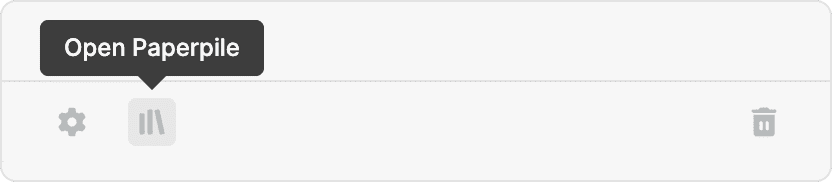
- Settings. You can customize how the Paperpile browser extension works by adjusting settings directly in the browser popup. Click the gear to access the browser extension settings. See Browser extension settings.
- Open Paperpile. Click the library button to open the Paperpile web app in another tab.
- Trash references. Click the trash button to send the saved reference to the Trash.
Keyboard shortcuts
You can use keyboard shortcuts for common actions in the browser popup.
- Use the global Paperpile keyboard shortcut to open the popup (you can set this in your browser settings: visit chrome://extensions/shortcuts in Chrome).
- Press L to open the import destination selection box and choose a folder, label, or shared library from the dropdown list.
- Press M to open the notes panel and add a note.
Report unsupported sites
If you encounter a website that should work with Paperpile but doesn't, help us improve the extension by reporting it.
Contact our support team at support@paperpile.com with the site URL. We regularly add support for new academic sources based on user feedback.