Save files to Paperpile with the browser context menu
The browser context menu is perfect for collecting additional files on a webpage related to a reference. For example, you can easily save supplementary material files that are part of a journal article. Paperpile saves any file format and stores it together with your article.
Browse for files
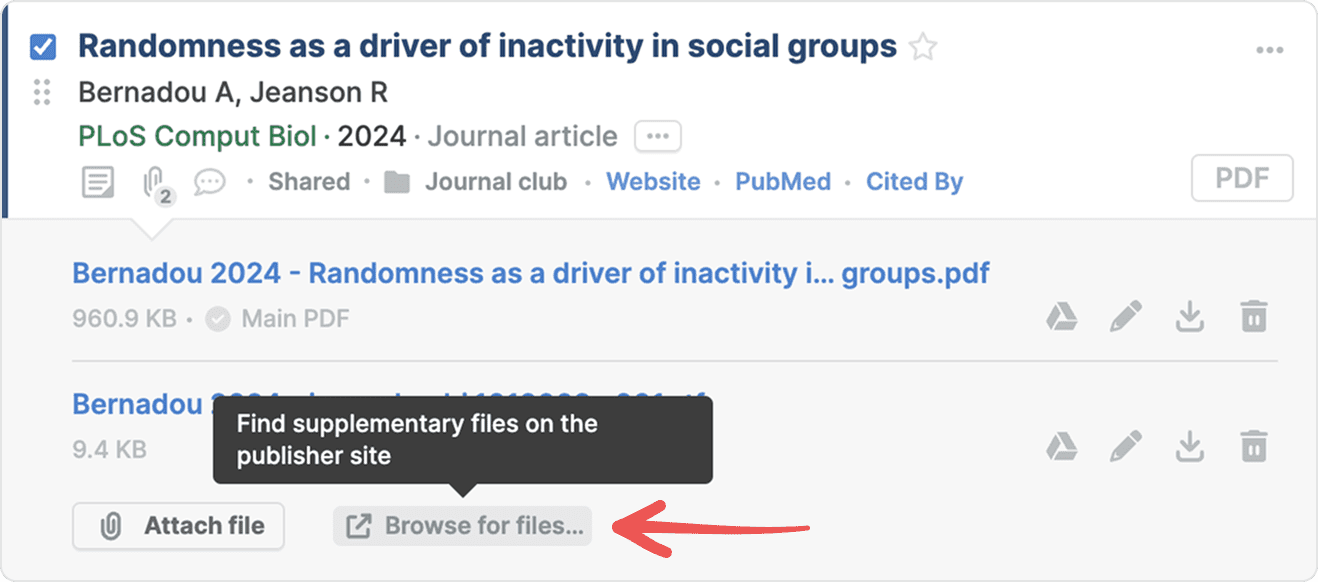
You can also browse for supplementary files from the web app:
- Select a reference and click the paperclip to show the files panel.
- Click Browse for files. A new tab will open to the publisher’s page for the selected reference.
- Locate the link to the supplementary file you want to attach, and right-click (Control-click on macOS) to show the right-click menu.
- Choose Paperpile from the menu
- Select Attach linked file to...
Attach file to an existing reference
To attach a supplementary file or other document to a reference in your library:
- Open the Paperpile web app.
- Select the reference in your library where you want to attach the file.
- In a separate tab, on the webpage with the file you want to attach, right-click (Control-click on macOS) the link to the file.
- Choose Paperpile from the menu
- Select Attach linked file to...
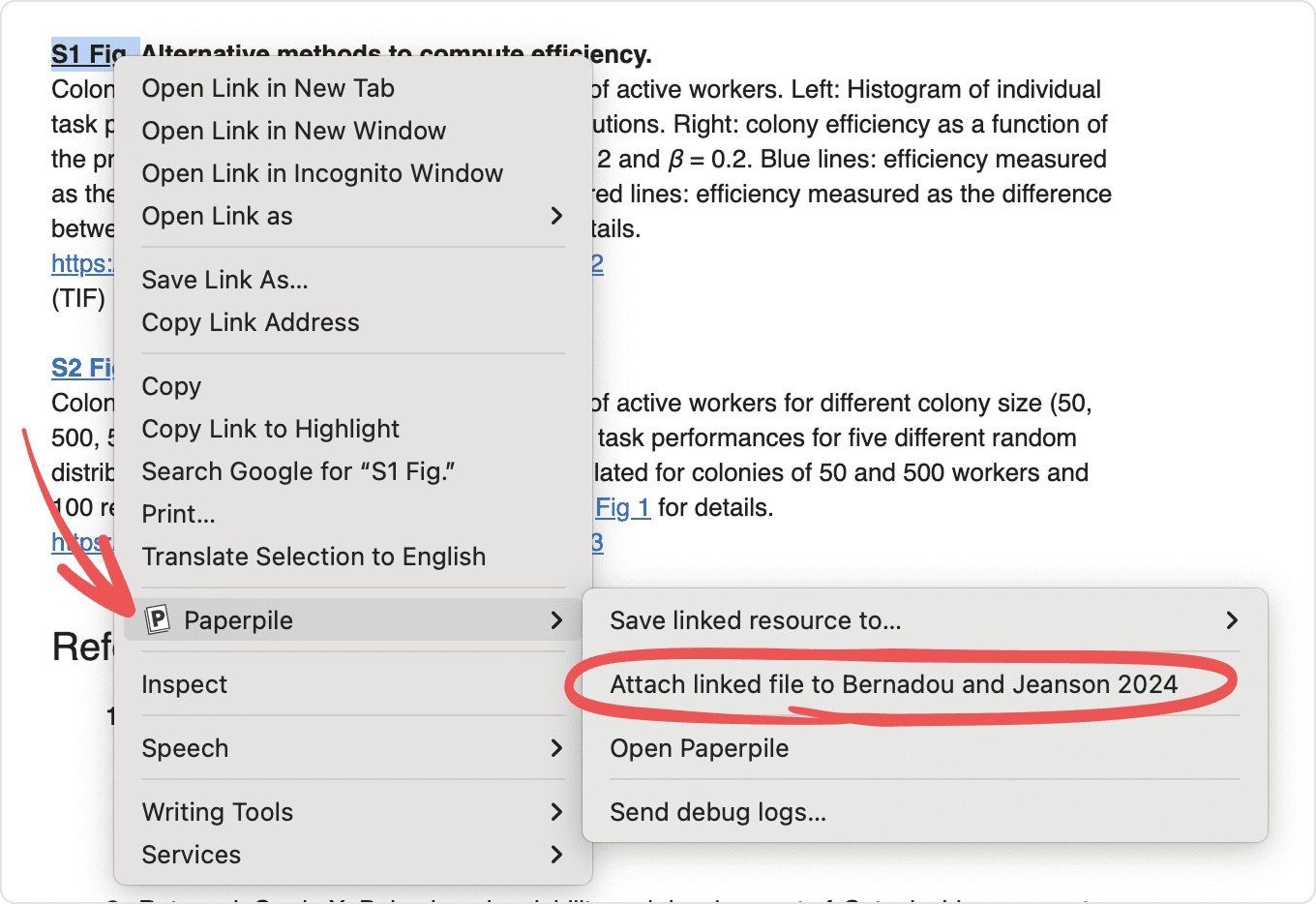
The file will be attached to the selected reference. If you have more than one reference selected in your library, it will attach to the first reference in the list.