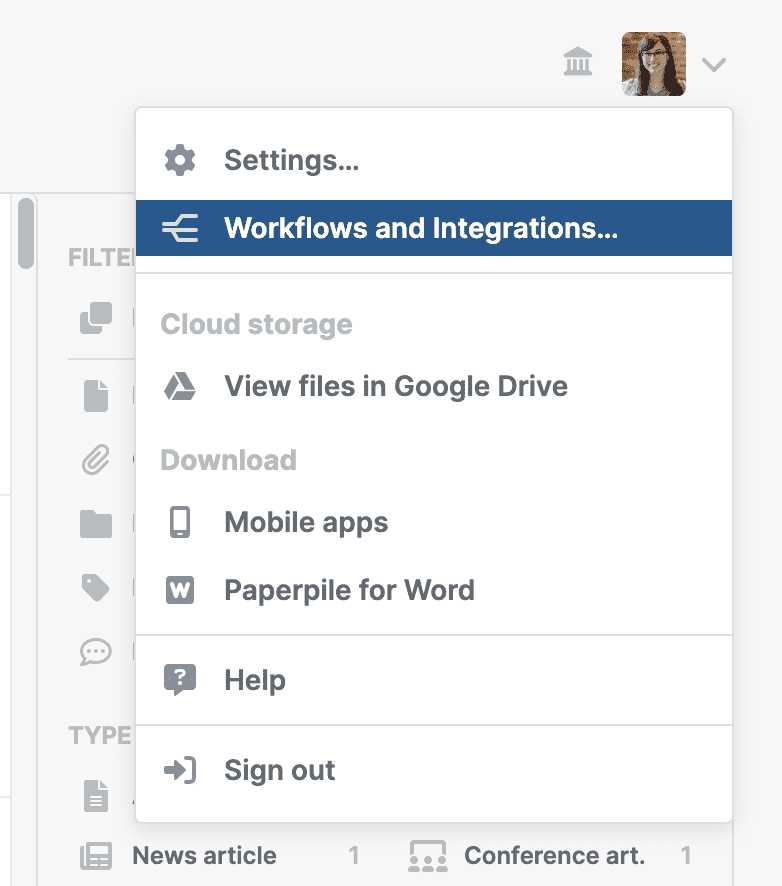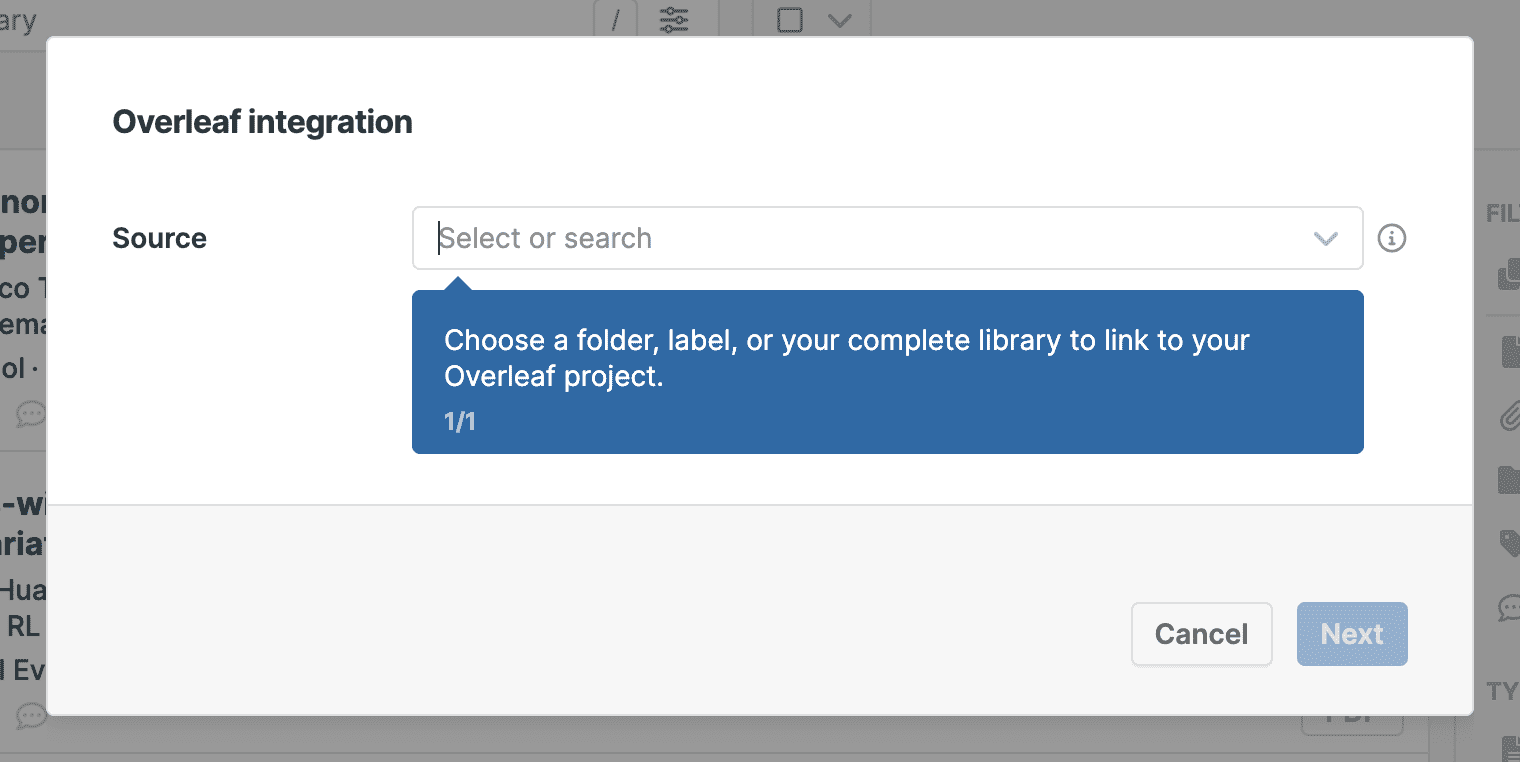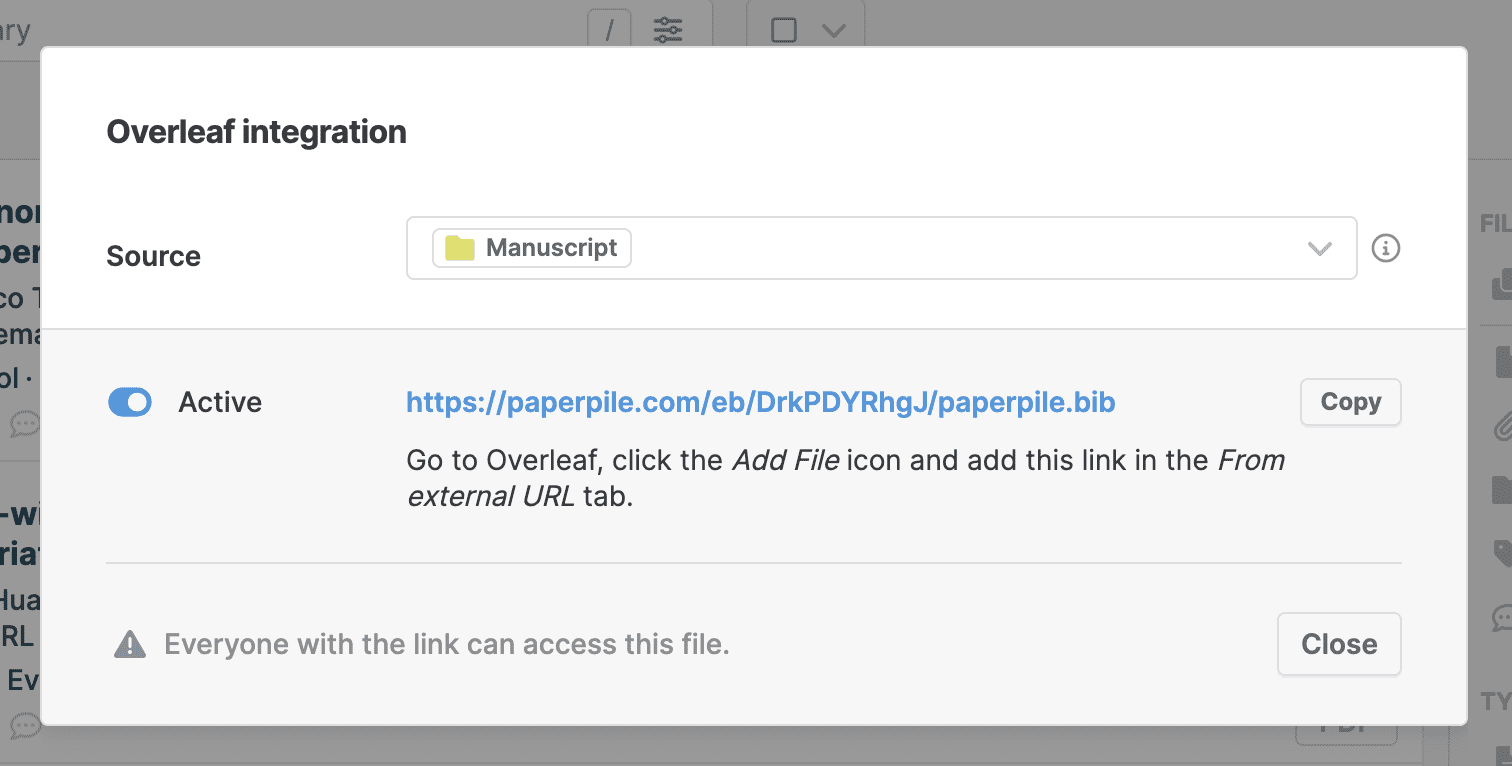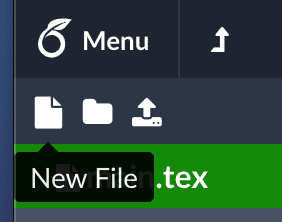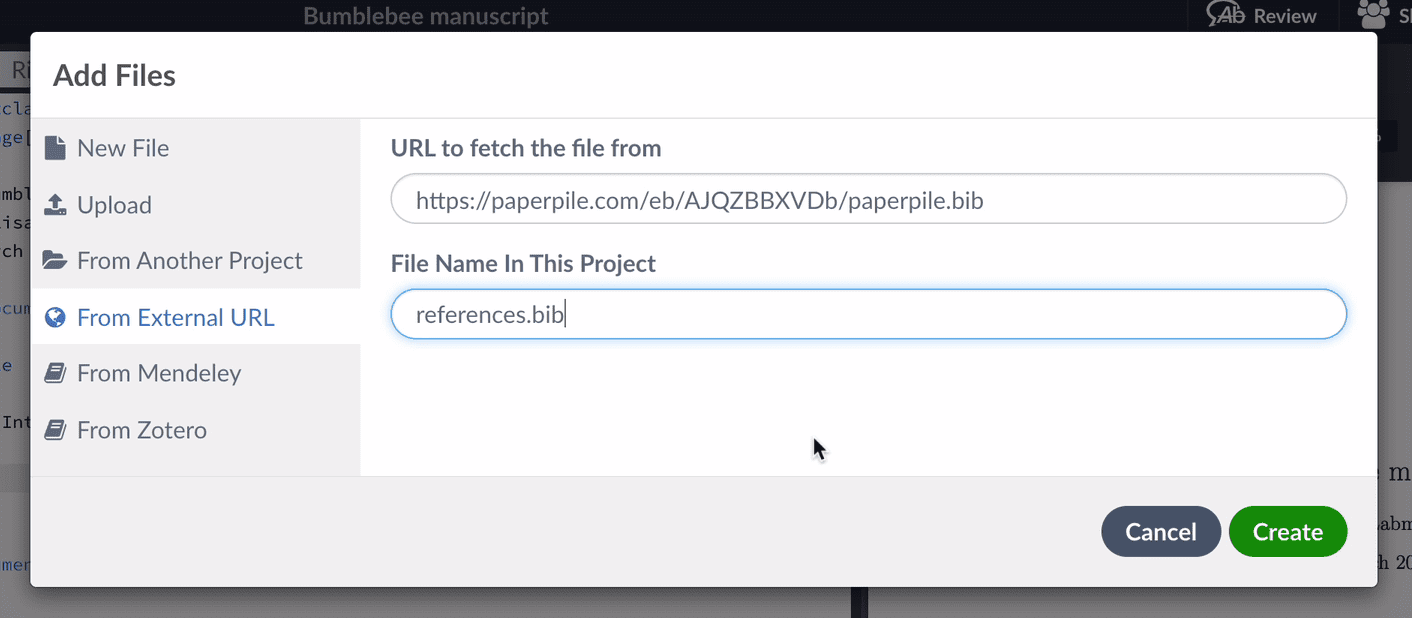Use Paperpile with Overleaf
You can automatically export references to a BibTeX file in your Overleaf project. Whenever you add, update, or remove a reference, the BibTeX file will be updated in Overleaf.
You can choose a folder, label, or your whole library to add to your Overleaf project.
In Paperpile
- Choose Workflows and Integrations from the profile menu on the top right
- Click the Add button of the Overleaf Integration workflow
- Select which references you want to add to your Overleaf project. You can choose specific folders, labels, or your whole library.
- Click Finish
- Copy the link to add to Overleaf in the next steps.
In Overleaf
- Click the New File icon
- Select From External URL
- Paste the link in the first field.
- Choose a name for your BibTeX file.
- Click Create
6. Include the BibTeX file in your LaTeX document, e.g. \bibliography{references} . You can add the Paperpile generated BibTeX file in addition to existing BibTeX files. Just add multiple BibTeX files in your LaTeX document as \bibliography{references, other-references}.