Organize your library with labels
Labels help you organize your library by tagging related references across projects or topics. You can assign multiple labels to each reference, as well as color, sort and pin labels so it’s easy to find what you need later.
Create a label
There are two ways to create a label:
- Click the plus button in the Labels header to create a new label.

- Select one or more references, click the label button in the toolbar (or press L), type a name and click Create—this will create a label and add the references in one step.
Add references to a label
Drag-and-drop: Drag one or more references onto a label in the sidebar—or drag a label from the sidebar onto one or multiple selected references.
or
Label menu:
- Select one or more references and click the label button in the toolbar (or press L)
- In the labels dropdown, check the labels you want to add.
- Click Apply changes.
In the label menu, you can turn on the checkboxes for the labels you want to add:
- Blue checkbox: All selected references are in this label or will be added to it.
- Gray checkbox: Some of the selected references are already in this label.
- Empty checkbox: None of the selected references are in this label.
Remove references from a label
Click the label button in the toolbar, clear the relevant checkboxes, and click Apply changes.
or
Click the clear button (×) next to the label name under each reference in the list.
View contents of labels
Find a label in the sidebar and click it.
or
Press @ to open Quick lookup, then type a label name to jump straight to it.
To view the contents of multiple labels:
- Click a label in the sidebar.
- Hold Shift and click two or more labels to display references from all selected labels at once.
Work with labels
Hover over a label in the sidebar and click its three-dot menu to display available options.
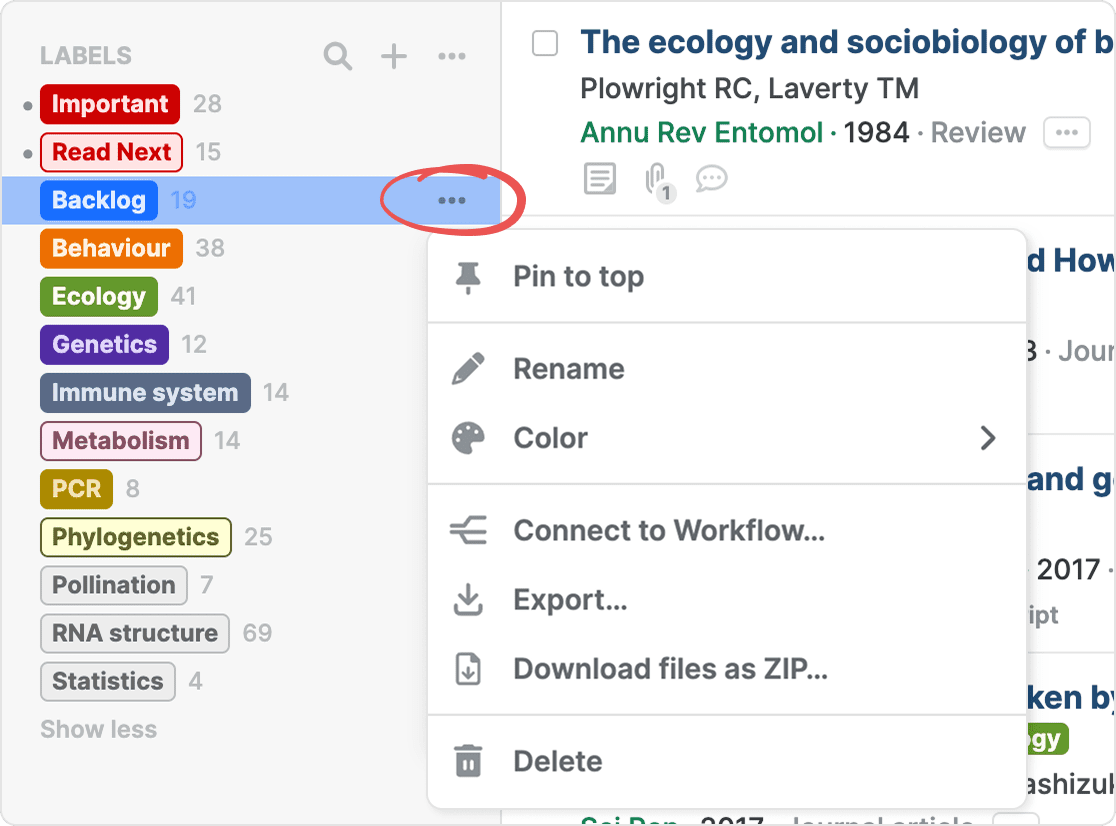
Pin a label
To pin a label to the top of the list, click its three-dot menu and select Pin to top. Select Unpin in the same menu to unpin the label.
Rename a label
Find the label you want to rename in the sidebar. From its three-dot menu, select Rename, then enter the new name.
Color labels
You can assign different colors to your labels. In the sidebar, click the three-dot menu of a label and select Color to see the options available.
Connect label to a Workflow
You can connect any label to a new or existing BibTeX export workflow. From the label’s three-dot menu, click Connect to Workflow to open workflow settings. See Automatically sync BibTeX files.
Export a label
Click any label in the sidebar and select Export from its three-dot menu to export it to BibTeX, RIS, CSV or JSON formats. See Export your library data.
Download files as ZIP
You can save all PDFs and files in a label to your computer. From its three-dot menu, select Download files as ZIP. See Bulk download PDFs and other files.
Delete a label
Find the label you want to delete in the sidebar, click its three-dot menu, and select Delete. By default only the label is deleted, not the references in it. To delete the references, check the option Trash references with this label in the confirmation dialog.
Search labels in the sidebar
Click the magnifier button next to the Labels header in the sidebar to search for a label.
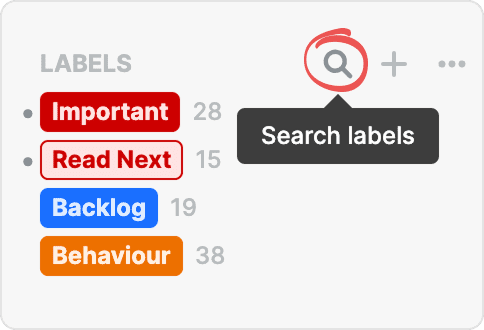
Sort labels in the sidebar
In the sidebar, click the three-dot menu next to the Labels header, then select Sort labels. You can sort alphabetically or by number of references.

Manage labels in bulk
From the three-dot menu next to the Labels header, select Manage labels to open the bulk label management dialog. See Manage folders and labels in bulk for more details.