Organize your library with folders
Folders let you group related references so your Paperpile library stays tidy and easy to scan. Create folders and nested subfolders for projects, topics, or workflows and switch between them with one click. References can be assigned to multiple folders.
Create a folder
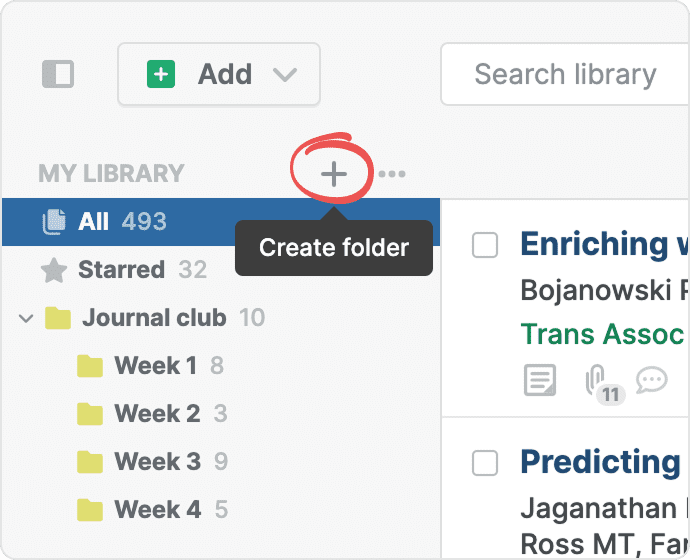
Click the plus button next to the My Library header to create a new folder.
Or:
You can also select one or more references, click the folder button in the toolbar (or press F), type a name and click Create—this will create a folder and add the references in one step.
Create a subfolder
Subfolders are helpful for hierarchical organization of projects like chapters in a thesis or sections of a research proposal. In the sidebar, click the three-dot menu next to any folder and select Create subfolder.
Add references to a folder
Drag-and-drop: Drag one or more references onto a folder in the sidebar—or drag a folder from the sidebar onto one or multiple selected references.
Or:
Folder menu:
- Select one or more references and click the folder button in the toolbar (or press F).
- In the folders dropdown, check the folders you want to add.
- Click Apply changes.
In the folder menu, you can turn on the checkboxes for the folders you want to add:
- Blue checkbox: All selected references are in this folder or will be added to it.
- Gray checkbox: Some of the selected references are already in this folder.
- Empty checkbox: None of the selected references are in this folder.
Remove references from a folder
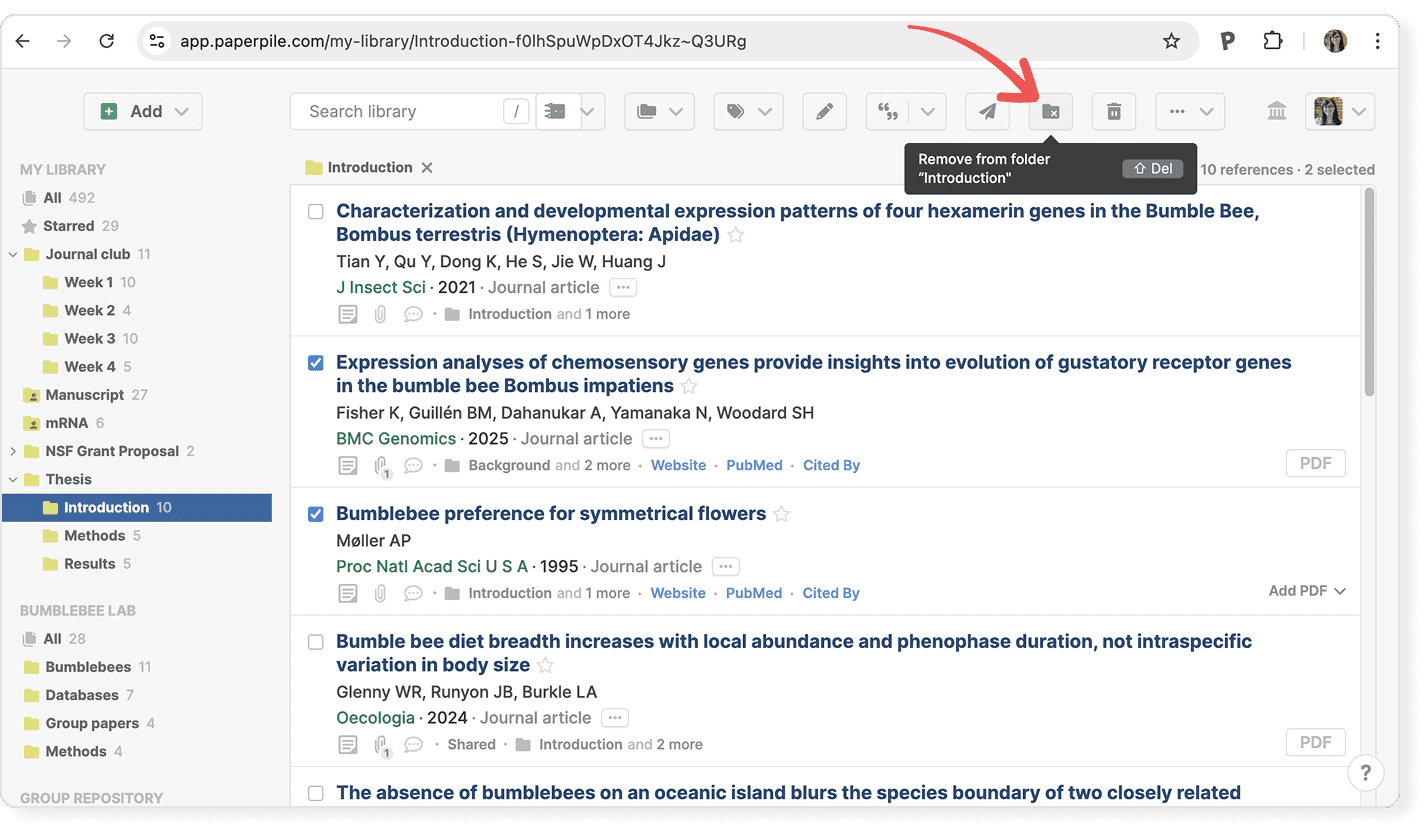
- Select one or more references and click Remove from folder in the toolbar (visible only when exactly one folder is selected).
or
- Click the clear button (×) next to the folder name under each reference in the list.
or
- Click the folder button in the toolbar, clear the relevant checkboxes, and click Apply changes.
View contents of folders
Click a folder in the sidebar to show all references in that folder. References in subfolders are not displayed.
or
Press @ to open Quick lookup, then type a folder name to jump straight to it.
To view the contents of multiple folders:
- Click a folder in the sidebar.
- Hold Shift and click two or more folders to display references from all selected folders at once.
Work with folders

Hover over a folder in the sidebar and click its three-dot menu to display available options.
Rename a folder
Find the folder you want to rename in the sidebar. From its three-dot menu, select Rename, then enter the new name.
Create a subfolder
To add a subfolder, click the three-dot menu next to any folder and select Create subfolder.
Share a folder
You can invite other Paperpile users to collaborate in a folder, or share a link with anyone. Click the three-dot menu next to the folder and select Share.
Connect folder to a Workflow
You can connect any folder to a new or existing BibTeX export workflow. From the folder’s three-dot menu, click Connect to Workflow to open workflow settings. See Automatically sync BibTeX files.
Export a folder
Click any folder in the sidebar and select Export from its three-dot menu to export it to BibTeX, RIS, CSV or JSON formats. See Export your library data.
Download files as ZIP
You can save all PDFs and files in a folder to your computer. From its three-dot menu, select Download files as ZIP. See Bulk download PDFs and other files.
Delete a folder
Find the folder you want to delete in the sidebar, click its three-dot menu and select Delete.
- By default only the folder is deleted, not the references in it. To delete the references as well, check the option Trash references in the folder(s) in the confirmation dialog.
- Deleting a folder will also delete all its subfolders.
Sort folders in the sidebar
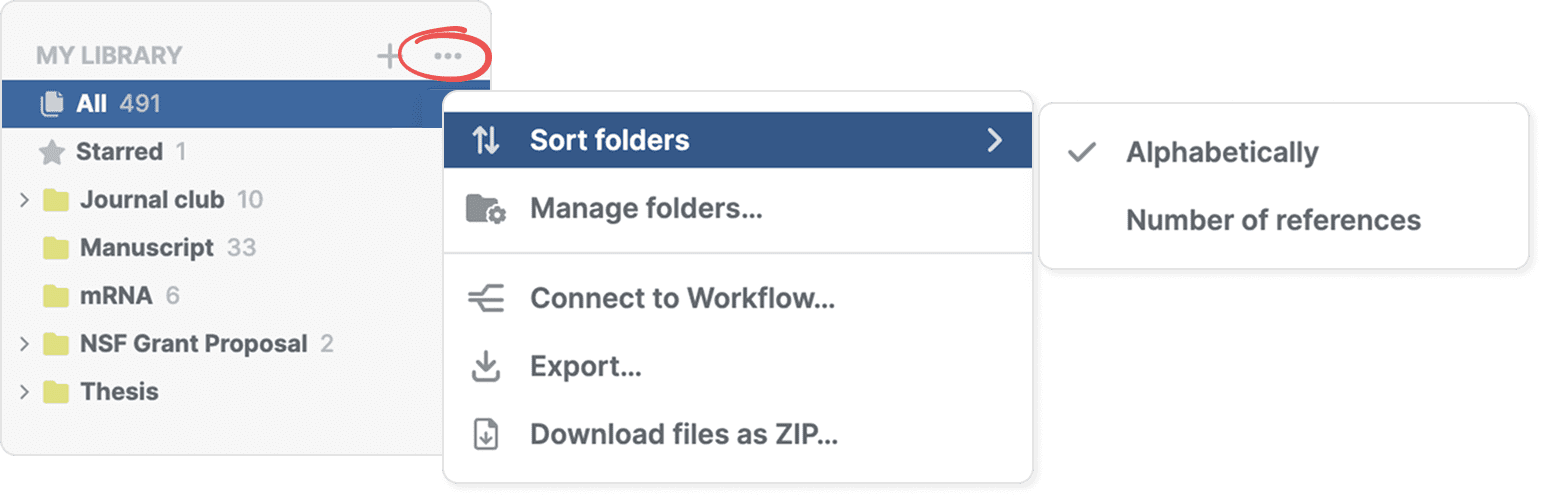
In the sidebar, click the three-dot menu next to the My Library header, then select Sort folders. You can sort alphabetically or by number of references.
Rearrange subfolders in the sidebar
- Drag a subfolder outside its parent folder to move it up in the hierarchy.
- Drag a folder next to another folder to turn it into a subfolder.
Manage folders in bulk
Also from the three-dot menu next to the My Library header (or a shared library header), select Manage folders to open the bulk management dialog. See Manage folders and labels in bulk for more details.