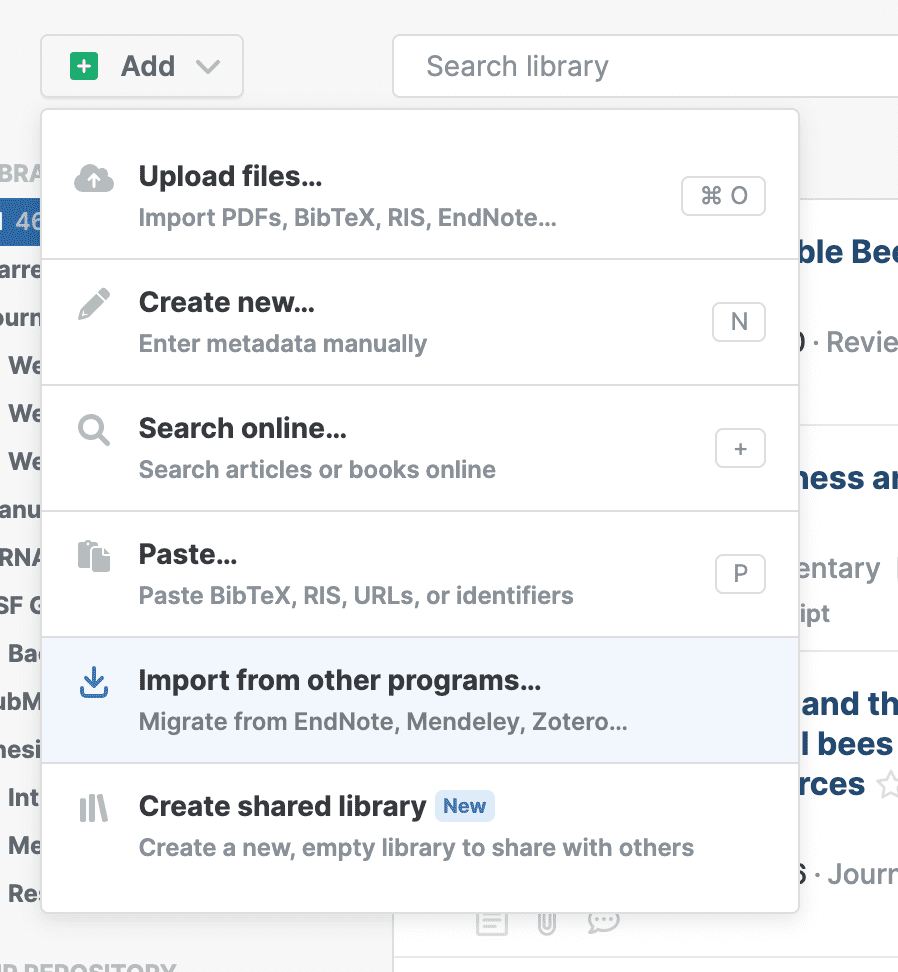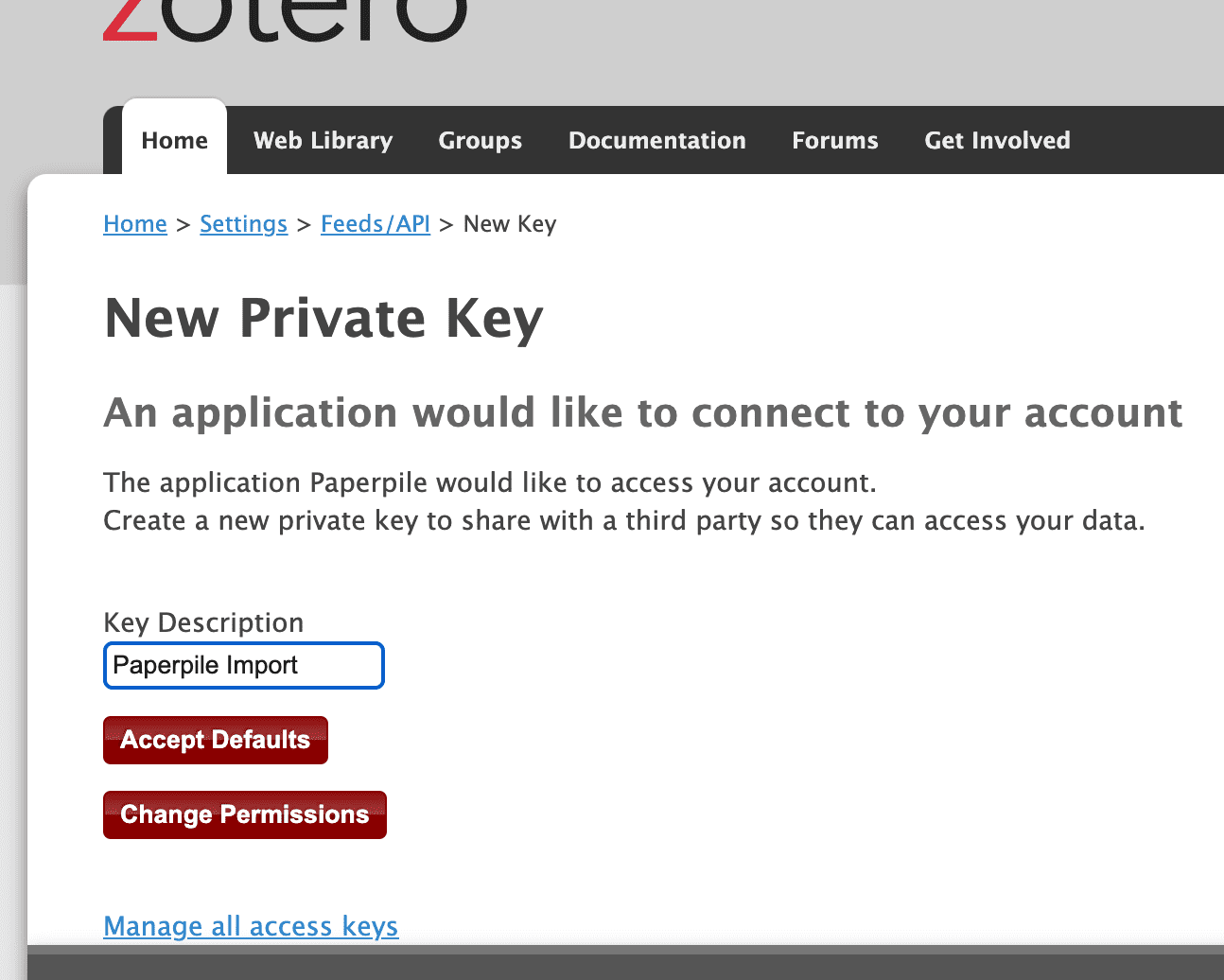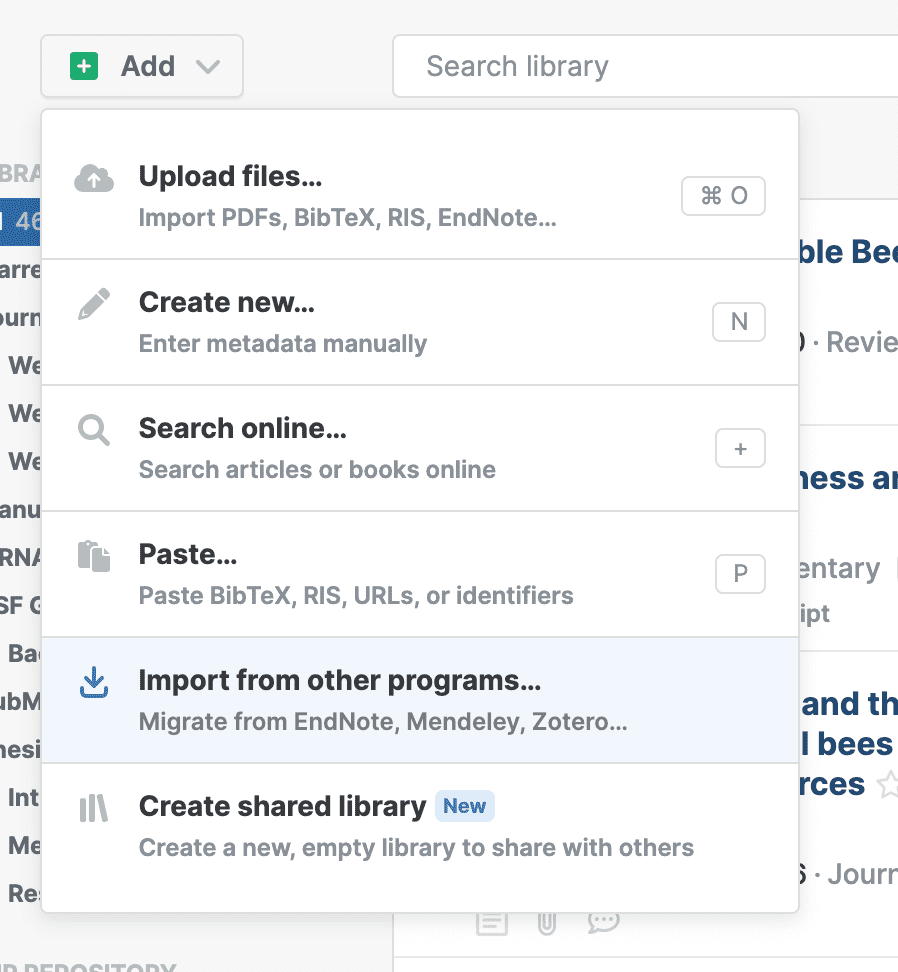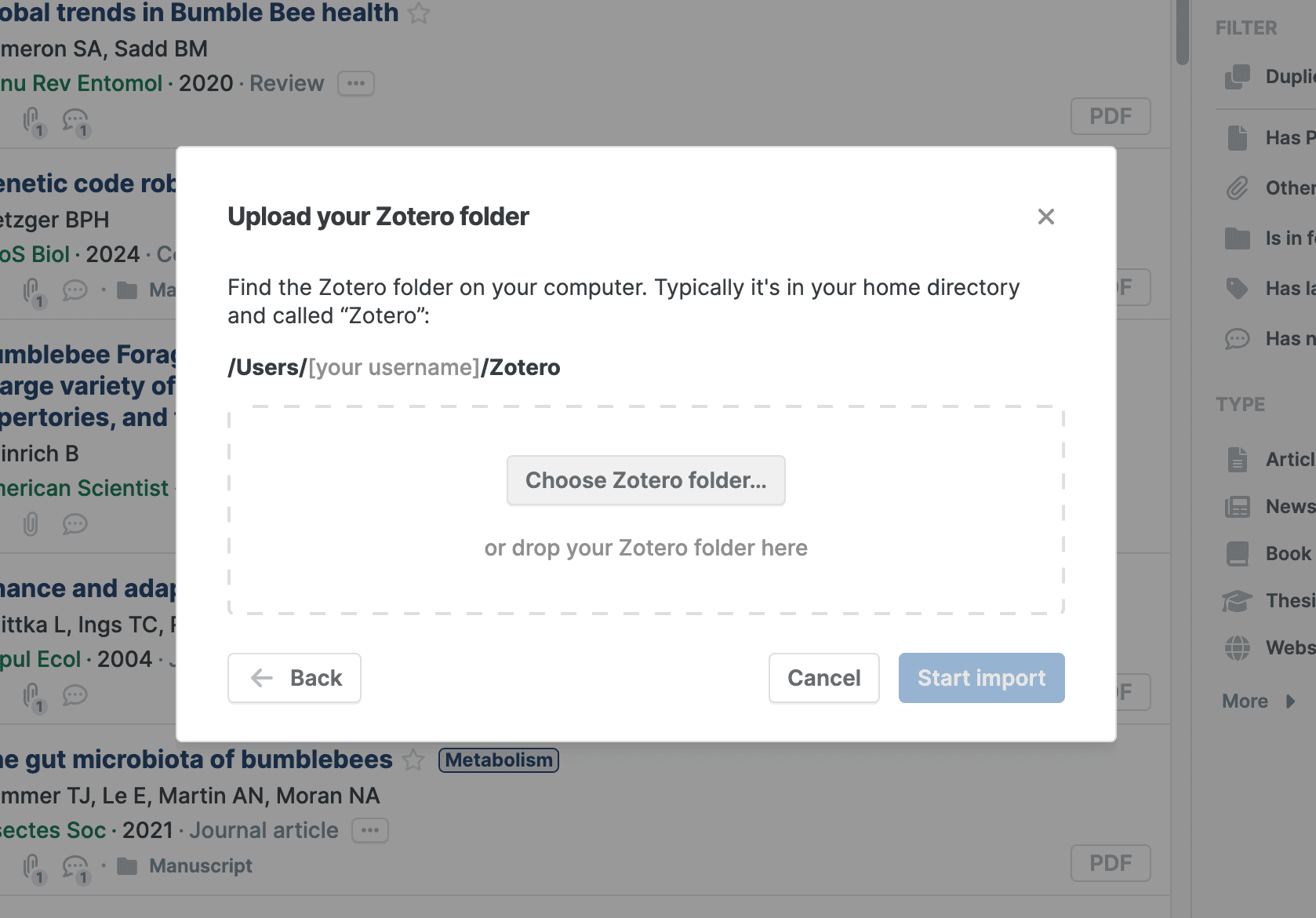Migrate from Zotero
You can import your existing Zotero library directly into Paperpile. The steps differ depending on whether your library is synced online or saved to your computer.
If your library is synced online
Paperpile can automatically import your Zotero library and files from the web.
- Open the Add menu
- Choose Import from other programs > Zotero
- Click Online import: Sign in to Zotero. A new window or tab will open.
- Accept Defaults to continue.
- Back in Paperpile, click Start import.
If your data is stored locally
- Open the Add menu
- Choose Import from other programs > Zotero
- Click Upload from your computer. You’ll be prompted to locate the Zotero folder on your computer.
- Choose or drag & drop the folder, then click Start import.
Troubleshooting
- Too many duplicates were encountered during import: This message occurs if you try to import a web library with many references that are identical to items already in your library. Your web library has likely been imported already. Delete your imported folder before retrying the import.
- An unexpected error occurred: This message may appear if the Zotero web service is unavailable, or if an unrecoverable error occurred while downloading data from their external servers. Wait a few minutes before trying again. If the error persists contact support@paperpile.com .