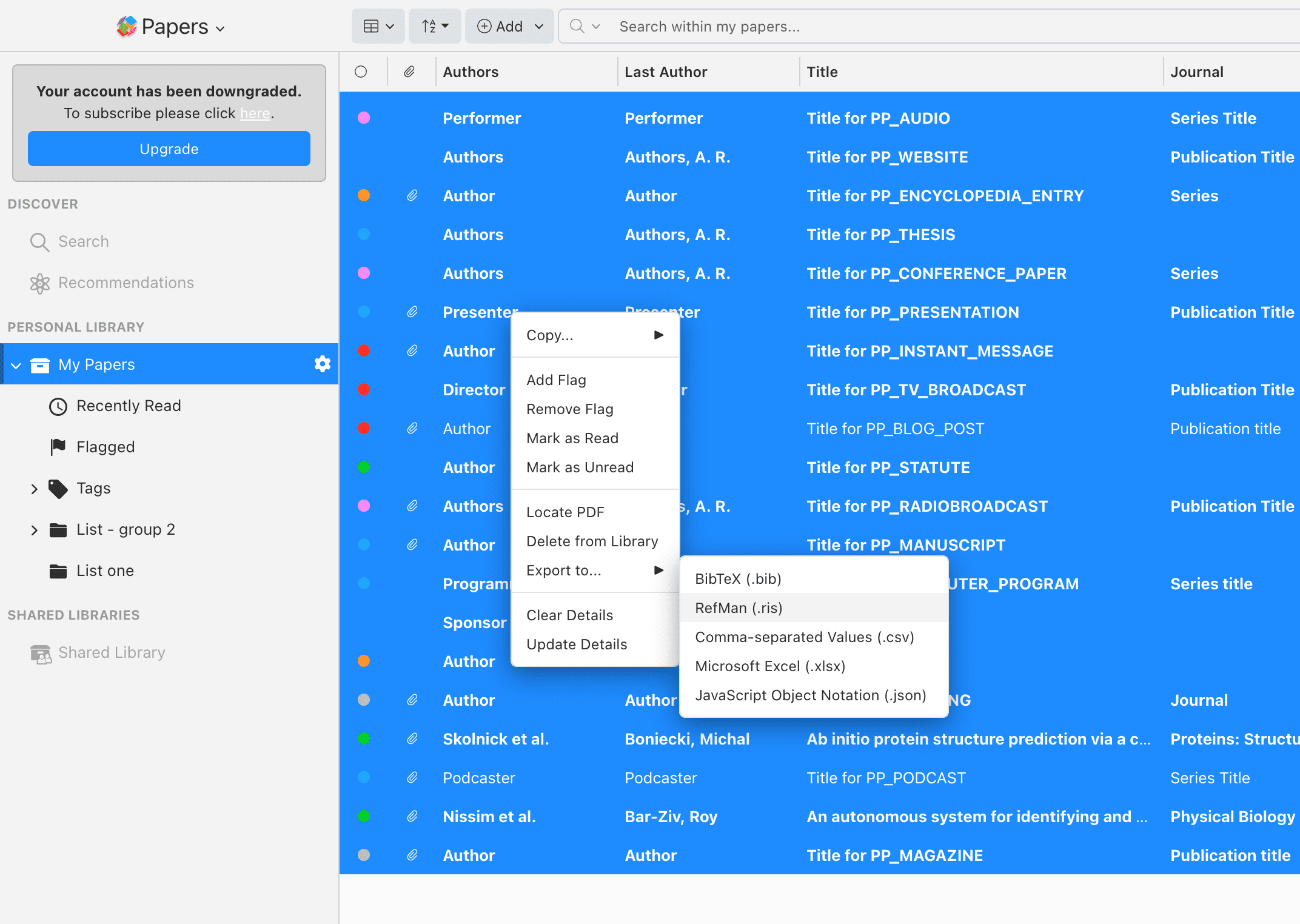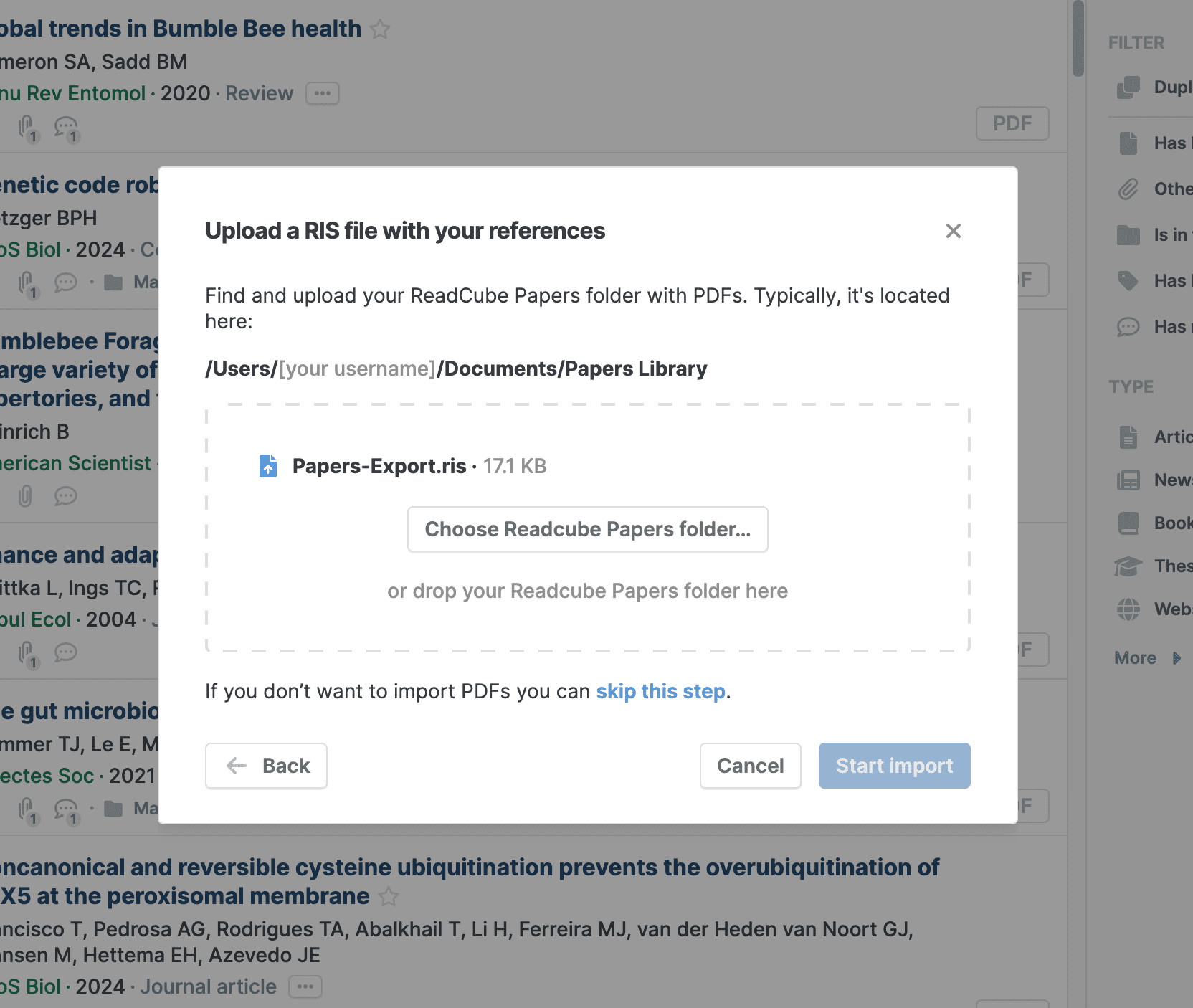Migrate from Papers
Import your existing ReadCube Papers library directly into Paperpile by following these steps:
- In your Papers library, select all references (Cmd/Ctrl+A), then right-click them. From the menu that opens choose Export to > RefMan (.ris)
- Locate the ReadCube Papers folder with PDFs on your computer (usually a folder in Documents called Papers Library). If you can’t find it, follow these instructions to set up file management and sync PDFs to your local storage.
- In Paperpile, open the Add menu and select Import from other programs > ReadCube Papers. You will be prompted to add both the exported RIS file and the library folder to the upload dialog.
- If you don’t need to import PDFs, click Skip this step before uploading the folder as shown below.
Paperpile will import your library and attach all existing PDFs to their correct references when possible. When the import is complete, check any references marked as incomplete or duplicates to help keep your library organized.