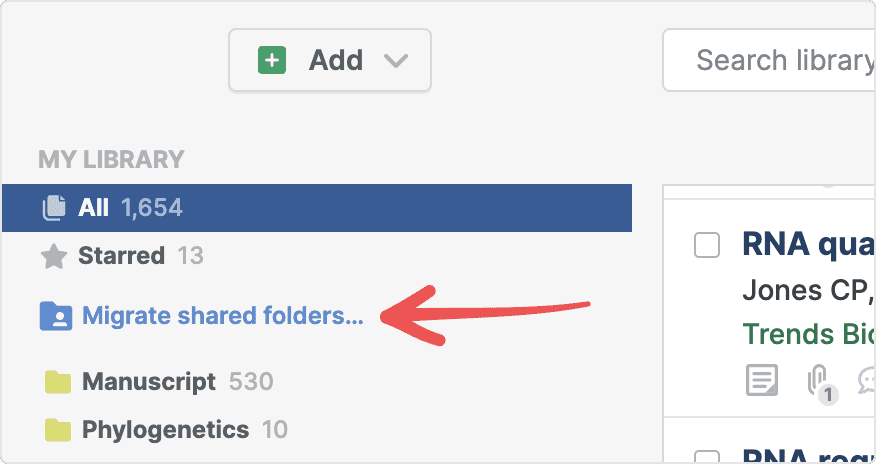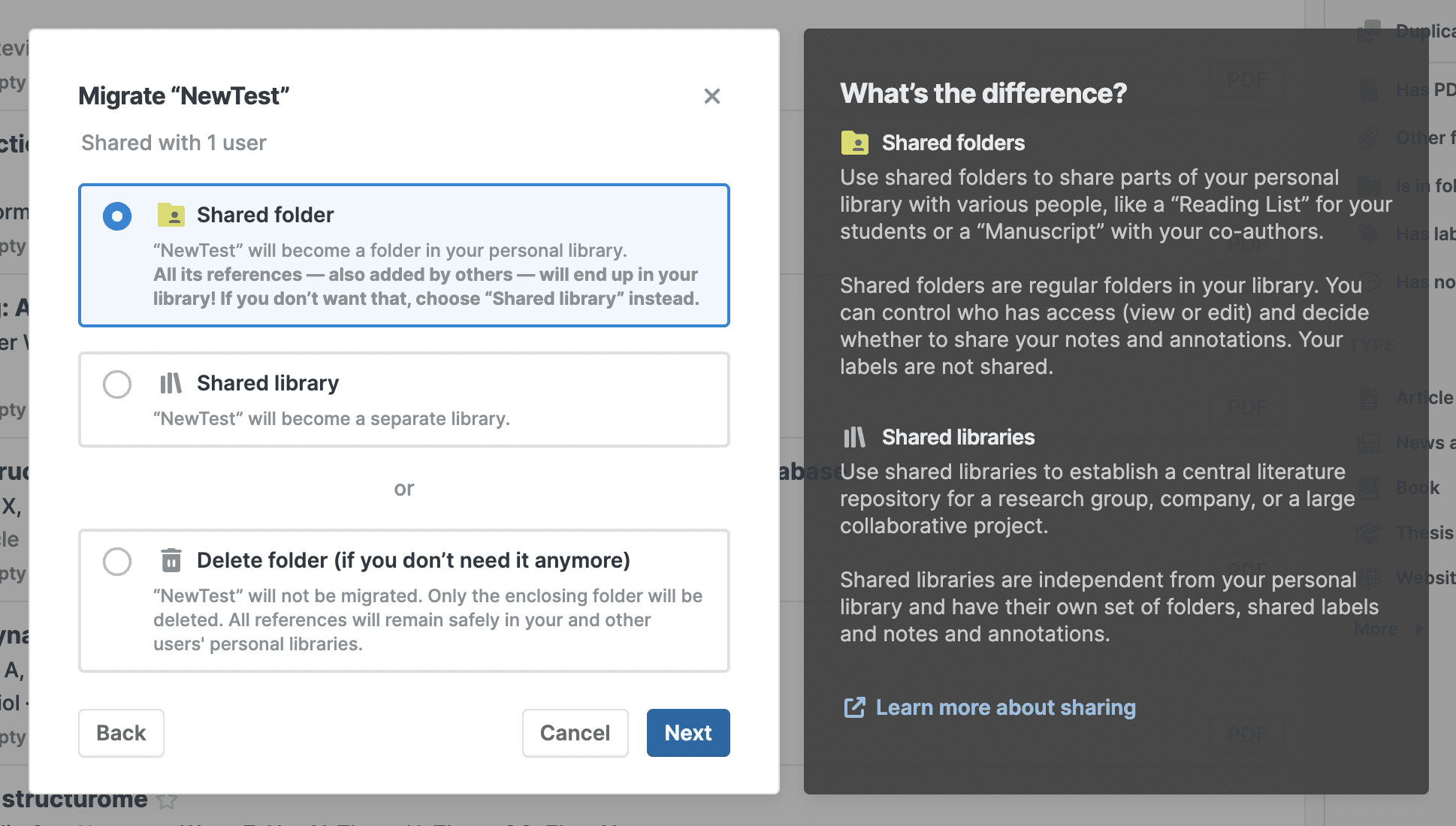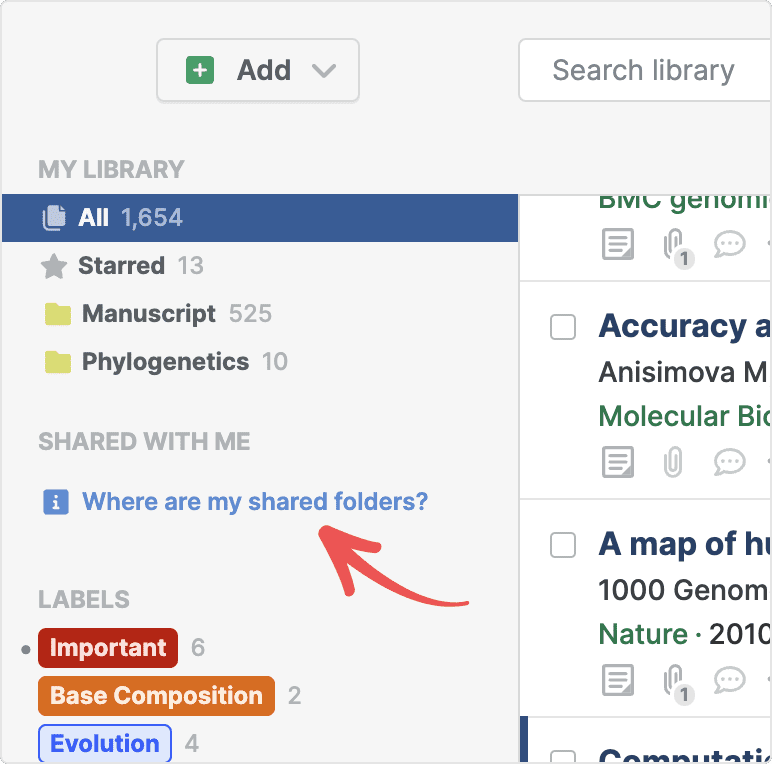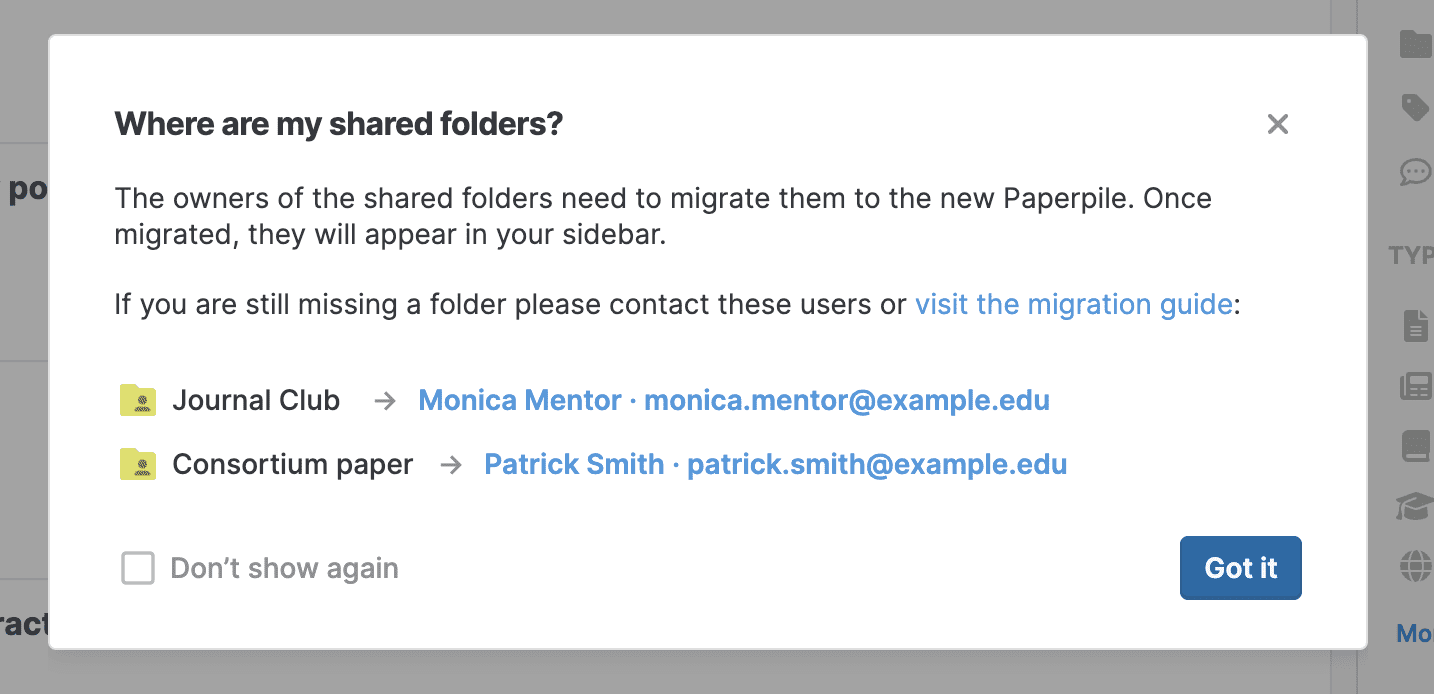Migrate your old shared folders to the new Paperpile
- Note: This guide applies only if you are using the new Paperpile and have used the old version before. To ensure you are on the new Paperpile, go to https://app.paperpile.com.
- To use shared folders from the old Paperpile, the owner must migrate them to the new Paperpile.
- This process is manual because the new sharing features require the owner to decide how to share the old folders in the new system.
- The owner is the user who originally created the shared folder in the old Paperpile.
If you are the owner of a shared folder
- In the left sidebar, click Migrate shared folders:
- Follow the instructions. For each old shared folder, you can:
- Convert it to a shared folder.
- Convert it to a shared library.
- Delete the folder: If you don’t need the folder anymore, you can delete it. Note: The references in the folder will not be deleted and will remain in the users’ personal libraries.
Note: If you no longer wish to be the owner of a shared folder, migrate it to a shared library. You can then step down as an admin and assign another user as the admin.
If somebody else shared a folder with you
- If the owner has already migrated the shared folder, it will appear as a shared folder or shared library in your left sidebar.
- If folders shared with you are not yet migrated by the owner, you will see a hint in the left sidebar.
- Click Where are my shared folders to show a list of shared folders along with their owners and emails.
- If a folder is missing, contact the owner and share this guide with them.
- If you don’t need the shared folders in the list, click Don’t show again to hide the hint from your sidebar.
Note: If you can’t reach the owner or they cannot migrate the folders you need, contact support for assistance.
Update share links for previously shared folders
In the old version of Paperpile, it was possible to share a link to a folder in the format: “https://paperpile.com/shared/LycLXa”.
Of course, you can still share folders and libraries using shareable links in the latest version of Paperpile. However, for technical and security reasons, these links have changed, and you’ll need to re-share your folders:
- Ensure your shared folders have been migrated to the new Paperpile, as described earlier in this document.
- Locate any folder or shared library in the sidebar, then click the three-dot menu and select Share.
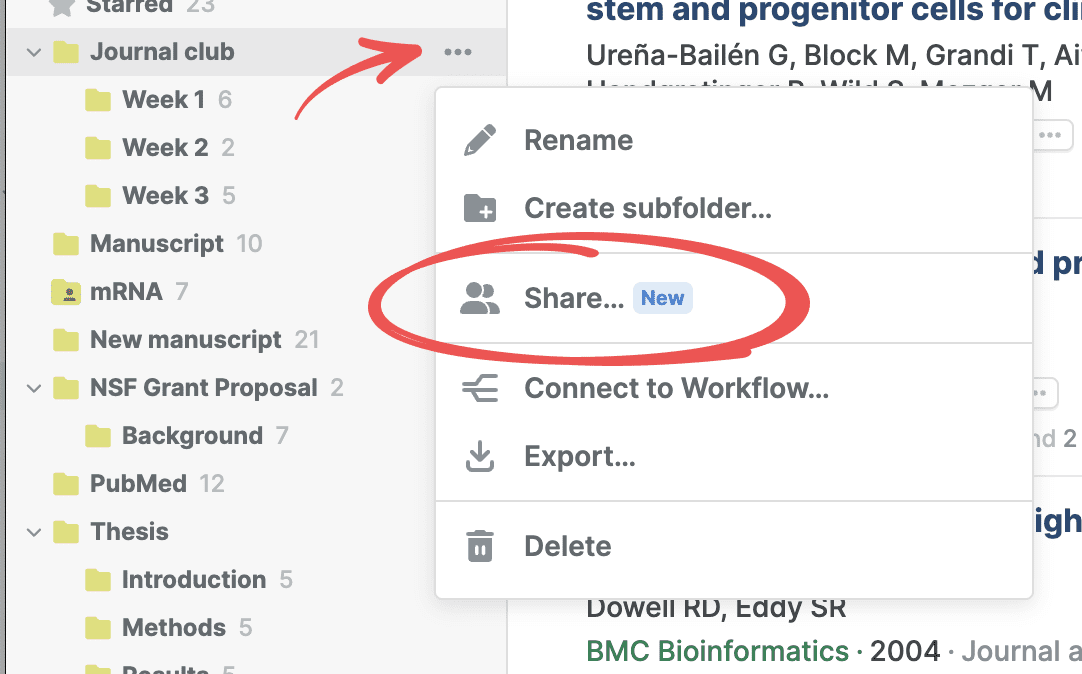
- Turn on Anyone with the link.
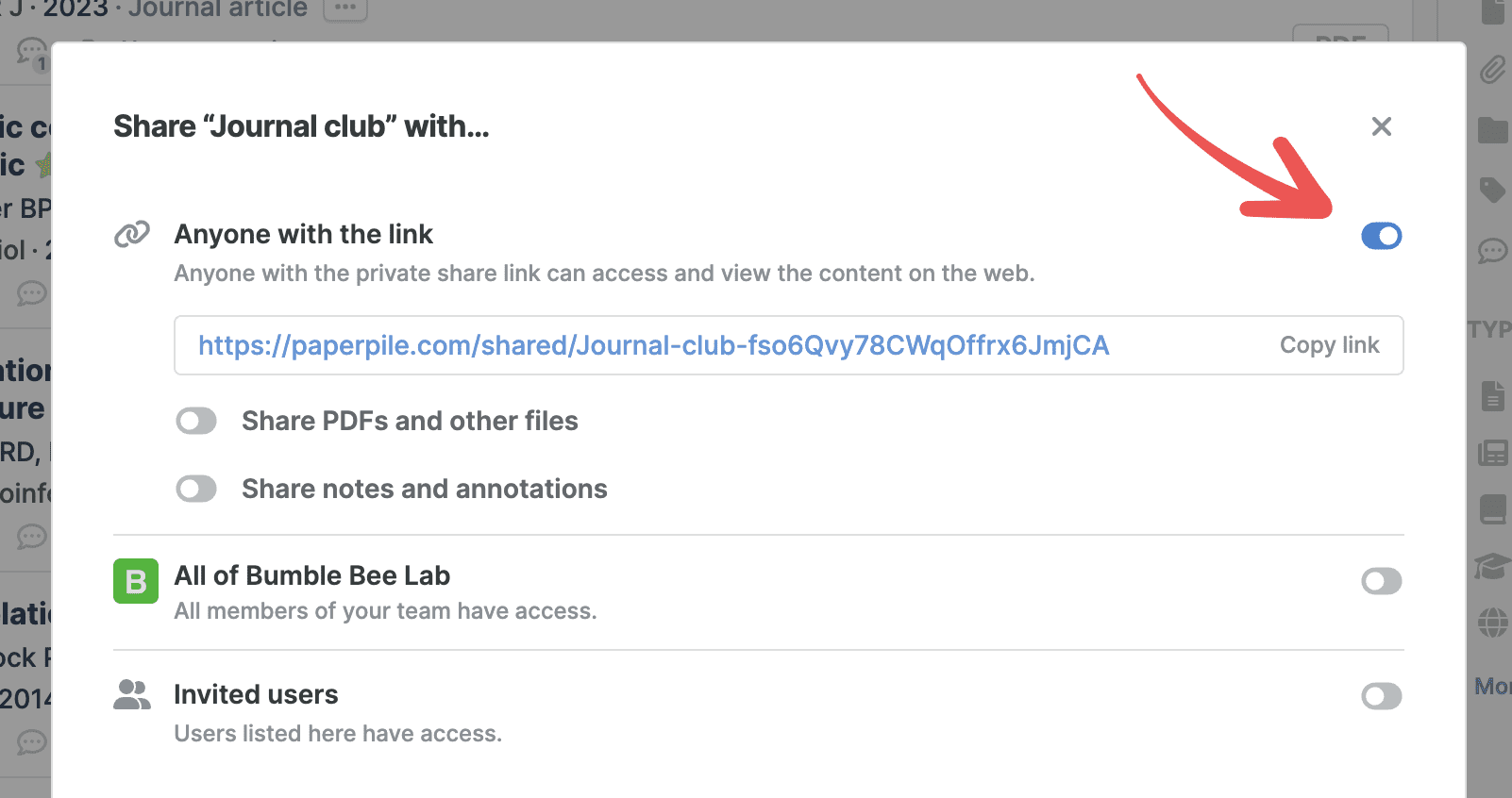
- Copy the link and share it with your colleagues.
New links follow this format: “https://paperpile.com/shared/some-name-fuhl7reioTBili7zzrt3ejQ”. Note that the name in the URL can be changed and only the identifier at the end is relevant.