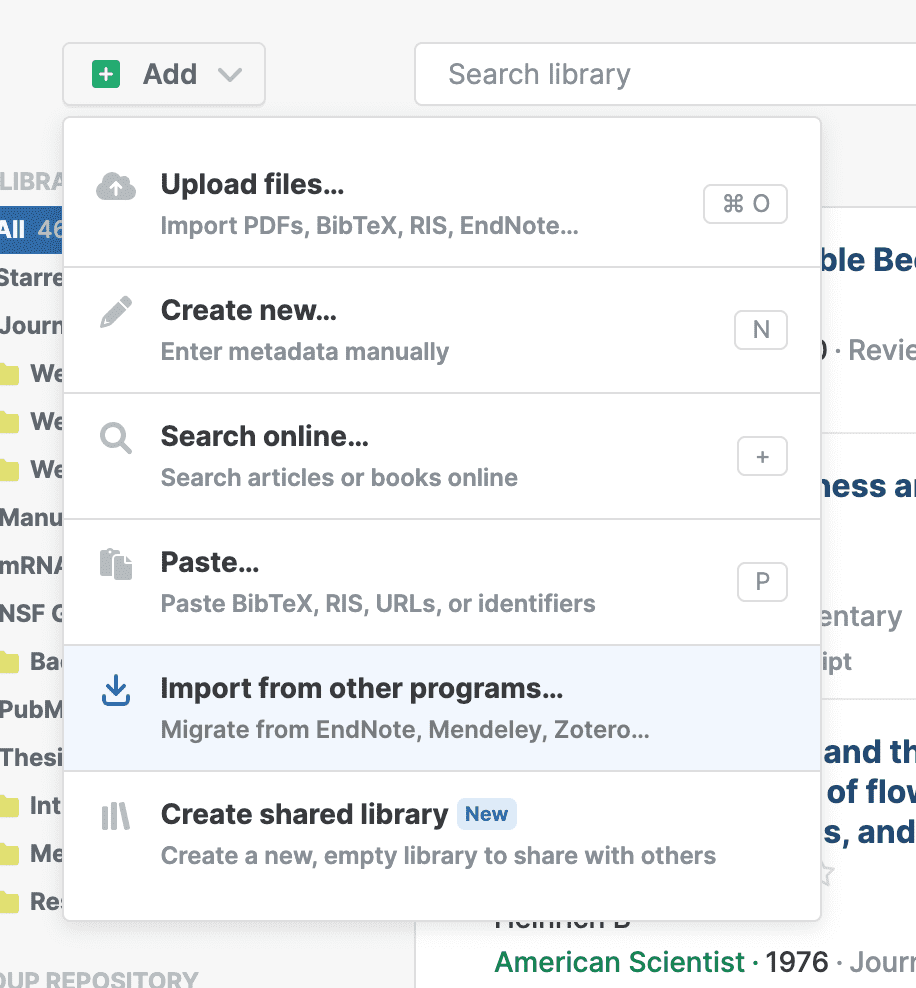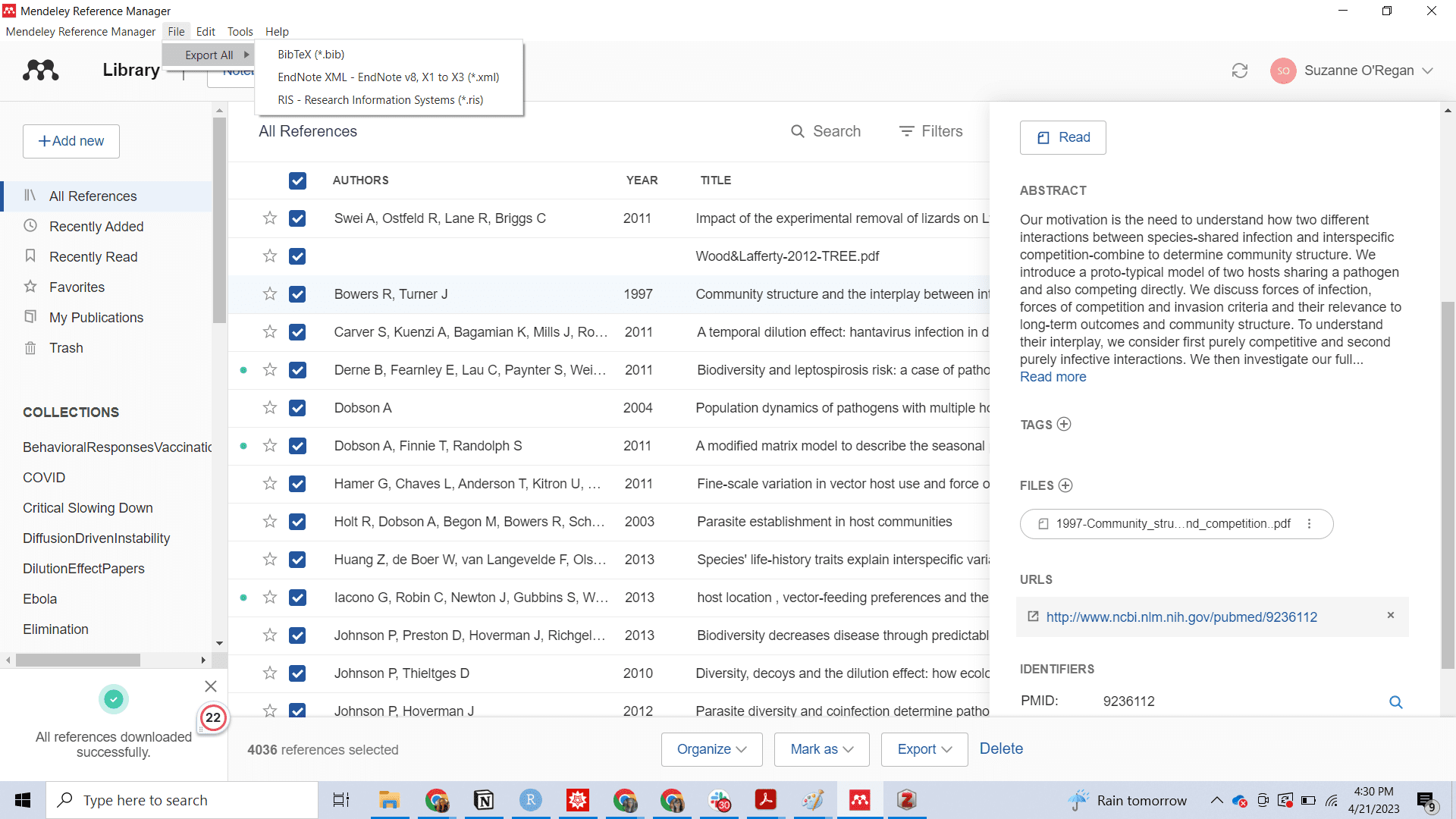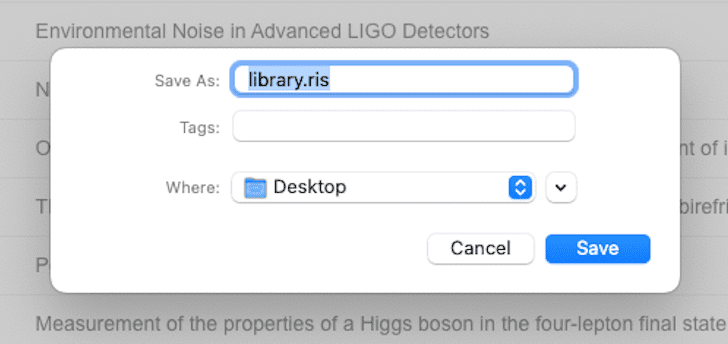Migrate from Mendeley
Import your existing Mendeley library directly into Paperpile. The steps differ depending on whether your library is fully synced online or not.
If your library is fully synced online
If you keep all your articles and PDFs synced in Mendeley, Paperpile can automatically import your Mendeley library and PDFs from the web.
- Open the Add menu
- Choose Import from other programs
- Follow the on-screen instructions
If your library is not synced
Your Mendeley library and PDFs can still be imported with a few easy steps:
- Select all papers in your Mendeley library and choose File > Export All.
- Choose the RIS-Research Information Systems format and save to your desktop (see image below).
- Find the folder where your Mendeley PDFs are stored by right-clicking on an item with a PDF and choosing Open Folder. Navigate to the folder that holds all of your Mendeley PDFs, and keep that folder open for the next step.
- In Paperpile open the Add menu, choose Upload files and add both your exported RIS file and your entire Mendeley PDF folder to the upload dialog. Click Start upload to begin.
- Paperpile will import your library and attach all existing PDFs to their correct articles when possible. When the import is complete, double-check any references marked as incomplete or duplicates to help keep your library clean.
Troubleshooting
- Too many duplicates were encountered during import: This message occurs if you try to import a web library with many references that are identical to items already in your library. Your web library has likely been imported already. Delete your imported folder before retrying the import.
- An unexpected error occurred: This message may appear if the Mendeley web service is unavailable, or if an unrecoverable error occurred while downloading data from their external servers. Wait a few minutes before trying again. If the error persists contact support@paperpile.com .