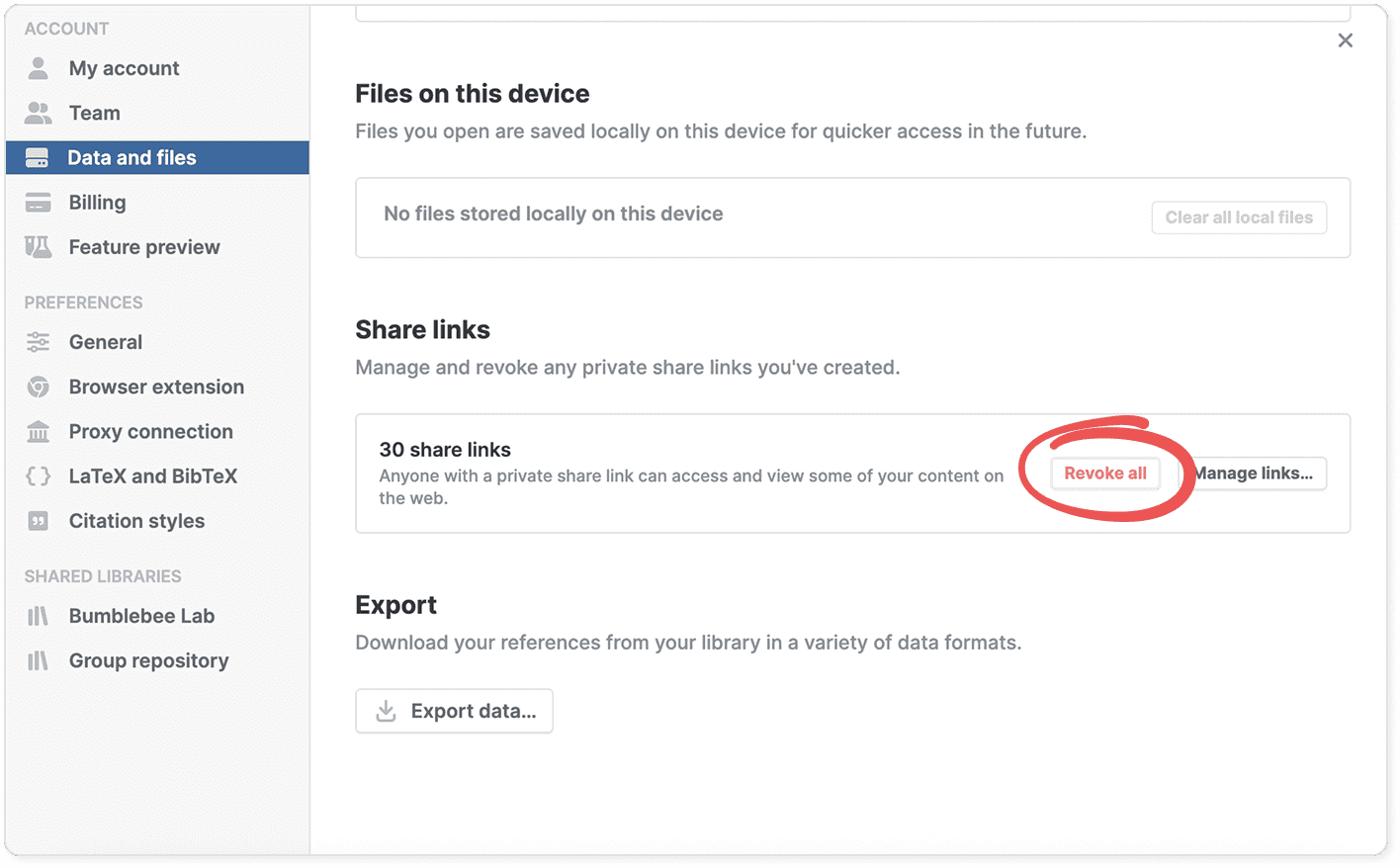Manage and revoke share links
You can share references with a private link or email to give others access to your references, PDFs, and notes. To keep track of what you've shared and maintain control over your content, you can view and manage all your share links in one place.
Show and manage your share links
To view and manage all your share links:
- Go to Settings > Data and files.
- Scroll down to the Share links section.
- Click Manage links.
- Review your list of active share links.
Each share link in the list shows:
- Number of references included in the share link.
- How long ago the link was created.
Managing individual links:
- Open link: Click the blue share link to preview how recipients see the shared content.
- Change settings: Click the gear button to modify what content is shared (PDFs and other files, notes, annotations).
- Copy link: Click the copy button to get the share link for sending to others.
- Revoke access: Click the trash button to permanently disable the share link.
When you revoke a share link, it immediately becomes inaccessible to anyone who previously had the link.
Revoke all share links
If you want to quickly disable all your share links at once:
- Go to Settings > Data and files.
- Scroll down to the Share links section.
- Click Revoke all.