Configure and use your library proxy
You can download PDFs with restricted access while off-campus through a proxy connection provided by your institution or library.
Select a proxy connection for your institution
- Go to Settings > Proxy connection.
- Click Add Proxy and search for your institution or library.
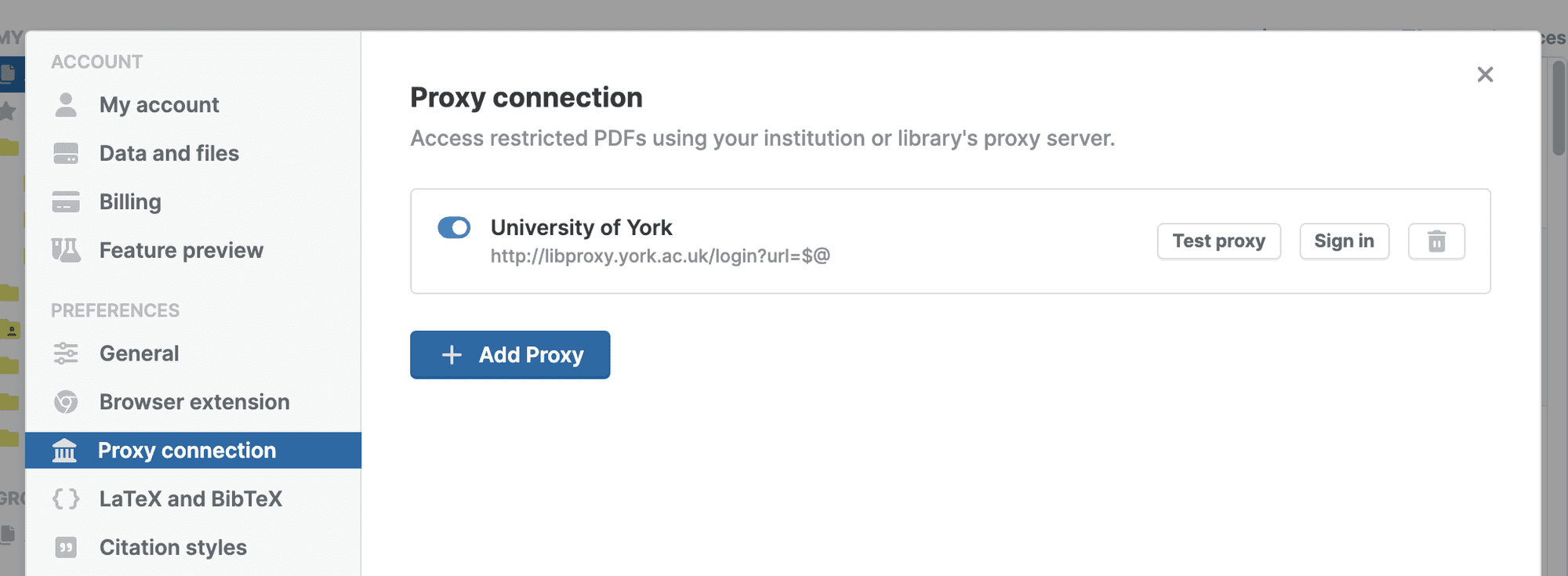
- Click Sign in to authenticate with the proxy server using your user name and password, library token, or other authentication method your institution or library uses.
- You can verify that the connection works with Test proxy.
Add a custom proxy connection
If your institution or library is not on the list, ask your IT department or librarian for help. If your institution supports remote access via "EZProxy", they can provide you with a proxy URL, e.g. https://ezproxy.example.edu/login?url=$@. Note, the "$@" is a placeholder that tells Paperpile where to put the URL that should be accessed via the proxy server.
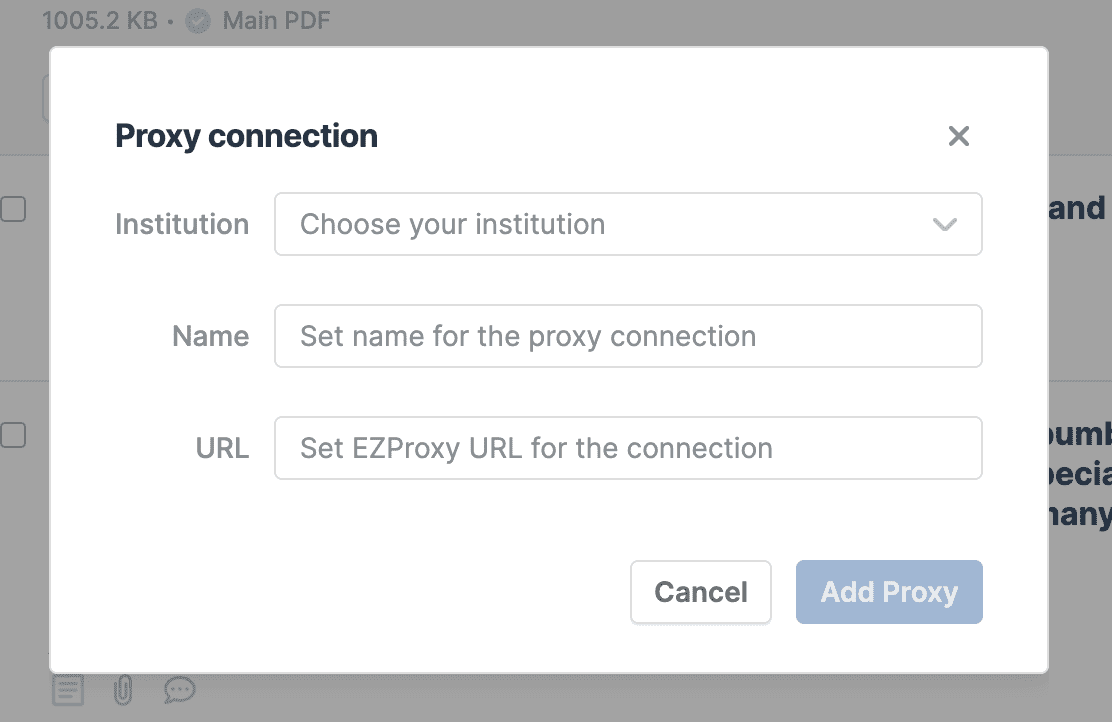
- Add this URL to the field URL.
- Give your connection a name, e.g. "My university library".
- Click Add Proxy.
- Log in and verify that the connection is working (see above).
Using library proxy connections
If Paperpile can't access a PDF, it will retry downloading it through your proxy connection. You can configure multiple connections and activate and de-activate connections right from the main screen using the proxy connection menu on the top right:
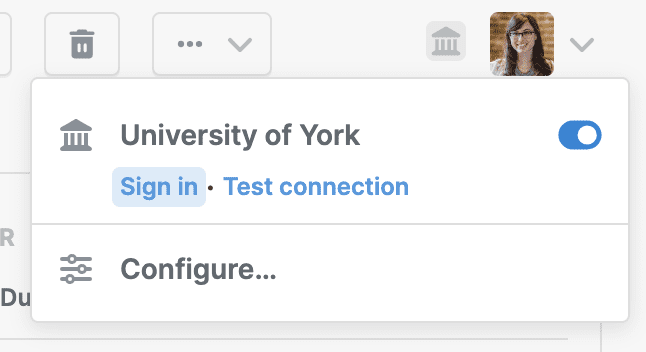
Always make sure you are signed in to your proxy. Follow the Sign in link in the proxy menu.
Paperpile will show a warning if you have configured and activated a proxy, but you are signed out.
Limitations & Remote Access Support
Limitations: A few institutions have configured their proxy access in a way that makes it impossible to be used by Paperpile. In particular, EZProxy servers using "Proxy by Port" configurations are not supported. This legacy configuration is not recommended by the developers of EZproxy. We encourage institutions to update their settings to "Proxy by Hostname" to make their proxy access more accessible.
Other remote access technologies: Your institution might use other technologies for remote access than the "EZProxy" approach described here. Most popular are VPN connections or direct proxy servers. All these approaches are fully supported by Paperpile but need special programs or configuration of your computer. Please ask your library or IT department for more help.
Troubleshooting proxy connection issues: If Paperpile cannot download a PDF, even though you're able to access it manually through your proxy connection in the browser, this usually indicates a configuration issue. For a step-by-step guide and advanced troubleshooting tips, please consult our Proxy connection troubleshooting guide.