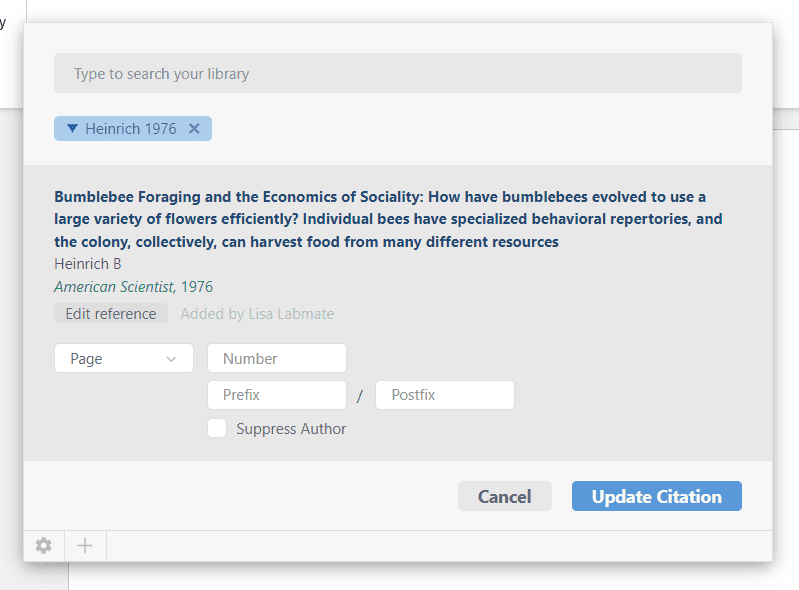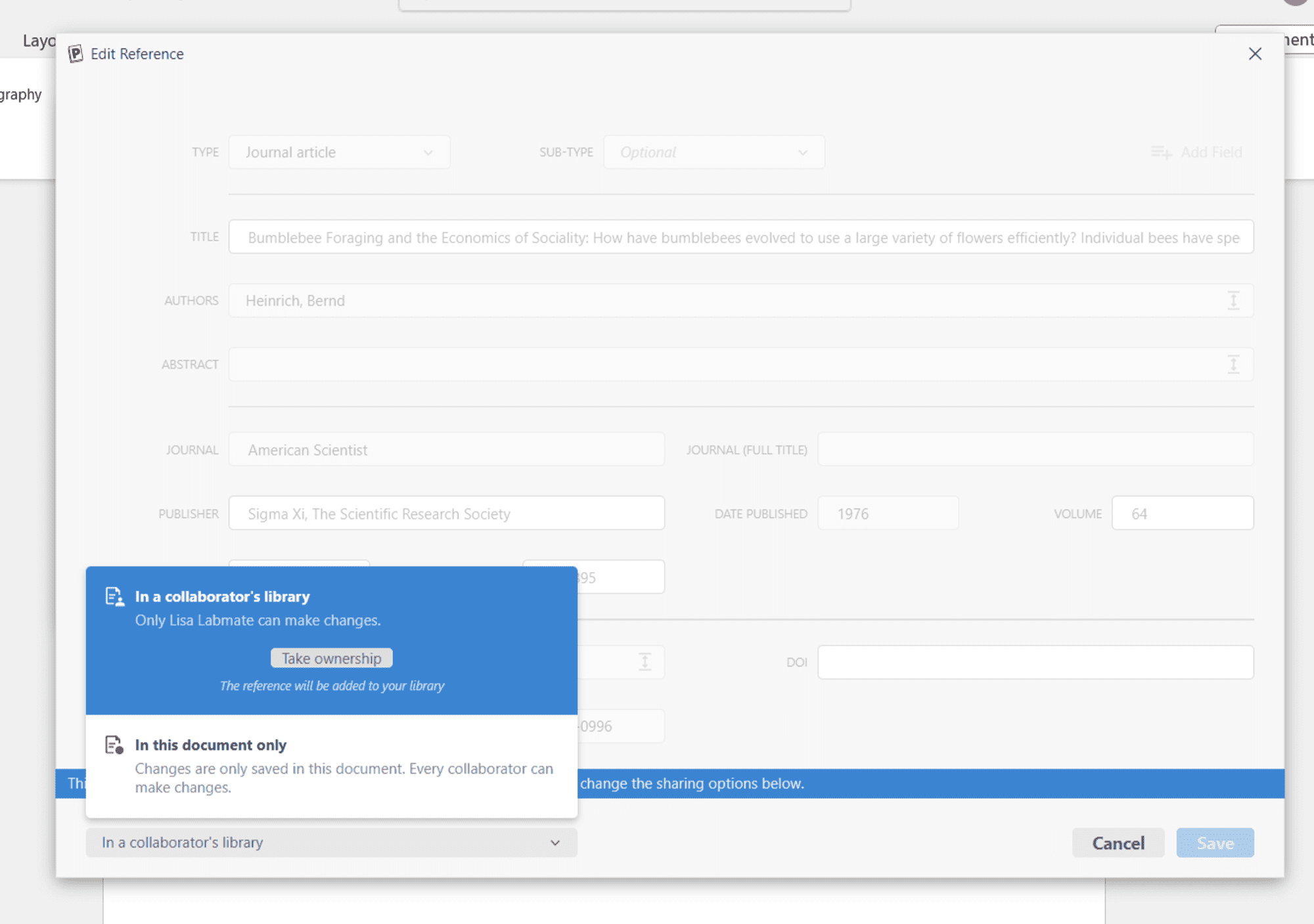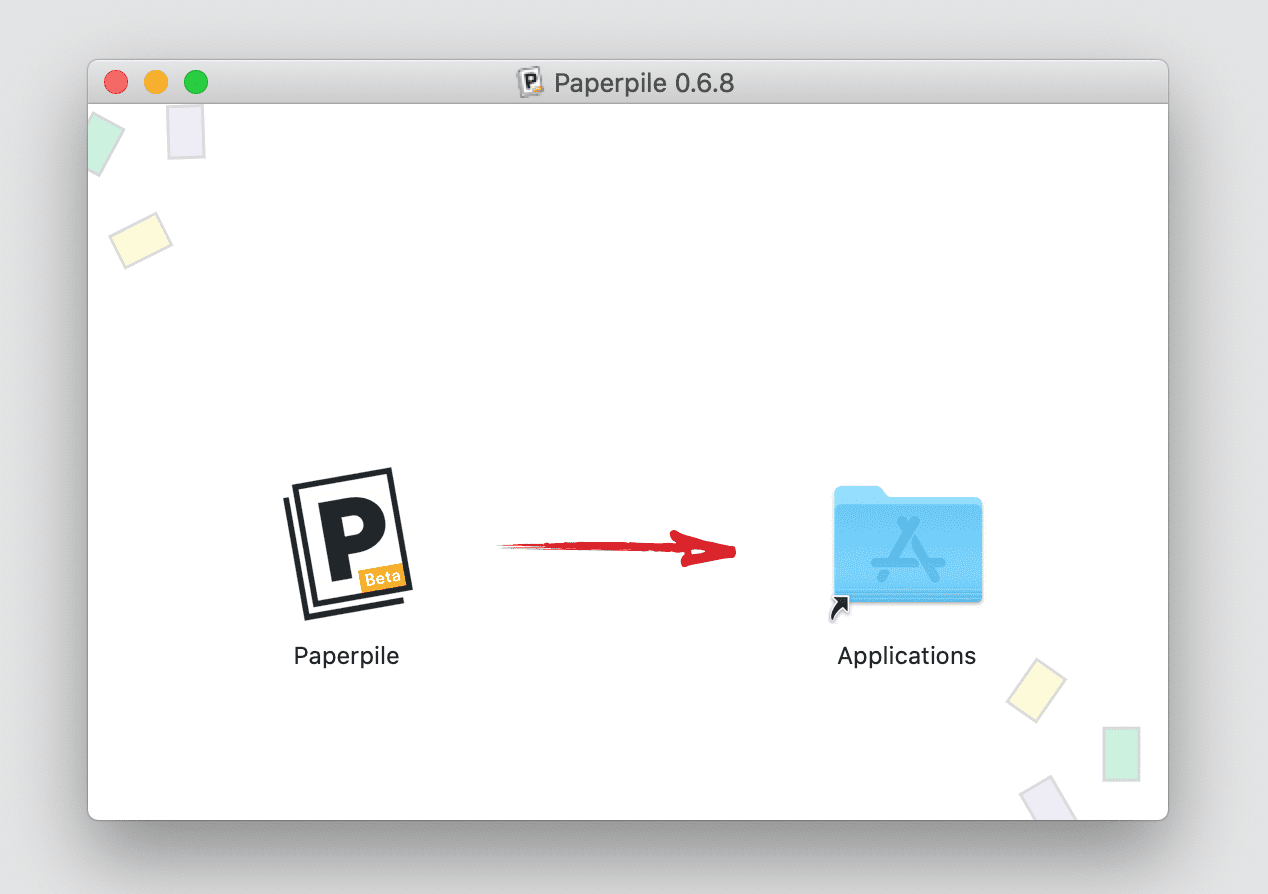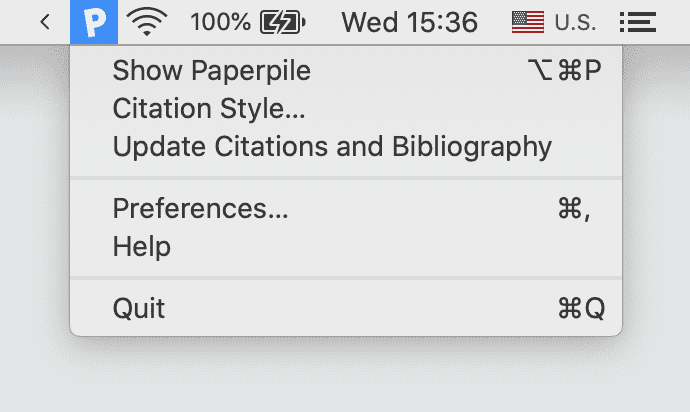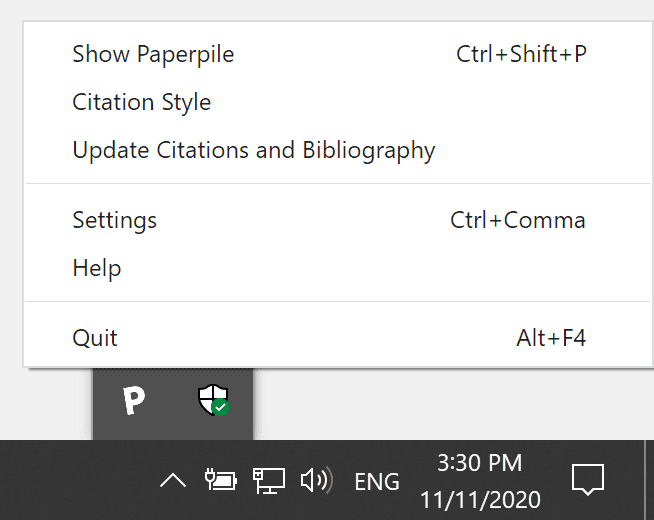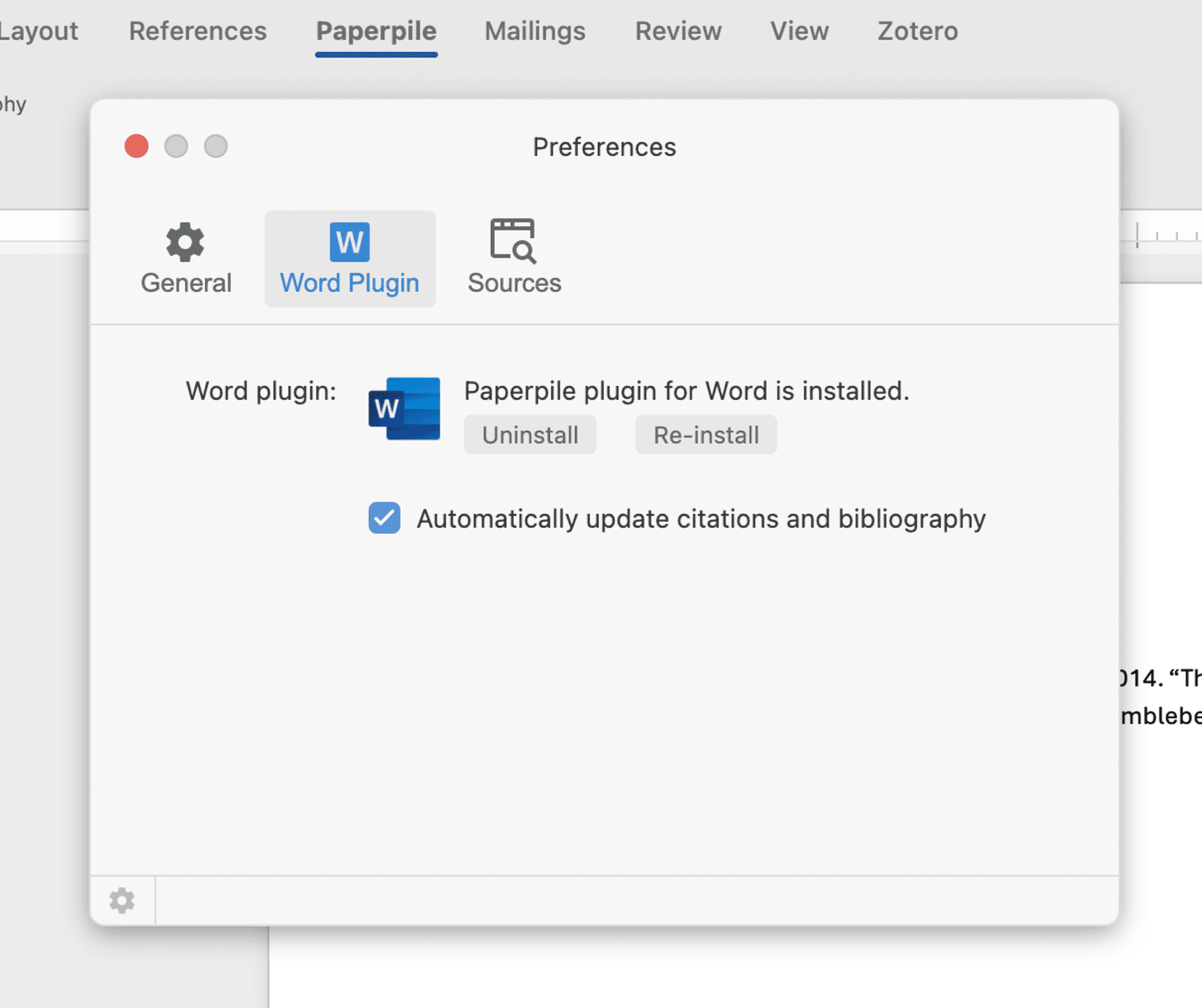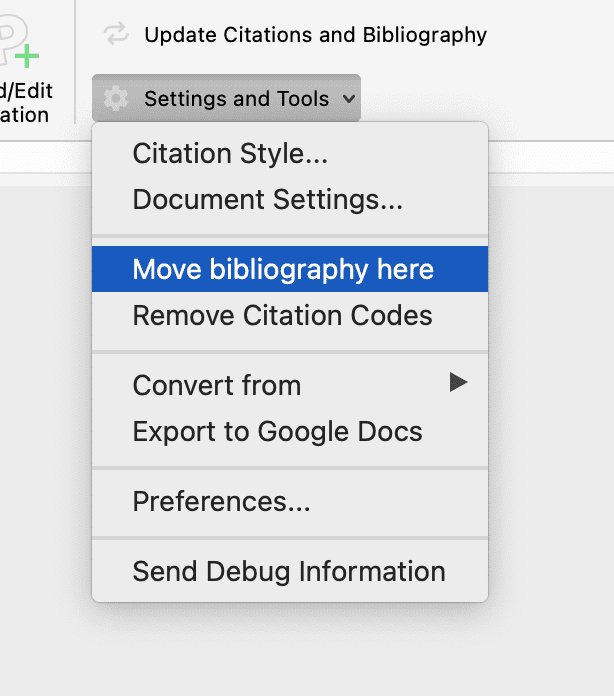Get started with Paperpile and Word
Like in Google Docs, you can use Paperpile to seamlessly cite as you write in Microsoft Word. You can download our dedicated Word plugin from our website.
Below you’ll find steps to install Paperpile for Word (on both macOS and Windows), as well as an overview of the plugin’s main features.
Installation
The Paperpile MS Word plugin is available for both Windows and MacOS.
Insert and format citations
To insert a citation, either click the P button in the toolbar or use the keyboard shortcut Shift-Cmd-P (Mac) or Ctrl-Shift-P (Windows and Linux) to open the citation window:
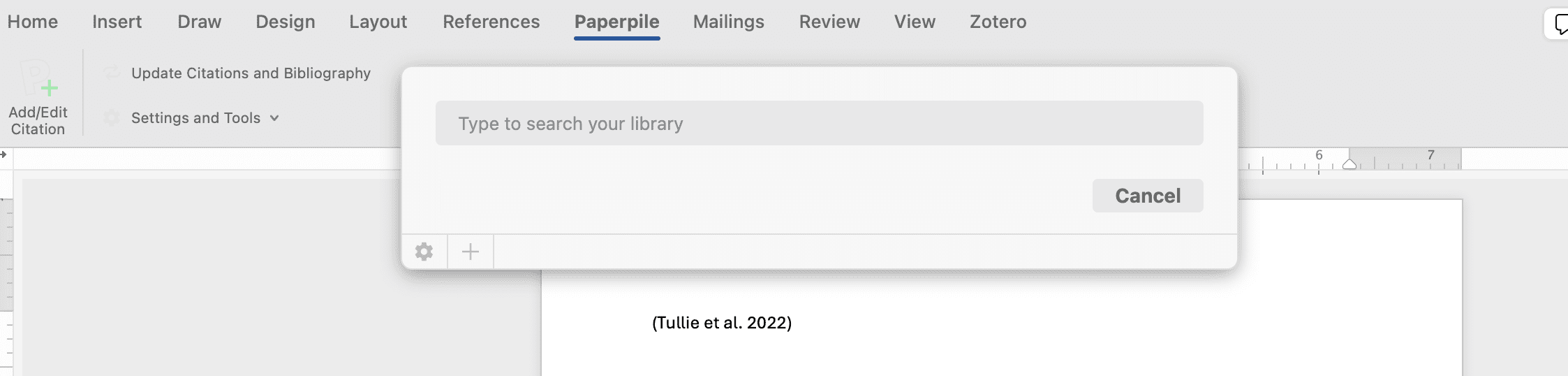
Start typing to search within your library. Paperpile will search within the title, keywords, abstract, and other fields of all references in your library, just like when you search from the main Paperpile web app:
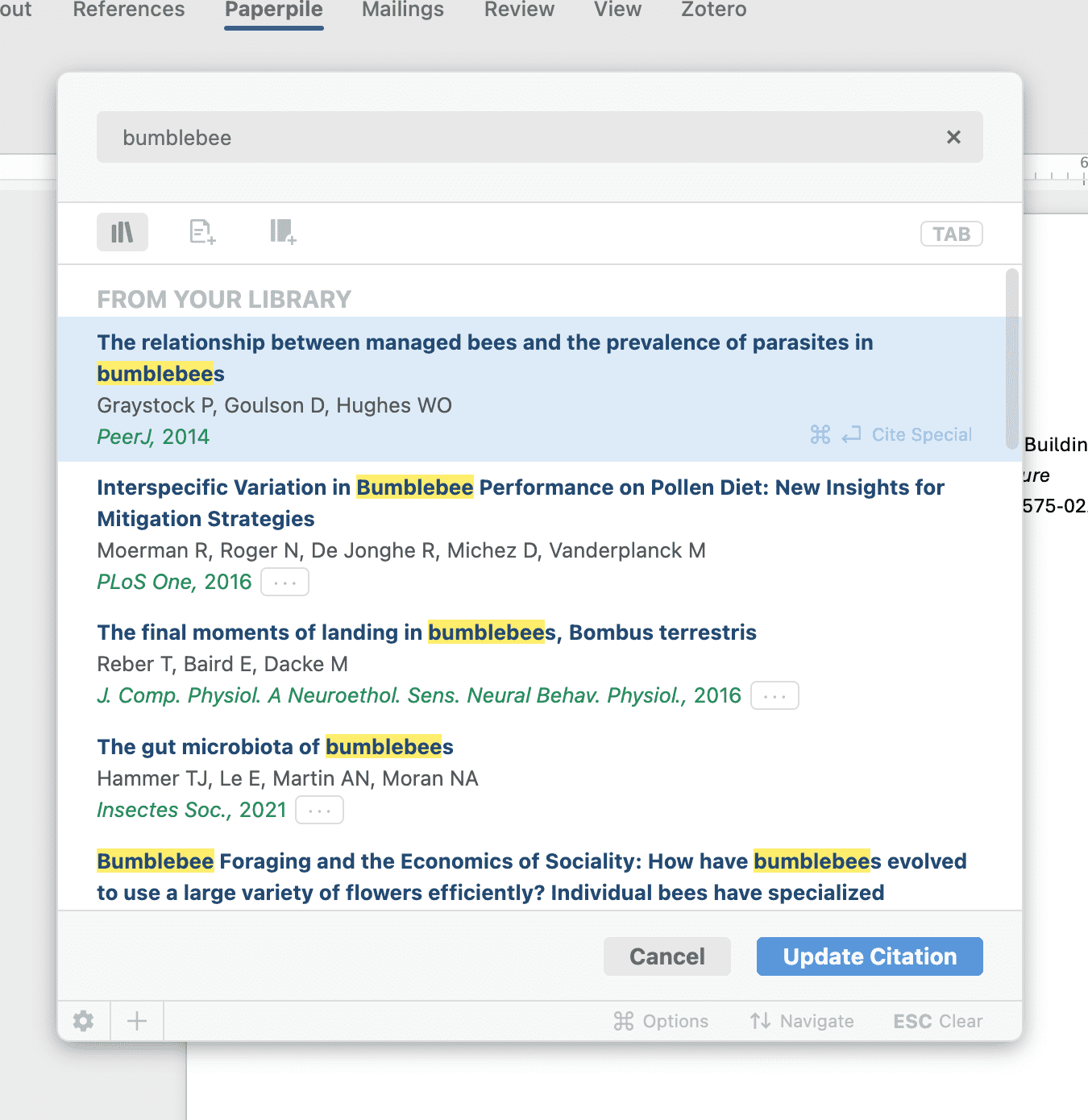
Select a result and add it to the current citation:
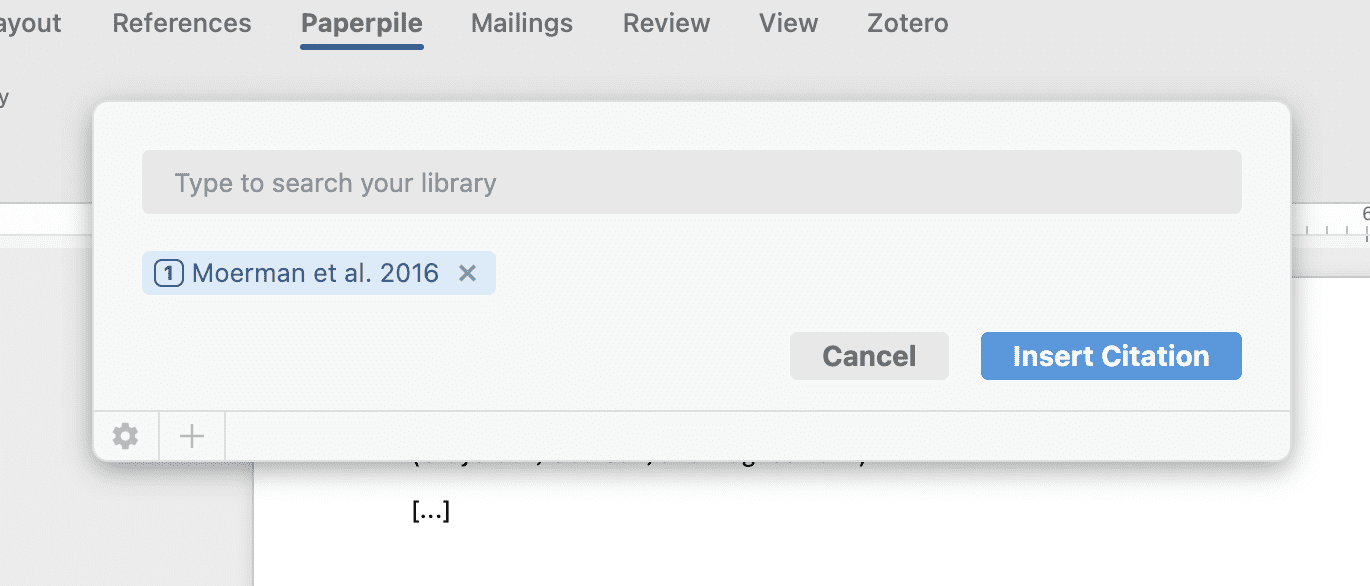
To add another item to the same citation, just start typing again. When you have finished creating a citation, click Insert citation to add it to your document. For advanced editing options, click the blue bubble:
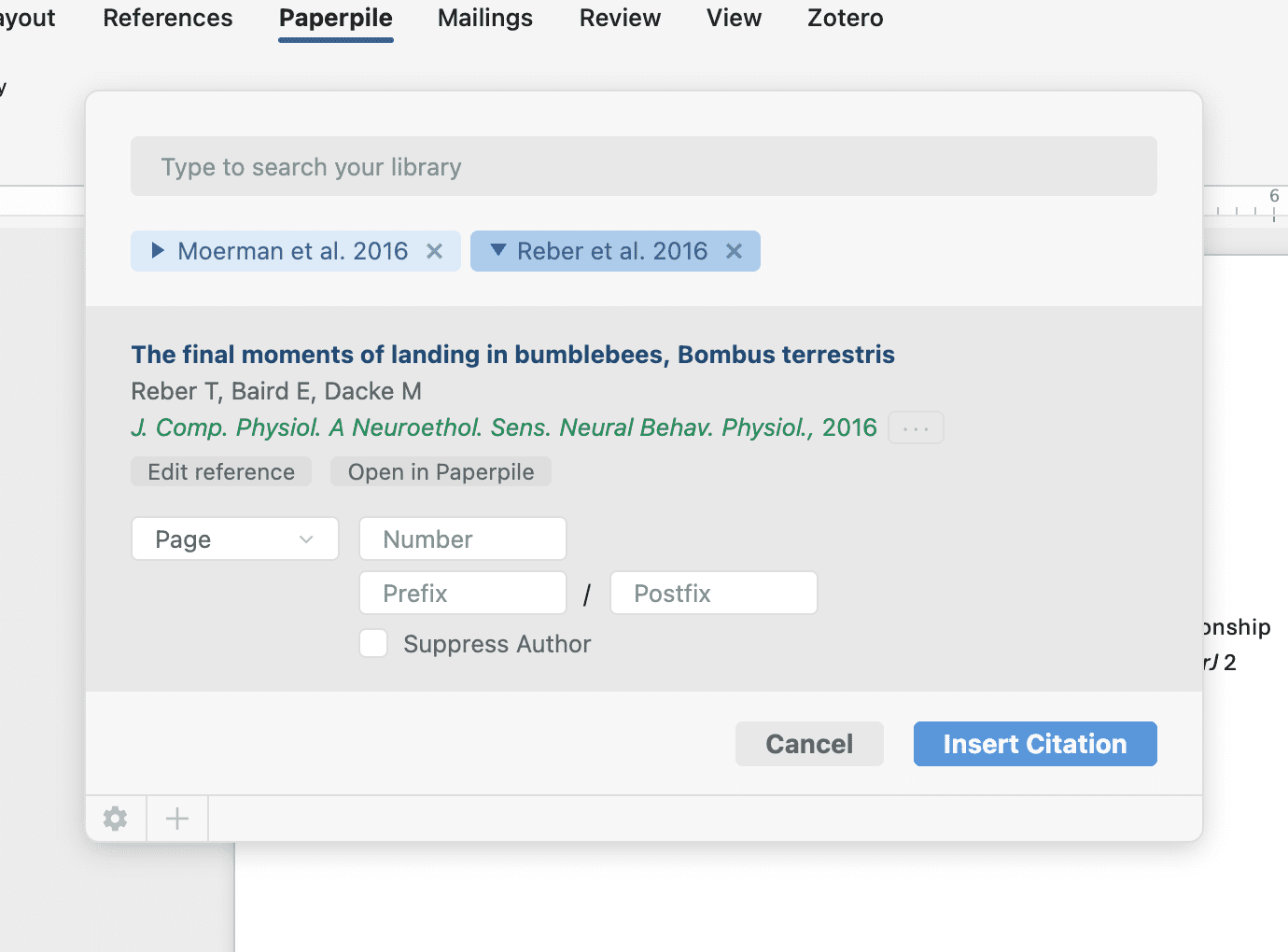
The upper part of the panel shows a familiar overview of the citation metadata, with the option to edit reference metadata and a link to open the item in Paperpile.
Below that are three advanced citation options:
- Location/page numbers: Choose from a range of location types to use when citing a specific page, chapter, or book from within a larger work. Example: (Crow and Kimura 1970, page 5).
- Prefix/Postfix: Add arbitrary text to be included before or after the inline citation. Examples: (see also Crow and Kimura 1970) and (Crow and Kimura 1970 and others).
- Suppress Author: This option causes citation styles to not display the author name within inline citations. When using a parenthetical citation style, this allows you to include just the year in parentheses. Example: Crow and Kimura (1970) instead of the usual (Crow and Kimura 1970).
Citation styles
Paperpile supports the popular Citation Style Language (CSL) with more than 8,000 citation styles available from citationstyles.org.
To choose a different style, open the citation style window from the Paperpile tab by clicking Settings and Tools > Citation style:
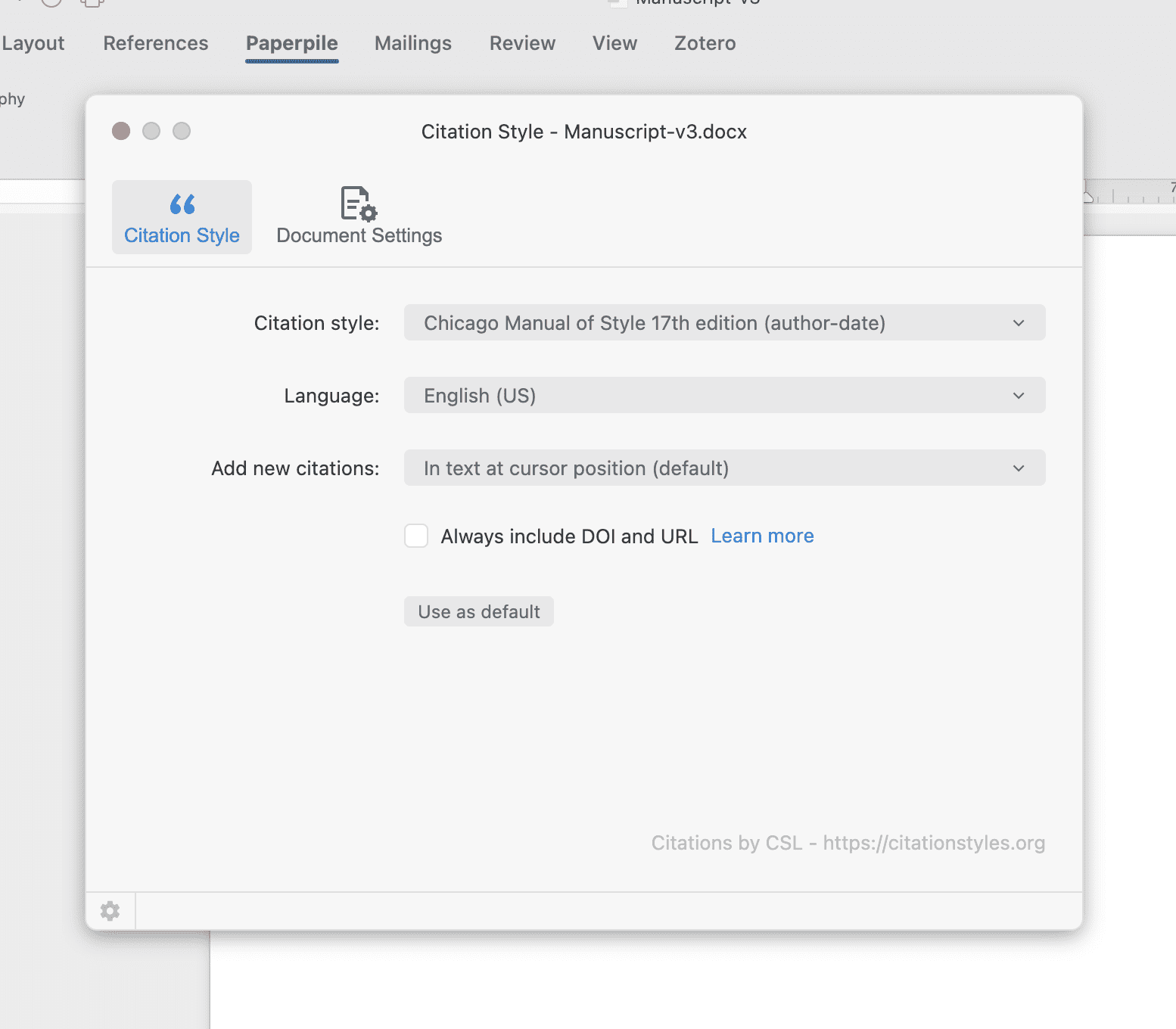
Besides setting a preferred style, in this dialog you can change the language of the citations and determine whether to add them in-text, as footnotes or as endnotes.
If you can't find your style, there are two options: (1) find an identical or very similar style or (2) create your own style.
In both cases you can use the citation style editor available at editor.citationstyles.org. This free web tool allows you to find styles and modify existing styles to your needs.
If you have created your own CSL style, download the CSL file to your computer and upload it from your Paperpile library via Settings > Citation styles. You can then select this style in your Word document as described before.
Conversion between Google Docs and Word
Google Docs and Word use different field encoding methods, so the way we add citations to each also differs. This means you can add Paperpile citations while working in both editors, but a simple conversion step is required when switching from one to the other.
After saving a Google document to .docx format, open it in Word and from the Paperpile tab click Settings and Tools > Convert from > Paperpile Google Docs.

For the reverse process (from Word to Google Docs), click the option Export to Google Docs pictured on the menu above and follow the on-screen instructions.
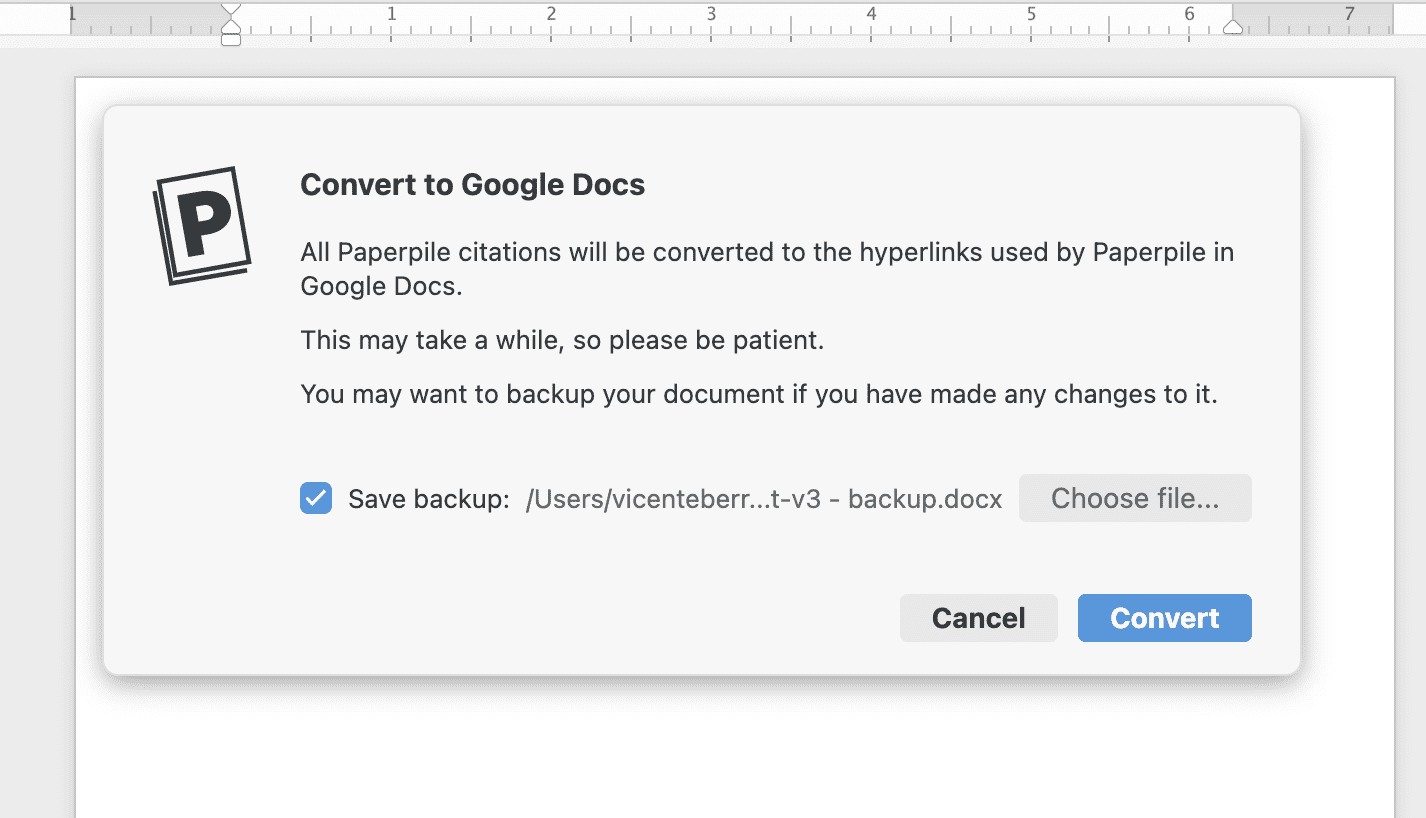
Convert citations inserted with other software
Our Word plugin can detect and convert citations inserted with reference managers Mendeley, Zotero and EndNote so you can continue your work using Paperpile.
After opening the document, from the Paperpile tab click Settings and Tools > Convert from and select the software used previously.

DOIs and URLs in your citations
For most reference types Paperpile lets the citation style control how to display DOIs and URLs.
However, for print articles, Paperpile does not show DOIs or URLs by default.
Citations of types "Journal article" and "News article" with the field "pages" set will not include DOIs or URLs.
To override this behavior, turn on the option Always include DOI and URLs. This option will show DOIs as specified by the citation style. Note that some citation styles don't support DOIs and this option (despite its name) cannot change that. You may need to adapt the behavior of the citation style by editing the CSL file.
You can store multiple URLs in the field "URLs". Paperpile will always use the first in citations.
Collaborative writing
You can edit a Paperpile-enhanced Word document with any number of collaborators, whether they use Paperpile or not. The plugin itself can be used without a Paperpile account.
References added by other collaborators can be imported to your own library (and then edited) from the Paperpile tab via Settings and Tools > Document Settings, then clicking Change ownership.
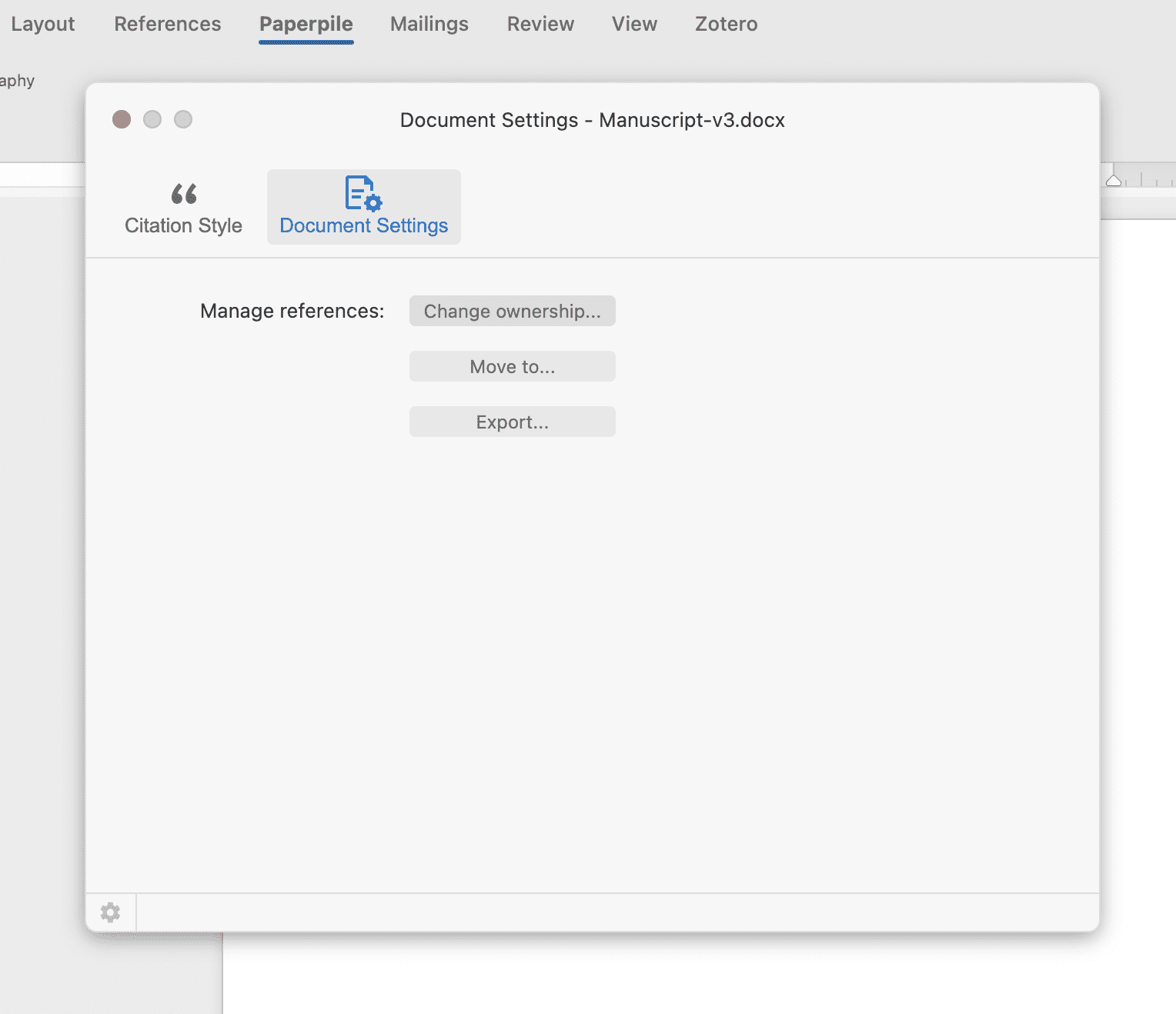
You can also add all the document’s references to any folder or label in your library by clicking Move to, and export them to your computer storage in RIS or BibTeX format by clicking Export.
To take ownership of individual references, right-click the in-text citation and select Edit Citation.
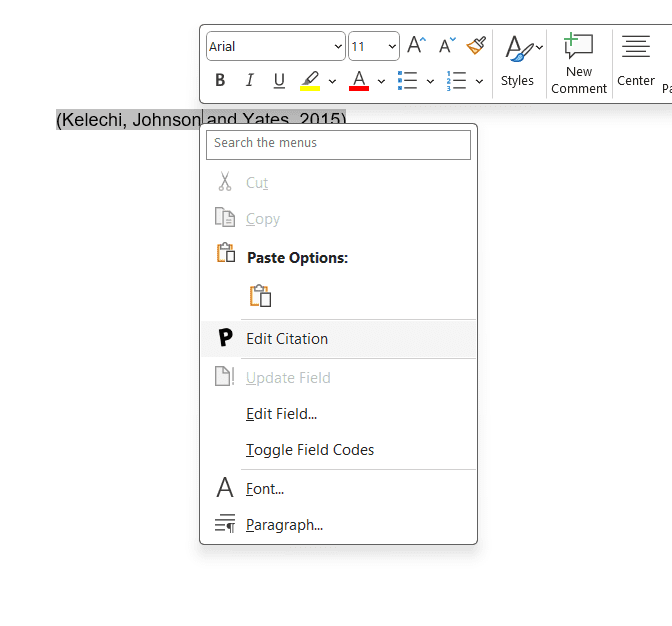
Then click the details in blue > Edit reference and open the menu on the lower left corner of the dialog to find the option Take ownership.