Find and download PDFs automatically
One of Paperpile's most powerful features is its ability to automatically find and attach the full-text PDF to a reference. This saves you the time and effort of searching for and uploading files manually.
This article explains how Paperpile finds PDFs online and downloads them automatically, what the different download statuses mean, and how you can manage your PDF settings.
Find a PDF online
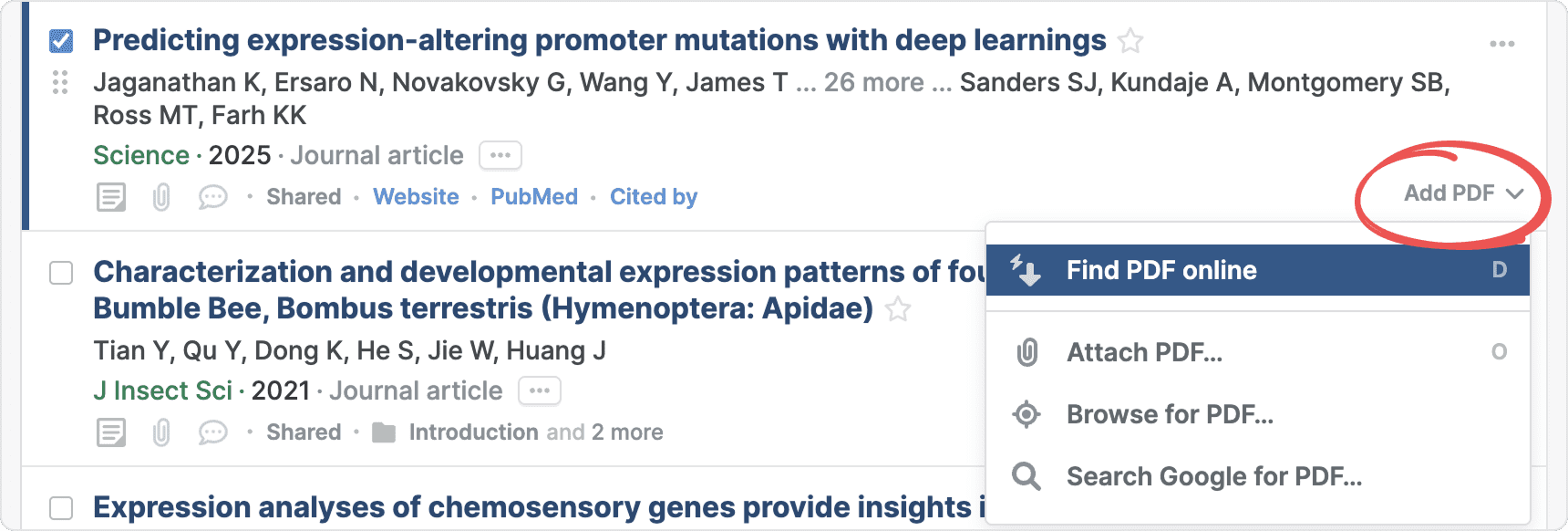
To find and download a PDF for a single reference:
- Select a reference in your library by clicking the checkbox next to its title.
- Click Add PDF.
- Select Find PDF online.
or
- Select a reference in your library by clicking the checkbox next to its title.
- Press D.
If a PDF is found, Paperpile downloads it and attaches it directly to the reference.
Find multiple PDFs online
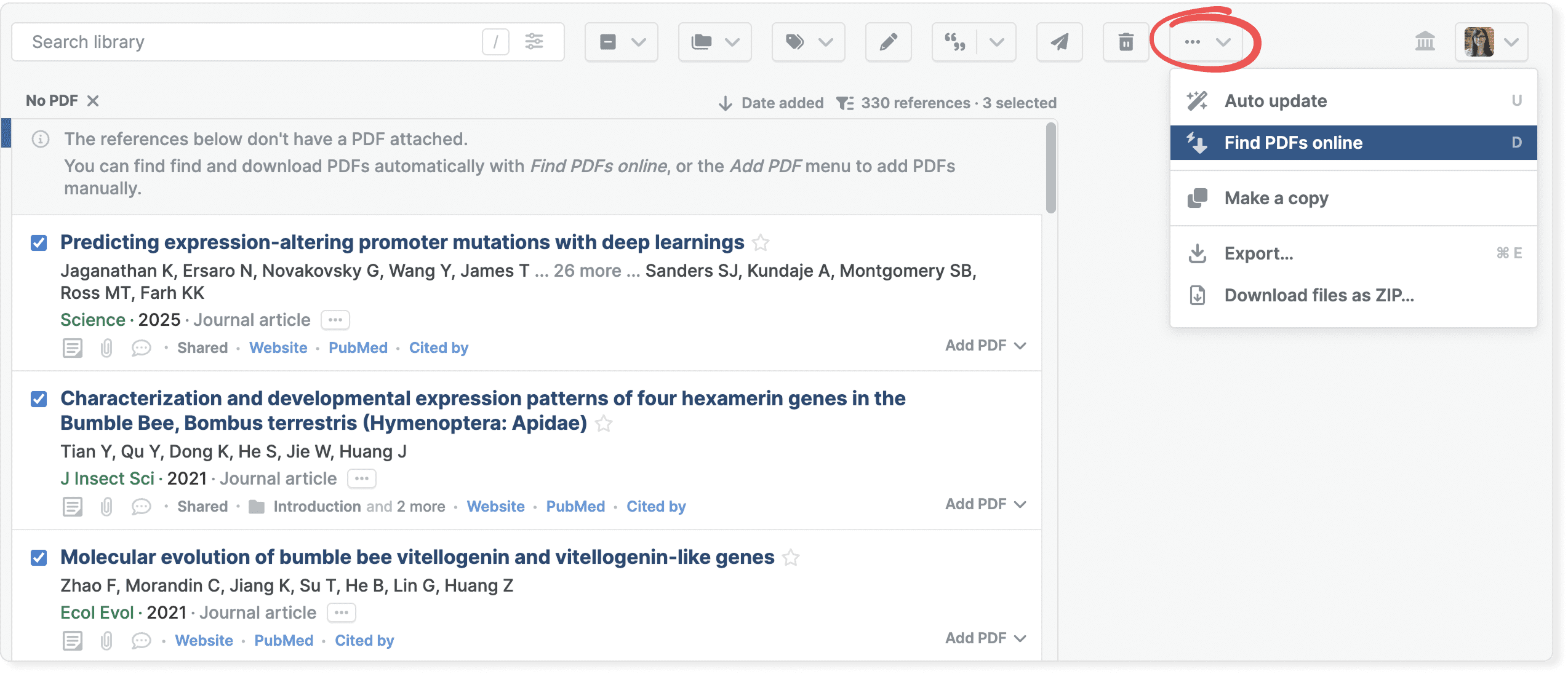
- Select references in your library. See Select references.
- Click the three-dot button in the toolbar.
- Select Find PDFs online.
or
- Select the references in your library. See Select references.
- Press D.
PDF download status and errors
You can see the status of a PDF download right after you try to find a PDF online:
- Searching for PDF: A loading indicator shows that Paperpile is actively looking for a PDF online.
- PDF: The PDF button appears when the PDF has been successfully found and downloaded. You can click it to open the PDF immediately.
Sometimes, Paperpile cannot download a PDF. You will see an error message explaining why.
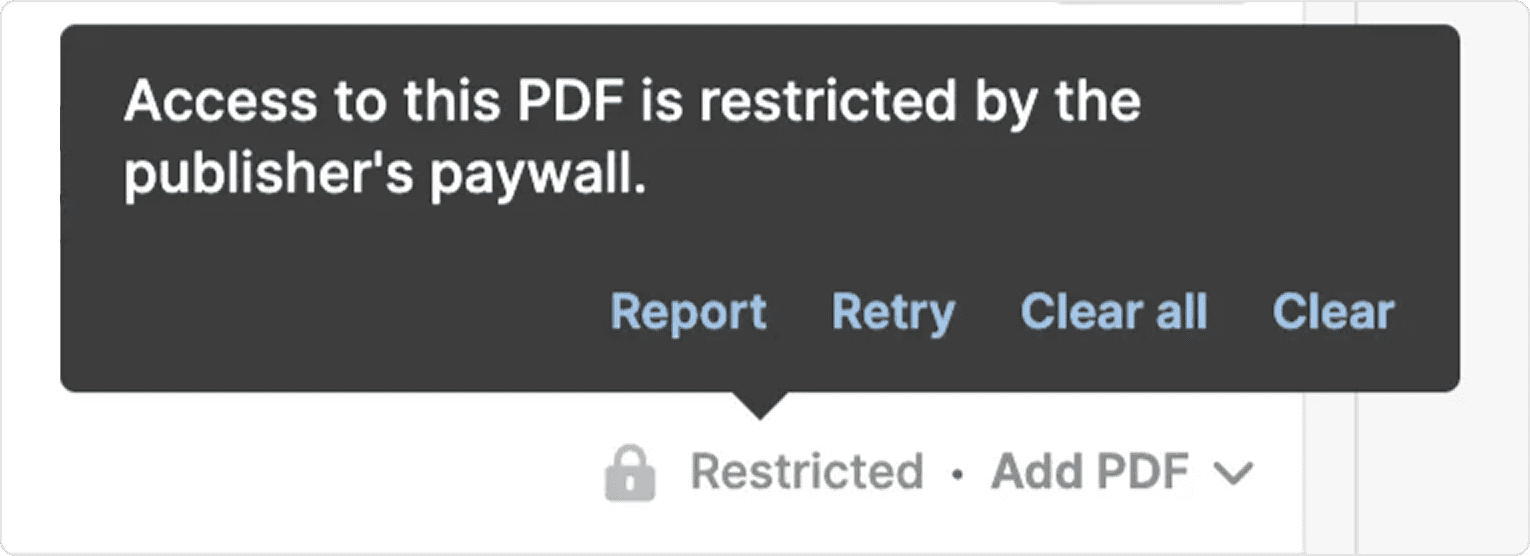
- Restricted: Appears if PDF access is restricted by the publisher’s paywall.
- Blocked by CAPTCHA: Some publishers use CAPTCHAs to prevent automated downloads. When you see this message, click Solve CAPTCHA to complete the CAPTCHA, then try downloading the PDF again from Paperpile.
- Not signed into proxy: This message is shown when you have configured a library proxy for remote access but Paperpile could not connect to the server. You must sign in to your institution’s or library’s proxy server to download the PDF.
- PDF too large: The file size exceeds the 400 MB limit.
- PDF not found: Paperpile couldn’t download the file for other reasons.
See Troubleshooting: PDF downloads for more details on these errors and for more options for adding PDFs.
PDF download settings
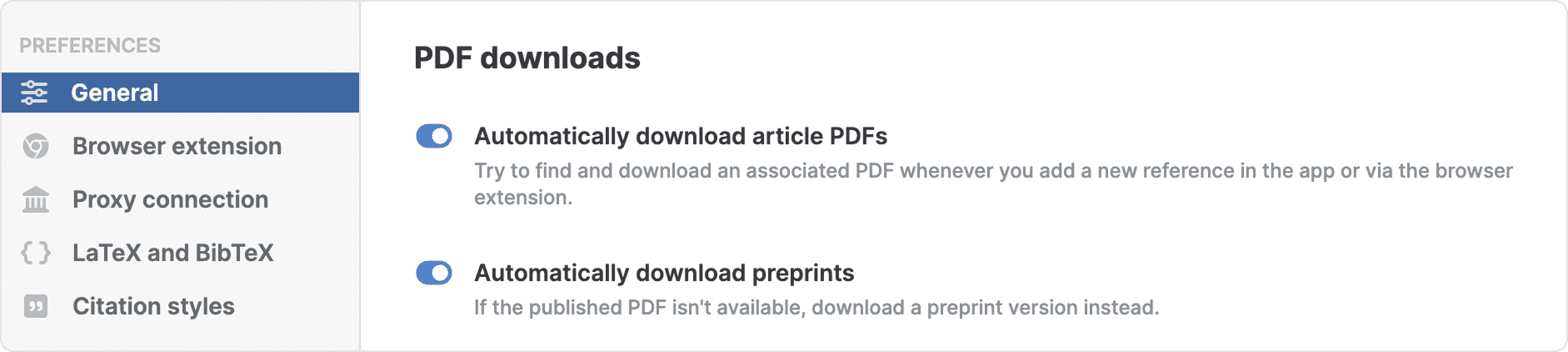
You can control how Paperpile handles PDF downloads by going to Settings > General.
- Automatically download article PDFs: This option is on by default and enables the automatic downloading of PDFs from journal and publisher websites. You can turn it off if you prefer to save only metadata.
- Automatically download preprints: When this is turned on, Paperpile will try to find and download preprint versions (for example, from preprint servers like arXiv) when the final published version is behind a paywall. You can turn if off if you would prefer not to download a preprint when the publisher’s full text is not available.