Edit metadata of multiple references in bulk
Save time by editing metadata for multiple references at once. This is useful when you need to update the same field across several references—for example, changing a reference type or correcting a journal name.
Start a bulk edit
- Select the references you want to edit from the list. See Select references.
- Click the edit button in the toolbar.
or
- Click the three-dot button next to the reference title and select Edit.
or
- Press E.
The edit references dialog opens, showing all fields that contain values in any of your selected references. Fields with different names across reference types appear together, separated by "or"—such as "Title” or “Chapter title.”
Make your changes and click Save when finished editing.
How bulk editing works
Fields in the bulk references dialog can appear in three different states, depending on the values in your selected references.
Fields with different values
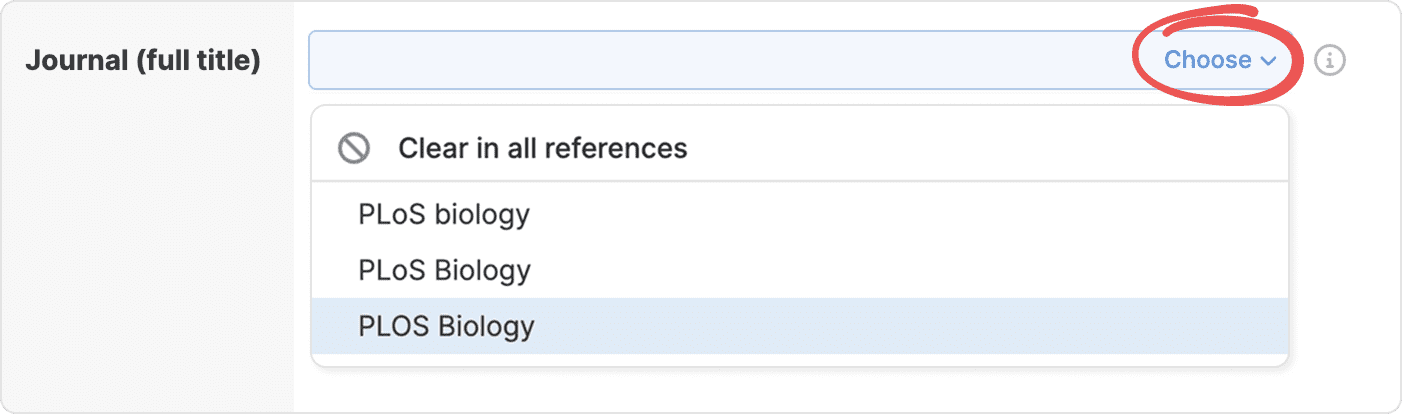
If the selected references have different information in the same field (for example, different journal titles), the field will display the text Multiple values. Clicking on this field gives you three options:
- Click Choose and select an existing value: The dropdown menu will list all the current values from your selection. Choosing one will apply that value to all selected references.
- Click Choose and clear the fields: Select the Clear in all references option from the dropdown menu to remove the information from that field for all selected references.
- Enter a new value: You can type a completely new value into the field. This new value will overwrite the existing data in all selected references.
Fields with the same value
When all selected references have the same value, that value appears in the field. You can change it to update all references, or clear it to leave the field empty in all references.
Empty fields
If a field is empty for all selected references, it will appear blank. Any information you add to that field will be added to all the selected references.
Change the reference type
You can change the reference type (such as journal article, book, or preprint) for multiple references at once. Select the new type from the Type field, and all selected references will be converted.
If you want to change the subtype (for example, from a Research article to a Review), all selected references must already share the same type (Journal article in this case).