Customize file and folder names
Customize how Paperpile names and organizes your PDFs and other files in cloud storage to match your workflow. Whether you prefer organizing by journal, author, year, or folders, you can control the naming pattern and folder structure for all your research files.
What's affected
When you customize file and folder names in your library, the changes apply to:
- Cloud storage file names: How files are named when synced to your cloud storage.
- Cloud storage folder structure: How files are organized in the Paperpile folder within your cloud storage.
- Downloaded file names: The default name when you save files from Paperpile to your computer.
- Downloaded folder structure: How files are organized when you download files as ZIP.
The customization gives you consistent naming across all your devices and makes it easier to find and share files outside of Paperpile.
Default file organization
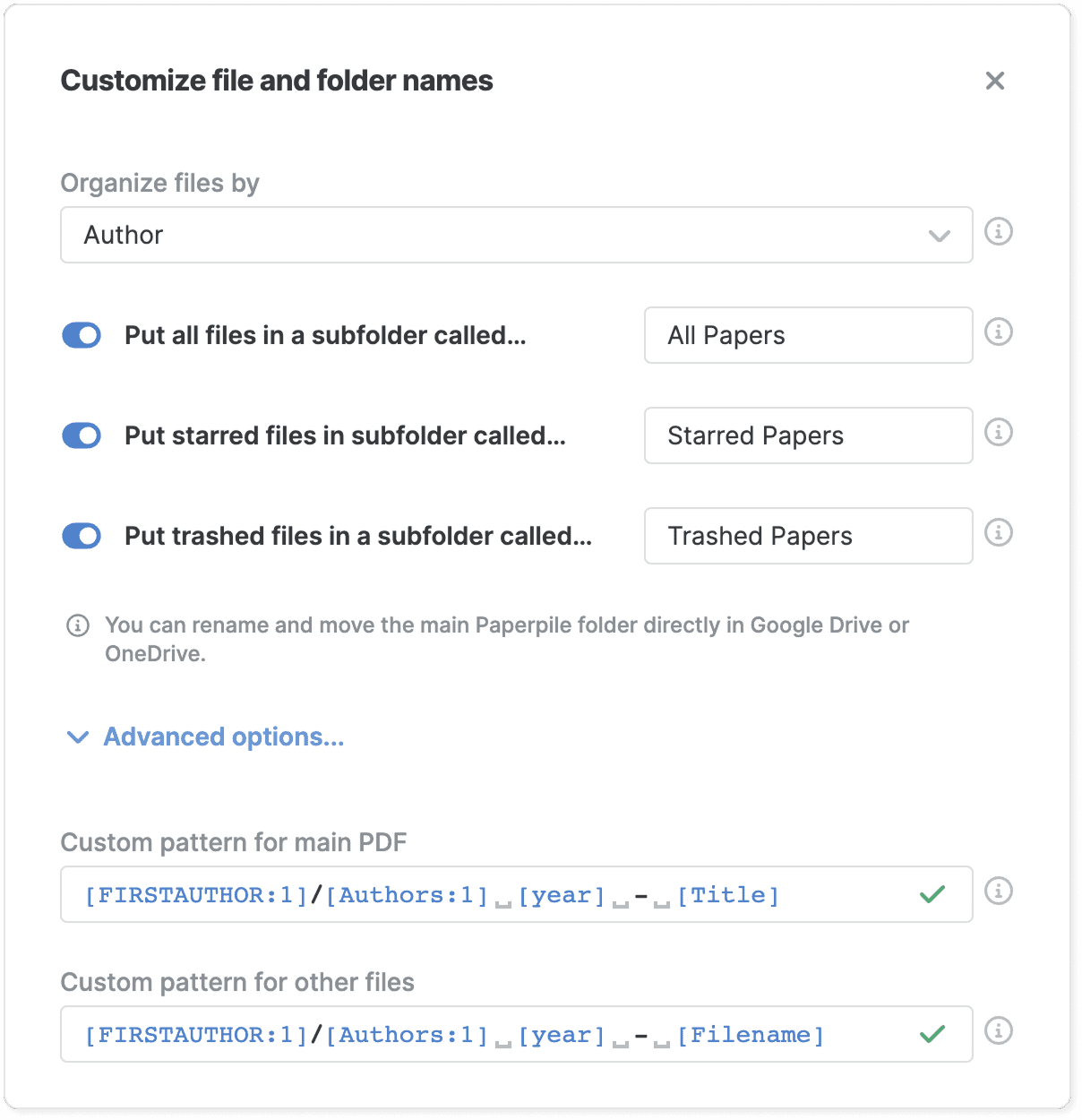
By default, files in the Paperpile folder are organized in folders by the first letter of the first author's last name. All files are prefixed with the author and year of the reference (for example, "Crow and Kimura 1970"). The main PDF is renamed with the reference title, while supplementary files keep their original filenames with the author-year prefix added.
Customize file organization

To customize how your files are organized into folders:
- Click your profile picture on the top right.
- Go to Settings > General.
- In the File and Folder names section, click Set file and folder pattern.
- Select one of the preset options in the Organize files by dropdown list:
- Author: Organize files into folders by first author.
- Folder: Mirror your Paperpile folder structure.
- Journal: Organize files into folders by journal name.
- Year: Organize files into folders by publication year.
- Click Apply changes.
Customize file and folder names preview window
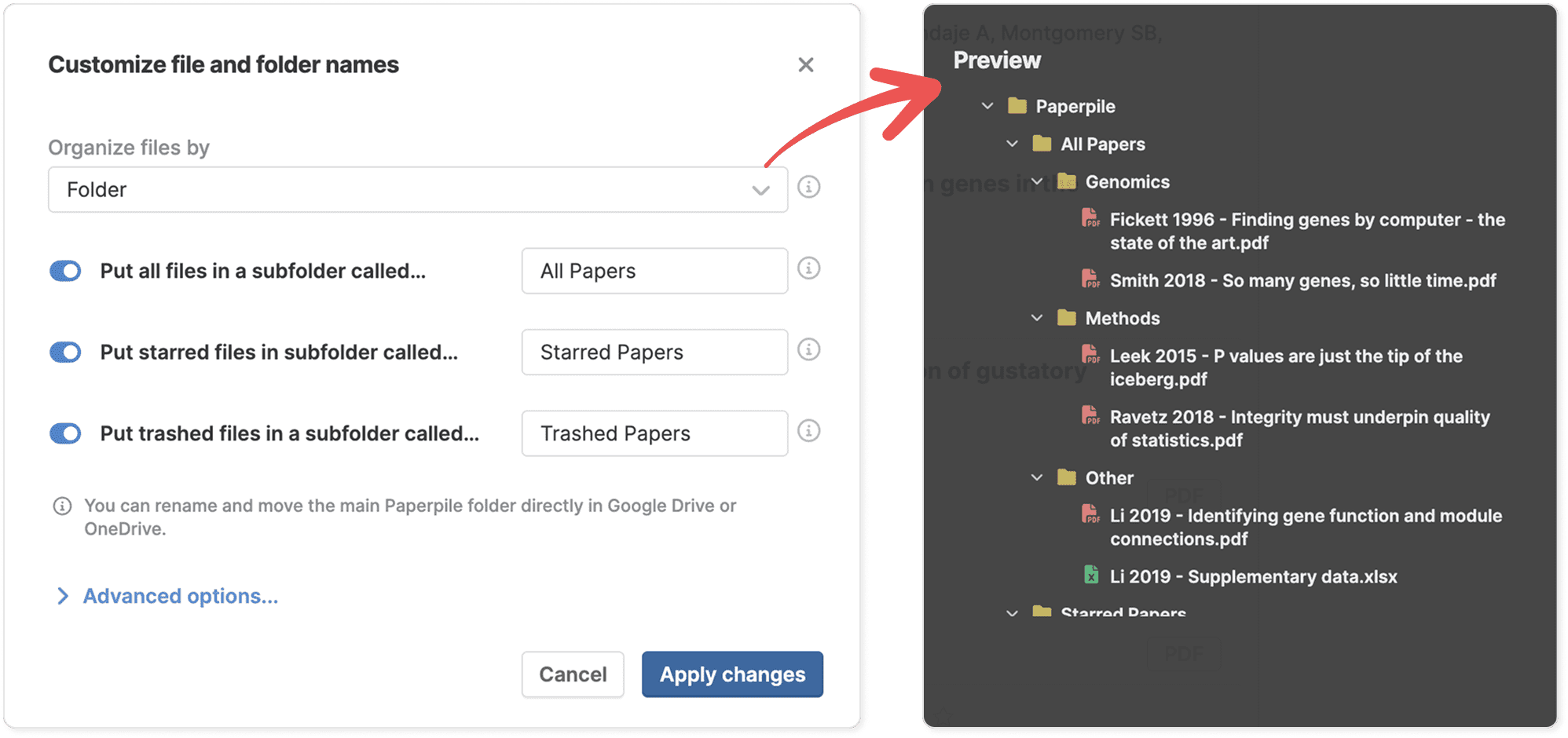
See examples of file organization and file names that follow your chosen pattern in the preview window. You can also view fields and their variations that are available for use when you click Advanced options.
Cloud storage file organization options
Control where Paperpile saves files within your Paperpile folder in your cloud storage using these additional organization options:
- Put all files in a subfolder called — Turn this on to place all files in an additional subfolder within your main Paperpile folder. When turned off, files are placed directly in your main Paperpile folder.
- Put starred files in a subfolder called — Turn this on to save copies of starred reference files in a separate subfolder. Files will appear in this folder in addition to their default location based on your naming pattern.
- Put trashed files in a subfolder called — Turn this on to sync files from trashed references and place them in a separate subfolder. This lets you keep trashed files accessible in your cloud storage.
Advanced file and folder naming options
For more control over file names and folder structures, click Advanced options in the customization dialog. The pattern system lets you create custom naming schemes using placeholders for fields and forward slashes to separate folder levels.
Custom pattern for main PDF
Customize the file and folder naming pattern for the main PDF files of your references. To build the pattern, choose fields from the preview window and separate folder levels with forward slashes.
Custom pattern for other files
Customize the file and folder naming pattern for all other files except the main PDF. To build the pattern, choose fields from the preview window and separate folder paths with a forward slash.
Fields available for custom file and folder naming patterns
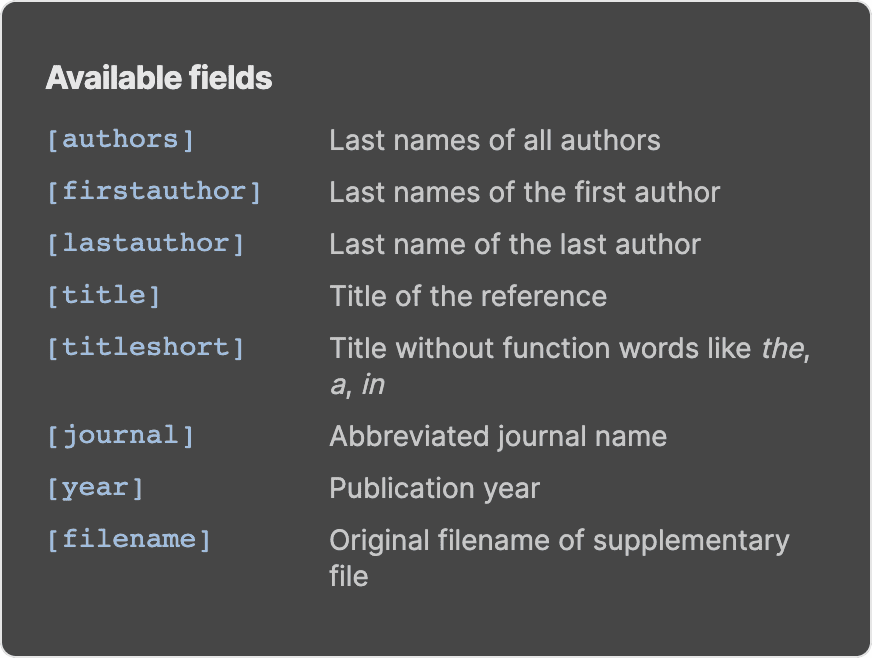
You can use the following fields in your file naming pattern:
- [authors]: Last names of all authors
- [firstauthor]: Last name of the first author
- [lastauthor]: Last name of the last author
- [title]: Title of the reference
- [titleshort]: Title without function words like the, a, in
- [journal]: Abbreviated journal name
- [year]: Publication year
- [filename]: Original filename of supplementary file
Field variations for file and folder names
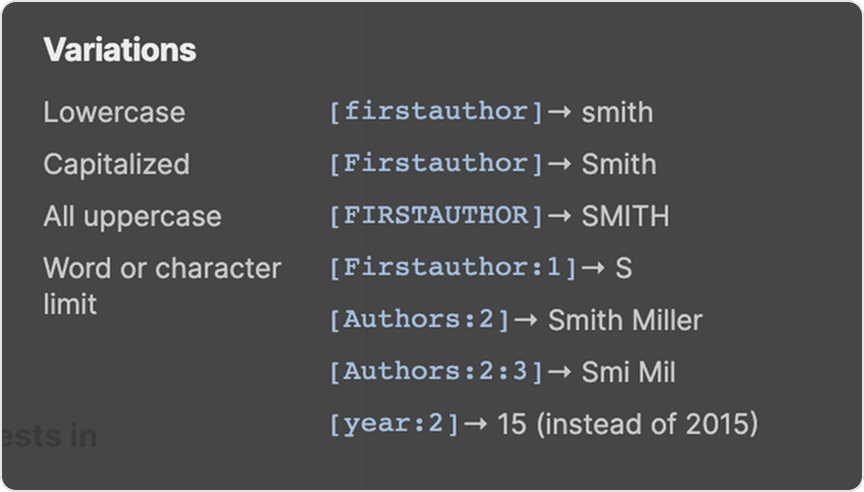
You can scroll down from the Available fields section to see the advanced syntax for field variations. You can use these methods to control how fields appear in file and folder names:
- Lowercase — Makes a field fully lowercase.
- Example: [firstauthor] → Last name of the first author is in lower case.
- “Smith” → smith
- Capitalized — Makes the first letter in the field uppercase.
- Example: [Firstauthor] → Last name of the first author is capitalized.
- “Smith” → Smith
- All uppercase — Makes a field all uppercase.
- Example: [FIRSTAUTHOR] → Last name of the first author is in uppercase.
- “Smith” → SMITH
- Word or character limit — Specify the number of words, letters, or digits in a field.
- Example: [Firstauthor:1] → uses just the first letter of the first author’s last name.
- “Smith” → S
- Example: [Firstauthor:2] → uses the first two letters of the first author’s last name.
- “Smith” → Sm
- Example: [Authors:2] → uses the last names of the first two authors.
- “Smith and Miller” → SmithMiller
- Example: [Authors:2:3] → uses the first three letters of the last names of the first two authors.
- “Smith and Miller” → SmiMil
- Example: year:2 → uses the last two digits of the year of publication.
- “2015” → 15
Other customization options
- Fallback folder - Specify a fallback folder for files when required fields are missing from the folder path. For example, if a reference lacks authors or year information, the file will be placed in this catchall folder.
- Spaces in filenames - Choose how to handle spaces in file and folder names from the dropdown list. The default is to keep spaces, or you can remove spaces, replace them with underscores, or replace them with hyphens.
- Combine two authors with - Specify how to combine the last names for references with exactly two authors, such as “Smith and Miller”.
- Combine multiple authors with - Specify one or multiple characters to combine names of multiple authors, e.g., “Smith, Miller, Johnson”. Relevant for patterns displaying multiple authors with a field like authors:5.
- Abbreviate list of authors with - Specify how and where to abbreviate author lists. You can abbreviate author lists at the end or in the middle. To set the maximum number of authors, use a pattern such as authors:2.
- Abbreviate any other fields with - Specify how and where to abbreviate fields longer than their maximum length. You can abbreviate fields at the end or in the middle. To set the maximum length, use a pattern like title:5.
Examples
You can add add multiple nesting folder levels with forward slashes.
[year]/[Journal]/[Authors] [year] → Paperpile/1953/Nature/Franklin and Gosling 1953.pdf
You can specify character and word limits after placeholders using a colon. For example, [firstauthor:1] uses only the first character of the first author's name, and [year:2] uses the last two digits of the year.
[firstauthor:1]/[authors:1][year:2] → Paperpile/f/franklin53.pdf
To save all files in a single folder without subfolders, use only file name patterns without forward slashes.
[Authors]-[year]-[Title] → Paperpile/Franklin-and-Gosling-1953-Molecular-configuration-in-sodium-thymonucleate.pdf
Common questions
Can I sync my Paperpile folder structure to Google Drive?
Yes. Select Folder in the Organize files by dropdown to save files in Google Drive using the same folder hierarchy you've created in your Paperpile library. This keeps your organization consistent across all your devices.