Bulk download PDFs and other files
Download PDFs and other files for multiple references at once to save them to your computer. Paperpile creates a zip file containing all the files organized by your chosen file and folder naming pattern.
Download files as ZIP for selected references
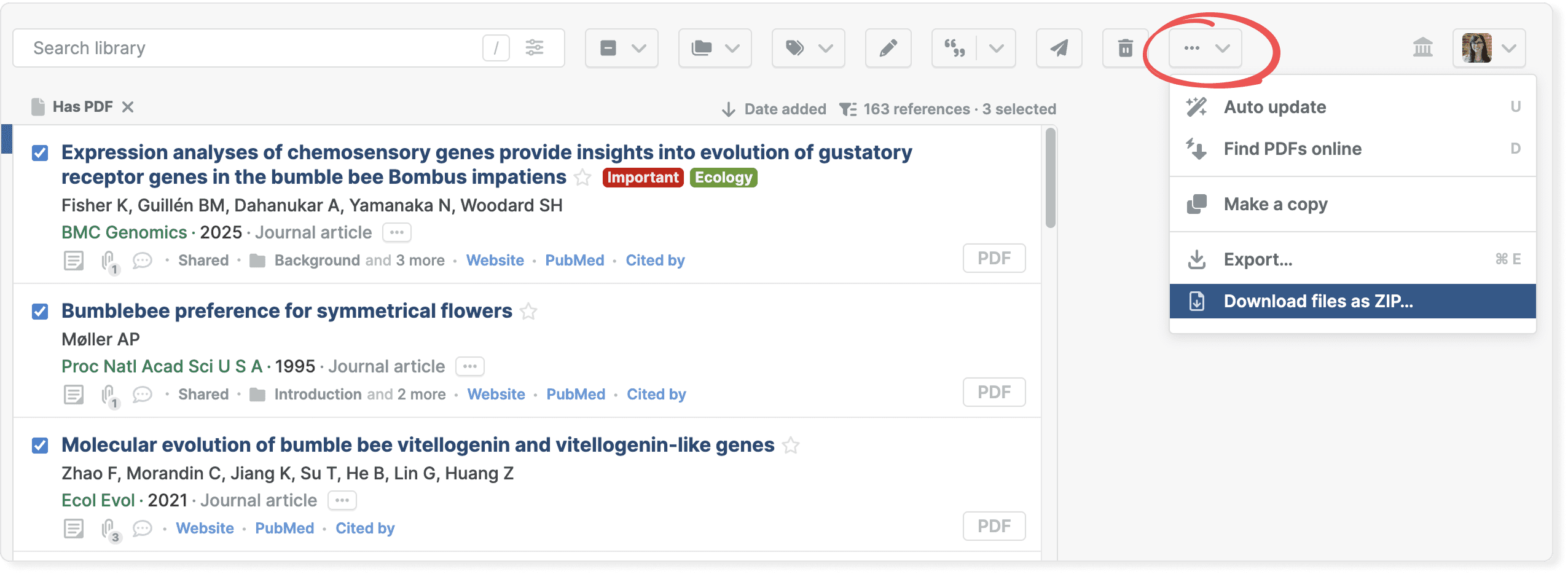
Select one or more references in your library and click the three-dot button in the toolbar. Choose Download files as ZIP to download all files attached to the selected references.
Paperpile creates a zip file and downloads it to your computer. The files inside are organized and named according to your file and folder organization settings.
Download files as ZIP from a folder or label
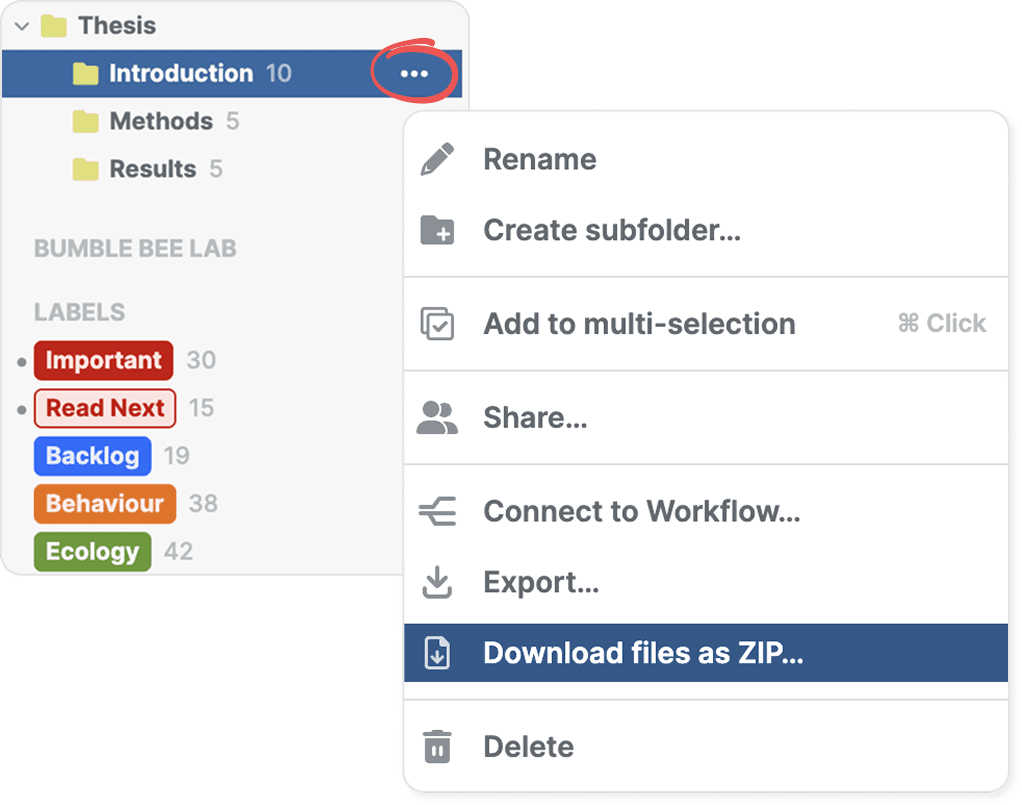
To download all files from a folder or label, find it in the sidebar and open its three-dot menu. Select Download files as ZIP to download files for all references in that folder or label.
Download files as ZIP from your library
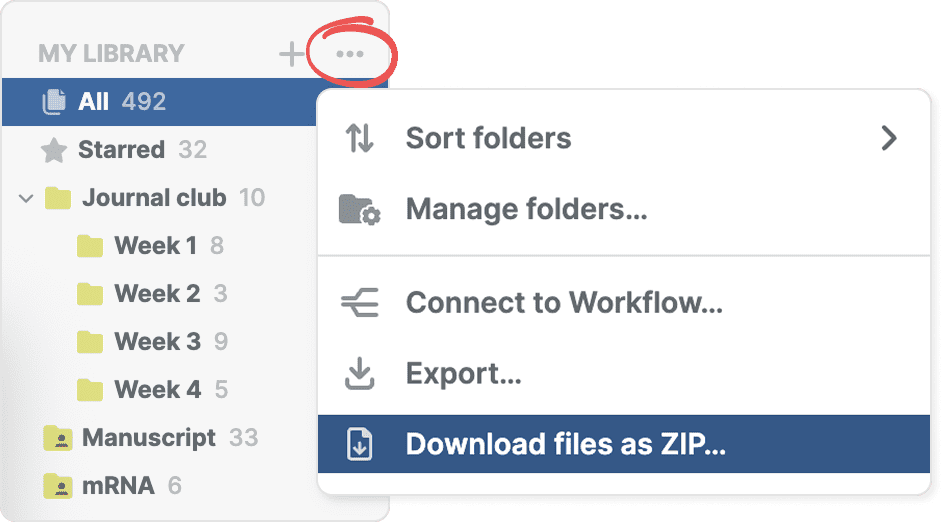
To download all files from your entire library, click the three-dot menu at the top of the sidebar (next to the My Library header) and select Download files as ZIP.
For more options to export your library data including metadata and citations, see Export your library data.
Download files as ZIP from a shared library
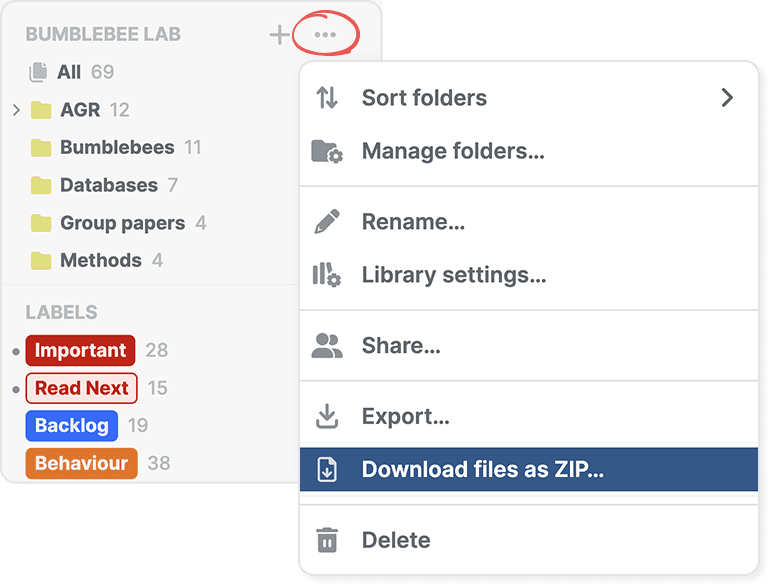
To download all files from a shared library, click the three-dot menu next to the library header and select Download files as ZIP.
Download files as ZIP options
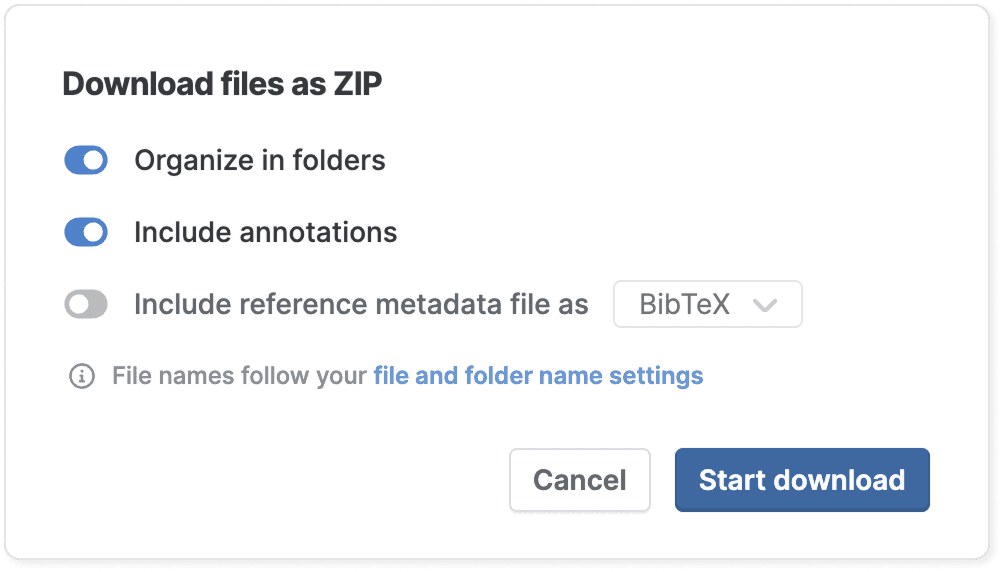
By default, PDFs and other files are organized and named according to your file and folder name settings, and annotations in PDFs are included.
Organize in folders: Turn this off to save all files in a single folder called paperpile-files instead of organizing them into subfolders based on your folder settings.
Include annotations: Turn this off to export PDFs without annotations.
Include reference metadata file as: Turn this on to export reference metadata alongside your files. Choose from BibTeX, RIS, CSV, or JSON formats.
File and folder name settings: Click this link to change your file and folder name pattern before downloading.
When you're ready, click Start download to begin the ZIP file download.
Monitor ZIP file download in the progress window
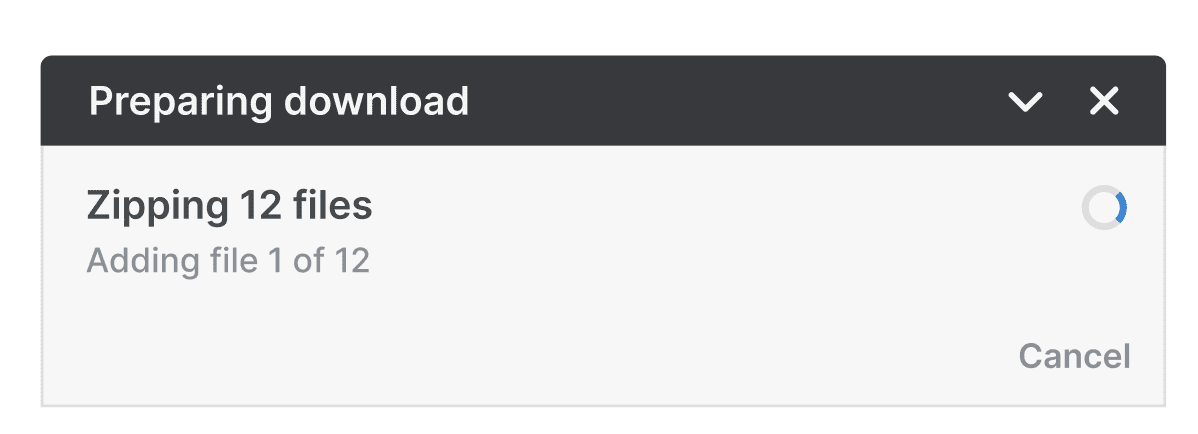
You can monitor updates in the progress window that appears at the bottom of your screen.
After you click Start download, the progress window shows:
- Preparing download: Paperpile is collecting the files for your download
- Zipping files: Files are being prepared for the ZIP file
- Download ready: The ZIP file (paperpile-files.zip) starts downloading to your computer automatically
The progress window closes automatically after a few seconds once the download starts.
If no files are available: The message "No files to download" appears if the selected references don't have any attached files.
Troubleshooting
If the download fails: The message "Download failed. Please try again later" appears if there's an issue creating your ZIP file. Wait a few minutes before trying again. If the error persists, contact support@paperpile.com.