Add references while browsing using the browser extension
Save references to your library directly from academic websites as you browse. The Paperpile browser extension lets you add papers from PubMed, Google Scholar, arXiv, publisher sites, and any other webpage with one click—no need to switch tabs or manually download files.
Check the Paperpile button status
The Paperpile button in your browser toolbar shows the status of the current page:
- Green triangle — Ready to save a reference from this page.
- Green check mark — Reference already saved to your library.
- Gray — No reference found on this page.
- Gray lock — Signed out of Paperpile (click to sign in).
Save a reference from a webpage
Using the Paperpile button in your browser toolbar
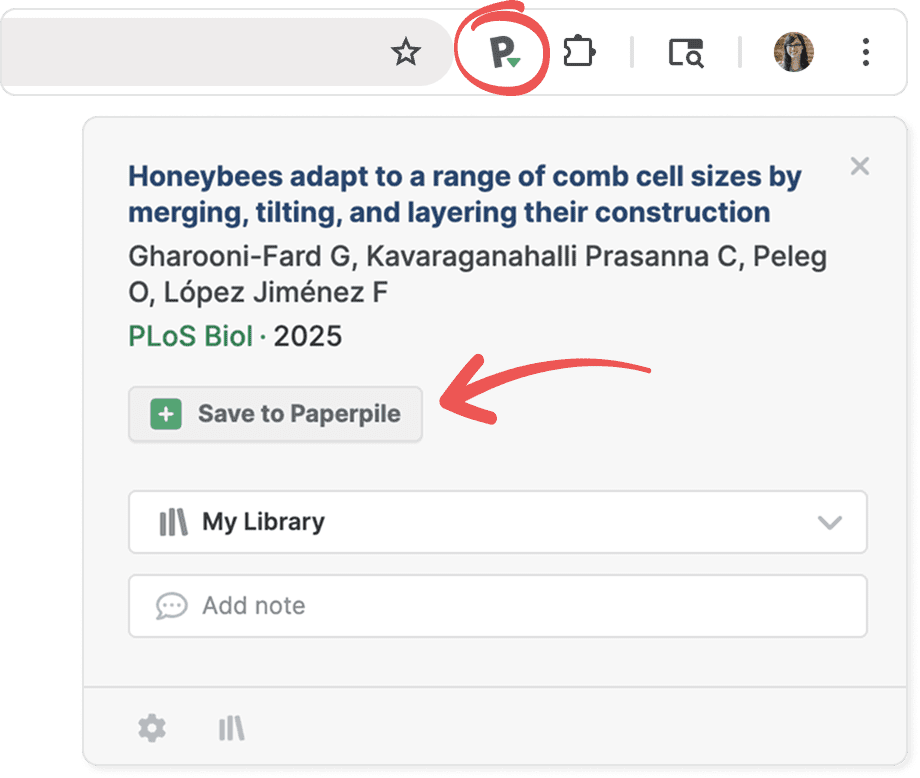
- Go to a webpage with a reference you want to save.
- Click the Paperpile button in your browser toolbar (look for the green triangle).
- In the popup that opens, click Save to Paperpile.
The reference saves to your library. Once saved, click View in Paperpile to open it in the web app.
See Save to Paperpile with the extension popup for more details.
Using Paperpile buttons on academic websites
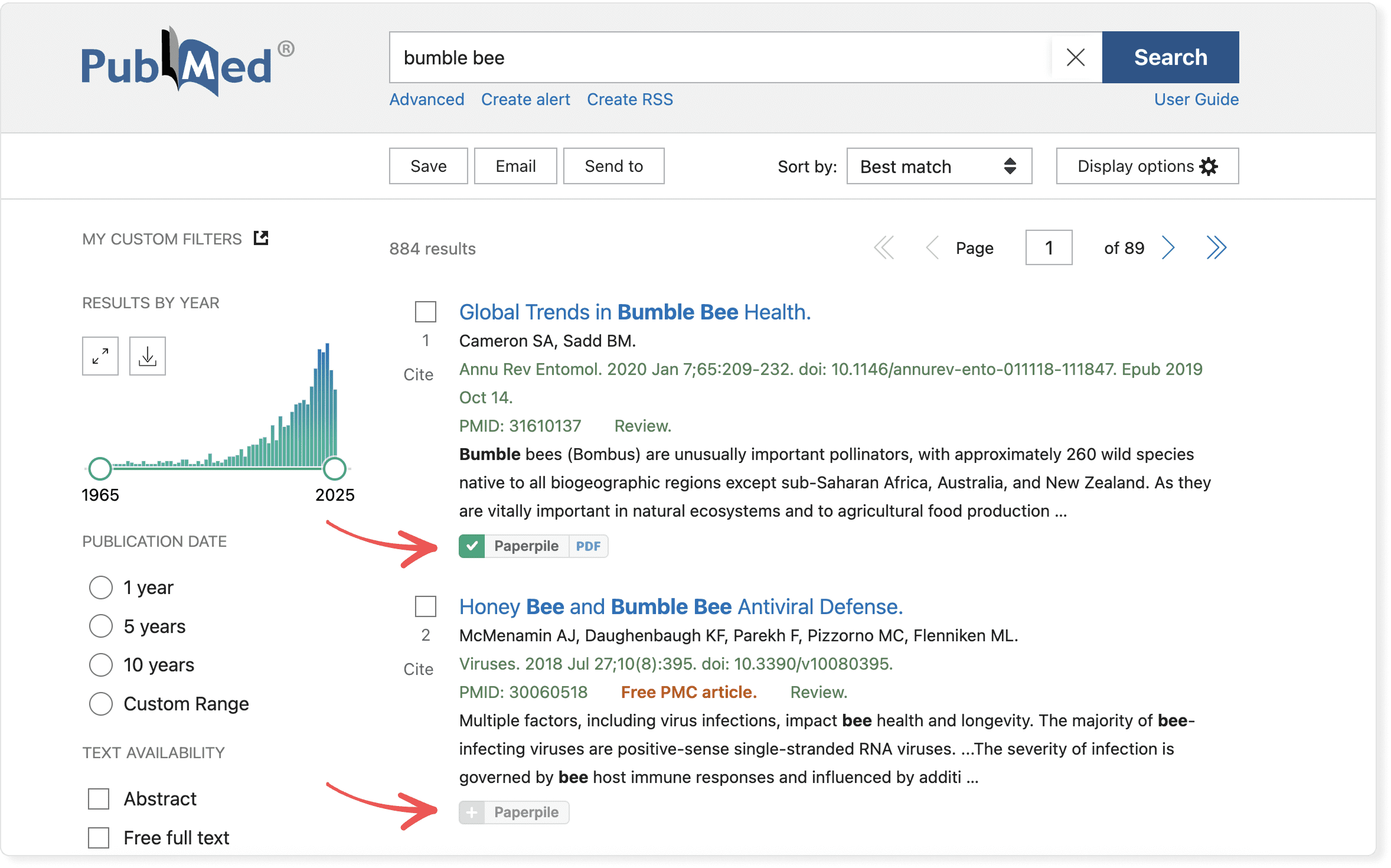
On supported sites like Google Scholar and PubMed, Paperpile adds save buttons directly to search results:
- Click the Paperpile button below any reference in the search results.
- The reference and its PDF (if available) save automatically to your library.
See Save from supported databases and websites with the Paperpile buttons for more details.
Save multiple references at once
On supported academic sites, you can select and save multiple references:
- Click the checkbox on each Paperpile button to select references.
- In the browser popup, click Save.
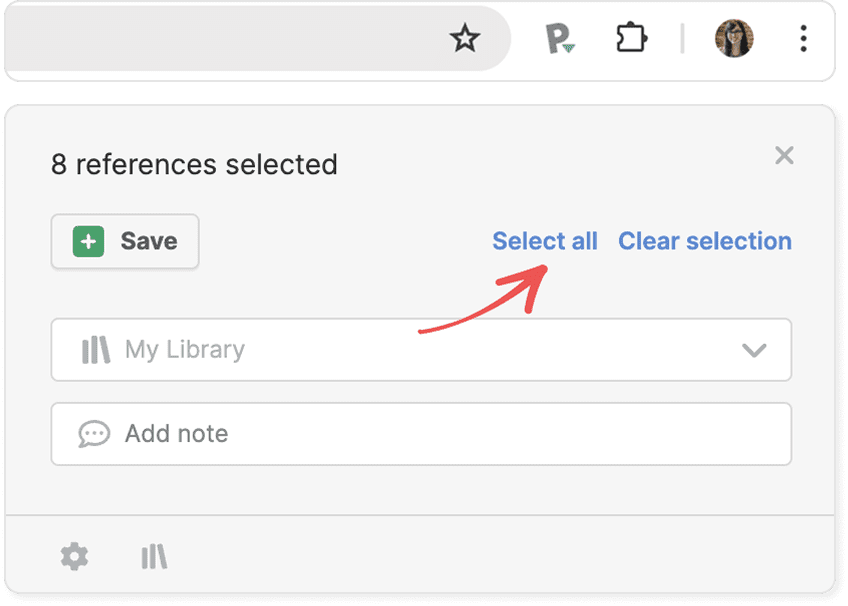
In the browser popup, you can click Select all to select every reference on the page.
To clear your selections, click Clear selection in the popup.
Add folders, labels, or notes while saving references
Organize references as you save them by adding folders, labels, or notes directly in the browser popup:
To add a folder or label:
- Click the import destination box (or press L).
- Type to search for a folder or label, or select one from the dropdown list.
- Click the folder or label to add it.
- Repeat to add multiple folders or labels.
To add a note:
- Click the Add note box (or press M).
- Type your note.
- Click Save.
You can also pin frequently used folders or labels to keep them at the top of the list—click the pin next to any folder or label. See Save to Paperpile with the extension popup for more details.
Download PDFs automatically
Paperpile automatically searches for and downloads PDFs when you save references. The popup shows the download status:
- Searching for PDF - Loading indicator while Paperpile searches.
- PDF - Click to view the downloaded file.
An error message appears if the download fails.
If Paperpile can't download a PDF (for example, due to paywalls or publisher restrictions), you may need to configure your library proxy connection. See Configure and use your library proxy.
Learn more
For complete details about using the browser extension popup, including keyboard shortcuts and settings, see Save to Paperpile with the extension popup.