Add PDFs and other files manually
Add PDFs and supplementary files to your references manually when automatic downloads aren't available or when you have files saved on your computer. Paperpile gives you several ways to add files, from browsing your computer to searching online sources.
Add PDF menu
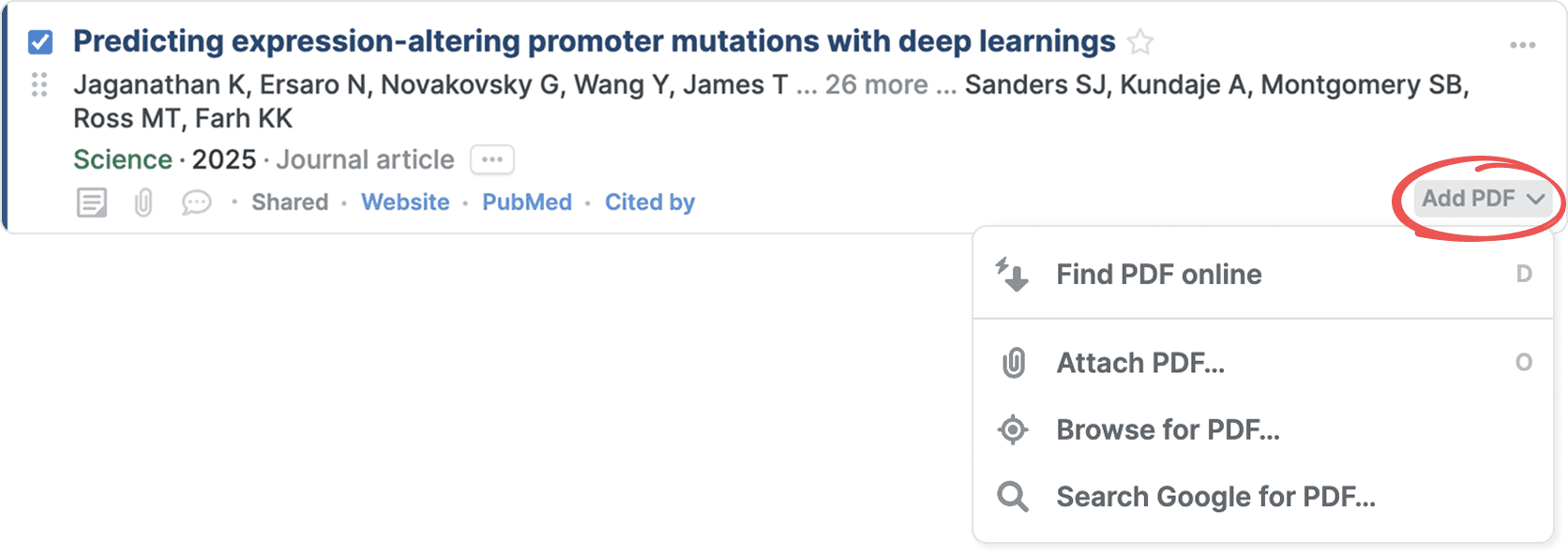
Select a reference by clicking the checkbox next to its title to see options for adding PDFs to the selected reference. The menu includes several ways to find and attach PDF files.
Find PDF online
Select Find PDF online to have Paperpile search for the PDF automatically. Paperpile will check publisher websites and repositories for an available full-text version and download it if found. Note that this feature requires the browser extension to be installed. See Browser extensions and Find and download PDFs automatically.
Attach PDF
Click Attach PDF in the files panel to open the Attach files dialog. Click Choose files and select the files you want to attach from your computer or drag a PDF from your computer and drop it onto the files panel to attach it.
Browse for PDF
Select Browse for PDF to search for the PDF on the publisher's website. This opens the article's web page where you can locate the link to the PDF and save to Paperpile with right-click menu. Note that this feature requires the browser extension to be installed and the reference to have a valid web link to the publisher’s website. See Save files to Paperpile with the browser context menu.
Search Google for PDF
Select Search Google for PDF to search Google for an available PDF. Google opens in a new tab showing search results. Click Select PDF next to a search result to add the PDF to the reference.
You can modify the search terms to find different results. The search Google for PDF mode remains active until you either select a PDF or click Close and cancel in the browser popup.
Browse for files
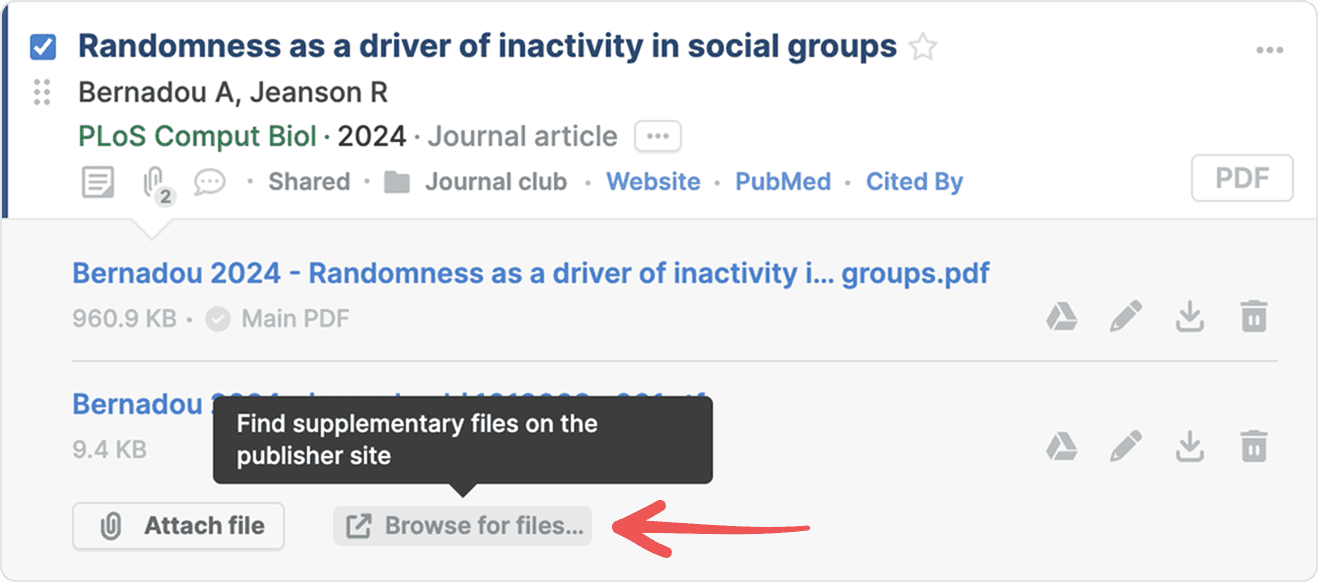
If a reference has a web link to the publisher's page, you can browse and download supplementary files directly from Paperpile. Click the paperclip to show the files panel, then click Browse for files to open the publisher's website in another tab.
From there, you can find the links to available supplementary files and in the right-click menu select Paperpile > Attach linked file to. This feature only works when the browser extension is installed and the reference includes a valid web link to the publisher’s website. See Save files to Paperpile with the browser context menu for more details.
Save to Paperpile with the browser extension
The Paperpile browser extension makes it easy to save PDFs directly from publisher websites and PDF viewers. When you're viewing a paper online, the extension can detect the PDF and add it to your library with one click.
See Browser extensions for more information about installing and using the browser extension.