Google Scholar: the ultimate guide
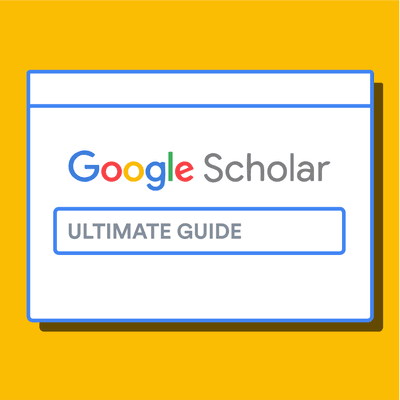
What is Google Scholar?
Google Scholar (GS) is a free academic search engine that can be thought of as the academic version of Google. Rather than searching all of the indexed information on the web, it searches repositories of:
- publishers
- universities
- scholarly websites
This is generally a smaller subset of the pool that Google searches. It's all done automatically, but most of the search results tend to be reliable scholarly sources.
However, Google is typically less careful about what it includes in search results than more curated, subscription-based academic databases like Scopus and Web of Science. As a result, it is important to take some time to assess the credibility of the resources linked through Google Scholar.
➡️ Take a look at our guide on the best academic databases.

Why is Google Scholar better than Google for finding research papers?
One advantage of using Google Scholar is that the interface is comforting and familiar to anyone who uses Google. This lowers the learning curve of finding scholarly information.
There are a number of useful differences from a regular Google search. Google Scholar allows you to:
- copy a formatted citation in different styles including MLA and APA
- export bibliographic data (BibTeX, RIS) to use with reference management software
- explore other works have cited the listed work
- easily find full text versions of the article
Although it is free to search in Google Scholar, most of the content is not freely available. Google does its best to find copies of restricted articles in public repositories. If you are at an academic or research institution, you can also set up a library connection that allows you to see items that are available through your institution.
The Google Scholar search results page
The Google Scholar results page differs from the Google results page in a few key ways. The search result page is, however, different and it is worth being familiar with the different pieces of information that are shown. Let's have a look at the results for the search term "machine learning.”

The first two lines: core bibliographic information

- The first line of each result provides the title of the document (e.g. of an article, book, chapter, or report).
- The second line provides the bibliographic information about the document, in order: the author(s), the journal or book it appears in, the year of publication, and the publisher.
Clicking on the title link will bring you to the publisher’s page where you may be able to access more information about the document. This includes the abstract and options to download the PDF.
Quick full text-access options

To the far right of the entry are more direct options for obtaining the full text of the document. In this example, Google has also located a publicly available PDF of the document hosted at umich.edu. Note, that it's not guaranteed that it is the version of the article that was finally published in the journal.
"Cited by" count and other useful links

Below the text snippet/abstract you can find a number of useful links.
- Cited by: the cited by link will show other articles that have cited this resource. That is a super useful feature that can help you in many ways. First, it is a good way to track the more recent research that has referenced this article, and second the fact that other researches cited this document lends greater credibility to it. But be aware that there is a lag in publication type. Therefore, an article published in 2017 will not have an extensive number of cited by results. It takes a minimum of 6 months for most articles to get published, so even if an article was using the source, the more recent article has not been published yet.
- Versions: this link will display other versions of the article or other databases where the article may be found, some of which may offer free access to the article.
- Quotation mark icon: this will display a popup with commonly used citation formats such as MLA, APA, Chicago, Harvard, and Vancouver that may be copied and pasted. Note, however, that the Google Scholar citation data is sometimes incomplete and so it is often a good idea to check this data at the source. The "cite" popup also includes links for exporting the citation data as BibTeX or RIS files that any major reference manager can import.

Pro tip: Use a reference manager like Paperpile to keep track of all your sources. Paperpile integrates with Google Scholar and many popular academic research engines and databases, so you can save references and PDFs directly to your library using the Paperpile buttons and later cite them in thousands of citation styles:

Tips for searching Google Scholar
Although Google Scholar limits each search to a maximum of 1,000 results, it's still too much to explore, and you need an effective way of locating the relevant articles. Here’s a list of pro tips that will help you save time and search more effectively.
1. Google Scholar searches are not case sensitive
You don’t need to worry about case sensitivity when you’re using Google scholar. In other words, a search for "Machine Learning" will produce the same results as a search for "machine learning.”
2. Use keywords instead of full sentences
Let's say your research topic is about self driving cars. For a regular Google search we might enter something like "what is the current state of the technology used for self driving cars". In Google Scholar, you will see less than ideal results for this query.
The trick is to build a list of keywords and perform searches for them like self-driving cars, autonomous vehicles, or driverless cars. Google Scholar will assist you on that: if you start typing in the search field you will see related queries suggested by Scholar!
3. Use quotes to search for an exact match
If you put your search phrase into quotes you can search for exact matches of that phrase in the title and the body text of the document. Without quotes, Google Scholar will treat each word separately.
This means that if you search national parks, the words will not necessarily appear together. Grouped words and exact phrases should be enclosed in quotation marks.
3. Add the year to the search phrase to get articles published in a particular year
A search using “self-driving cars 2015,” for example, will return articles or books published in 2015.
4. Use the side bar controls to adjust your search result
Using the options in the left hand panel you can further restrict the search results by limiting the years covered by the search, the inclusion or exclude of patents, and you can sort the results by relevance or by date.
5. Use Boolean operator to better control your searches
Searches are not case sensitive, however, there are a number of Boolean operators you can use to control the search and these must be capitalized.
- AND requires both of the words or phrases on either side to be somewhere in the record.
- NOT can be placed in front of a word or phrases to exclude results which include them.
- OR will give equal weight to results which match just one of the words or phrases on either side.
➡️ Read more about how to efficiently search online databases for academic research.
In case you got overwhelmed by the above options, here’s some illustrative examples:
| Example queries | When to use and what will it do? |
|---|---|
"alternative medicine" | Multiword concepts like alternative medicine are best searched as an exact phrase match. Otherwise, Google Scholar will display results that contain alternative and/or medicine. |
"The wisdom of the hive: the social physiology of honey bee colonies" | If you are looking for a particular article and know the title, it is best to put it into quotes to look for an exact match. |
author:"Jane Goodall" | A query for a particular author, e.g., Jane Goodall. "J Goodall" or "Goodall" will also work, but will be less restrictive. |
"self-driving cars" AND "autonomous vehicles" | Only results will be shown that contain both the phrases "self-driving cars" and "autonomous vehicles" |
dinosaur 2014 | Limits search results about dinosaurs to articles that were published in 2014 |
Google scholar advanced search interface
You can gain even more fine-grained control over your search by using the advanced search feature. This feature is available by clicking on the hamburger menu in the upper left and selecting the "Advanced search" menu item.

Customizing search preferences and options
Adjusting the Google Scholar settings is not necessary for getting good results, but offers some additional customization, including the ability to enable the above-mentioned library integrations.
The settings menu is found in the hamburger menu located in the top left of the Google Scholar page. The settings are divided into five sections:
- Search Results: this section has the most common controls, including:
- Collections to search: by default Google scholar searches articles and includes patents, but this default can be changed if you are not interested in patents or if you wish to search case law instead.
- Bibliographic manager: you can export relevant citation data via the “Bibliography manager” subsection.
- Languages: if you wish for results to return only articles written in a specific subset of languages, you can define that here.
- Library links: as noted, Google Scholar allows you to get the Full Text of articles through your institution’s subscriptions, where available. Search for, and add, your institution here to have the relevant link included in your search results.
- Button: the Scholar Button is a Chrome extension which adds a dropdown search box to your toolbar. This allows you to search Google Scholar from any website. Moreover, if you have any text selected on the page and then click the button it will display results from a search on those words when clicked.
Using the "my library" feature in Google scholar
When signed in, Google Scholar adds some simple tools for keeping track of and organizing the articles you find. These can be useful if you are not using a full academic reference manager.
All the search results include a “save” button at the end of the bottom row of links, clicking this will add it to your "My Library".
To help you provide some structure, you can create and apply labels to the items in your library. Appended labels will appear at the end of the article titles. For example, the following article has been assigned a “RNA” label:

Within your Google Scholar library, you can also edit the metadata associated with titles. This will often be necessary as Google Scholar citation data is often faulty.
The scope and limitations of Google Scholar
There is no official statement about how big the Scholar search index is, but unofficial estimates are in the range of about 160 million, and it is supposed to continue to grow by several million each year.
Yet, Google Scholar does not return all resources that you may get in search at you local library catalog. For example, a library database could return podcasts, videos, articles, statistics, or special collections. For now, Google Scholar has only the following publication types:
- Journal articles: articles published in journals. It's a mixture of articles from peer reviewed journals, predatory journals and pre-print archives.
- Books: links to the Google limited version of the text, when possible.
- Book chapters: chapters within a book, sometimes they are also electronically available.
- Book reviews: reviews of books, but it is not always apparent that it is a review from the search result.
- Conference proceedings: papers written as part of a conference, typically used as part of presentation at the conference.
- Court opinions.
- Patents: Google Scholar only searches patents if the option is selected in the search settings described above.
The information in Google Scholar is not cataloged by professionals. The quality of the metadata will depend heavily on the source that Google Scholar is pulling the information from. This is a much different process to how information is collected and indexed in scholarly databases such as Scopus or Web of Science.
➡️ Visit our list of the best academic databases.
Alternatives to Google Scholar
Google Scholar is by far the most frequently used academic search engine, but it is not the only one. Other academic search engines include:
Country-specific Google Scholar sites
- scholar.google.fr: Sur les épaules d'un géant
- scholar.google.es (Google Académico): A hombros de gigantes
- scholar.google.pt (Google Académico): Sobre os ombros de gigantes
- scholar.google.de: Auf den Schultern von Riesen
➡️ Once you’ve found some research, it’s time to read it. Take a look at our guide on how to read a scientific paper.
Frequently Asked Questions about Google Scholar
🐿️ Can Google Scholar be described as a bibliographic database?
No. Google Scholar is a bibliographic search engine rather than a bibliographic database. In order to qualify as a database Google Scholar would need to have stable identifiers for its records.
🐭 Is Google Scholar a scholarly source?
No. Google Scholar is an academic search engine, but the records found in Google Scholar are scholarly sources.
🐹 Does Google scholar compile peer-reviewed sources only?
No. Google Scholar collects research papers from all over the web, including grey literature and non-peer reviewed papers and reports.
🦔 Do I have to pay to use Google Scholar?
Google Scholar does not provide any full text content itself, but links to the full text article on the publisher page, which can either be open access or paywalled content. Google Scholar tries to provide links to free versions, when possible.
🦇 What is the easiest way to access Google Scholar?
The easiest way to access Google scholar is by using The Google Scholar Button. This is a browser extension that allows you easily access Google Scholar from any web page. You can install it from the Chrome Webstore.


