EndNote vs Citavi: Which reference manager is better?
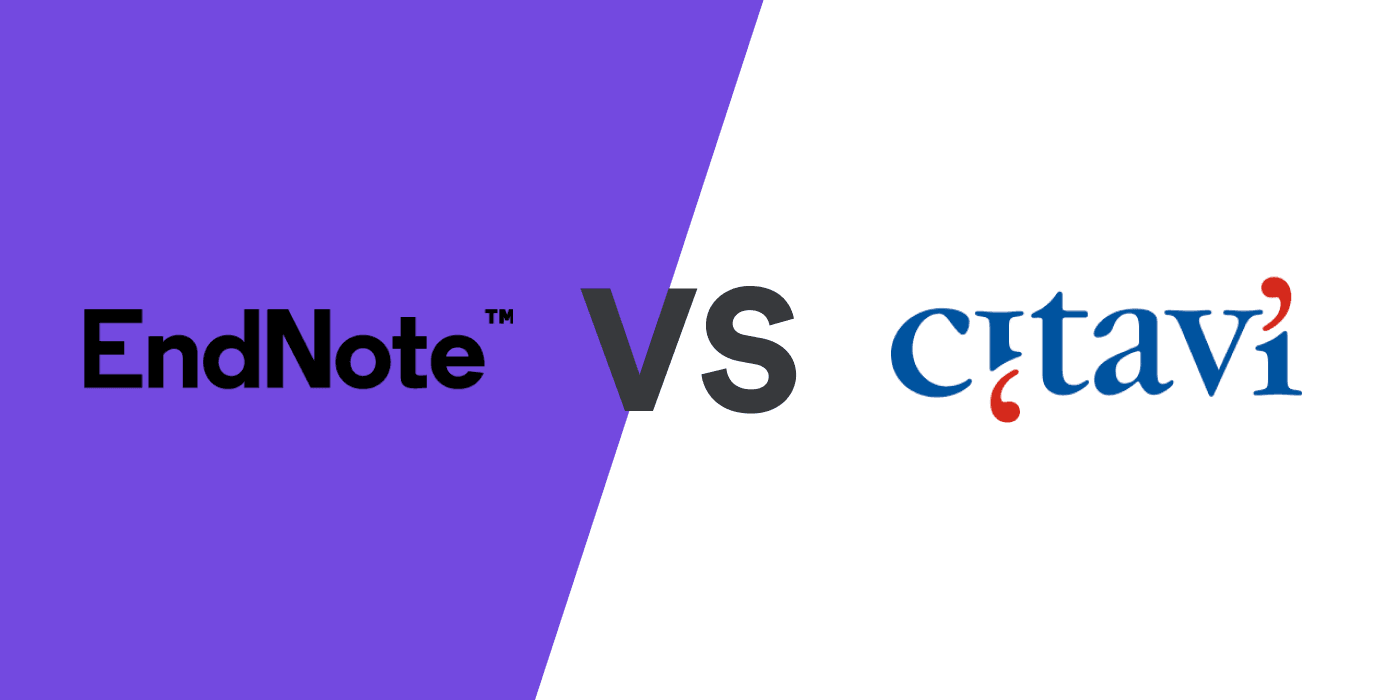
The tasks of managing, storing, organizing, and formatting references are essential yet cumbersome for researchers. Reference management software can assist with these areas.
Choosing the right tool from the plethora of reference management solutions can be overwhelming. To ease the selection process, we compare two reference management systems: EndNote and Citavi.
EndNote vs Citavi: Detailed feature comparison table
Below is a comparison of the main features of both applications. Read on for a detailed description of the differences between the tools.
| EndNote | Citavi | |
|---|---|---|
| Platform Compatibility | 4/7 | 2/7 |
| Web | ||
| iOS | ||
| Android | ||
| Windows | ||
| MacOS | ||
| Linux | ||
| ChromeOS | ||
| Web clipper | 4/5 | 4/5 |
| Chrome | ||
| Edge | ||
| Safari | ||
| Firefox | ||
| Organize references Add references to folders within extension popup | ||
| Writing Platforms | 3/4 | 2/4 |
| Word on Windows | ||
| Word on Mac | ||
| Google Docs | ||
| Overleaf Live BibTeX integration with Overleaf | ||
| Data Import | 4.5/6 | 5/6 |
| Manual import with auto-completion Start typing in a title, URL, or DOI and the reference data will be filled automatically | Autocompletion only if identifier entered | |
| Bulk data import Users can upload RIS, BibTeX, NBIB, and PDF files. | ||
| In-app literature search | ||
| Bulk import from web databases | ||
| Metadata extract from PDFs | Incomplete | |
| Create references from identifiers Generate references from DOI, PMC ID, arXiv ID, PubMed ID or ISBN | DOI only | |
| Data Export and Backup | 3/6 | 2.5/6 |
| BibTeX Export BibTeX files | ||
| RIS Export RIS files | ||
| Google Drive | ||
| Github | ||
| OneDrive | ||
| Full data export Export all bibliographic data, labels, folders, and PDF files with annotations | PDFs with highlights, no notes | |
| Sharing and Collaboration | 2/4 | 3/4 |
| Shared folders Integrated sharing that does not require set up of external folders in other cloud storage apps or databases | ||
| Unlimited collaborators No limit on the number of users who can access a shared folder | ||
| Collaborators can add, edit, and remove references | ||
| Share references with sharing link | ||
| PDF management | 4/6 | 1.5/6 |
| Custom PDF file naming | ||
| Sticky notes | Sticky notes are attached to highlights | |
| Highlight annotation | ||
| Freehand drawing | ||
| Custom highlight colors | ||
| Free text annotations Write anywhere directly on pdf | ||
| Library management | 8/10 | 7/10 |
| Labels Also called tags | ||
| Folders | ||
| Subfolders | ||
| Starred items Also called favorites. Automatic filtering of important references displayed in UI | ||
| Notes | ||
| Duplicate detection Easily spot duplicates in your library | ||
| Detect incomplete references Automatic filtering of incomplete references | ||
| Auto-update reference metadata Get reference data updates automatically | Add-in needed, gets data by DOI or PMID | |
| Find full text PDFs | ||
| Bulk editing of references | Not all fields | |
| Library search | 5/6 | 6/6 |
| Full-text PDF Search Include full text in search | ||
| Exact phrase search Over library (fields and full-text pdfs) | ||
| Author search Search author field | ||
| Notes search Include notes in search | ||
| PDF annotations search Include PDF annotations in your search | ||
| Highlight search terms in search results | ||
| Citing | 3/4 | 2/4 |
| Copy citation to clipboard | ||
| Choose citation style (Word, Google Docs) | Word only | |
| Cite from library (Word, Google Docs) | Word only | |
| Cite from online search | ||
| LaTeX Support | 0/3 | 3/3 |
| Copy BibTeX to clipboard | ||
| Create custom BibTeX key pattern | ||
| BibLaTeX support Export .bib file with BibLaTeX fields | ||
| Support and Community | 2/3 | 2/3 |
| Community forum | ||
| Customer support via in app chat | ||
| Customer support by email | ||
| Pricing | ||
| Free version (e.g., short-one time project) | 30 day free trial EndNote Online can be used for free | 30 day free trial |
| Academic user subscription price | $275 for 3 years unlimited cloud storage | $175/year for up to 5GB cloud storage |
What is EndNote?
EndNote is reference management and citation formatting software for academics. It is developed by Clarivate Analytics.
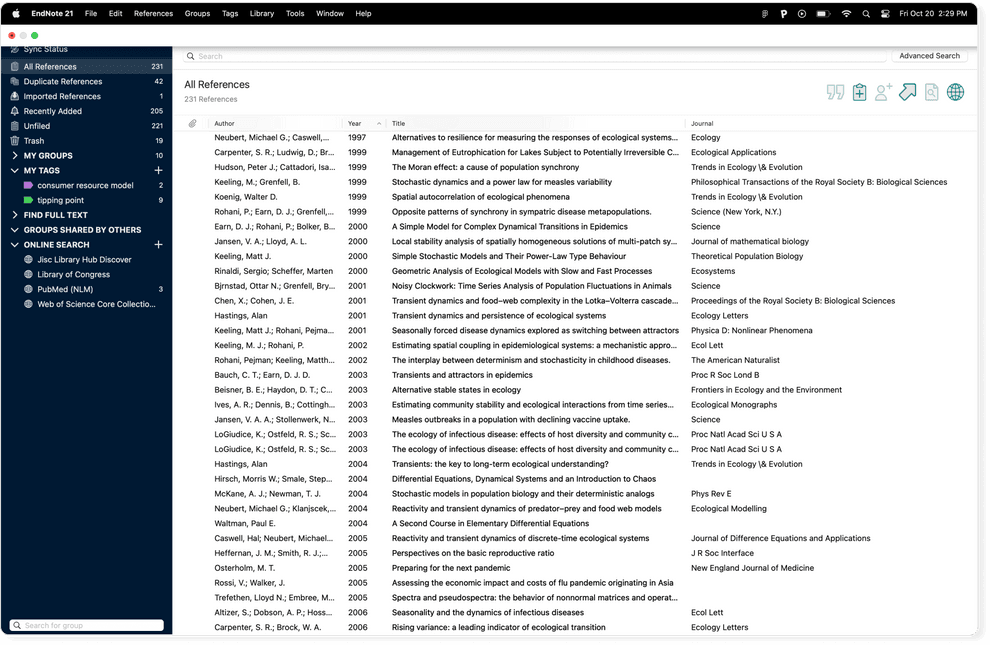
What is Citavi?
Citavi is a reference management, knowledge organization, and task management tool for academic researchers. It was recently acquired by QSR International (Lumivero).
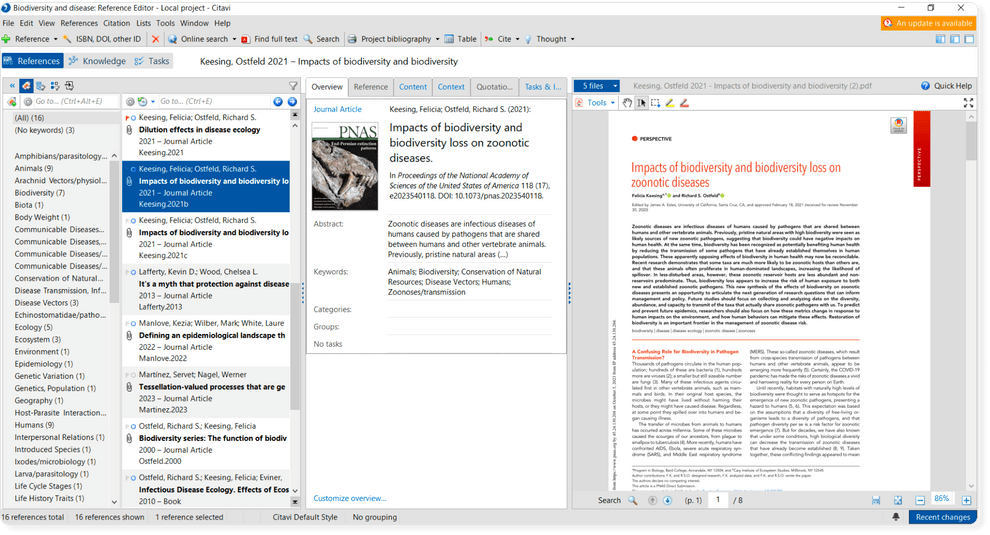
EndNote vs Citavi: 4 factors to consider
When considering whether to opt for EndNote or Citavi for reference management, your choice will depend on four major factors:
- Cost. You need to purchase licenses to use both EndNote and Citavi. An EndNote license is priced at $275 and it includes the desktop app, EndNote Web, and unlimited cloud storage. You can buy a Citavi academic subscription that includes Citavi Web and 5GB cloud storage for $175. A perpetual license costs $291 and comes with 5GB cloud storage for two years. Both EndNote and Citavi offer 30 day free trials.
- Platform compatibility. Citavi’s desktop app is only available on Windows. You need to use the web app (which does not have the full feature set of Citavi for Windows) to access it on other platforms. EndNote, on the other hand, is available on Windows and MacOS. Unlike Citavi, it also has an iOS app.
- Word processing and text editor integrations. EndNote 21 integrates with a wide range of word processing platforms: MS Word, Google Docs, Apple Pages, and Open Office. In contrast, Citavi has an add-in for Word, but Citavi doesn’t integrate with other common document writing tools. But it does have more LaTeX and BibTeX capabilities than EndNote.
- Task planning and knowledge management needs. Citavi supports knowledge management and task planning, as well as reference management. EndNote’s focus is on reference management only.
EndNote vs Citavi: EndNote has a more straightforward UI than Citavi
Citavi combines reference management with knowledge organization and task planning in a single project. You navigate between the three core features through three tabs:
- Reference Editor (References tab): Has reference management features and a list of all references in your project.
- Knowledge Organizer (Knowledge tab): Consists of a list of all PDF annotations. Work with your notes here.
- Task Planner (Tasks tab): A list of all planned tasks in your project.
The menu at the top of the interface differs for each of these features.
In the references and knowledge tabs, you can choose to show keyword, category, and group columns by clicking on the appropriate buttons. Each feature helps you categorize your references and annotations:
- Categories are useful for the hierarchical organization of references and annotations in a research project, such as sections of a paper or chapters of a thesis.
- Keywords allow you to organize references and annotations by topic.
- Groups help you categorize citations and notes not connected with the topic of your references, for example, “Papers to read” or “Preprint”.
In the Reference Editor, you may have up to four panels open at once:
- Categories/keywords/groups column
- Your reference list under that category/keyword/group
- A panel with the information of the selected reference under various tabs (overview, reference data, PDF annotations, groups/categories/keywords associated with it, tasks)
- A preview pane (you can view the PDF attached to the reference here).
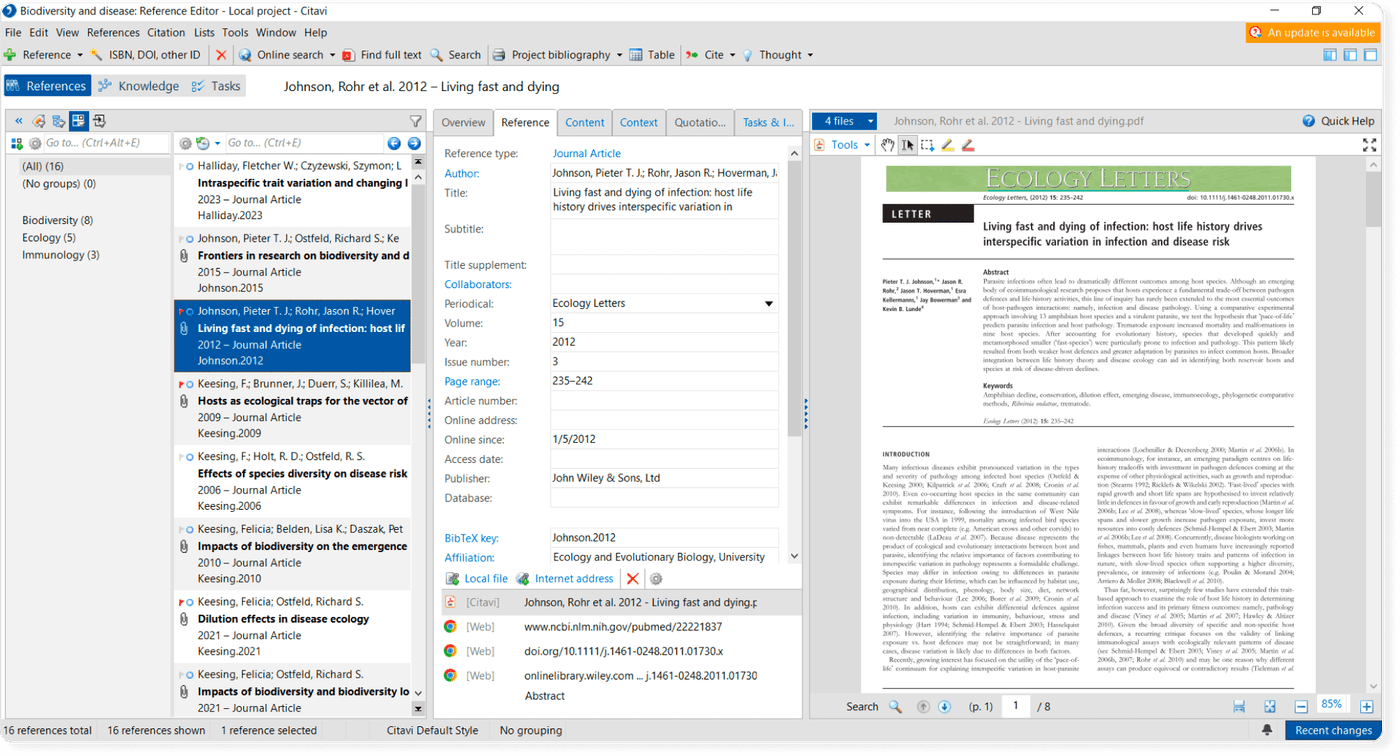
In addition, there is a series of menus and buttons crammed in at the top of the interface, making it an altogether rather bewildering experience for a new user.
Some Citavi features are difficult to find. For example, importing a PDF using File > Import in the Reference Editor will not detect the metadata of the PDF. But, if you click the ISBN, DOI or other ID button, there is an option to import a file in the “Retrieve references by identifier” dialog, which will obtain the reference data.
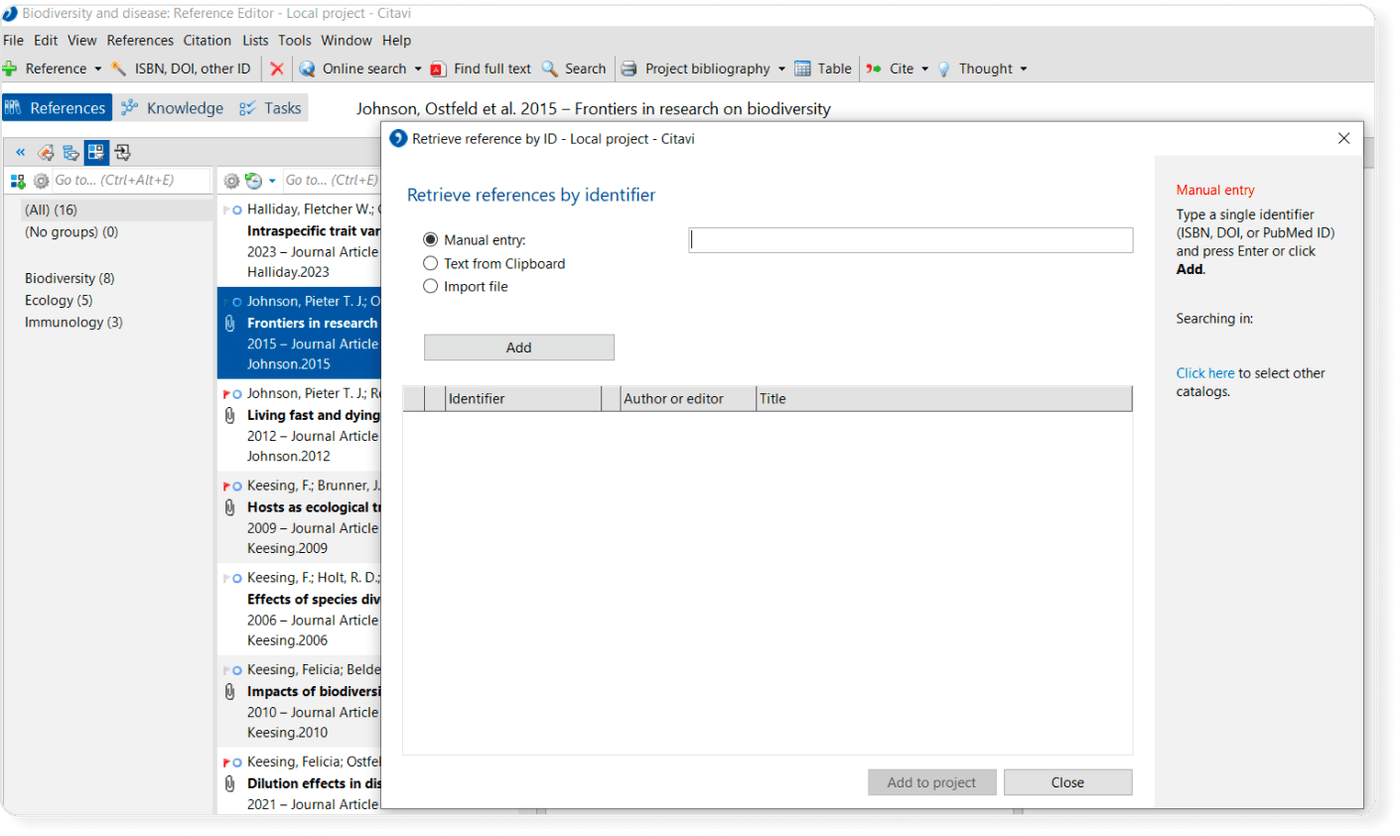
In contrast, EndNote has a relatively straightforward interface that is solely designed for managing references and integrating with word processors for citation management. The interface includes a panel on the left for different groups and tags (collections of references) in EndNote, the list of references, and a search box at the top.
Unlike Citavi, you don’t need to switch columns to view your reference collections in EndNote because all of your groups and tags are listed vertically in the left panel.
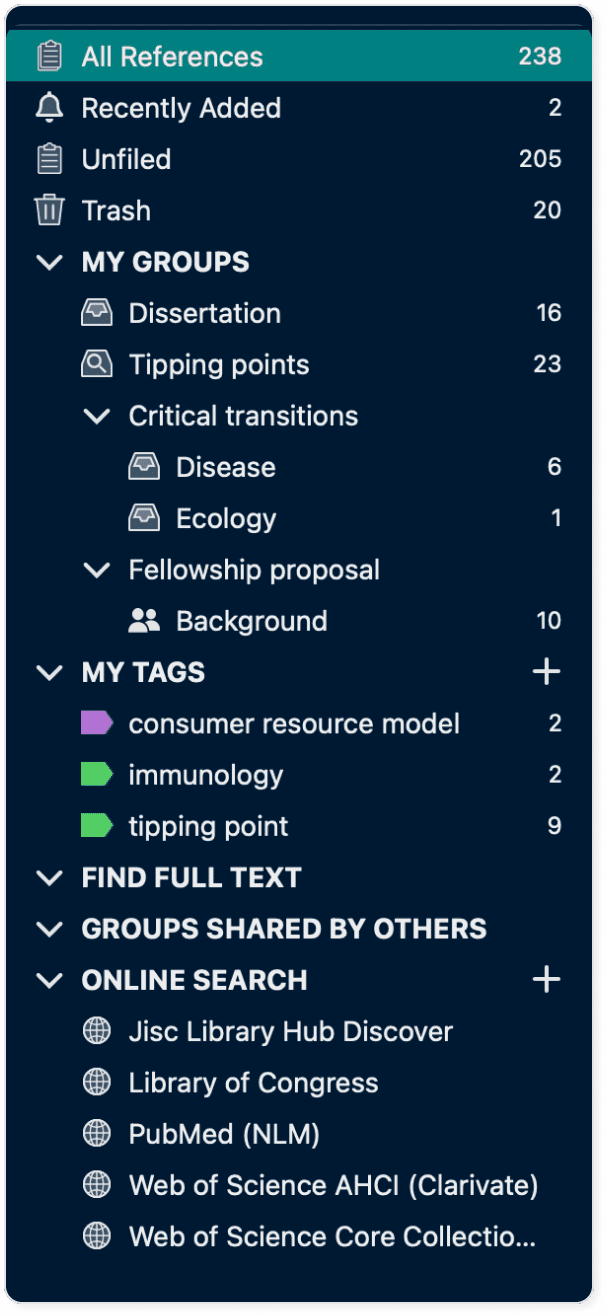
EndNote vs Citavi: Citavi has more organization features for PDF annotations than EndNote
Citavi allows users to organize PDF annotations by saving quotations, comments, and ideas with references.
You can access your knowledge annotations outside of the PDFs under the Knowledge tab. Viewing all your project’s annotations in one place can help you make connections between disparate ideas.
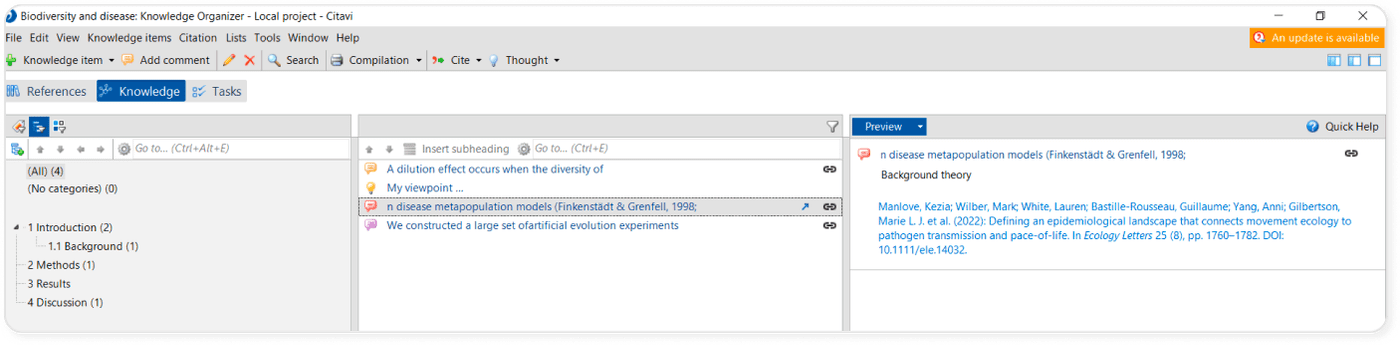
Unlike Citavi, EndNote focuses on reference and citation management without built-in organization features except for creating reference collections (Groups and Tags in EndNote). PDF annotations cannot be accessed as a group outside of the PDFs.
EndNote vs Citavi: EndNote has more advanced reference management features than Citavi
EndNote better addresses advanced reference management needs than Citavi.
- It’s easier to export your data from EndNote than Citavi. You can access annotated PDFs in a folder on your computer and you can export your reference data in a variety of formats. In contrast, Citavi’s export options under File > Export are more limited than EndNote’s. The option to export references to MS Excel is not available under File > Export but under References > Table instead. While PDFs can be found in a folder in a computer, the comments attached to the highlights are not included. But you can export these annotations separately under Knowledge > File > Print or Save compilation > Save with options, which allows you to save all your knowledge items as a Word document, text file, or PDF.
- EndNote offers a range of options for customizing the names of PDF attachments in its Preferences dialog. PDF handling options include Author + Year + Title, Author + Year, Author + Title, Title, and Custom. Citavi, on the other hand, only permits one name type for references (short titles must have the Author + Year + Title format) and you can’t batch modify these names. But you can change short titles individually.
- It’s easy to edit references in bulk in EndNote by going to Library > Find and Replace to make changes to multiple reference fields simultaneously. In Citavi, the Search and Replace feature allows you to edit some Citavi fields in bulk, but Author and Publishers are not included in this list. You need to go to the Lists menu and merge the entries to edit these fields.
EndNote vs Citavi: Citavi has more BibTeX And LaTeX features than EndNote
Citavi lets you:
- Copy BibTeX to the clipboard
- Export references as BibLaTeX by choosing the BibLaTeX export filter
- Choose the Citavi reference fields you wish to map to BibTeX fields for each reference type by editing the BibTeX export definition in the Export dialog
- Specify a format for BibTeX citation keys, which can help maintain consistency and prevent conflicts, especially in large documents or when collaborating with others.
To use Citavi’s LaTeX and BibTeX features, you need to enable LaTeX support in the Tools menu by clicking Options > Citation and checking the LaTeX support box.
Unlike Citavi, EndNote has only minimal functionalities for LaTeX users. You can export references as BibTeX files from EndNote and import BibTeX files to your library by choosing the BibTeX filter, but it does not have any advanced BibTeX output customization options.
EndNote vs Citavi: Which is better?
Both tools can help you manage your citations but the answer will depend on your needs and preferences.
EndNote is the better option if:
- You require extensive reference management options
- You need a mobile app and integrations with word processing tools other than MS Word.
Citavi is the better option if:
- You need a tool that can help you manage PDF annotations and references together
- You are a LaTeX user.
Since both products offer a free trial, you can try both out and see which product suits your needs best.
Related reading
⇨ How to import your references from Citavi to Paperpile