How to use PubMed: the ultimate guide
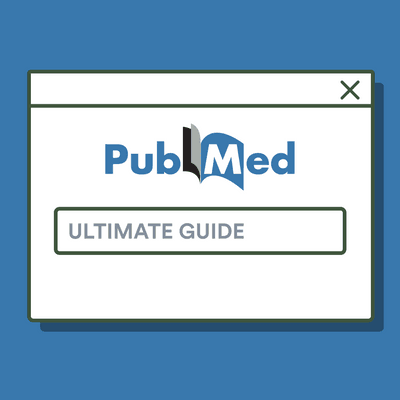
What is PubMed?
PubMed is a free search engine primarily accessing the MEDLINE database of references and abstracts on life sciences and biomedical topics. It is maintained by the United States National Library of Medicine (NLM).
PubMed provides access to millions of citations from biomedical literature sources such as biomedical journals, including articles, clinical guidelines, systematic reviews, case reports, and more. It covers a wide range of topics, including medicine, nursing, dentistry, veterinary medicine, health care systems, preclinical sciences, and more.

➡️ The best academic research databases [Update 2025]
➡️ The best academic search engines [Update 2025]
PubMed ID (PMID)
The PubMed ID (PMID) is a unique numerical identifier assigned to each article indexed in PubMed. PMIDs are typically found at the end of a PubMed citation and can also be used to construct direct links to specific articles. They provide a convenient way to reference and cite individual articles in academic publications, presentations, and other scholarly works.
PMIDs are widely used by researchers, healthcare professionals, students, and others who rely on PubMed for accessing biomedical literature.

PubMed search results page
First, identify your search keywords and enter them into the search box to start a search. In the example below, our search query is “gender differences in autoimmune disease”.

Citations are organized with 10 items per page and initially sorted by “Best Match”. To view the abstract for an individual citation, simply click on its title to navigate to the abstract page. To change the search results display to “Abstract” format, use the “Display” options button located in the upper right corner of the search results page.
You can sort your search results by:
- Best match: This algorithm evaluates each PubMed citation within your search terms to determine the most relevant match.
- Most recent: This refers to the date a record was first added to PubMed, not its publication date.
- Publication date: Results are arranged in reverse chronological order, from newest to oldest.
- First author: Citations are alphabetically sorted by the name of the first author.
- Journal: Citations are alphabetically sorted by the name of the journal.

Often, a straightforward search like the one above can yield the desired results without requiring any special tags or syntax. PubMed employs machine learning to place the most relevant citations at the top of your results. Additionally, it has features such as autocomplete and spellchecking to help you get to your results faster.
If you need to limit the number of search results, consider replacing broad search terms with more precise ones or adding additional terms to your query.
You can also use the sidebar filters to restrict results by publication date, full-text availability, article type, and more by clicking “Additional filters”.

In the “Additional filters” pop-up menu, you can use filters to narrow your search results by article type, species, article language, sex, age, and other. A checkmark will appear next to the activated filter(s), and subsequent searches will be filtered until the search filters are turned off.
PubMed Advanced Search interface
PubMed also offers many advanced search features that you can access by clicking “Advanced” below your search results.

The Advanced Search page can help you search for terms in a specific field and combine searches to build large, complex search strings. Use the “All fields” dropdown menu to select the field you want to search.
The Advanced Search Builder includes the “Show Index” feature, which provides an alphabetical display of terms appearing in selected PubMed search fields. This feature allows you to browse through all fields or focus on specific ones. The “Show Index” button can be found on the right side of the pop-up menu below the “Add” button.
Tips for searching PubMed
Although PubMed is a fairly easy-to-use search engine for biomedical and life sciences literature, searching in a structured manner and knowing some tips and tricks will help you get to your search results faster.
1. PubMed searches are not case-sensitive
PubMed is not case-sensitive, so a search for “Autoimmune Disease” will produce the same result as a search for “autoimmune disease”.
2. Use Boolean operators for better search results
To narrow down your search, you can use Boolean operators like “AND”, “OR”, and “NOT”:
- AND requires both words or phrases on either side to be somewhere in the record.
- NOT can be placed in front of a word or phrase to exclude results that include them.
- OR will give equal weight to results that match just one of the words or phrases on either side.
3. Search by author
To search for an author in PubMed, simply input their last name followed by their initials, without punctuation, into the search box and click "Search." If you only have the last name, use the author search field tag [au], such as carr[au]. You can also enter the full name in either natural or inverted order, without punctuation, and it will be searched as both the author and collaborator if applicable.
Note that before 2002, full author names were not included in PubMed citations, so searches for full names will only retrieve citations from 2002 onward. While a comma following the last name for searching is optional, it may be necessary for certain names to distinguish the last name.
Including initials and suffixes is optional, but if included, citations will only be retrieved for articles published with those specifications.
4. Search by journal
To search by journal, input one of the following in the search box:
- The complete journal title (e.g., "macromolecular reaction engineering").
- The title abbreviation (e.g., "macromol react eng").
- The ISSN number, which is a standardized international code (e.g., 1862-8338).
5. Sign up for email alerts
If you are interested in a topic or want to stay up-to-date on the research about your search term, you can click “Create alert” on the results page and follow the steps to sign up for a PubMed account. Once you have created an account, you can sign up for email alerts so that anytime something that matches your search term becomes available, you can get notified.

Alternatively, you can sign up for PubCrawler, a free “alerting” service that scans daily updates to the NCBI Medline (PubMed) and GenBank databases. You can set up alerts and have PubCrawler do your searches for you.

6. Find similar articles & Cited by
You might need to expand your search if you are not finding enough relevant articles. Some useful features in PubMed are the “Similar articles” and “Cited by” sections that you can find at the bottom of the Abstract page of an entry.
Clicking the "See all similar articles" link will retrieve a pre-calculated set of PubMed citations that are closely related to the selected article. "Cited by" is generated using data submitted by publishers and from NCBI resources, when available. Working your way through these suggestions might provide you with more articles relevant to your topic.
7. Use MeSH (Medical Subject Headings)
MeSH terms are standardized keywords used to index articles in PubMed. Use the MeSH Database to find relevant terms and incorporate them into your searches for more precise results.
Limitations of PubMed
PubMed might not return all the resources you may get when searching your local library catalog. PubMed returns books and documents, clinical trials, meta-analyses, randomized control trials, reviews, and systematic reviews. Yet, in comparison, a library database could also return podcasts, videos, articles, statistics, or special collections.
How to access full-text articles
While PubMed provides access to many abstracts, full-text articles might not always be freely available. You can access full-text articles through institutional subscriptions, open access repositories, or by contacting authors directly.
A great source for full-text articles is PubMed Central (PMC), a free digital repository maintained by the U.S. National Institutes of Health (NIH) that archives full-text scholarly articles in the biomedical and life sciences, providing open access to peer-reviewed research and supporting long-term preservation of scientific literature.
How to export citations from PubMed
There are multiple ways you can save citations from PubMed. On the abstract page, you can click the “Cite” button in the right panel and copy & paste the citation directly into a document.

On the search results page, you can use the checkboxes to select items from the list and click the “Send to” button to save them to your Clipboard.
Another possibility is to click “Send to - Citation manager” to save your references as a .nbib file that you can import into a reference manager.

Pro tip: Use a reference manager like Paperpile to keep track of all your sources. Paperpile integrates with PubMed and many popular academic research engines and databases, so you can save references and PDFs directly to your library using the Paperpile buttons and later cite them in thousands of citation styles:

PubMed alternatives
With over 35 million citations and abstracts spanning from 1966 and occasionally reaching back to 1809, PubMed is a massive repository of biomedical literature. The National Library of Medicine (NLM) leases the MEDLINE information to several private vendors such as Embase, Ovid, Dialog, EBSCO, and many others. Many of the PubMed alternatives rely on PubMed/MEDLINE data.
Alternatives to PubMed include:
- Google Scholar
- Scopus
- Web of Science
- Embase
- IEEE Xplore
- PubMed Central (PMC)
- arXiv (preprint repository)
Other helpful resources
- PubMed user guide
- PubMed online training
- How to import a .nbib file into Paperpile
- How to use Google Scholar: the ultimate guide
- The best research databases for healthcare and medicine [Update 2025]
- How to efficiently search online databases for academic research


