Mendeley vs Papers: Which reference manager is better?
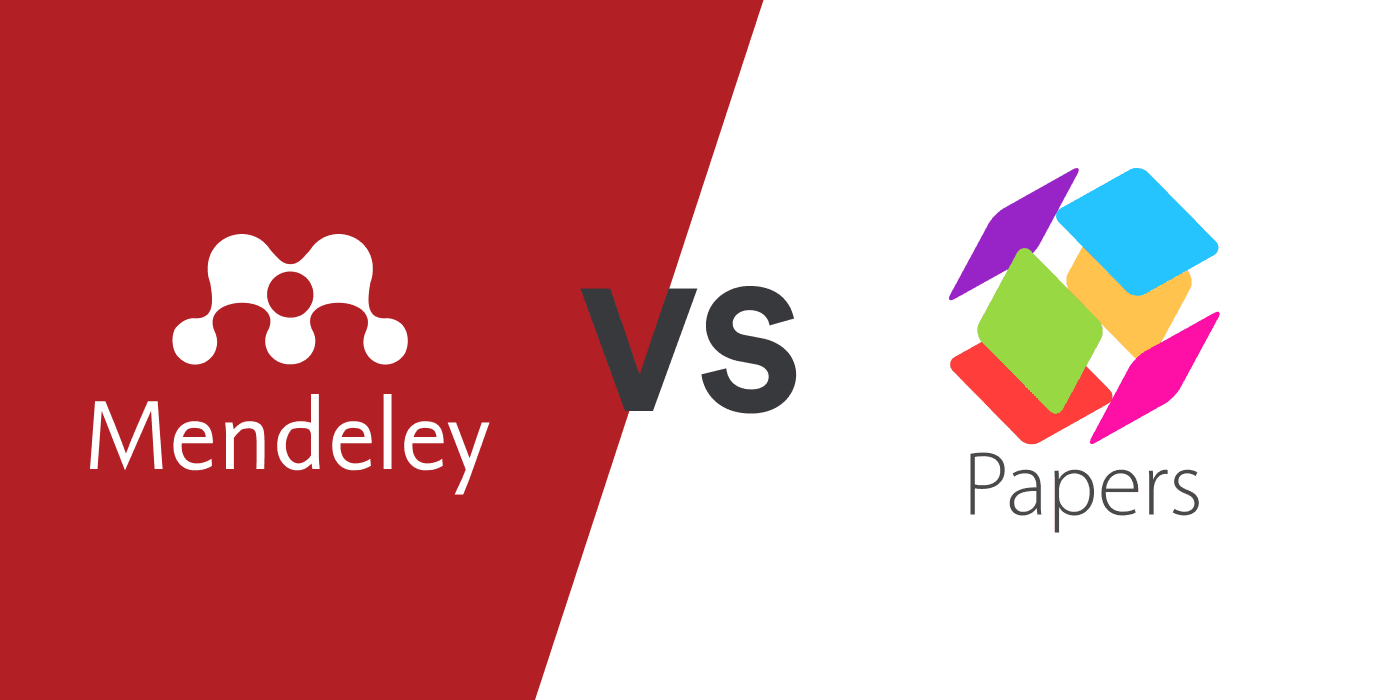
Every researcher faces the challenge of managing, organizing, and citing their collection of references. Reference management software is designed to assist with these tasks.
However, choosing the right tool for you from the many options available can be daunting. To make this choice easier, we will explore two reference management apps that could meet your academic and research requirements: Mendeley and Papers.
Mendeley vs Papers: Detailed feature comparison table
Below is a comparative overview of the main features of Mendeley and Papers. Continue reading for an in-depth analysis of the similarities and differences between the two applications.
| Mendeley | ReadCube Papers | |
|---|---|---|
| Platform Compatibility | 4/7 | 5/7 |
| Web | ||
| iOS | ||
| Android | ||
| Windows | ||
| MacOS | ||
| Linux | ||
| ChromeOS | ||
| Web clipper | 5/5 | 5/5 |
| Chrome | ||
| Edge | ||
| Safari | ||
| Firefox | ||
| Organize references Add references to folders within extension popup | ||
| Writing Platforms | 3/4 | 3/4 |
| Word on Windows | ||
| Word on Mac | ||
| Google Docs | ||
| Overleaf Live BibTeX integration with Overleaf | ||
| Data Import | 3.5/6 | 4/6 |
| Manual import with auto-completion Start typing in a title, URL, or DOI and the reference data will be filled automatically | Autocompletion only if DOI, arXiv ID or PubMed ID entered | |
| Bulk data import Users can upload RIS, BibTeX, NBIB, and PDF files. | NBIB files can’t be imported | |
| In-app literature search | ||
| Bulk import from web databases | ||
| Metadata extract from PDFs | Incomplete | |
| Create references from identifiers Generate references from DOI, PMC ID, arXiv ID, PubMed ID or ISBN | No PMC IDs or ISBNs | No PMC IDs or ISBNs |
| Data Export and Backup | 2/6 | 3/6 |
| BibTeX Export BibTeX files | ||
| RIS Export RIS files | ||
| Google Drive | ||
| Github | ||
| OneDrive | ||
| Full data export Export all bibliographic data, labels, folders, and PDF files with annotations | ||
| Sharing and Collaboration | 2/4 | 3/4 |
| Shared folders Integrated sharing that does not require set up of external folders in other cloud storage apps or databases | ||
| Unlimited collaborators No limit on the number of users who can access a shared folder | ||
| Collaborators can add, edit, and remove references | ||
| Share references with sharing link | ||
| PDF management | 2/6 | 4/6 |
| Custom PDF file naming | ||
| Sticky notes | ||
| Highlight annotation | ||
| Freehand drawing | ||
| Custom highlight colors | ||
| Free text annotations Write anywhere directly on pdf | ||
| Library management | 7.5/10 | 6.5/10 |
| Labels Also called tags | ||
| Folders | ||
| Subfolders | ||
| Starred items Also called favorites. Automatic filtering of important references displayed in UI | ||
| Notes | ||
| Duplicate detection Easily spot duplicates in your library | ||
| Detect incomplete references Automatic filtering of incomplete references | ||
| Auto-update reference metadata Get reference data updates automatically | Can look up metadata by identifier | PDF or identifier required |
| Find full text PDFs | ||
| Bulk editing of references | ||
| Library search | 1/6 | 5/6 |
| Full-text PDF Search Include full text in search | ||
| Exact phrase search Over library (fields and full-text pdfs) | ||
| Author search Search author field | ||
| Notes search Include notes in search | ||
| PDF annotations search Include PDF annotations in your search | ||
| Highlight search terms in search results | ||
| Citing | 1.5/4 | 3/4 |
| Copy citation to clipboard | Only 10 citation styles | |
| Choose citation style (Word, Google Docs) | Word only | |
| Cite from library (Word, Google Docs) | Word only | |
| Cite from online search | ||
| LaTeX Support | 1/3 | 2/3 |
| Copy BibTeX to clipboard | ||
| Create custom BibTeX key pattern | ||
| BibLaTeX support Export .bib file with BibLaTeX fields | ||
| Support and Community | 1/3 | 1/3 |
| Community forum | ||
| Customer support via in app chat | ||
| Customer support by email | ||
| Pricing | ||
| Free version (e.g., short-one time project) | Up to 2GB cloud storage for PDFs free | 30 day free trial |
| Academic user subscription price | $165/year for unlimited cloud storage | $130/year for unlimited cloud storage |
What is Mendeley?
Mendeley is a reference management tool developed by Elsevier. It is available as both a web and desktop application.
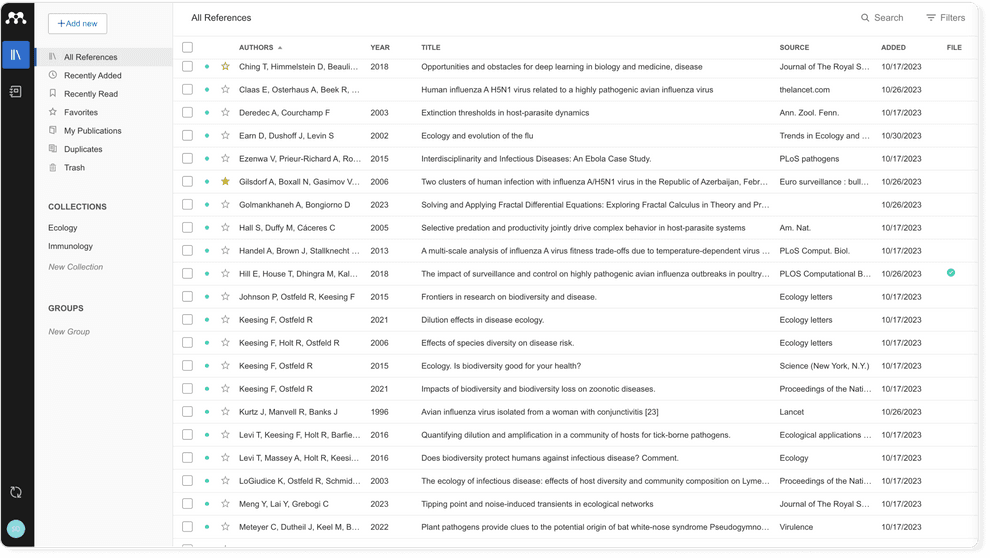
What is Papers?
Papers by Readcube is a tool for organizing, reading, and citing research materials developed by Digital Science.
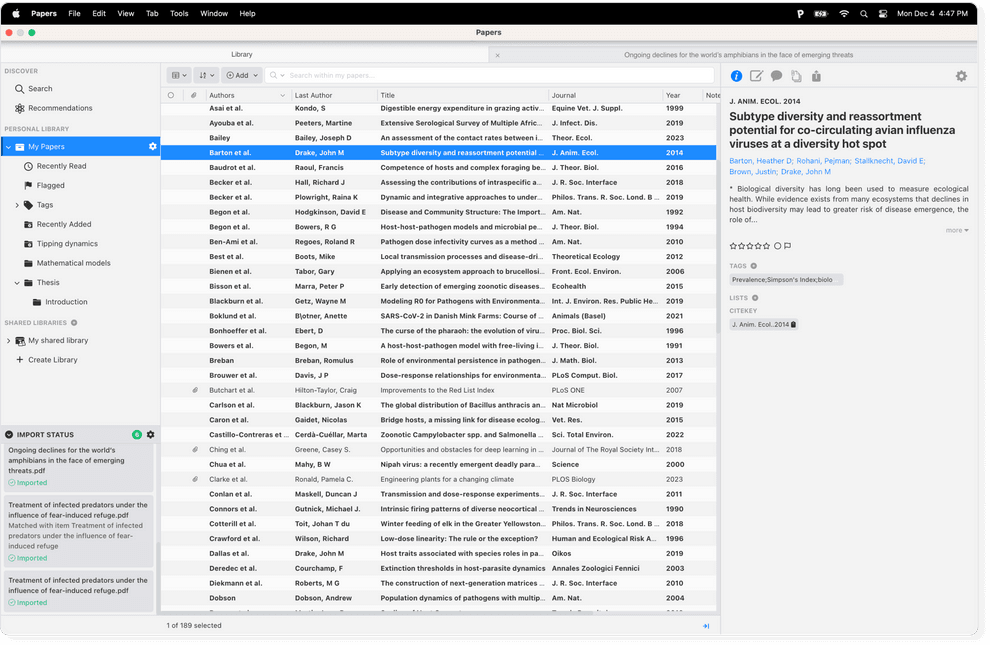
Mendeley vs Papers: 3 factors to consider
When deciding between Mendeley and Papers by Readcube for managing citations and organizing references, several considerations come into play. However, your decision ultimately depends on a few critical aspects:
- Cost. You can register for a Papers 30 day free trial and a pro license will set you back $130 annually. In contrast, you can sign up for a free Mendeley account that comes with up to 2GB of cloud storage, but you need to upgrade your account to increase your storage limit, starting at $55 per year for 5GB storage. A Papers subscription, on the other hand, includes unlimited cloud storage.
- Cross-platform compatibility. Papers and Mendeley both run on Windows and MacOS, but only Mendeley has a desktop app for Linux machines. Mendeley retired its mobile apps in 2021, whereas Papers has apps for both iOS and Android devices.
- Word processing and LaTeX. Both tools have Word plugins for citation formatting in MS Word but only Papers has an add-on for Google Docs. Your Mendeley library can automatically synchronize with your Overleaf projects, whereas you can’t automatically link your Papers library to Overleaf.
Mendeley vs Papers: Papers has more advanced search features than Mendeley
Mendeley’s library search features are simple but limited: you can type in keywords of the items you are looking for and the search results are highlighted in the library interface and reference information panel. You can also filter by author names and by tags, but Mendeley lacks full-text search, OR and NOT search, notes search, and phrase search within the library.

In contrast to Mendeley, Papers has extensive advanced library search options. For example, you can do Boolean searches, and you can restrict your search to title, author, year, journal, citekeys, notes, and tag fields. But unlike Mendeley, search results are not highlighted in the interface.
Papers has additional in-app online search features that Mendeley lacks:
- The “Recommendations” feature gives you suggestions for references to add to your library based on the contents of your library.
- The “Search” feature lets you find papers online that you can add to your Papers library.

Mendeley vs Papers: Papers has a better PDF viewer
The features in Mendeley’s PDF viewer are limited. You can highlight text, draw highlight rectangles, and add sticky notes in 8 colors. But the highlight rectangle feature makes the PDF text opaque, and the sticky notes are awkward to edit within the PDF viewer. It is easier to edit the content of sticky notes by going to the “Annotations” tab, where are annotations are listed next to the PDF.

Notes in Mendeley are easier to make and work with using the “Notebook” feature. Clicking on your highlighted text in a PDF allows you to add it to your notebook—but the user experience is a bit awkward, with lots of clicking needed to add highlights one-by-one. You also can’t add sticky note PDF annotations to the notebook, so your notes will be in two places if you also use the “Annotations” feature.
It’s probably easier to put all notes in your notebook, where you can make notes for each reference and access them in your library or while reading other PDFs via the right hand panel with the “Info”, “Annotations”, and “Notebook” tabs.

In contrast, the PDF reader in Papers offers a good user experience. It’s easy to add highlights, underlines, strikethroughs, freehand line annotations, and sticky notes via the “Annotate” option. Annotations are displayed under the Notes tab in the menu and it’s easy to edit and delete them by clicking them.

Other useful options in the PDF reader menu are:
- Related Articles: Add journal articles on similar topics to your library
- References: Import sources from the PDF’s reference list to your library
- Export Citation: Copy the citation of the open PDF in your desired citation style. You can also export the reference to BibTeX and RIS formats.
Mendeley vs Papers: Mendeley’s UI layout makes it easier to find important reference categories
Both Mendeley and Papers have a similar layout: a left panel with a list of commonly used reference collections, the grid-like library view, and an information side panel that opens on the right by clicking on a reference in your library.
Mendeley vs Papers: Left panel reference collections
- Papers makes online search (”Search”), “Recommendations”, “Recently Read”, “Flagged” and “Tags” reference collections easily accessible in its left panel.

- Mendeley also has “Recently Read” and “Favorites” reference categories in its left panel, but it includes “Recently Added”, “My Publications”, “Unsorted”, and “Duplicates” for quick access to these important categories of papers.

- But tagged papers are not accessible in Mendeley’s left panel; you have to go to “Filters” in the top right corner and select “Filter by Tags” to access your tags.

Neither Mendeley or Papers display the number of references in your library or within each collection in the left panel, which is a limitation if you prefer to see these details at a glance.
Mendeley vs Papers: Managing duplicate references
Unlike Papers, Mendeley lists duplicates in the left panel. But you can’t choose which information, annotations, or PDFs to retain by merging references. You can only choose which duplicate reference to keep.

Papers, on the other hand, can detect duplicate references when you import a BibTeX or RIS file and the Papers browser extension will indicate whether a reference is in your library or not.
Mendeley vs Papers: Unique features
Mendeley Notebook. The black left sidebar in Mendeley allows you to toggle between your library and notebook. You can take notes in the notebook that are accessible across all references and collections in your Mendeley library, except for your groups (reference collections shared with others).

Papers PDF Preview. You can open a PDF preview of a reference in Papers via the blue open/close preview icon in the right-hand-side of the bottom toolbar.

While Mendeley and Papers share a similar overall layout, they differ in the specifics of their features, such as how they handle duplicates, note-taking capabilities, and the accessibility of certain functions like tags and PDF previews. These differences may influence your choice depending on your needs for reference management and organization.
Mendeley vs Papers: Mendeley is a good choice for early career researchers
It’s easy to get started with using Mendeley. It has many of the basic features of a reference manager. You can:
- Import references via your browser of choice with the Mendeley Web Importer
- Format citations in MS Word with the Mendeley Cite plugin
- Organize your references with collections and tags
- Annotate and store PDFs
- Share references with collaborators via private groups
- Sync and store up to 2GB of PDFs in the cloud storage included in a free account.
But you can’t:
- Format references in Google Docs
- Export your data (including collections) via a CSV file, or export PDFs in bulk
- Create citations directly in Mendeley in most journal citation styles (Mendeley has only 10 built-in citation styles and you can only copy citations one-by-one).

Mendeley is a good choice if you think you’ll be in academia for just a few years. But you may prefer Papers, on the other hand, if academic or industry research is your chosen career.
- It has more advanced features for power users, including the ability to customize how you name PDFs, and you can share collections of references as a public list via a URL.
- It includes unlimited cloud storage for PDFs if you pay for an academic plan.
- It has flexible citation formatting options. You can copy citations and create bibliographies in 9000+ citation styles and you can create custom BibTeX citation key patterns for your library.
- You can export your data and PDFs by selecting the references, right-clicking and selecting “Export to”.

Mendeley vs Papers: Which is better?
Your decision between Mendeley and Papers will hinge on your personal preferences, unique requirements, and financial considerations.
Mendeley is the better option if:
- You need a free reference manager
- You want to back up a small library to the cloud
- You’d like to use a standalone note-taking feature with access to your notes across references.
Papers is the better option if:
- You need unlimited cloud storage
- You write your papers in Google Docs
- You think you will stay in academia long term and will need extensive export and file management options.
Given that you can get started using both apps for free, the most effective way to determine which one suits you best is by testing them out yourself.
Related reading
⇨ How to move your Papers library to Paperpile